All Requests
Overview
In the All Requests section, you can view and check the details of all requests within QueryPie.
Viewing Request List
Navigate to the Administrator > General > Workflow Management > All Requests to view request list from the page.
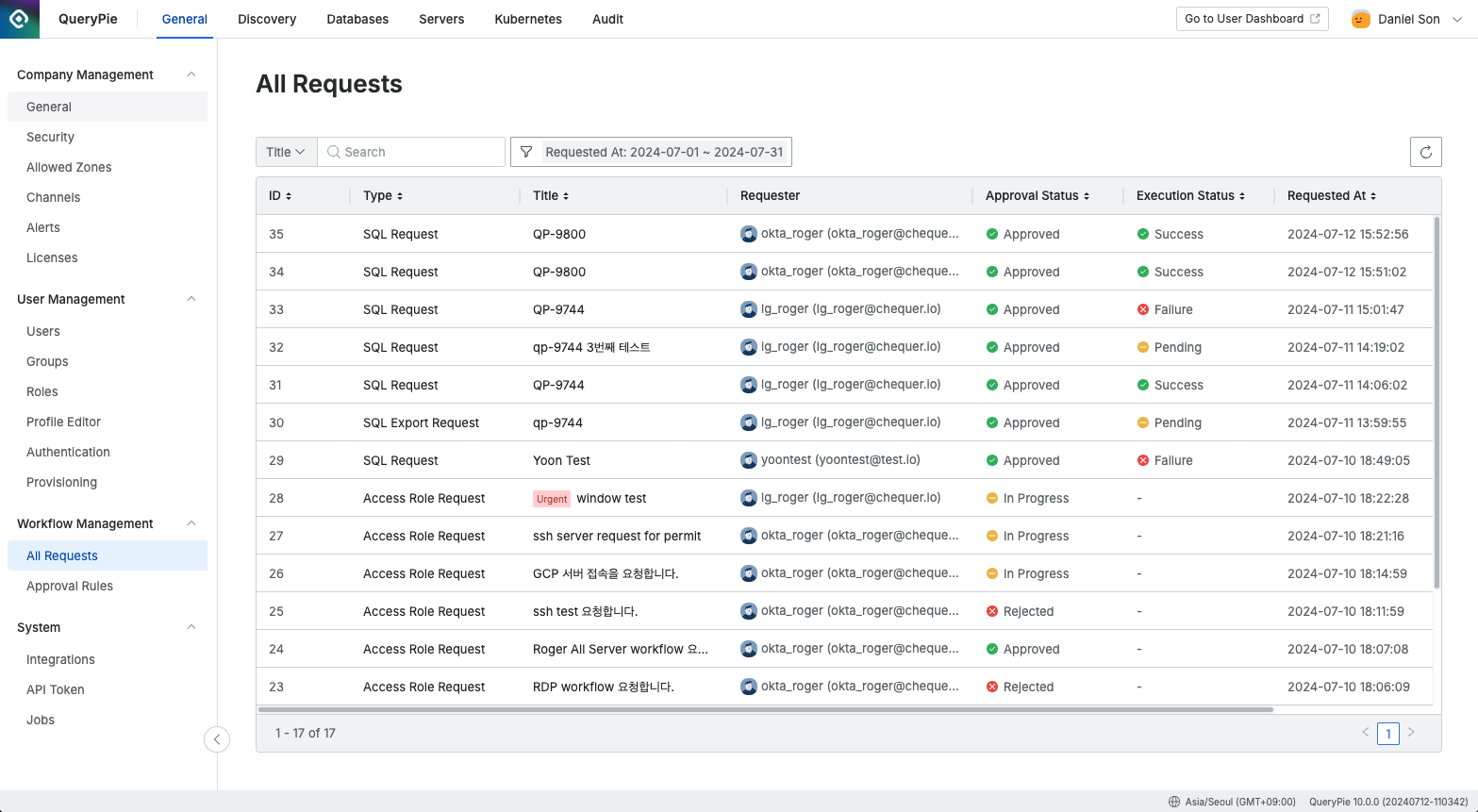
Administrator > General > Workflow Management > All Requests
By default, requests submitted this month are displayed, sorted by the most recent requests. The list includes search and filter options. Key filters are explained below:
Approval Status : Indicates the status of approval.
Execution Status : Indicates the status of execution.
Label : Shows whether the request pertains to ledger data.
Normal : General requests.
Ledger : SQL requests related to ledger data.
To use ledger table control features, you need to activate the Ledger Management license.
For more information, refer to the Ledger Table Policy document.
Checking Request Details
Click on a request to view its detailed information.
Current Status
You can check the progress of the request. Hover over the box to see detailed status.
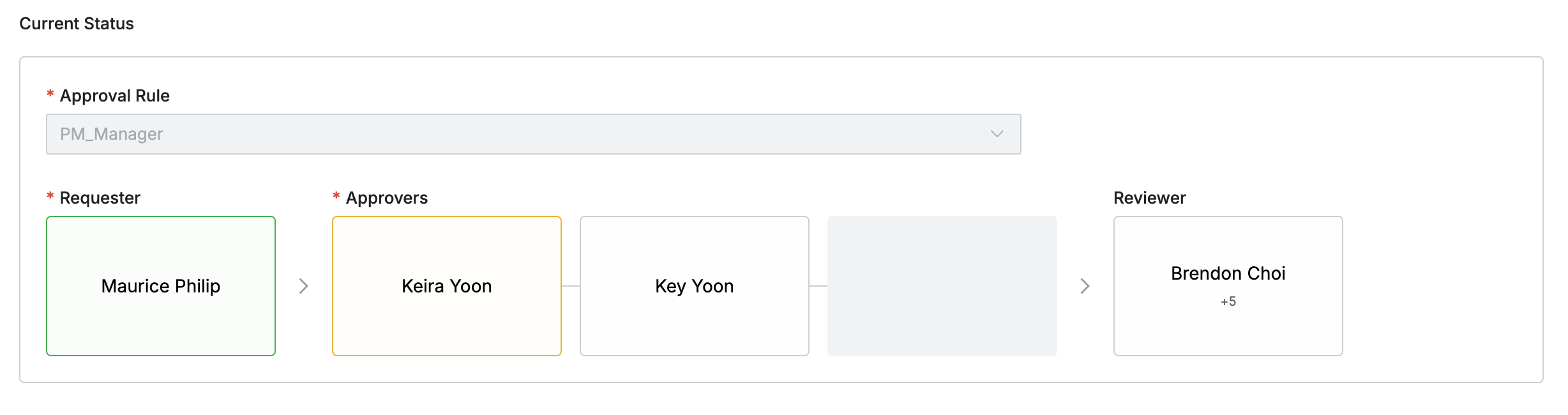
Administrator > General > Workflow Management > All Requests > List Detail > Current Status
The color-coded stages indicate the approval status.
Green: Approved.
Yellow: Currently in progress.
Gray: Previous approval stages are incomplete and pending.
Dark gray boxes without approvers' names indicate steps that are empty.
Request Detail
Detailed information is available based on the type of request. For more specifics, refer to the following documents.