Request Auditㅤ
Overview
QueryPie Proxy monitors and records audit logs for each API server call made to Kubernetes clusters managed by your organization.
Viewing Request Audit
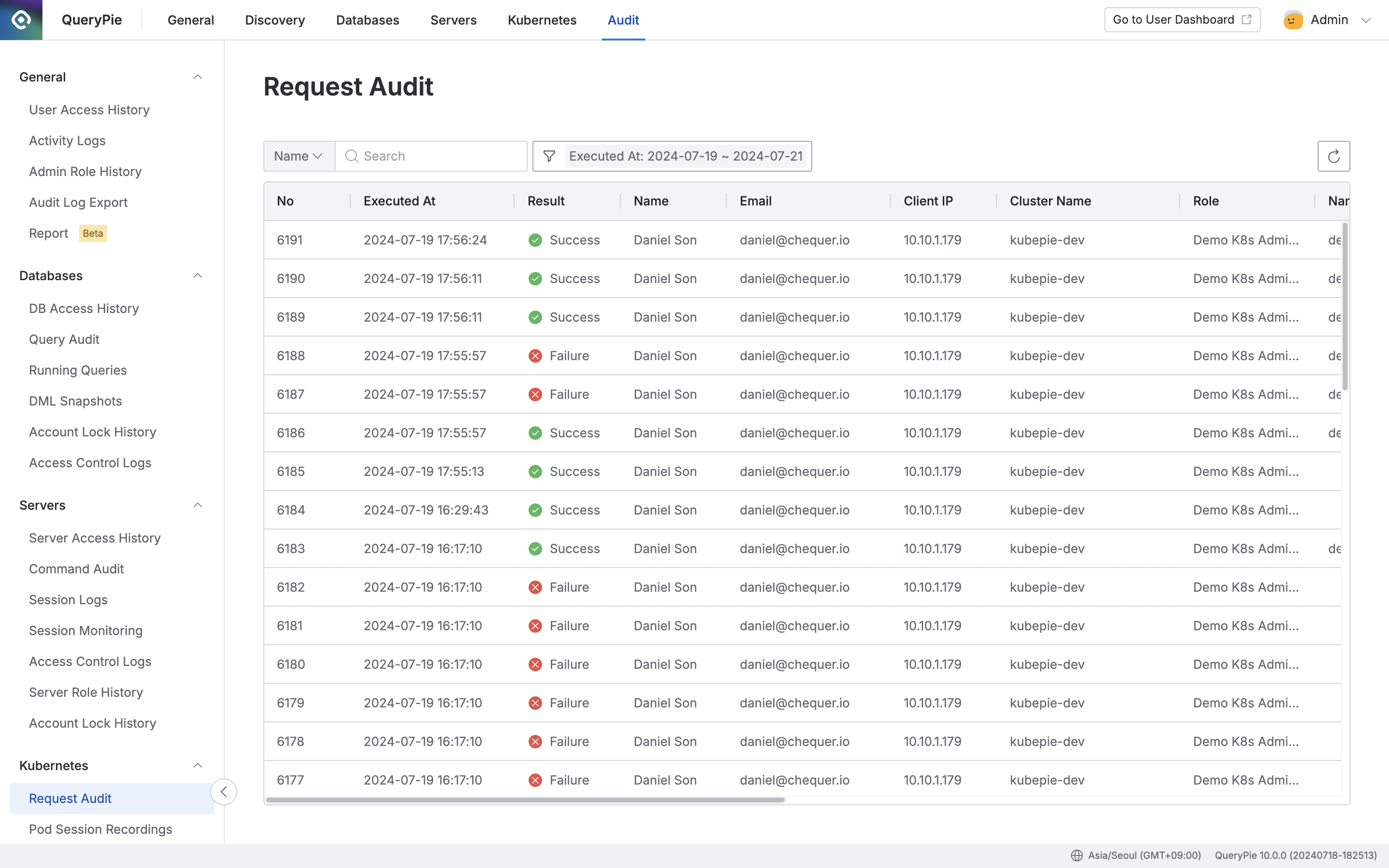
Administrator > Audit > Kubernetes > Request Audit
Navigate to the Administrator > Audit > Kubernetes > Request Audit menu.
Logs are displayed in descending order based on the
Executed Attimestamp, from 00:00 to 23:59 of the current day.You can use the search bar at the top left of the table to search by the following criteria:
Name : User name
Cluster Name : Name of the registered cluster in QueryPie
Click the filter button next to the search field to apply filters using AND/OR conditions based on:
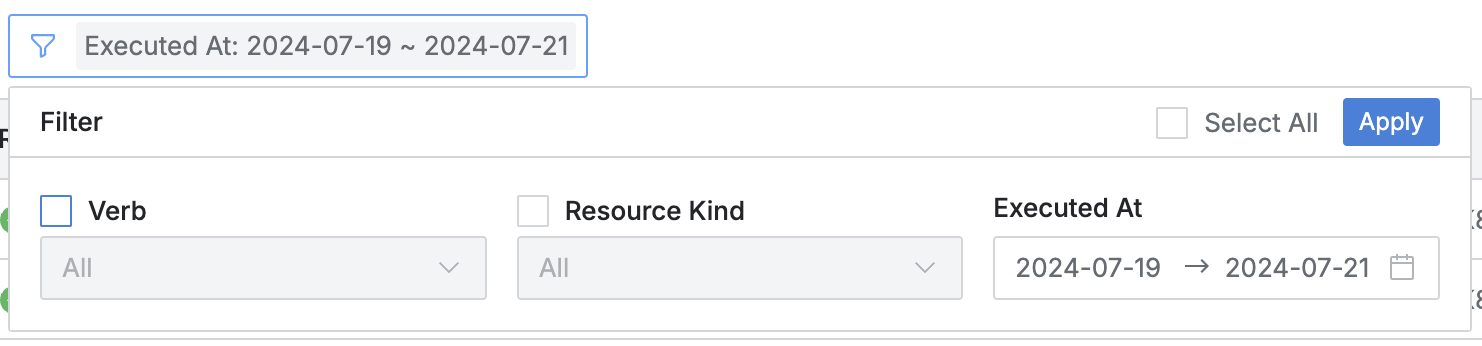
Verb : Specific Kubernetes API action called
get,list,watch,create,update,patch,delete,deletecollection
Resource : Specific Kubernetes resource called
pods,pods/exec,pods/log,pods/portforward,services,ingresses,deployments,replicasets,statefulsets,daemonsets,configmaps,secrets,namespaces,nodes,persistentvolumes,persistentvolumeclaims,jobs,cronjobs,serviceaccounts,endpoints,roles,rolebindings,clusterroles,clusterrolebindings,othersUse
othersto filter custom resources not listed.
Executed At : Date and time range of the Kubernetes API call
Refresh the log list by clicking the refresh button at the top right of the table.
The table provides the following column details:
No : Event identification number
Executed At : Timestamp of the Kubernetes API call
Result : Result of the API call
 Success
Success Failure
Failure
Name : Name of the user who made the call
Email : Email of the user
Client IP : IP address of the user's client
Cluster Name : Name of the target Kubernetes cluster
Role : Role name that permitted the action
Namespace : Target namespace
Verb : Specific Kubernetes API action called
Resource : Specific Kubernetes resource called
Resource Name : Name of the specific Kubernetes resource called
Message : Message returned by the API call
QueryPie logs actions like
pods/exectwice, once for session start and once for session end. These can be distinguished by the message column.
Cluster Endpoint : Target API endpoint called
Kubernetes Groups : Kubernetes group account impersonated by QueryPie Proxy during the API call
Client Name : User client name/version (e.g., kubectl/v1.27.3)
Viewing Request Audit Details
Click on any row to view detailed information.
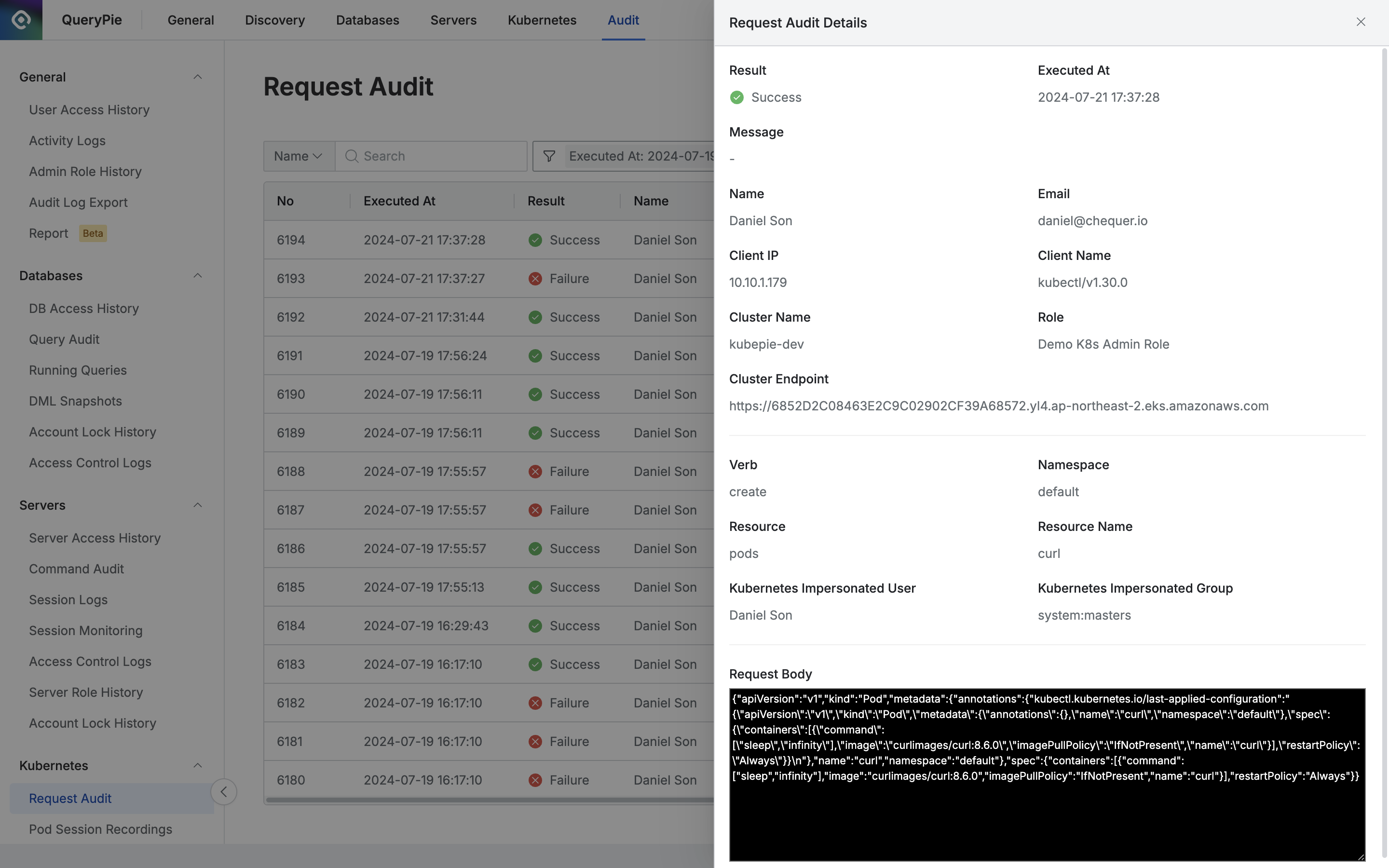
Administrator > Audit > Kubernetes > Request Audit > Request Audit Details
The top section displays basic event information:
Result : Result of the API call
 Success
Success Failure
Failure
Executed At : Date and time range of the Kubernetes API call
Message : Message returned by the API call
Name : Name of the user who made the call
Email : Email of the user
Client IP : IP address of the user's client
Client Name : User client name/version
Cluster Name : Name of the target Kubernetes cluster
Role : Role name that permitted the action
Cluster Endpoint : Target API endpoint called.
Pod Session Recording : Session recording for
pods/execAPI callsThis field is available only for logs that include session recordings.
The "Session Recording" text will be a hyperlink.

Clicking the link will play the related session recording.
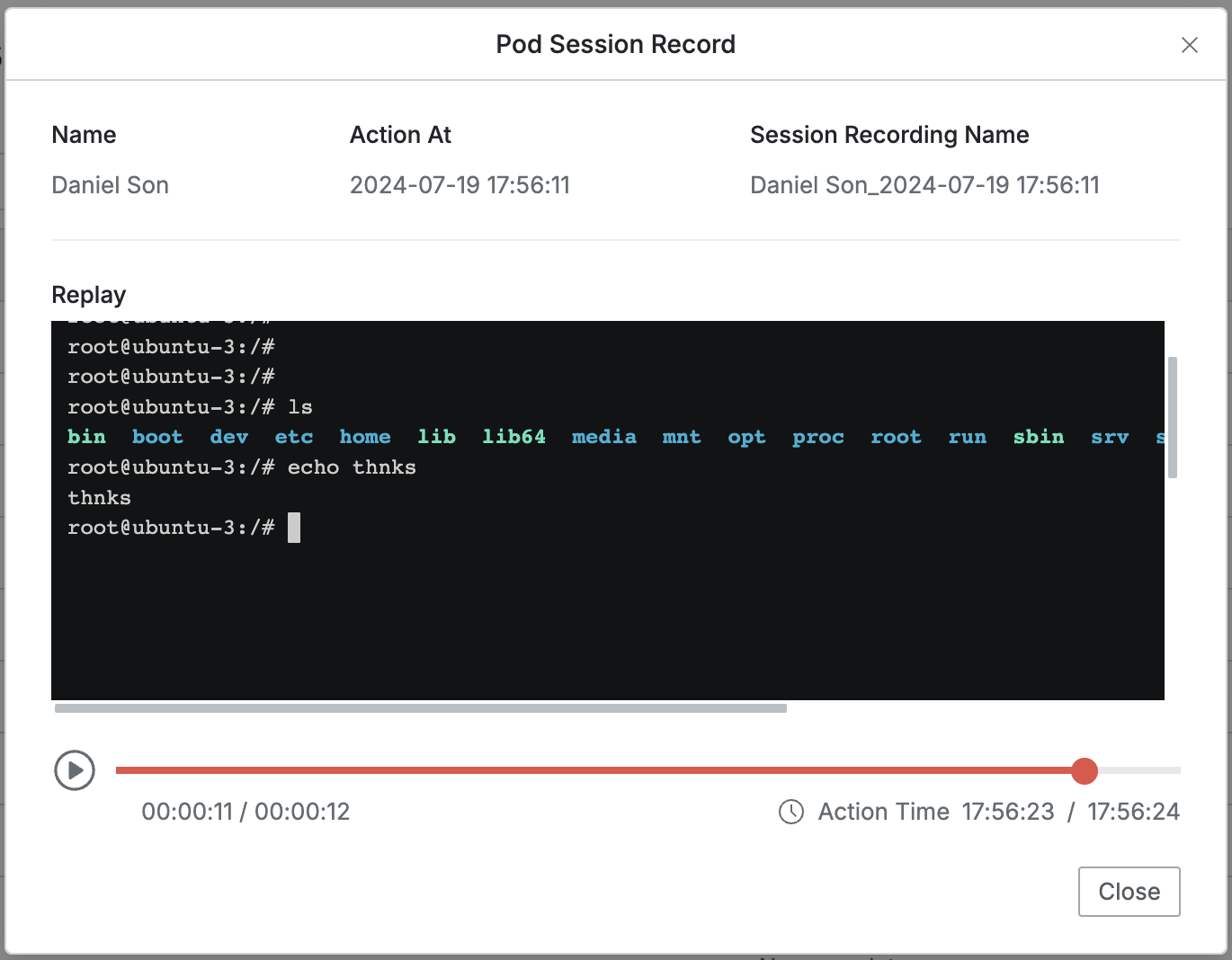
The middle section displays details of the API call:
Verb : Specific Kubernetes API action called
Namespace : Target namespace
Resource : Specific Kubernetes resource called
Resource Name : Name of the specific Kubernetes resource called
Kubernetes Impersonated User : Kubernetes user account impersonated during the API call (
--asinformation)Kubernetes Impersonated Group : Kubernetes group account impersonated during the API call (
--as-groupinformation)
The Request Body at the bottom displays the content of the YAML submitted in the API request.
It is displayed for
Create,Update, andPatchactions.The content can be recorded and stored up to 4KB at maximum.
If the request exceeds 4KB, the Kubernetes API call is processed, but only the first 4KB of the request body is recorded.