ProxyJump Configurations
Overview
QueryPie supports access control for cases where servers are located in a different Network Zone or have overlapping CIDRs. With ProxyJump settings, you can connect to target servers through a Jump Host installed in a different Network Zone or VPC. When a user attempts to connect to a server displayed in QueryPie, they can access it just as they would without going through a Jump Host. This allows control over unnecessary user access to Jump Hosts.
Viewing ProxyJump Configurations
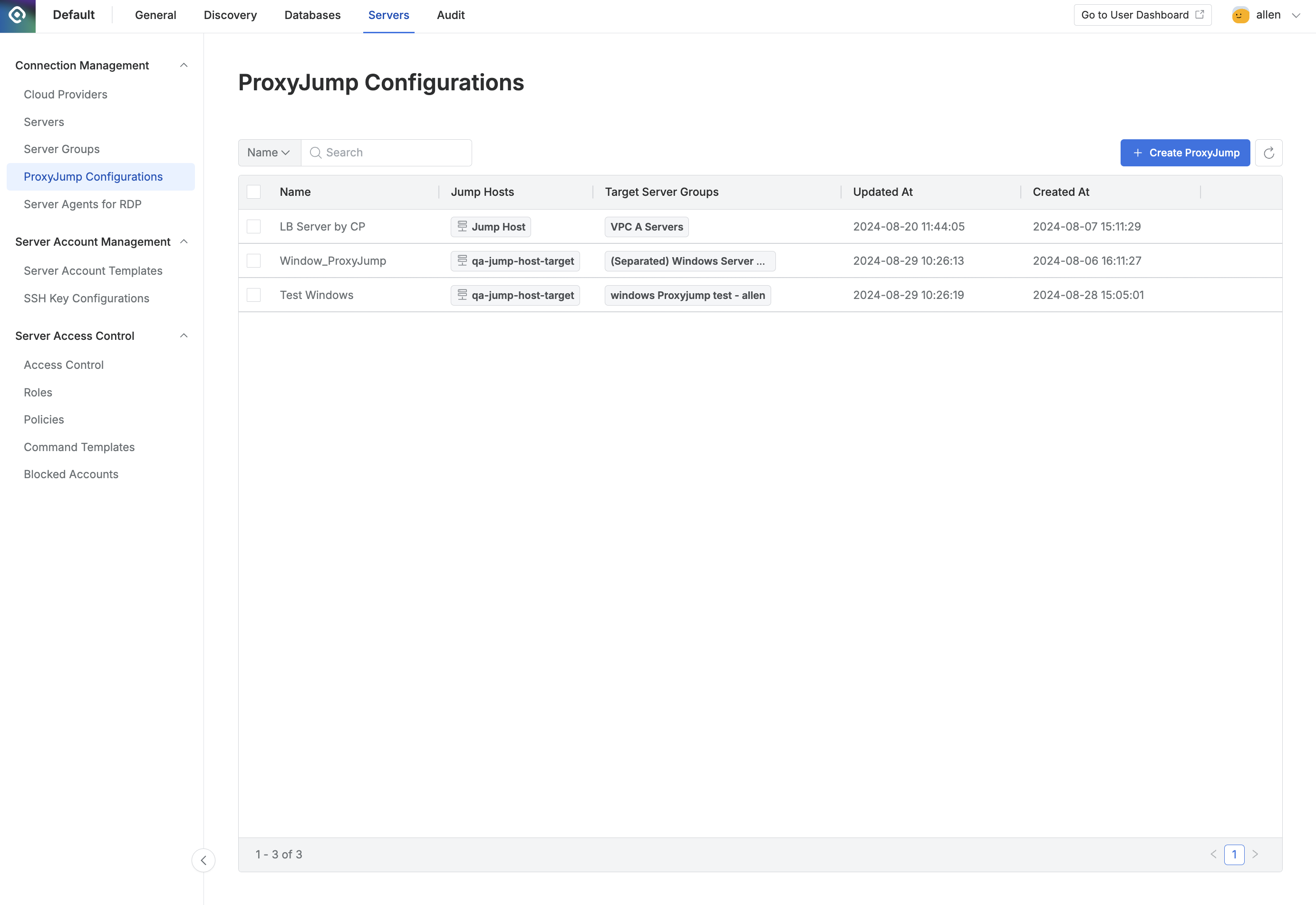
Administrator > Servers > Connection Management > ProxyJump Configurations
Navigate to the Administrator > Servers > Connection Management > ProxyJump Configurations menu.
Use the search bar in the top left of the table to search by ProxyJump name.
Refresh the server group list by clicking the Refresh button in the top right of the table.
The table provides the following column information:
Name : The name of the ProxyJump configuration.
Jump Hosts : The Jump Host set by the administrator (one of the servers).
Target Server Groups : The server groups accessed through the Jump Host.
Updated At : The last modification date of the configuration.
Created At : The creation date of the configuration.
Click on any row to view detailed ProxyJump information.
Creating a ProxyJump
Navigate to the Administrator > Servers > Connection Management > ProxyJump Configurations menu.
Click the
+ Create ProxyJumpbutton in the top right corner.Follow the Create ProxyJump guide to register the target servers.
Deleting a ProxyJump
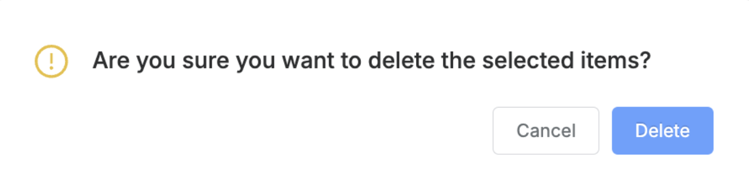
Navigate to the Administrator > Servers > Connection Management > ProxyJump Configurations menu.
Check the box to the left of the configuration you want to delete.
Click the
Deletebutton that appears in the table column line.When the popup appears, click the
Deletebutton to confirm and proceed with deletion.
%201.png)