Email Integration
Overview
Email integration in QueryPie supports the following key functionalities:
Sending Password Reset Emails: Allows users to receive emails to reset their passwords.
Sending 2nd Factor Authentication Codes: Provides an additional security step via email for user logins.
Event Notifications: Sends email notifications to administrators for events triggered by Alert rules.
An SMTP server is required to send emails, and QueryPie provides a method to integrate with your SMTP server.
Email Integration Configuration
Navigate to the Administrator > General > System > Integrations menu.
Click the Email tile to go to the details page.
Click the
Configurebutton on the details page. A pop-up window will appear where you can enter SMTP information.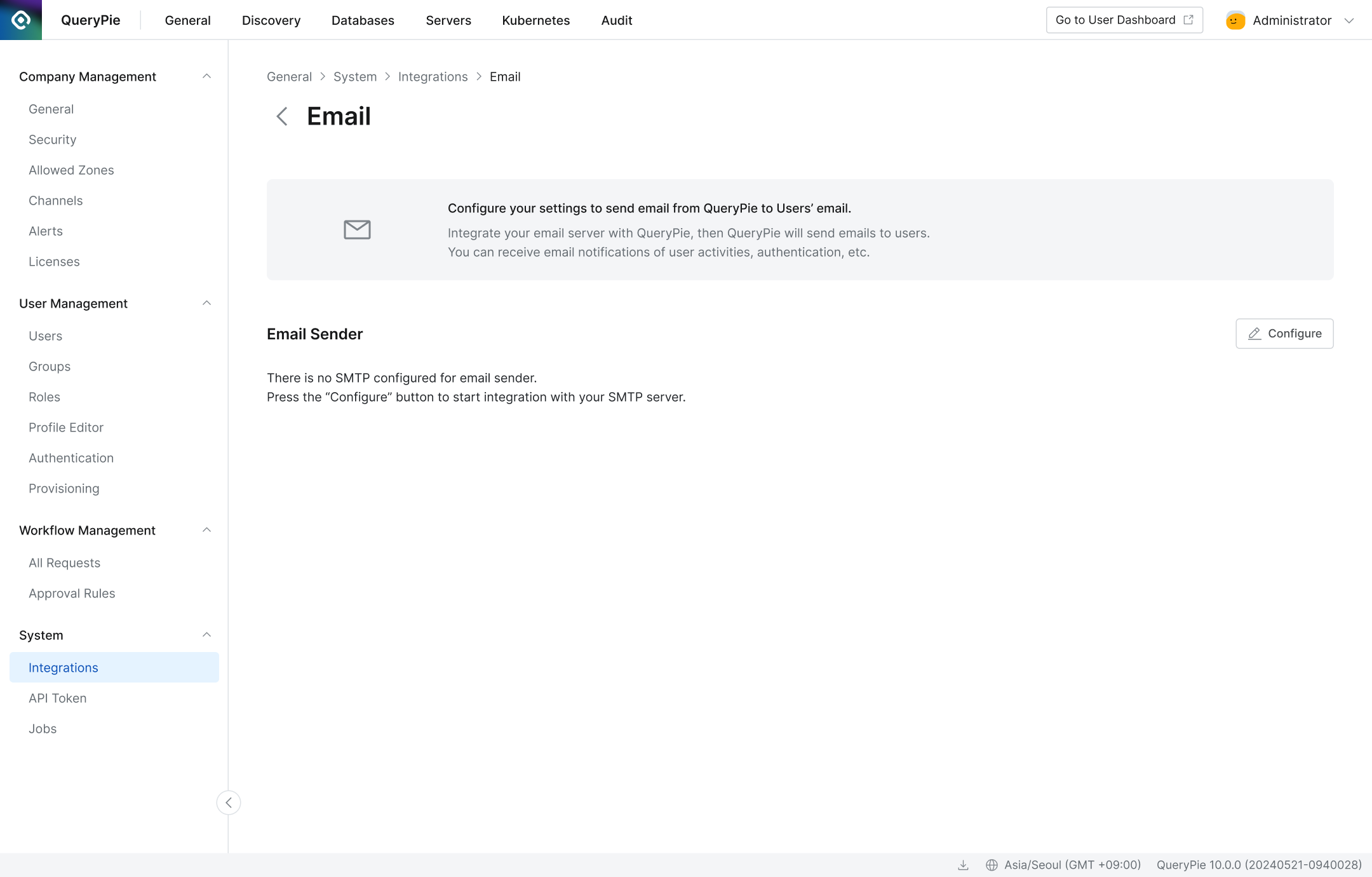
Email Integration detail page
Enter the following information to create your SMTP configuration:
Email Server Name: Enter a unique name for easy identification of this configuration.
Host: Enter the hostname (FQDN) of your SMTP server.
Secure: Select the encryption method for transmission. You can choose between TLS or STARTTLS. The default is TLS.
If STARTTLS is selected and the SMTP server does not support TLS, the connection will attempt to use plaintext.
Port: Enter the port number used by your SMTP server.
Timeout (milliseconds): Enter the threshold for waiting for an SMTP server response. The default is 60000 milliseconds. It is recommended not to change this value unless necessary.
Sender Email Address: Enter the email address that will appear as the sender.
Sender Name: Enter the name that will be displayed as the sender.
Support Email Address (Reply-to): Emails sent from QueryPie via the SMTP server are typically send-only. The "Sender Email Address" might be a no-reply address. Provide a support email address here if you want users to be able to reply for technical support.
As of version 10.2.2, the password reset email template and the 2nd-factor authentication code email template use the support email address specified here.
SMTP Server Requires Authentication switch: Set to On or Off depending on whether your SMTP server requires authentication for sending emails. If set to On, you must enter the User and Password.
User: Enter the username for authentication (typically an email address).
Password: Enter the password for the authentication account.
Test button: Click this to verify that the SMTP settings can successfully connect to your server.
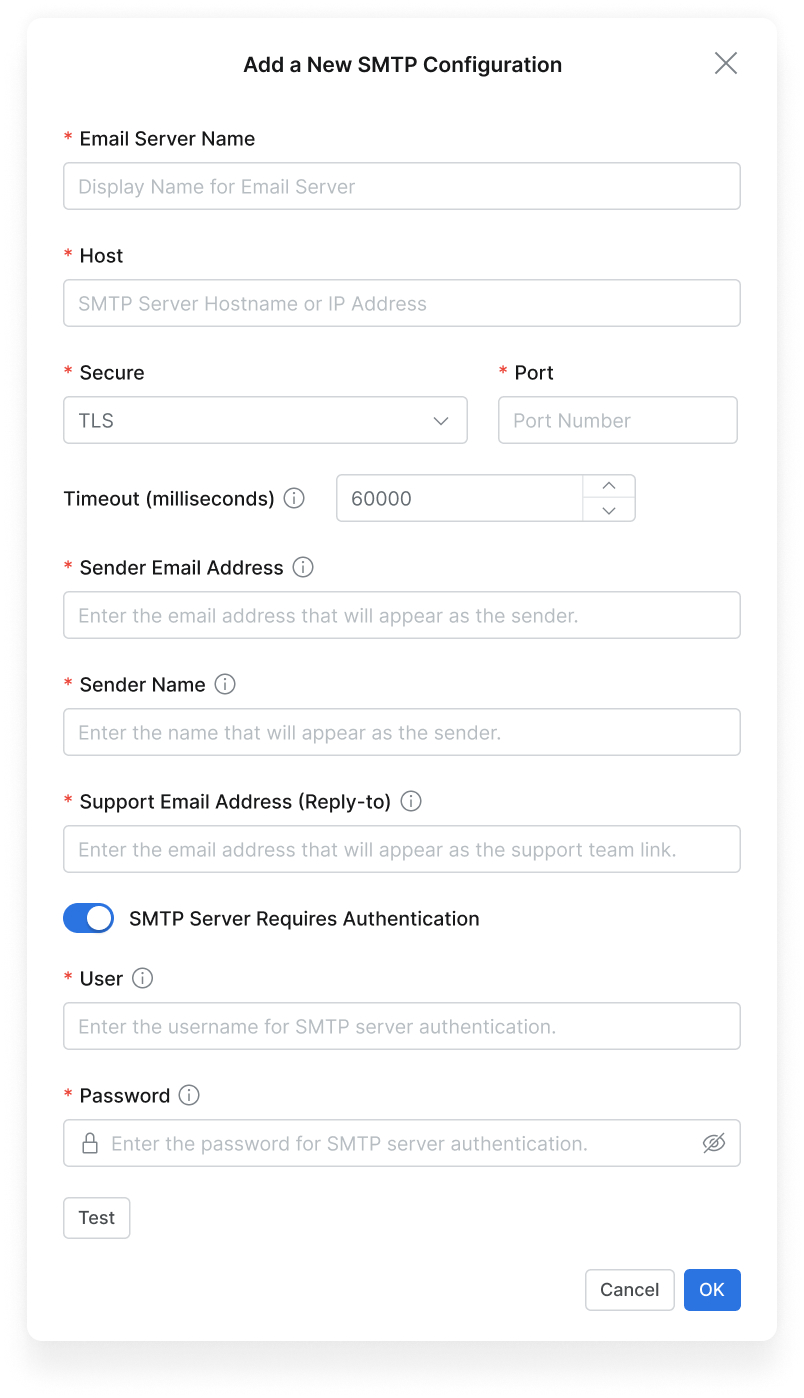
SMTP Configuration Pop-up
Click the
OKbutton to save the configuration.
Editing Email Integration Settings
Navigate to the Administrator > General > System > Integrations menu.
Click the Email tile to go to the details page.
For the SMTP configuration displayed under "Email sender" on the details page, click the
Editbutton.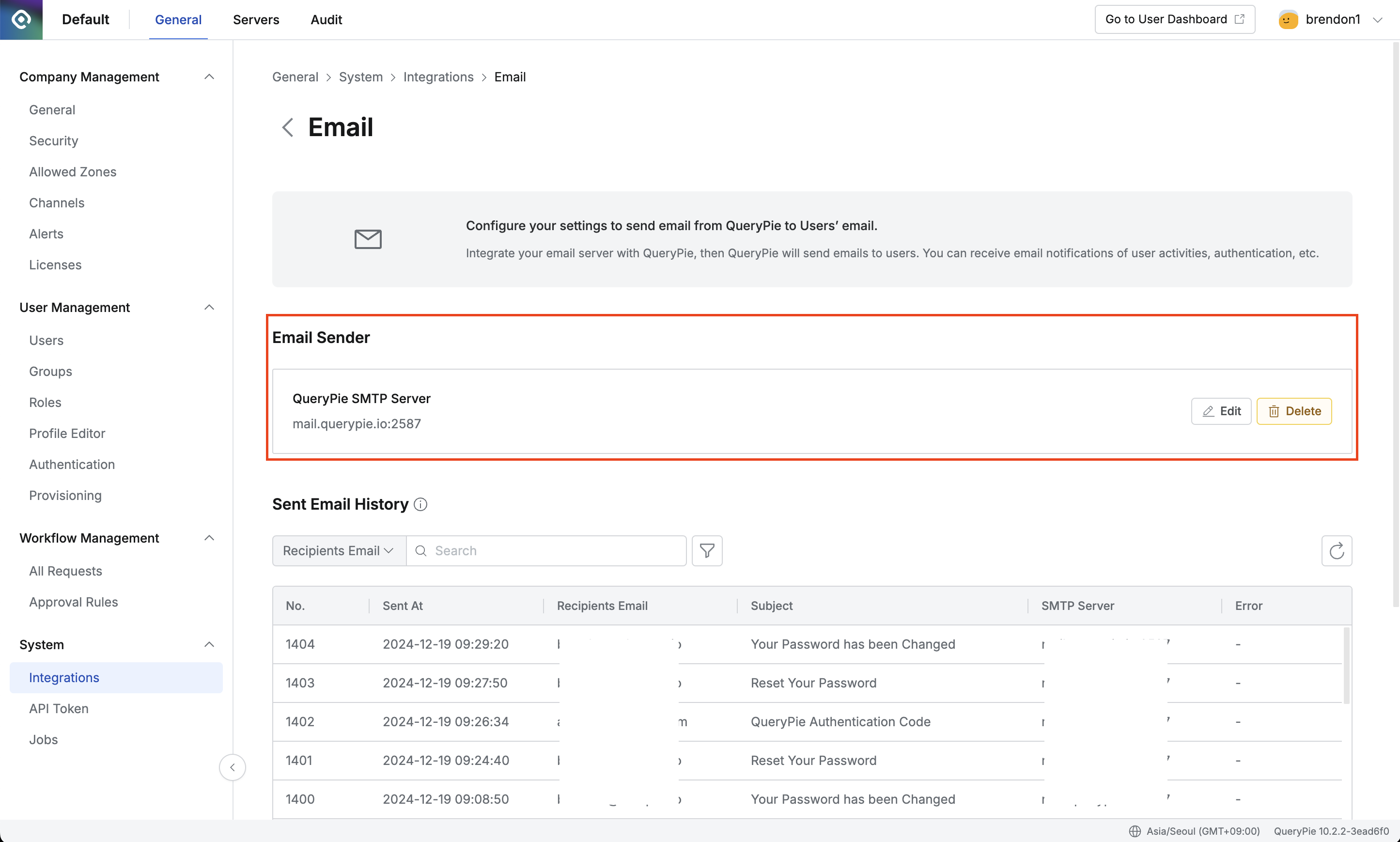
Email Sender
Modify the necessary information and save the changes.
Checking Email Sending History
Navigate to the Administrator > General > System > Integrations menu.
Click the Email tile to go to the details page.
View the Sent Email History list.
The email sending history stored in this list is retained for 30 days. Records older than 30 days are automatically deleted.
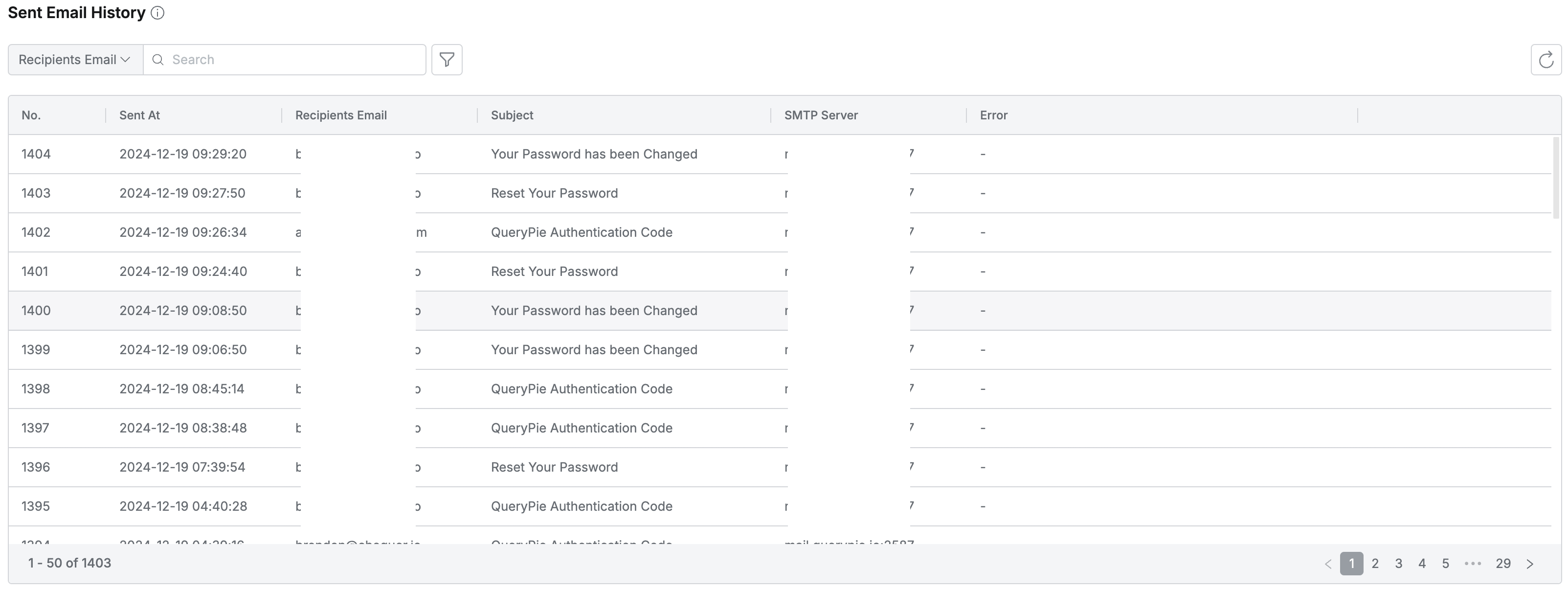
Sent Email History
Deleting Email Integration Settings
Navigate to the Administrator > General > System > Integrations menu.
Click the Email tile to go to the details page.
For the SMTP configuration displayed under "Email sender" on the details page, click the
Deletebutton.You cannot delete an SMTP configuration if it is currently being used by other QueryPie settings, such as Alerts or MFA. You must first remove or reconfigure all dependent settings before you can delete the Email Integration setup.
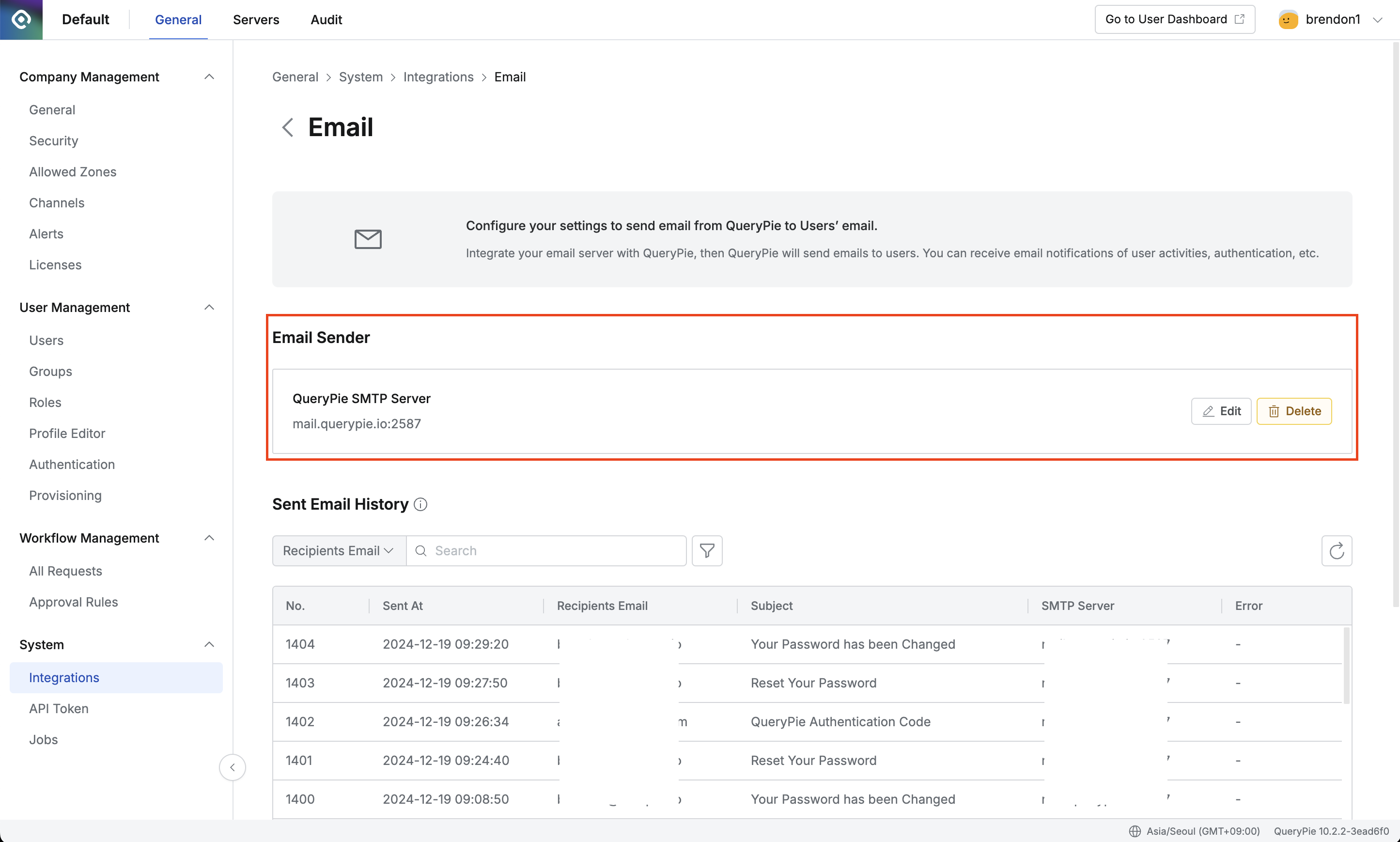
Email Sender
Sending User Password Reset Emails
Email Integration must be configured before you can send password reset emails that allow users to reset their own passwords.
Refer to the following resources for methods on how users can reset their passwords via email:
Using Email as a Secondary Authentication Method
Starting with QueryPie 10.2.2, Email can be used as a secondary authentication method alongside Google OTP. Email Integration must be configured first.
For instructions on using Email as a secondary authentication method, please refer to the following document:
%201.png)