Granting and Revoking Roles
Overview
Administrators can grant or revoke server or web application access roles for individual users or user groups.
Granting a Role
1. Select the User or Group
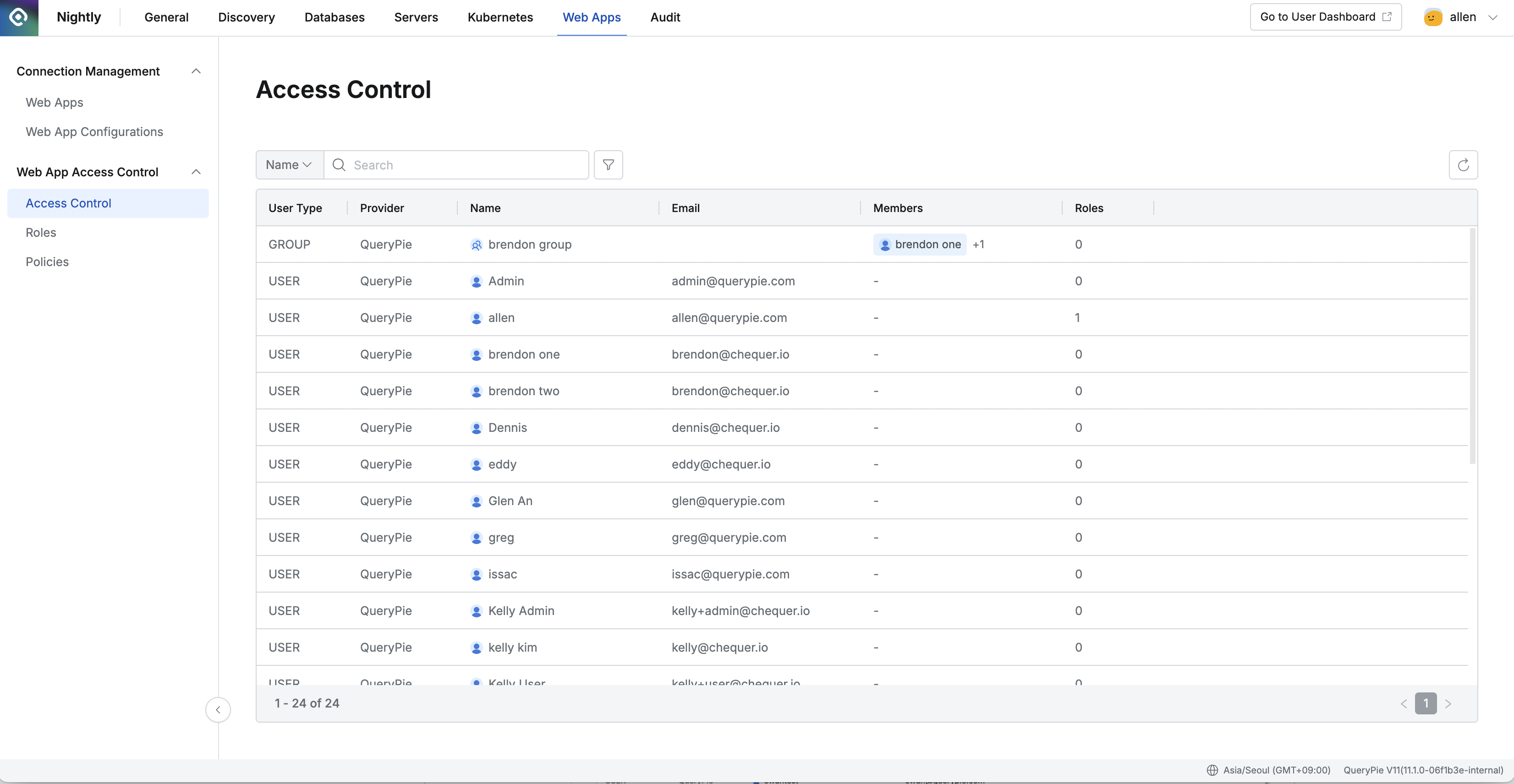
Administrator > Servers > Server Access Control > Access Control
Go to Administrator > Web Apps > Web App Access Control > Access Control.
Select the user or user group you want to grant the role to.
2. Select the Role to Grant
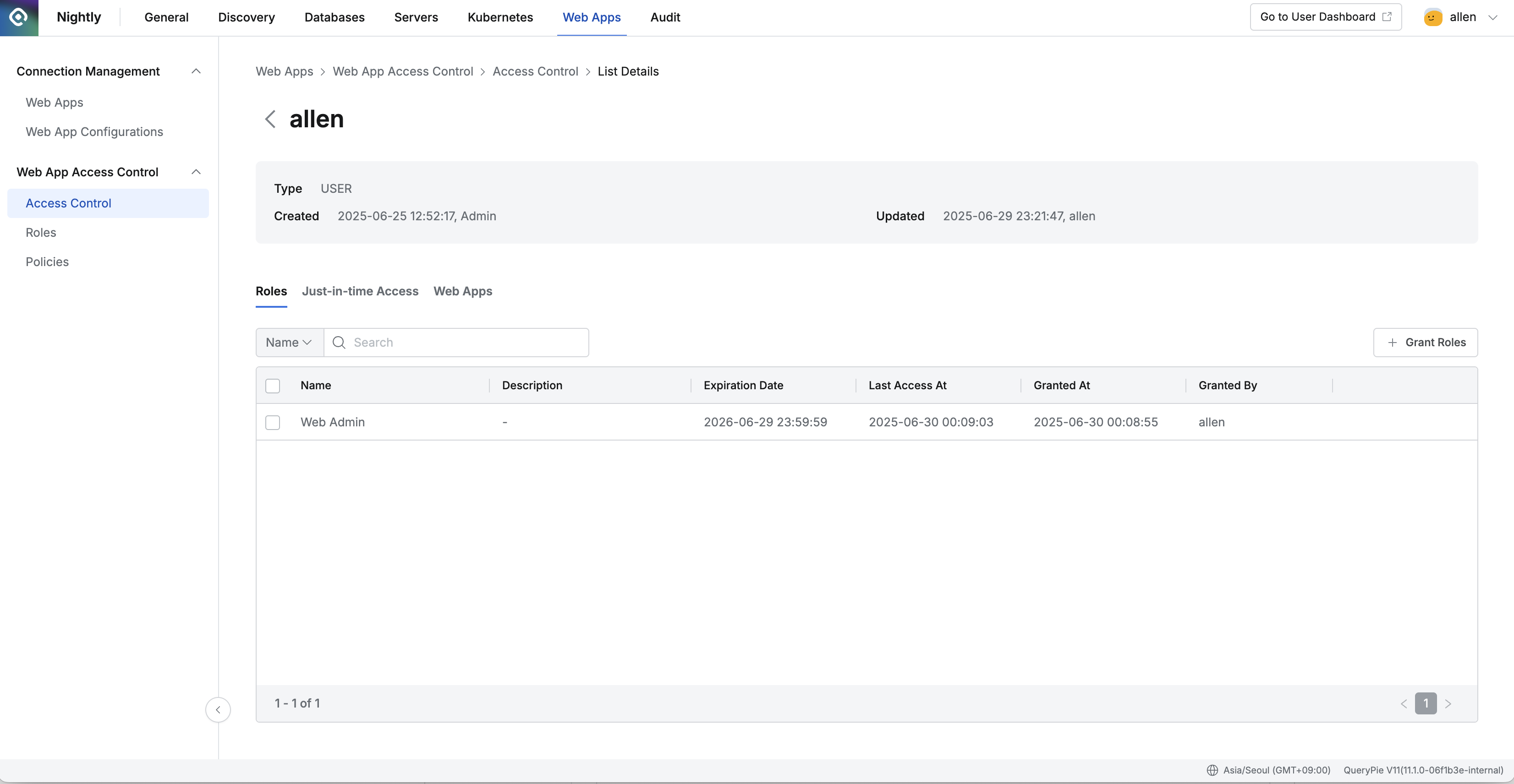
Click the Roles tab on the left side of the screen.
Click the
+ Grant Rolesbutton in the center-right of the screen.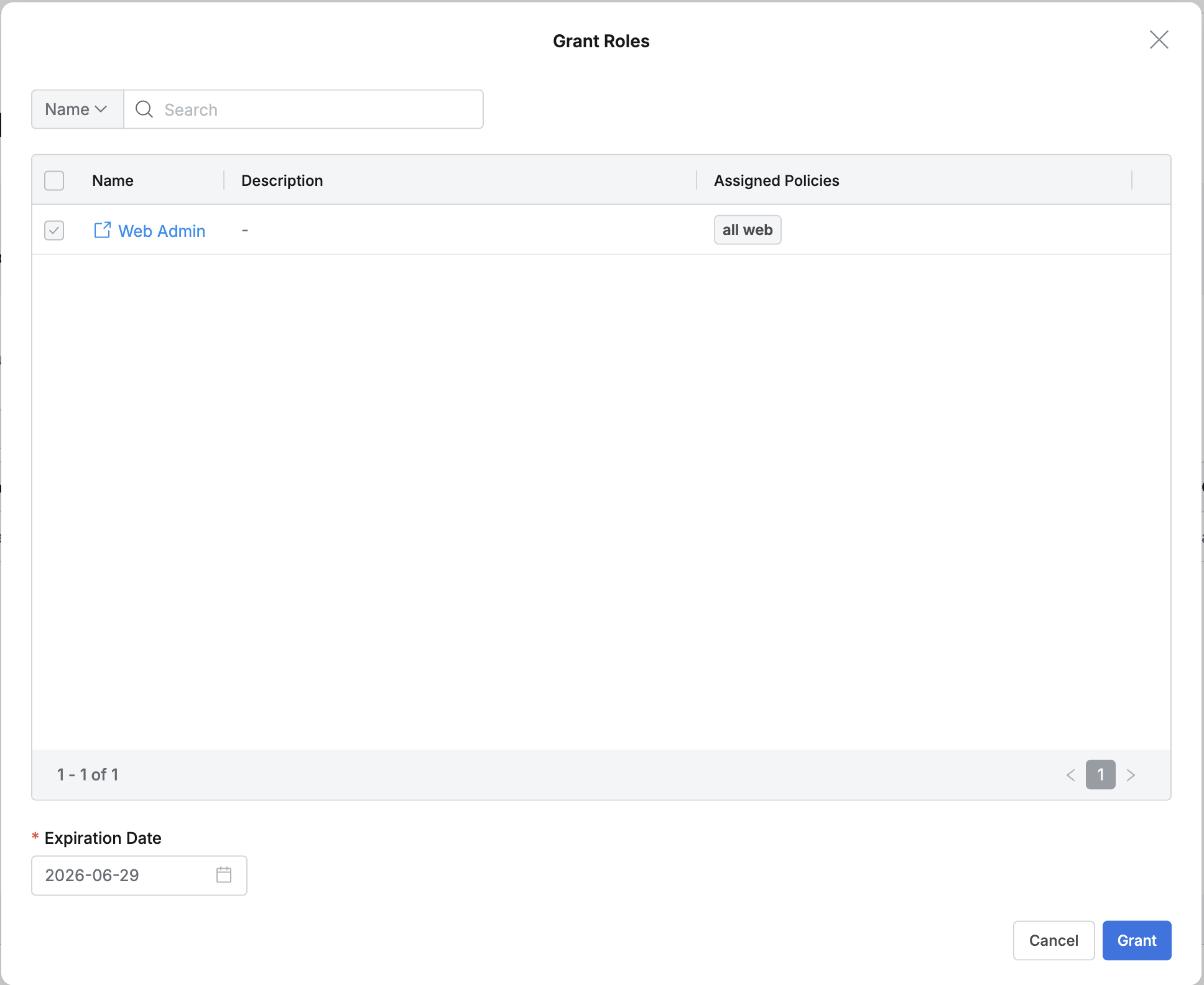
Check the box next to the role you want to grant.
Set the Expiration Date (the default is one year).
Click
Grantto apply the role.
Revoking a Role
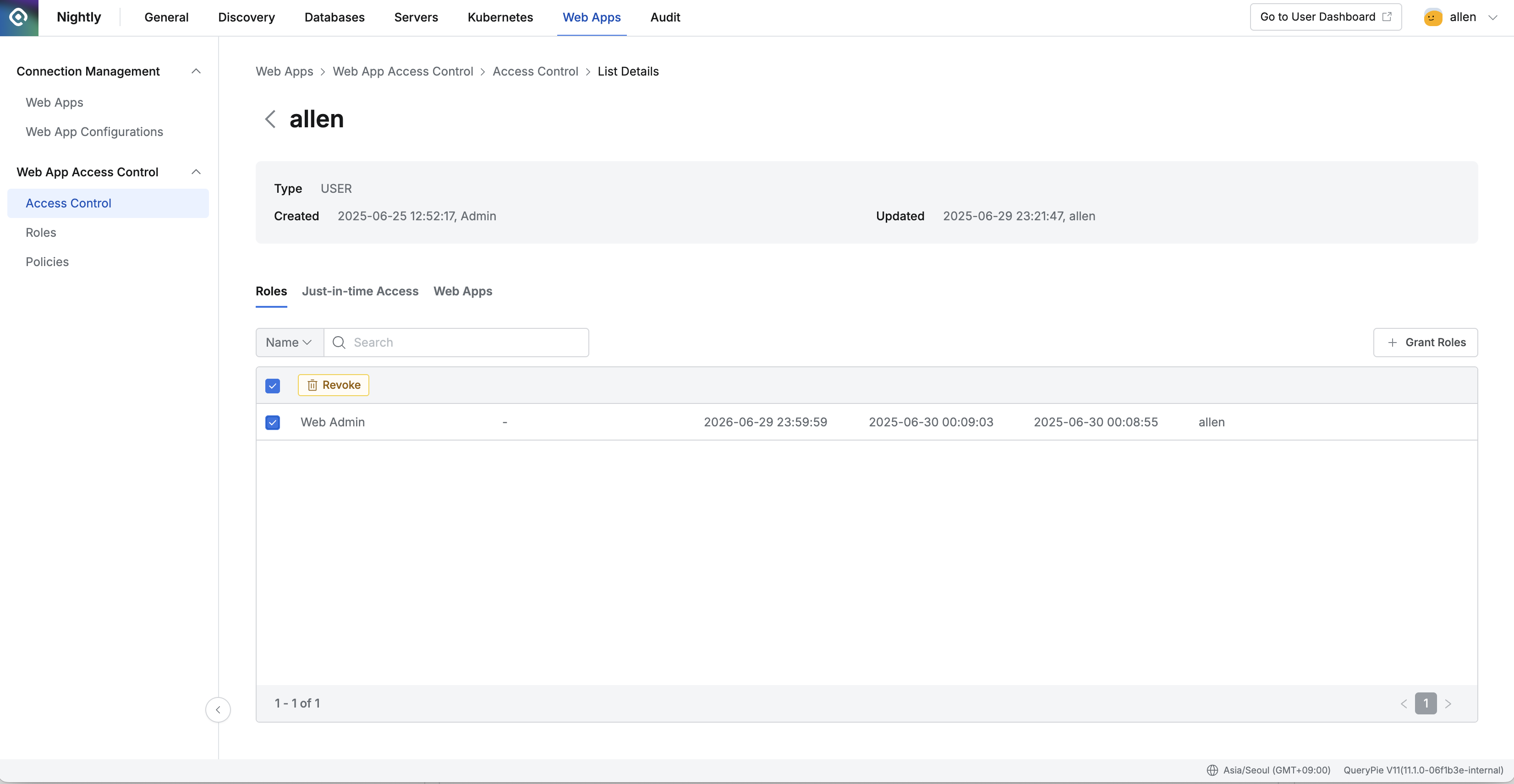
Go to Administrator > Web Apps > Web App Access Control > Access Control.
Select the user or user group whose role you want to revoke.
Navigate to the Roles tab.
In the list of roles, select the role(s) you want to revoke.
Click the
Revokebutton at the top left of the list.In the confirmation pop-up, enter Revoke and click
Revokeagain to complete the action.
Q. Where can I check the history of granted or revoked roles?
A. You can view the history under Audit > Web Apps > Web App Role History.
%201.png)