Add Users Manually
Overview
You can manage users by manually adding, modifying, or deleting them within the QueryPie service. In this scenario, authentication will be conducted through the QueryPie Internal Account System.
Add Users Manually
Manually add new users to your organization. Once added, you can assign them to groups and policies and grant them connection permissions.
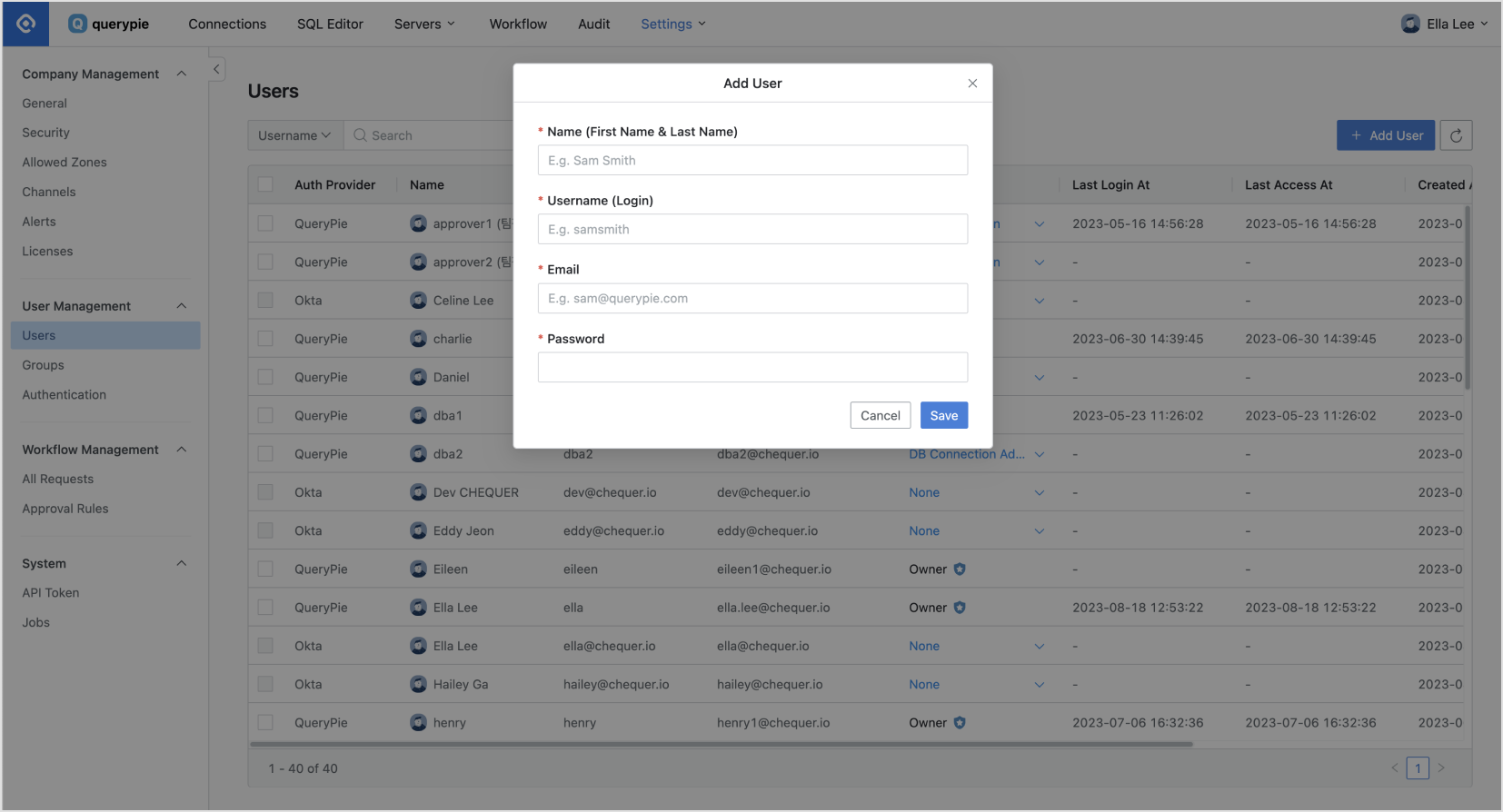
General Settings > User Management > Users > Add User
From the General Settings menu, navigate to the User Management > Users menu.
Click the
Add Userbutton in the upper-right corner.Enter the following information to add a user:
Name: A name that identifies the user on the screen.
Username: Unique User ID, typically the email used as the username.
Email: Email address.
Password: This is the initial password set by the administrator. Prompt users to change it after their first login.
Click
Save.
The Username and Email fields for a user are unique values and cannot be modified after their initially addition.
You'll find that the user has been added to the Users list as a QueryPie Provider. By default, they are registered as a standard user without administrative privileges.
Related Topics
%201.png)