User Control
Overview
If a user is no longer with your organization or you want to restrict their access to QueryPie, you can deactivate or delete their account.
Manage User Account Deactivation
When a user account is deactivated, it changes from Active to Inactive status. Deactivated users can no longer log in to QueryPie and, naturally, lose access to their connections. Administrators can deactivate users manually.
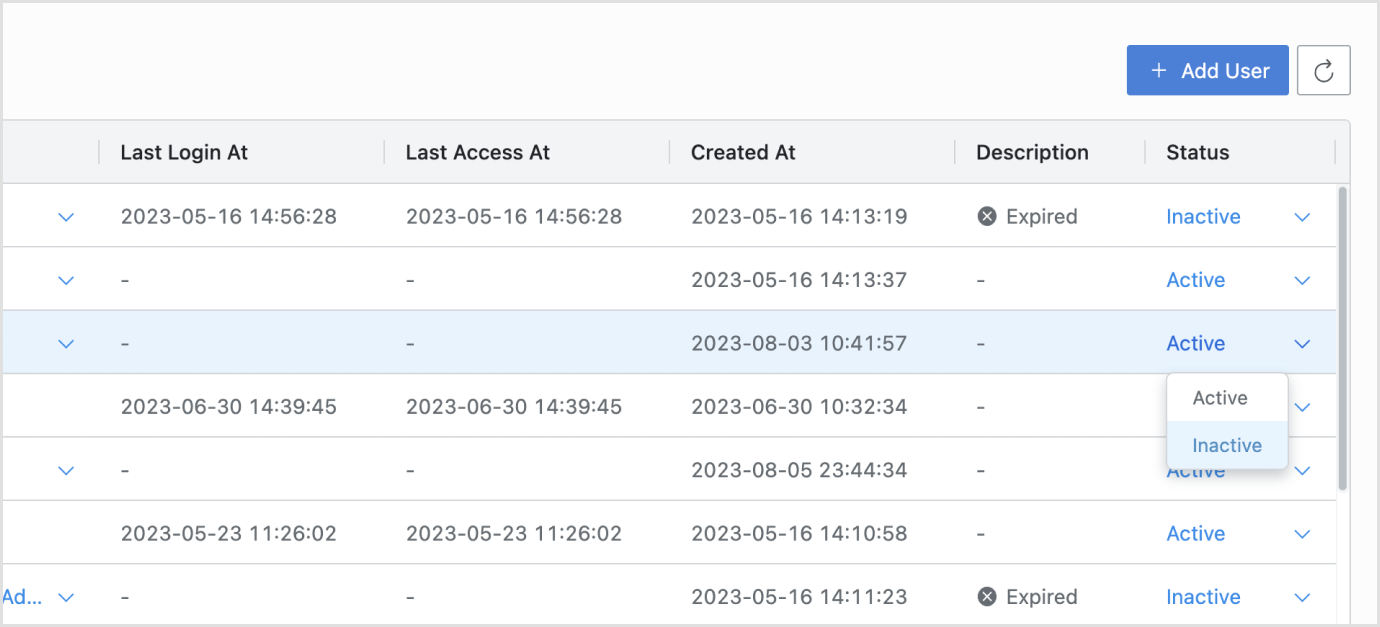
From the General Settings menu, navigate to the User Management > Users menu.
In the Status column of the user you want to deactivate, click the arrow to change the status of the user from Active to Inactive.
In addition, a user's status can change to Inactive in the following cases:
If the user has not accessed QueryPie for a set period of time, resulting in a long-term disconnection (Expired processing).
If the account was locked due to multiple password mismatch attempts exceeding the set limit (Locked processing).
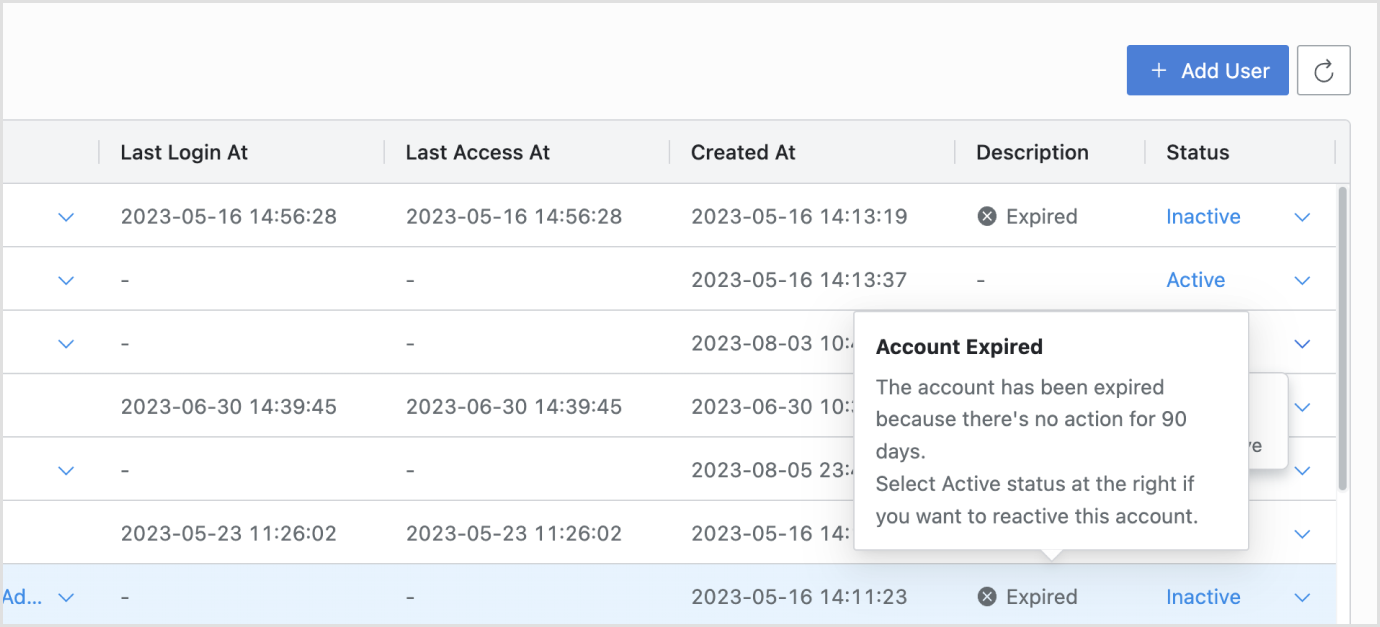
Manage User Account Activation
.png?inst-v=93d5d702-ced6-4e24-b01d-5257d965e033)
General Settings > User Management > Users
If a user's status is changed to Inactive, admins can manually reactivate the user's account.
From the General Settings menu, navigate to the User Management > Users menu.
Click the arrow in the Status column for the deactivated user to change it to Active.
Provide a reason for the reactivation, and then click
Ok.
Related Topics
%201.png)