Approval References
Overview
In addition to the requester, approver, and executor, you can also cc a workflow request to collaborating departments, team members, and others. Once the approval and execution process is complete, the referrer can view the request.
Enable the Approval References Feature
You have the flexibility to enable or disable referencing based on your organization's requirements. By default, referencing is disabled. Follow these steps to enable it:
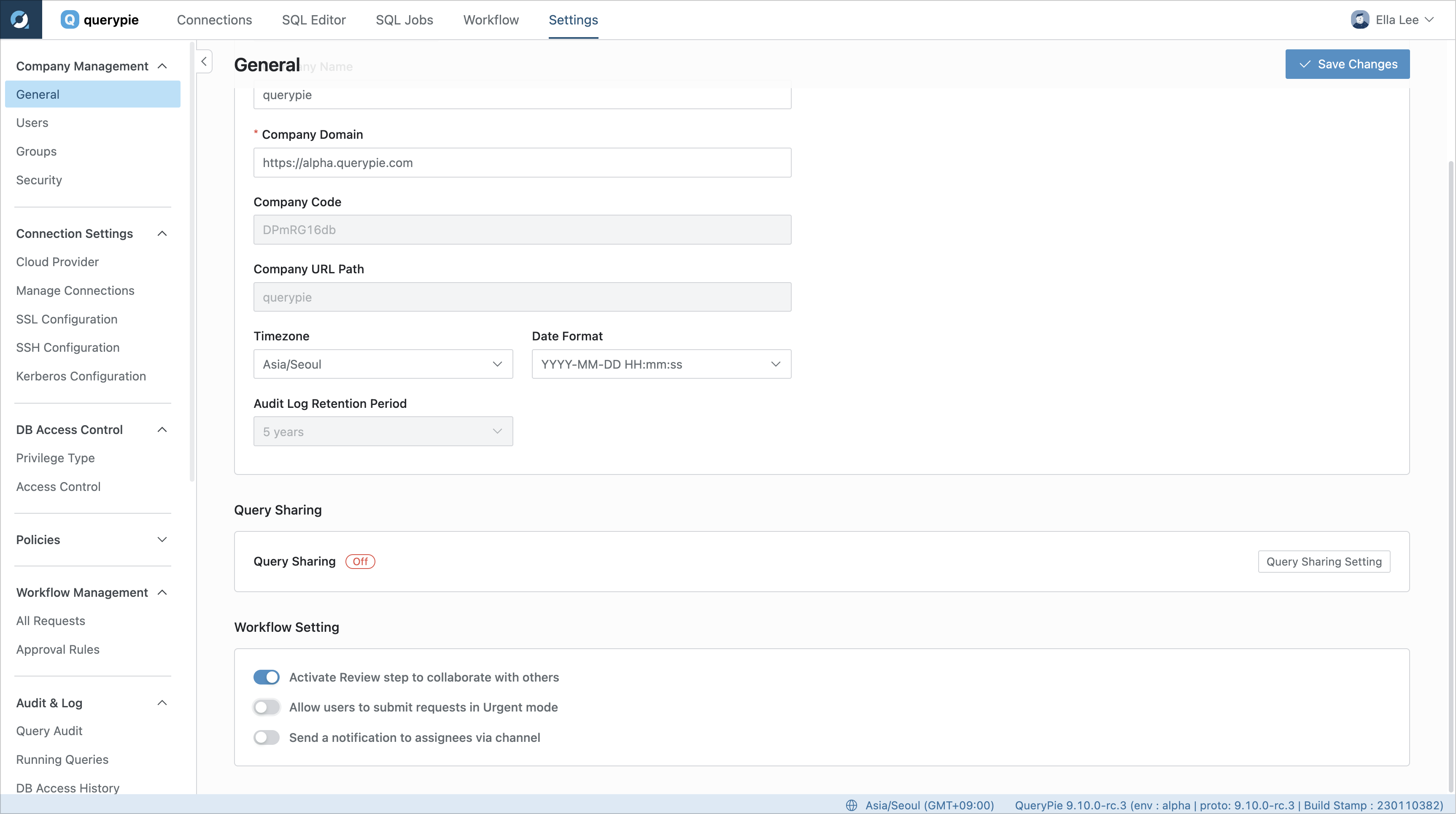
General Settings > Company Management > General
From the General Settings menu, navigate to the Company Management > General menu.
Scroll down to the Workflow Settings section.
Enable the
Activate Review step to collaborate with othersoption.Save your changes by clicking the
Save Changesbutton.
Once enabled, you'll find the Review menu on the Workflow screen, allowing you to set up a cc on the Submit Request page.
Use the Approval References Feature
You can add references from the Create approval request screen.
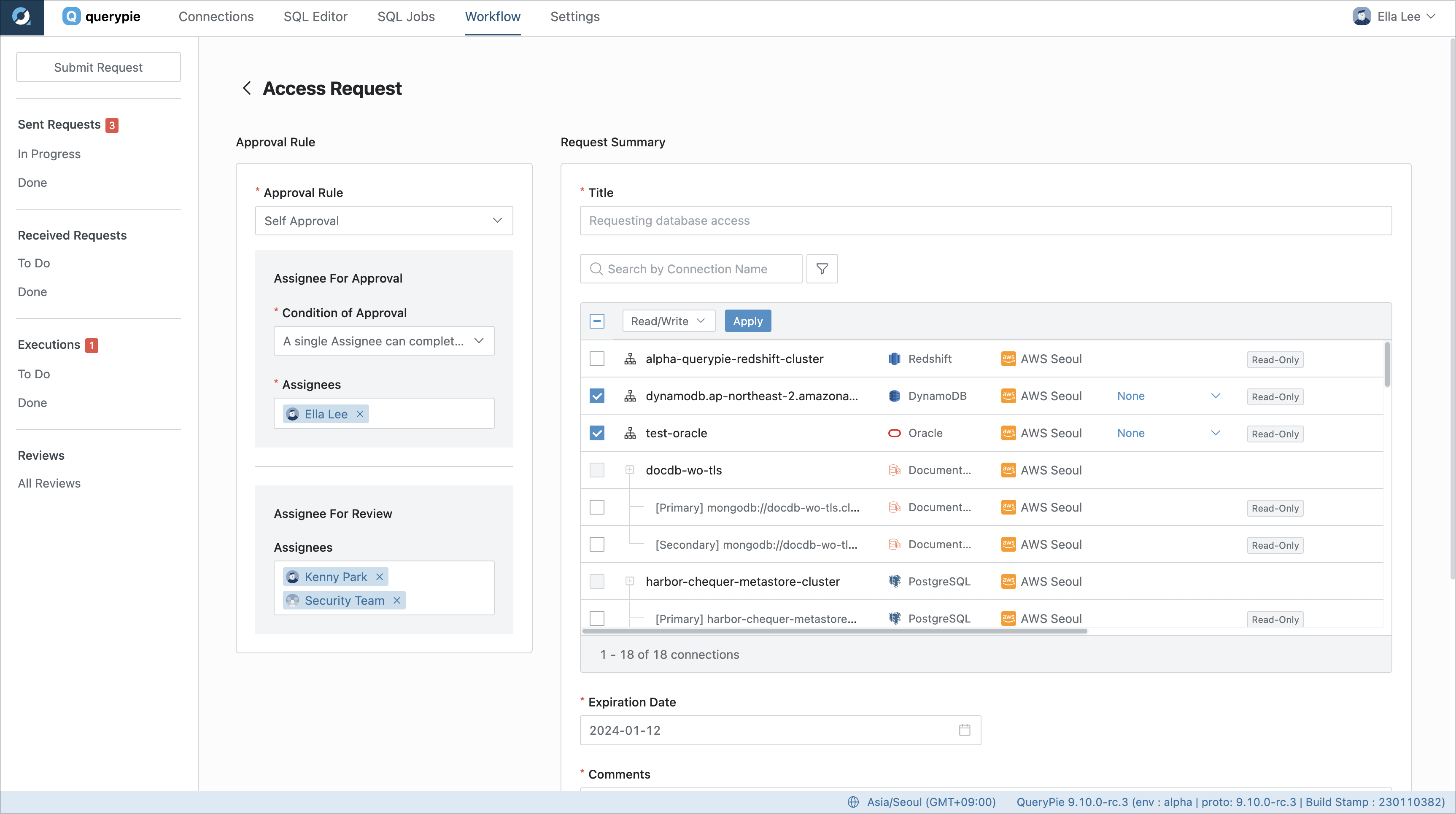
Navigate to the Workflow tab in the top menu of the webpage and proceed to the Create Request page.
If referrals are enabled, you will find
Assignee For Reviewunder the Approval Rule selection on the left.Select the user you'd like to share this request with.
Fill out the rest of the request information and save it via the Save button.
Once the approval and execution process is complete, the referrer will be able to see the request in the Reviews > All Reviews menu.
View Referenced Requests
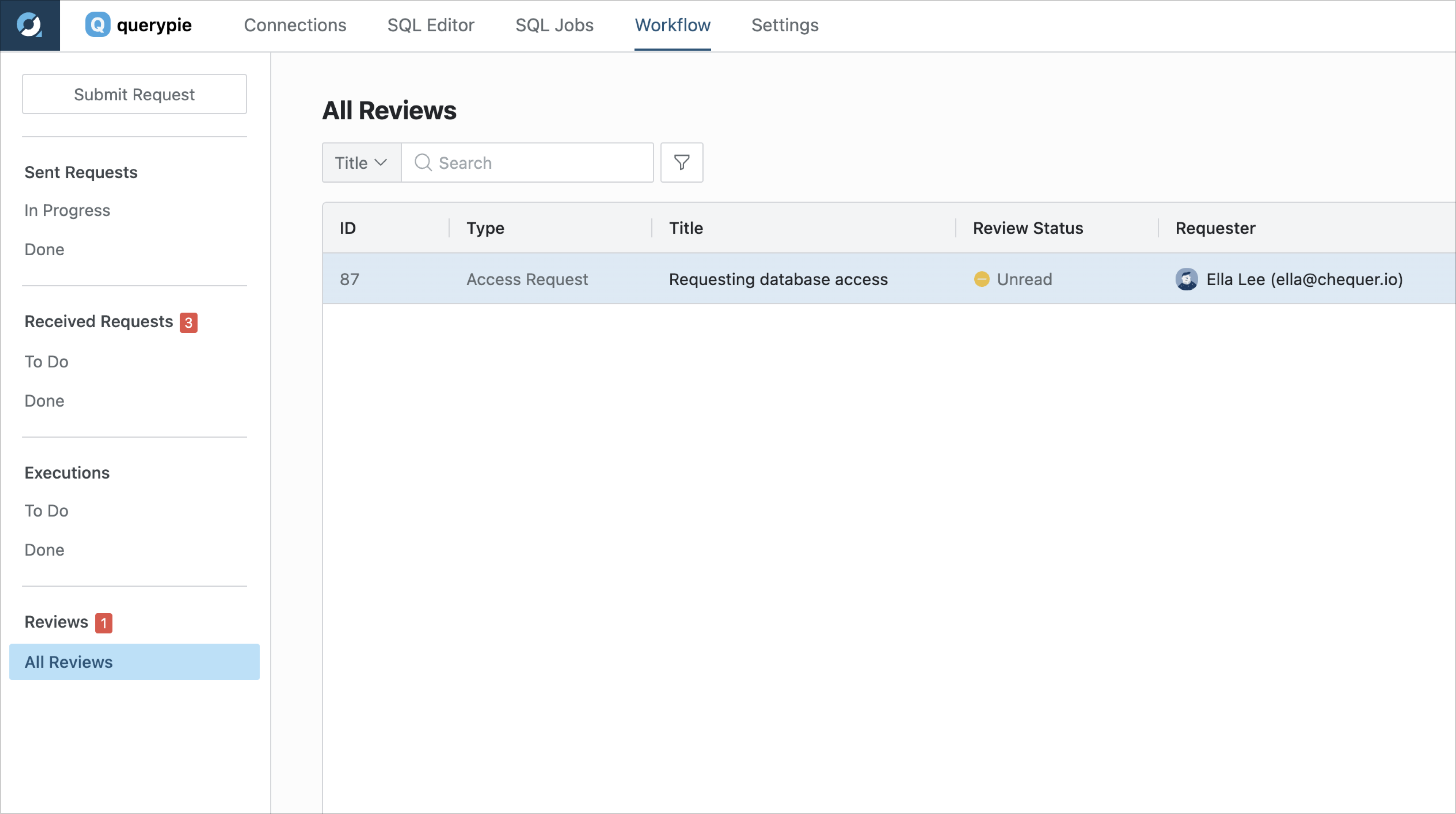
Navigate to the Workflow tab in the top menu of the webpage.
In the left-hand menu, click on Reviews > All Reviews.
You will find the review with you as the CC, with a default status of Unread.
On the Request Details page to review the reference.
Click the
Confirmbutton in the top-right corner to confirm it.The status will change to Confirmed, indicating that your review is complete.
Related Topics
%201.png)