Approval Delegation
Overview
You can delegate the role of Approver to another user for a specific period. The current approver is designated as the 'Primary Approver', while the user to whom the authority is transferred becomes the 'Alternate Approver'. The delegate can access workflow drafts in the Received - To Do status, originally assigned to the primary approver, and can approve or reject them. However, the delegated approver can only view their own drafts in the Received - Done list and will not have access to future drafts of the primary approver.
Enable Approval Delegation
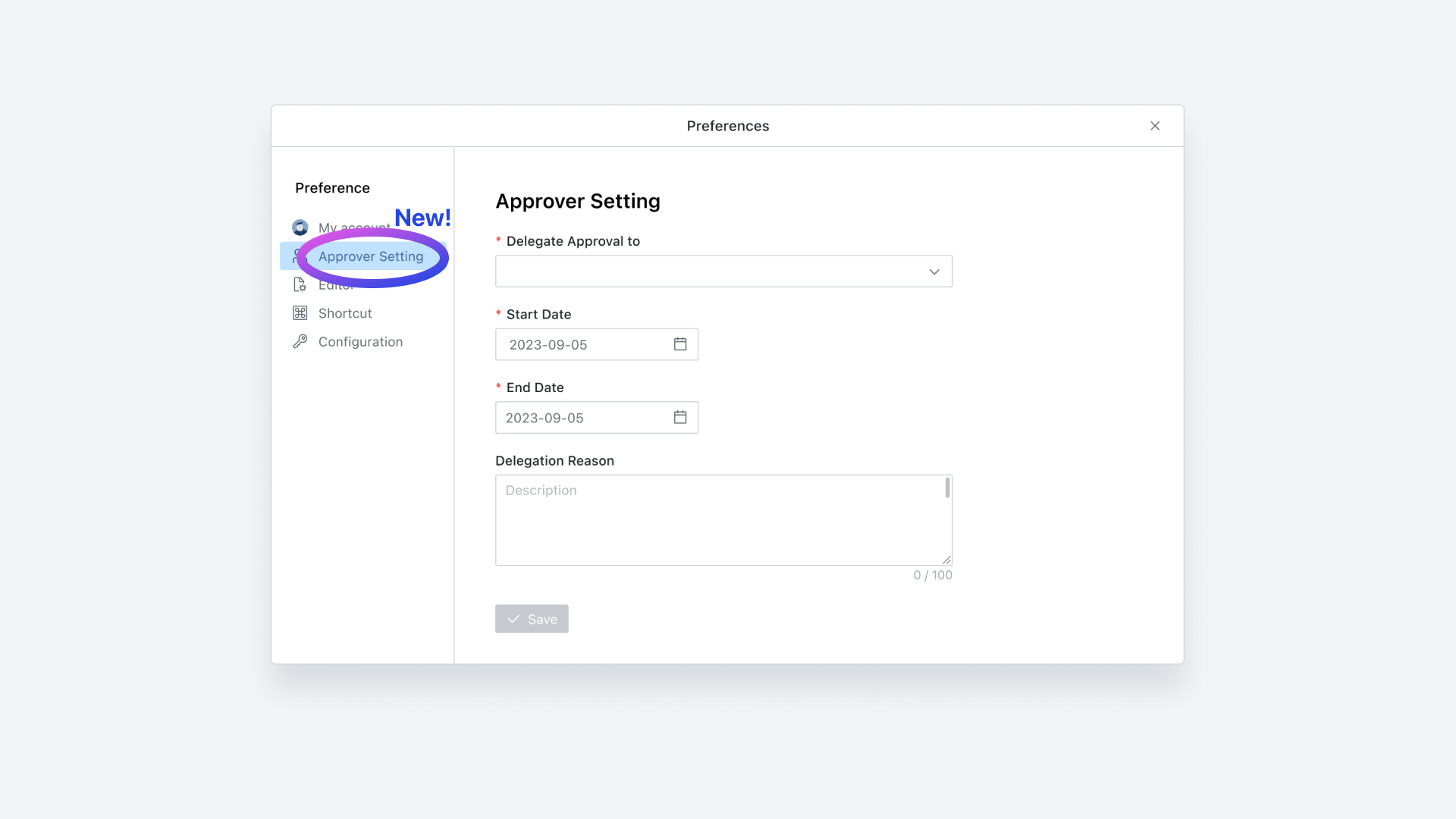
Profile > Preferences > Approval Setting
After logging into QueryPie, navigate to the Profile section located in the top right corner and access Approval Setting through 'Preferences'.
Select a user to delegate approval rights to, and specify both a start and end date for the approval delegation setting.
Providing a reason or justification for the approval delegation is optional.
Once you have made your selections, click the
Savebutton at the bottom to confirm your settings. If the start date is the same day, the changes will take effect immediately upon saving.During the proxy setting period, both primary and secondary approvers will see status indicators displayed in the top right corner of the screen.

Status notifications when accessing the originator

Status notifications when delegated approvers connect
Use Approval Delegation
During the approval delegation setup period, the draft requestor will not receive any instructions; they can proceed with specifying the Approval Rule and selecting the required Approver as usual.
Once a workflow draft has been escalated during the approval delegation setup period, the proxy approver can view the workflow drafts received by the primary approver in the Received - To Do list. Simultaneously, the primary approver can also access the drafts they have received in the Received - To Do list.
Both the primary and delegated approvers can then access each draft's detail page to approve or reject it. For more detailed instructions on how to use workflow approvals, refer to this guide.
If the primary approver approves and rejects, only the primary approver's name will be visible inside the detail page afterward. Conversely, if the draft was approved or rejected by a delegate, the delegate's name will be displayed below the primary approver's name on the detail page, along with the text “Done by the delegate.”
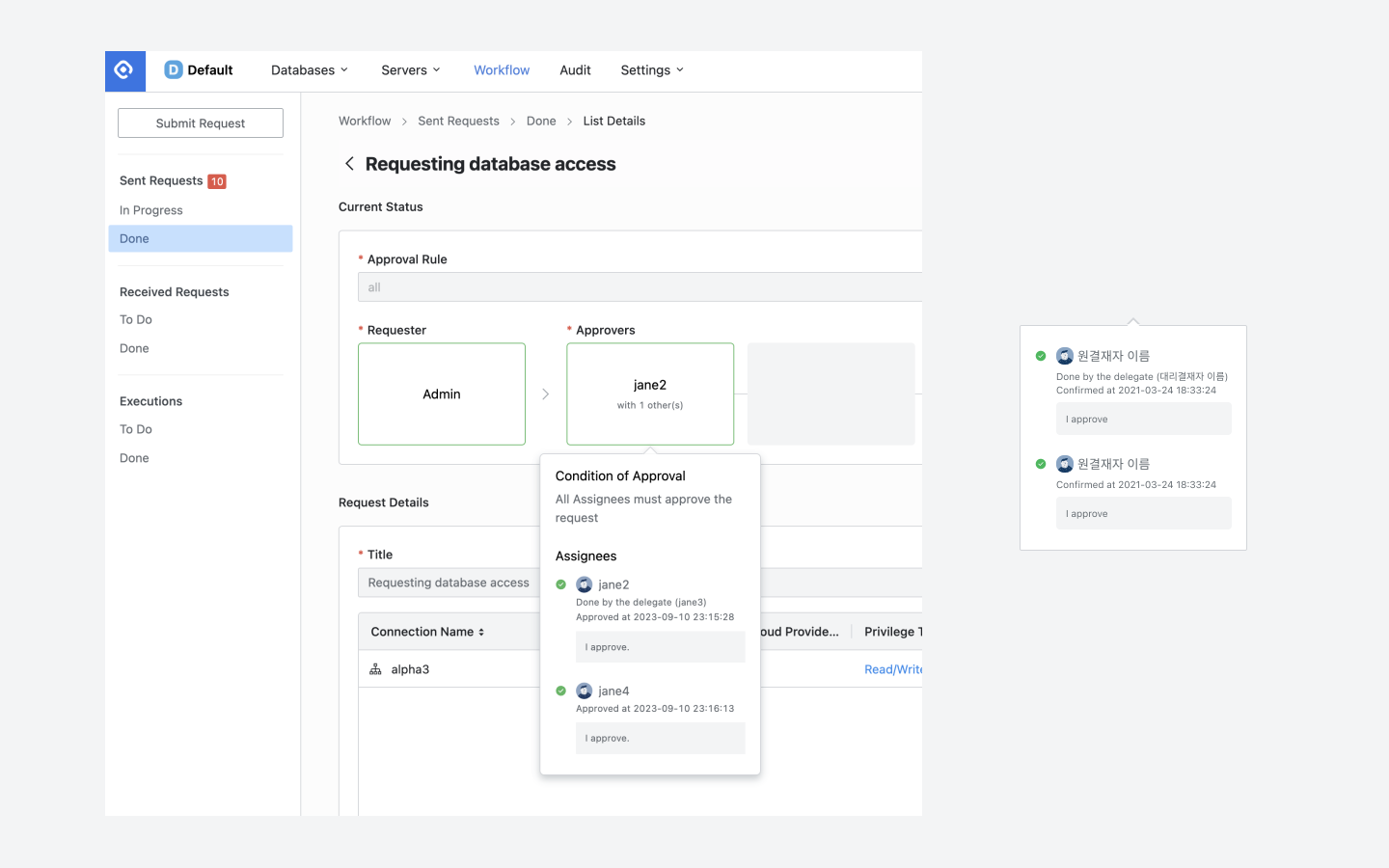
Examples of when a delegated approver approved the request on behalf
Search Approval Delegation
Drafts approved and rejected by the delegate during the setup period will be available for the delegate to view again in the Received - Done list after the setup ends.
However, drafts that have been approved and rejected by the primary approver will not be accessible to the delegate again during the setup period or after the setup ends.
If personalized notifications via Slack DM are enabled, proxy approvers will also receive workflow step-by-step notifications via Slack. For more information on using Slack DM personalized notifications, please refer to this guide.
Related Topics
%201.png)