Enable Database Proxy
Overview
The support for proxy connections in QueryPie enhances database connection security and flexibility. By default, users can access connections through QueryPie’s web SQL editor or via their preferred tools using proxy credentials generated by QueryPie or existing database username/passwords through the Agent. This feature allows for fine-grained control over connection access, policy enforcement, and logging across diverse user environments. Currently, proxy connections are compatible with MySQL, MariaDB, Oracle, PostgreSQL, Redshift, Trino, SQLServer, and MongoDB databases.
Enable the Use Proxy Option
By default, the Use Proxy option is disabled. Simply enable proxy directly on the connection you wish to grant access to.
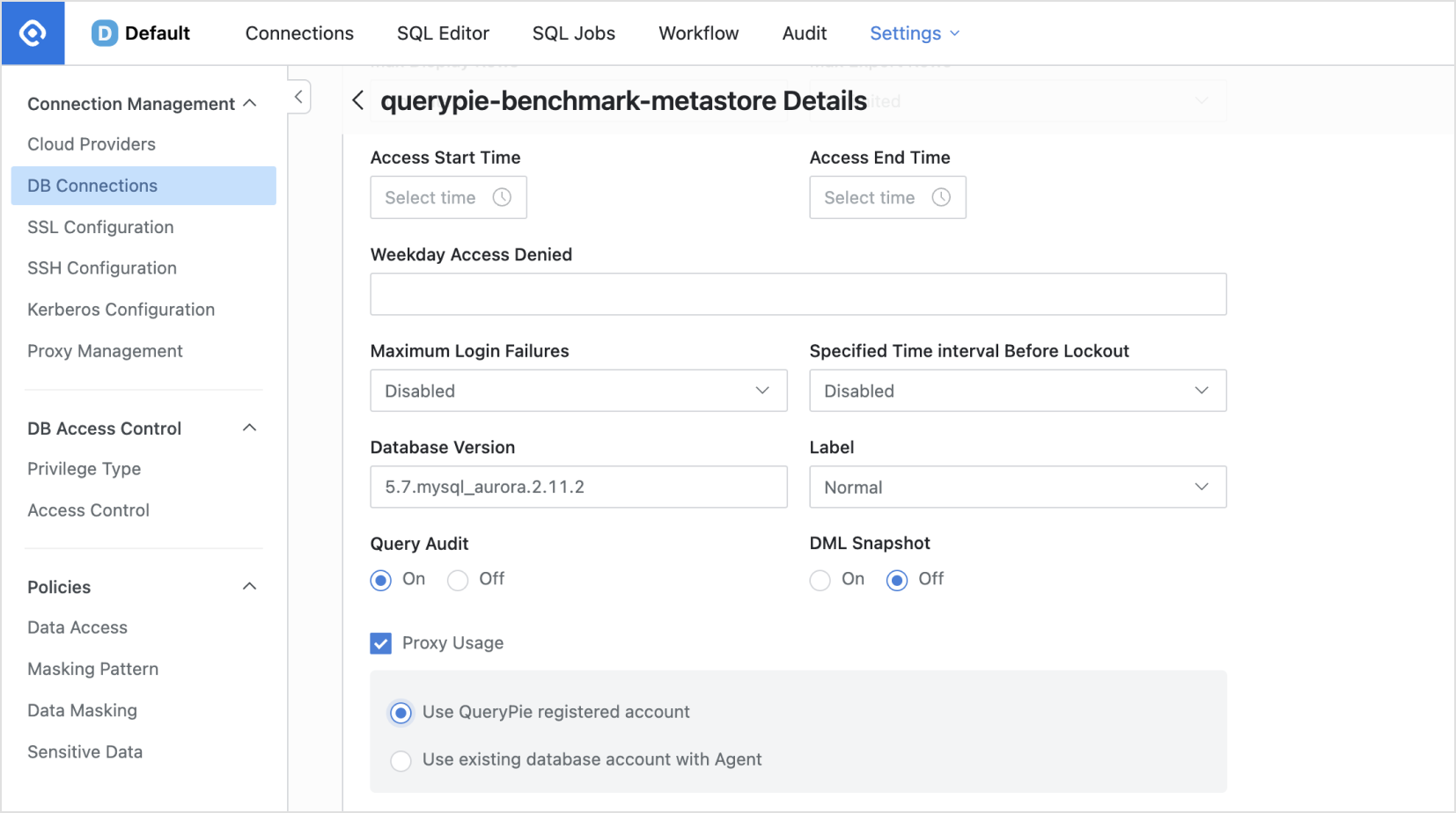
In the Database Settings menu, navigate to the Connection Management > DB Connections menu.
Select the connection you have registered.
Locate to the Additional Information section at the bottom.
Check the
Proxy Usageoption to enable it.Select one of the two Proxy authentication methods.
Use QueryPie registered account: This option generates Proxy access information based on the DB username / password saved by the administrator in the connection information page. Users can connect to Proxy using Agent or separately created Proxy Credential information.
Use existing database account with Agent: This option allows users to utilize their existing DB username / password. After running Agent, the users can connect to the proxy using localhost and port information.
Network ID: This setting is required when utilizing the Reverse SSH feature.
When the Proxy Usage option is enabled, the connection is assigned a port that is accessible through the proxy. Users can view the proxy connection information only when this option is enabled, and it can be set by administrators exclusively.
Check Proxy-Enabled Connections
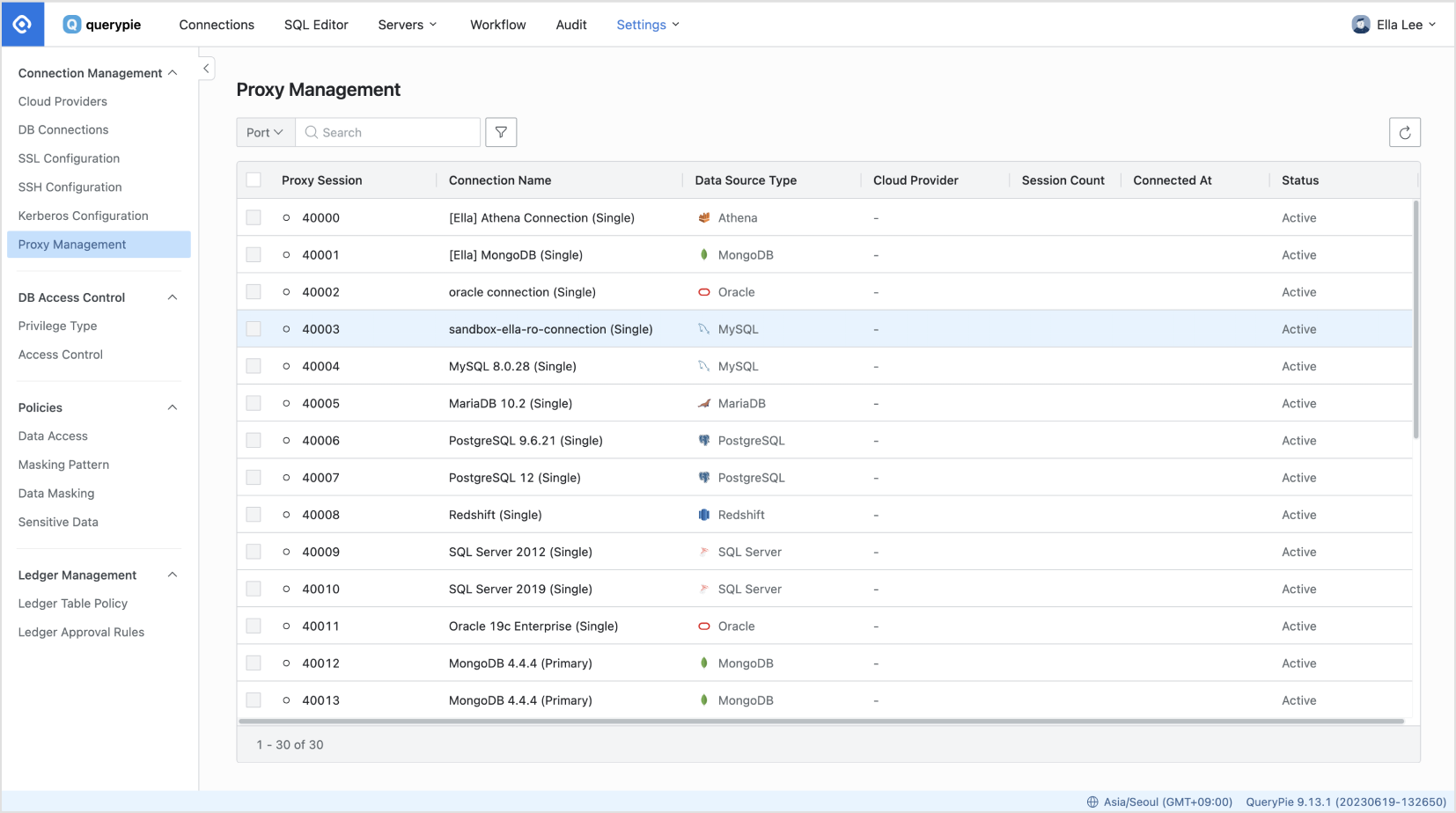
In the Database Settings menu, navigate to the Connection Management > Proxy Management menu.
Here you can view a list of connections and their corresponding proxy-enabled ports on a per-cluster basis.
You can monitor user connections through proxy access and terminate sessions if needed.
Related Topics
%201.png)