Cloud Providers
Overview
QueryPie allows you to integrate and periodically synchronize DB resources registered with cloud providers.
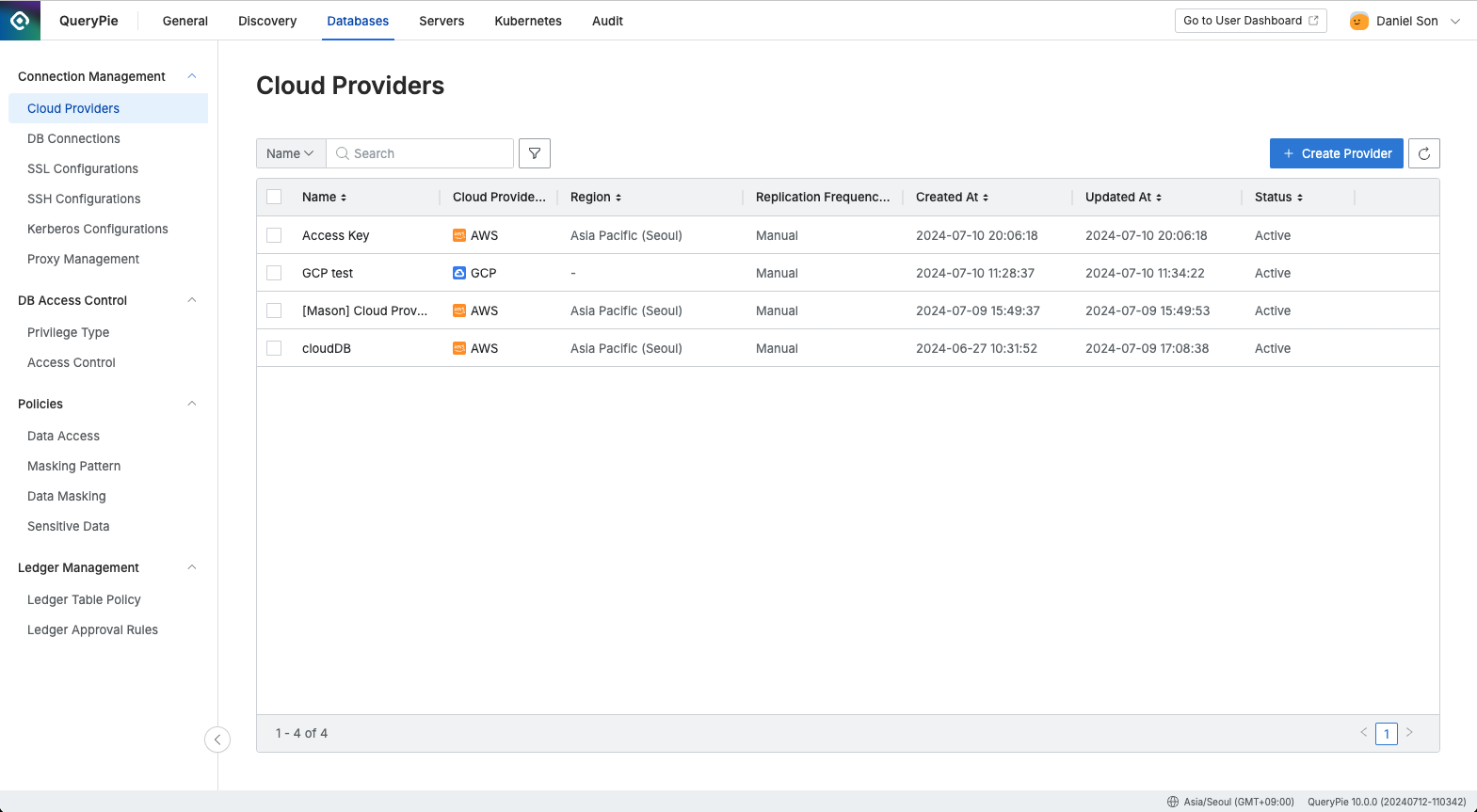
Administrator > Databases > Connection Management > Cloud Providers
Checking Cloud Provider
Navigate to the Administrator > Databases > Connection Management > Cloud Providers.
Use the search bar at the top-left of the table to search by cloud provider name.
Refresh the Cloud Provider list by clicking the refresh button at the top-right of the table.
The table provides the following column information:
Name: Cloud provider name
Cloud Provider: Connection platform
Region: Platform region
Replication Frequency: Synchronization frequency setting
Created At: Initial creation date and time of the cloud provider
Updated At: Last modified date and time of the cloud provider
Click on any row to view the detailed information of the cloud provider.
Creating a Cloud Provider
Navigate to the Administrator > Servers > Connection Management > Cloud Providers
Click the
+ Create Providerbutton at the top-right.Follow the guide below to create a cloud provider.
Deleting Cloud Provider
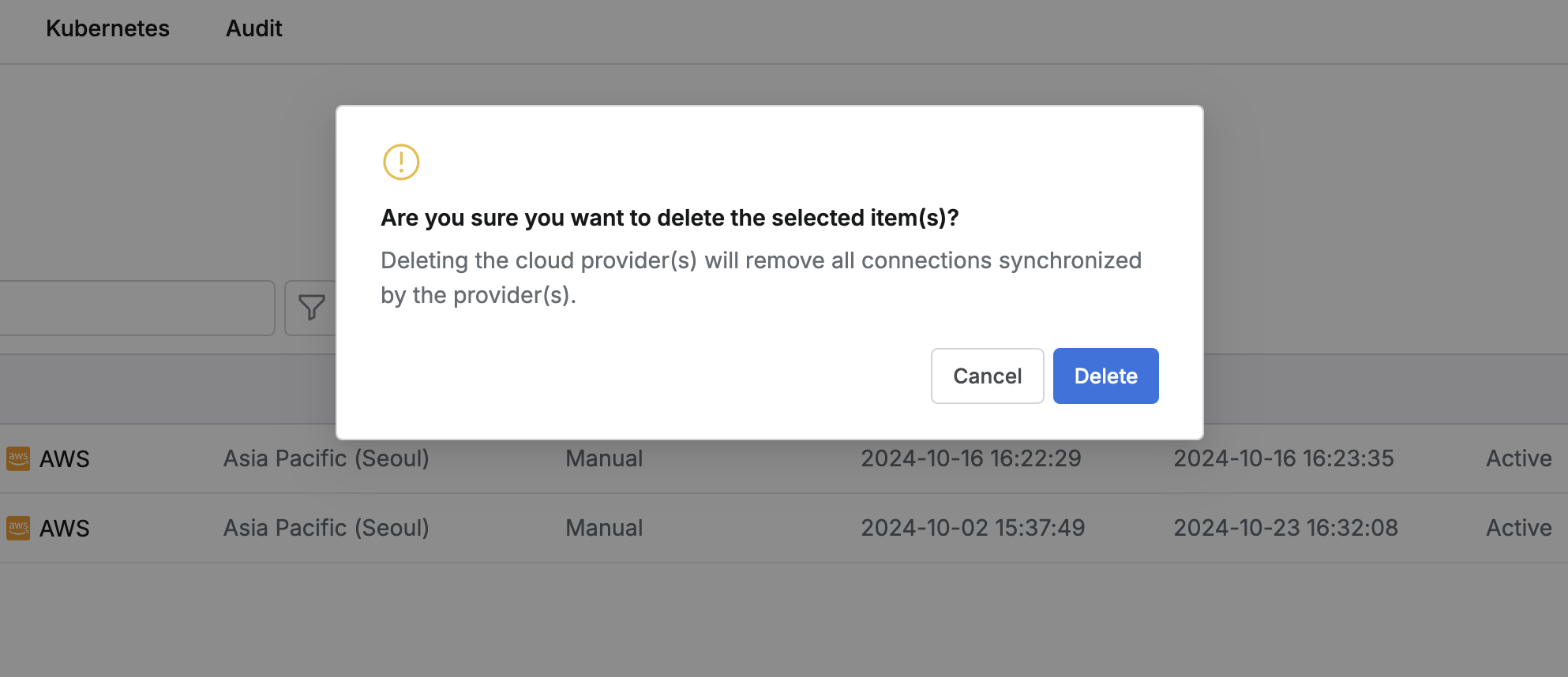
Navigate to the Administrator > Databases > Connection Management > Cloud Providers.
Check the checkbox on the left of the cloud provider you want to delete.
Click the
Deletebutton that appears in the table column line.When the popup appears, click the
Deletebutton to proceed with the deletion.
Please note that when deleting a Cloud Provider, all resources synchronized through that provider will be deleted together.
Using Dry Run
What is Cloud Sync Dry Run?
The Cloud Sync Dry Run serves as a process to test and verify the synchronization. It allows users to preview the synchronization results in advance. When modifying existing integration information, unexpected results may occur due to user input errors. To prevent such issues, users can perform a "Dry Run" after making changes to the information, allowing them to test the inputs beforehand.
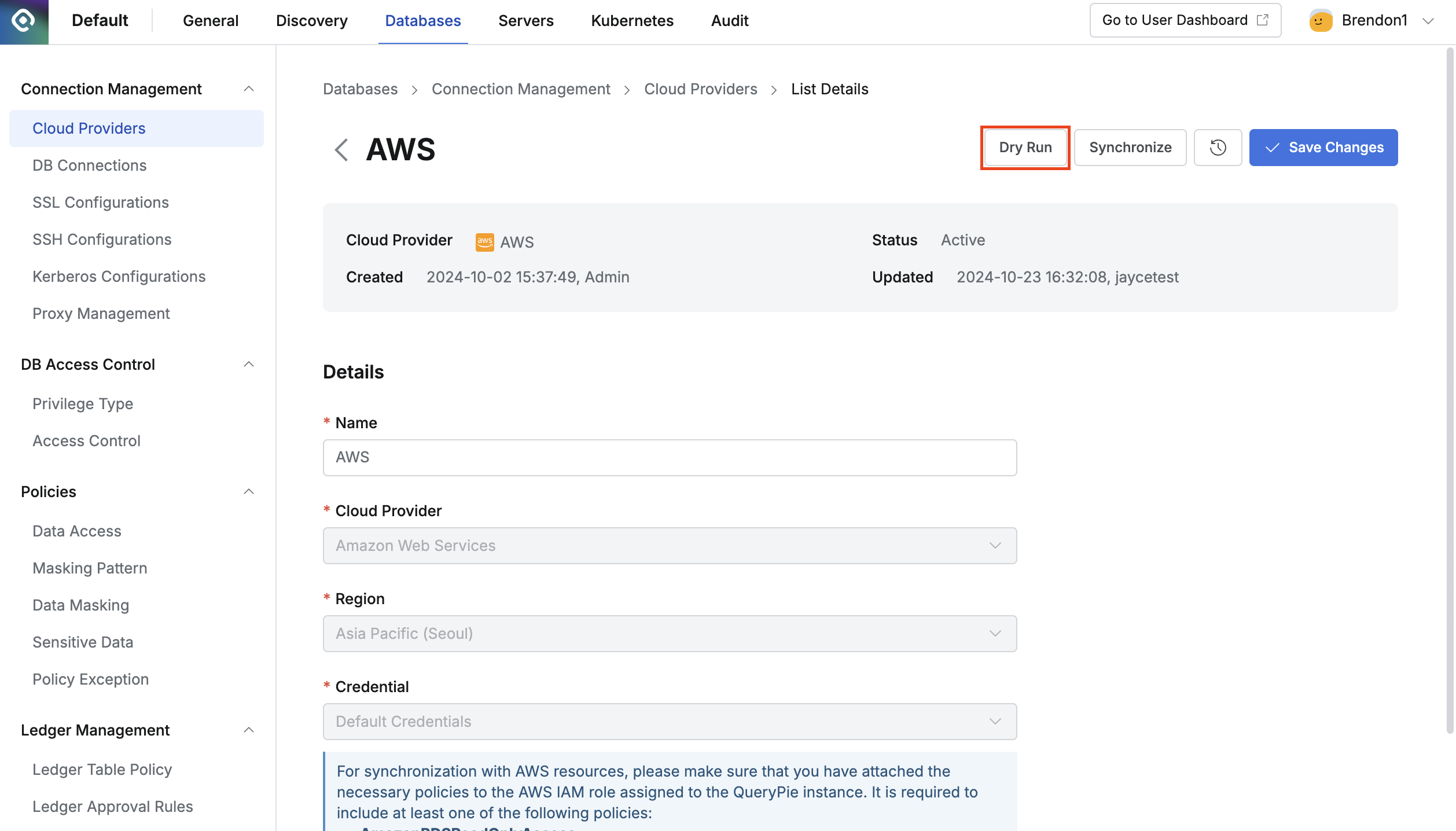
Navigate to the Databases > [Connection Management] > Cloud Providers and select a specific provider from the list.
In the detail page, make the desired changes to the settings, and then click the
Dry Runbutton at the top right.Check the "Dry Run" results displayed in the pop-up window.
%201.png)