Google BigQuery OAuth Authentication Setup
Authentication Method Selection
Starting from QueryPie 10.2.4, when connecting to BigQuery through QueryPie, you can optionally choose the authentication method for Google Cloud. The default authentication method used in Google Cloud synchronization is through the Service Account key. Additionally, for connections manually created or synchronized with the cloud, you can change the authentication method to OAuth 2.0 instead of the default Service Account key authentication and save the changes. To use OAuth 2.0, you must first register the Client ID and Client Secret from the Google Cloud API Console in QueryPie.
Google Cloud API Integration
For the setup of Google Cloud API Integration, please refer to this document.
Specifying OAuth 2.0 Client ID for Connection
For connections created through cloud synchronization or manually created connections, you can select the authentication method as "Using Google User Account (OAuth 2.0)".
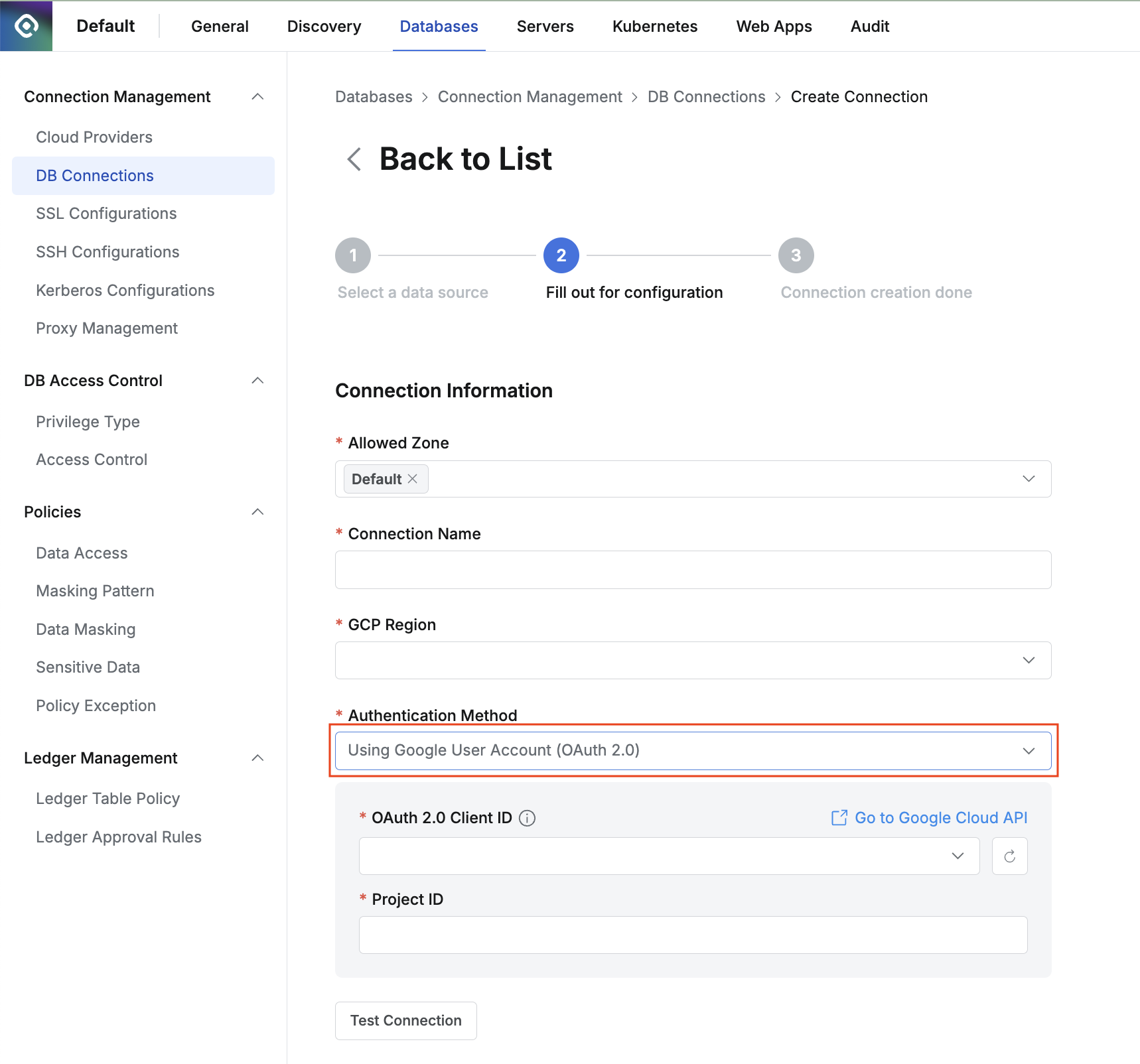
Specifying Authentication Method when Creating a New BigQuery Connection
In the Authentication Method, select "Using Google User Account (OAuth 2.0)".
In the OAuth 2.0 Client ID field, choose the Client ID that you configured in General > System > Integration > Authentication > Google Cloud API. If the integration for the Client ID has not been set up yet, you can click the "Go to Google Cloud API" link to navigate to the integration setup screen.
Enter the Project ID for your Google Cloud project.
Configure other required and optional fields, then save the settings.
%201.png)