Post-Approval
Overview
By default, Workflow allows you to obtain permissions or perform tasks after an approver's approval, but in case of failures and urgent approvals after hours, you can register an Urgent request to perform the task first and seek approval afterward.
Enable the Post-Approval Feature
Depending on your organization's security policies, you can choose to enable or disable the post-approval feature. By default, post-approval is disabled. If your organization allows post-approval, you can enable this option.
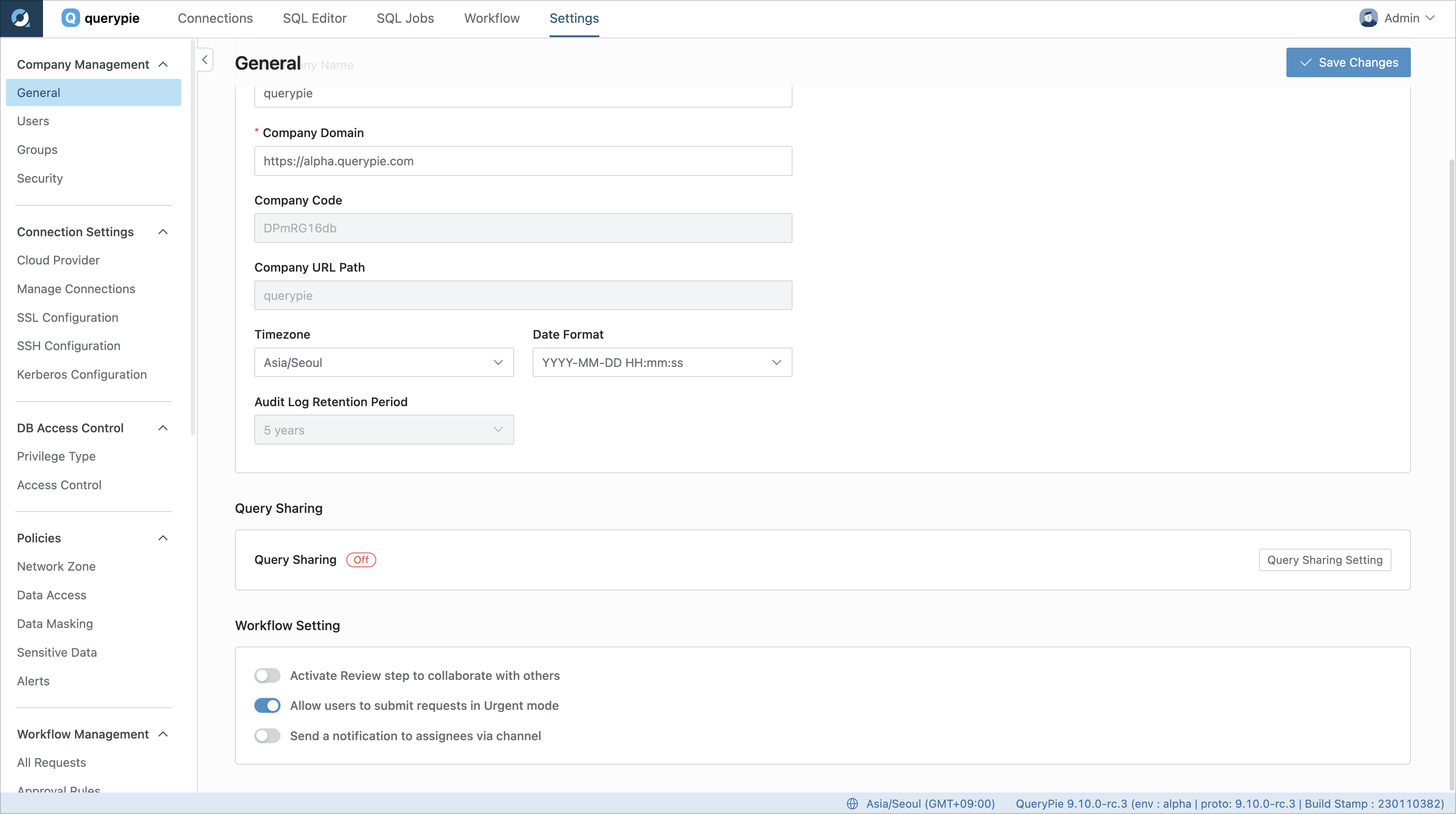
Settings > Company Management > General
From the Settings menu, go to the Company Management > General menu.
Navigate to the Workflow Settings item at the bottom of the page.
Enable the
Allow users to submit requests in Urgent modeoption to activate post-approval functionality.Save your changes by clicking the
Save Changesbutton.
You will now have access to Urgent Mode-related functionality on the Create Approval Rules, Submit Request page, and more.
Enabling Post-Approval in an Approval Rule
You have the option to enable or disable post-approval functionality when creating an approval rule. When a user registers a request, they can use post-approval if it is allowed in the approval rule they select.
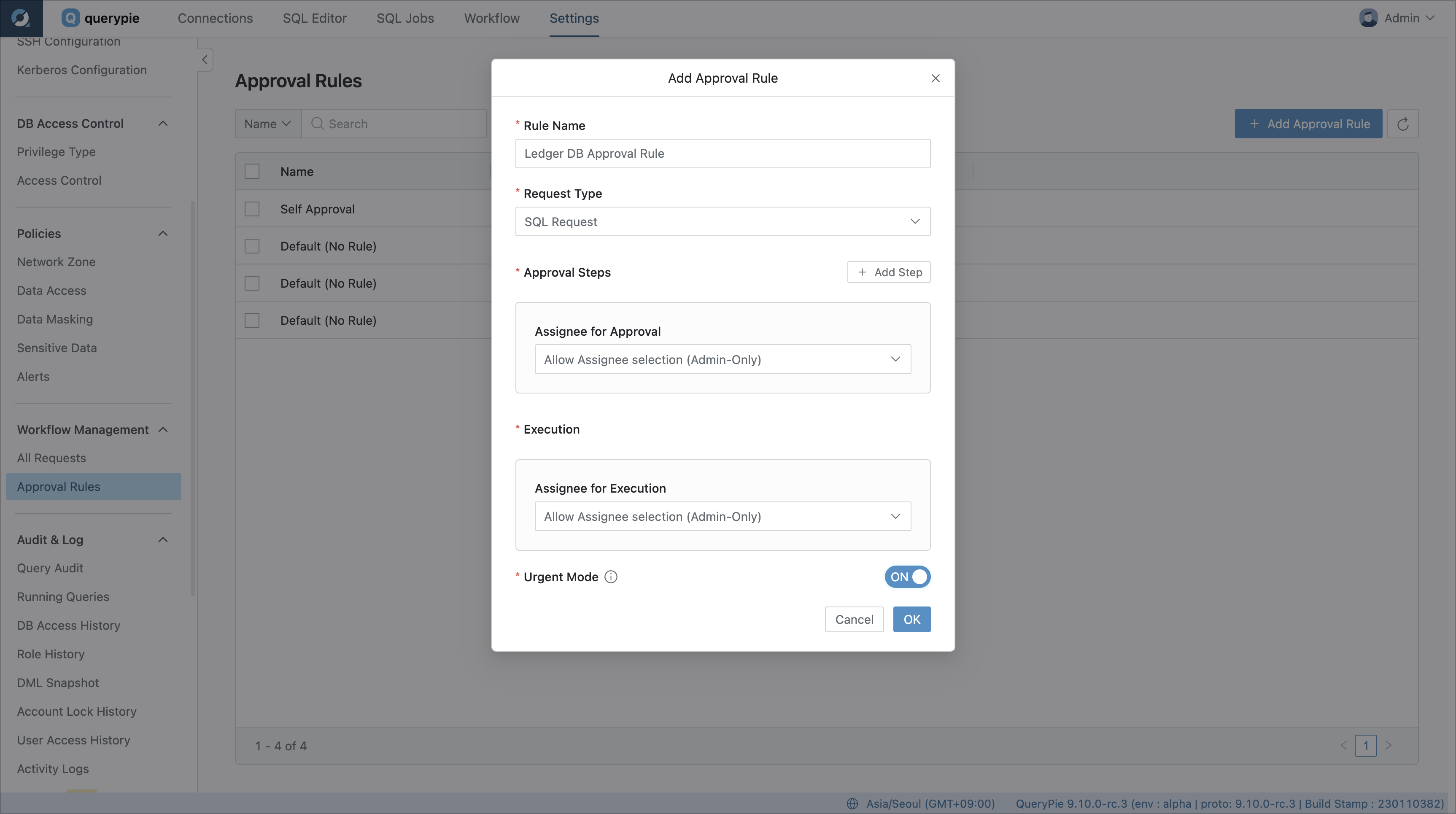
Settings > Workflow Management > Approval Rules
From the Settings menu, navigate to the Workflow Management > Approval Rules menu.
Access the Create / Edit approval rule screen.
Click the
Add Approval Rulesbutton in the upper-right corner to create a new rule.Or select an existing approval rule from the list.
At the bottom of the Create approval rule screen, toggle the
Urgent Modeto enable it.Save your changes by clicking the
Okbutton.
Once an approval rule is configured to allow post-approval, requesters can select it when submitting a request, granting them the ability to process the request as post-approved.
Use the Post-Approval Feature
By default, post-approval is only accessible if your administrator has enabled the option and permitted its use within the approval rule. Requesters can activate post-approval by enabling Urgent mode on the approval request page.
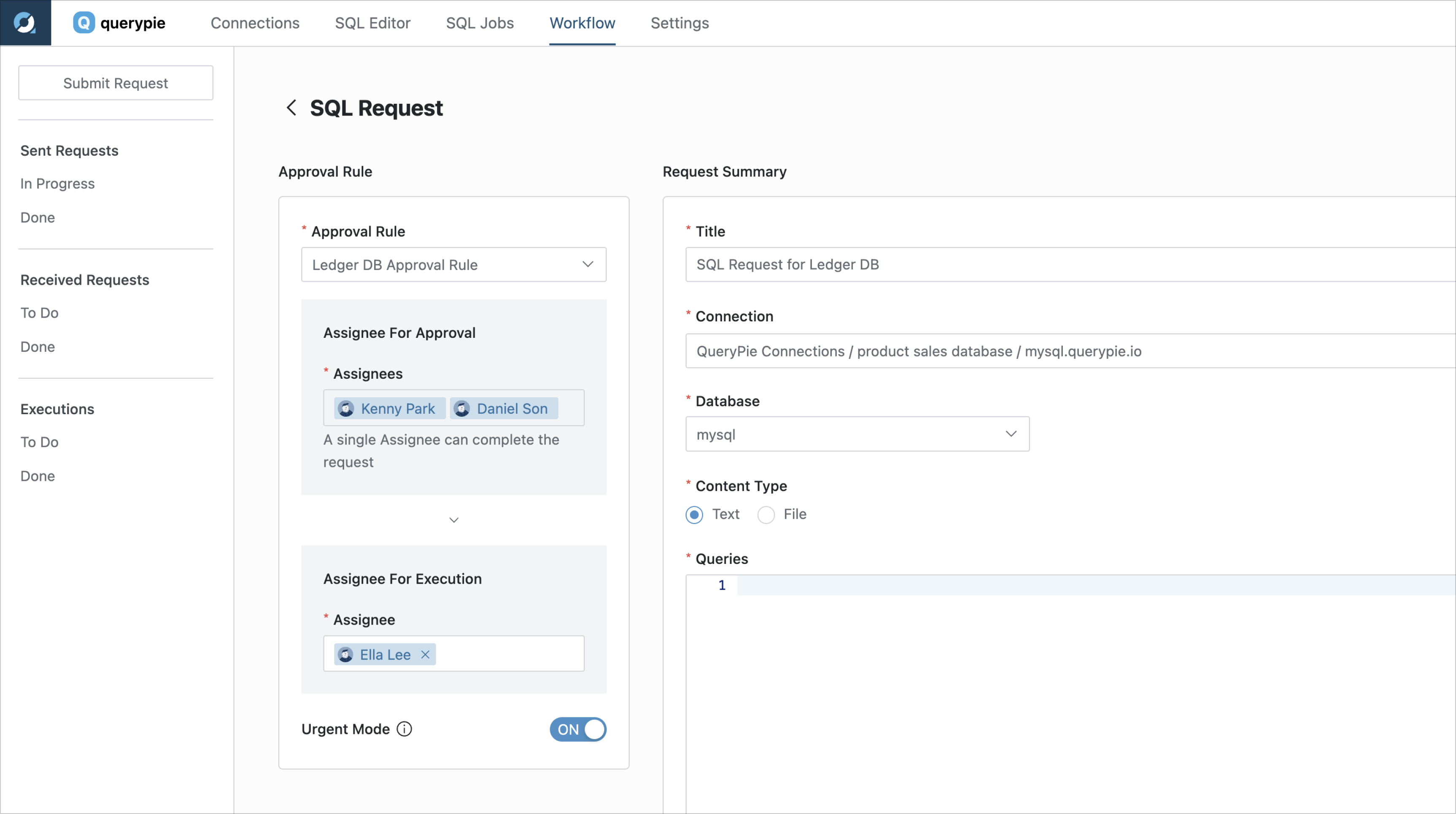
Workflow > Submit Request > Urgent Mode
Navigate to the Workflow tab in the top menu of the webpage and proceed to the Create Request page.
On the left side of the Create request page, select the appropriate Approval Rule for the request.
For approval rules that permit post-approval (Urgent mode), you'll find an
Urgent Modetoggle button.If you set
Urgent Modeto On and submit an approval request, you can get authorized or take action immediately.Access Request : Upon request submission, connection permissions are granted.
SQL Request : Upon request submission, the executor can execute SQL queries.
Export Request : Upon request submission, the executor can download the data.
Requests marked as Urgent can be processed immediately, but they still require approval from the designated approver according to the standard approval process.
Q. If a case is registered as post-approval and the work has already been performed, can I reject the case?
A. For requests registered as post-approval, approvers can only Approve. Therefore, administrators should carefully consider when creating approval rules to ensure that rejection is not required for such cases.
Related Topics
%201.png)