DB Access Request
Overview
The Workflow feature simplifies the process of requesting access to the connections you require. Upon approval by the designated approver, access is granted, allowing you to seamlessly access the connection via the web editor or agent.
Access Request
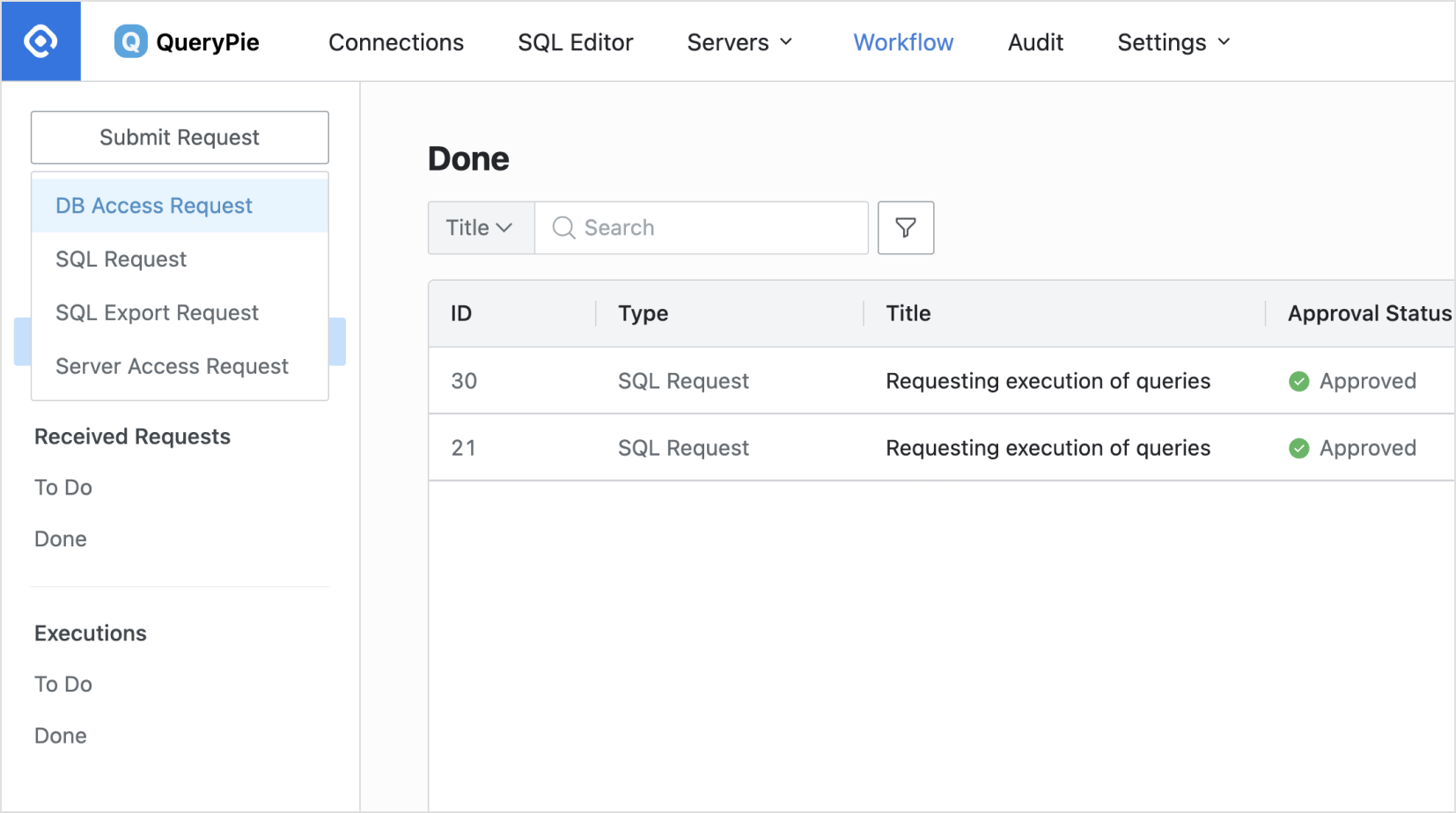
Workflow > Submit Request
Navigate to the Workflow tab in the top menu of the web page.
Click the
Submit Requestbutton in the top left corner, and then select theDB Access Requesttype.The Create DB Access Request page will be displayed.
Select Approval Rule
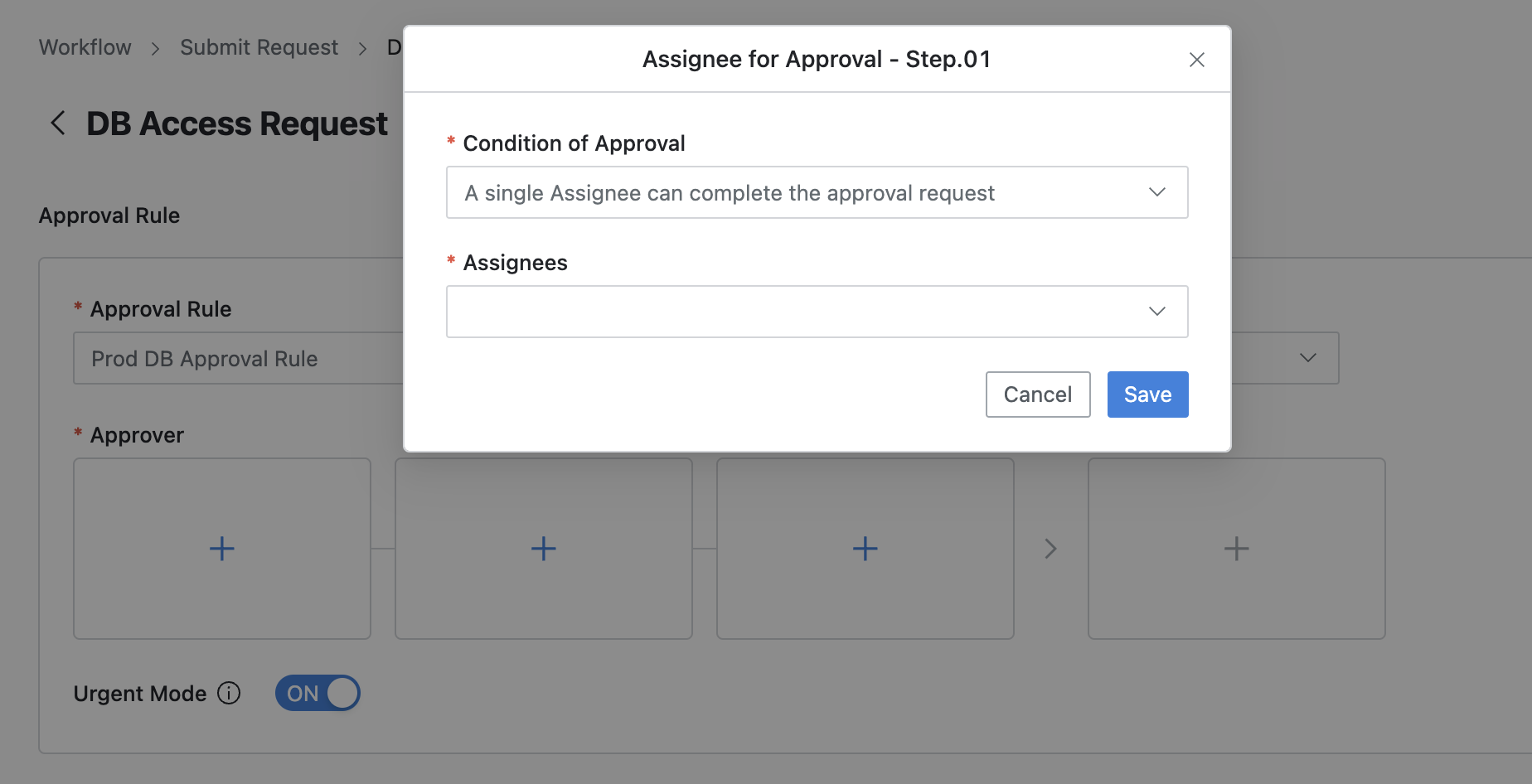
Workflow > Submit Request > DB Access Request > Approval Rule
At the top of the DB Access Request page, select an Approval Rule to govern the approval process.
If you select
Default (No Rule), users can choose their own approvers.Approvers can be automatically added to the Approvers field when an admin selects a preset approval rule.
Add Approvers
Approvers can be added directly by the requester based on the approval rules set up by the admin. Click the + button in the box, and a popup will appear allowing you to add an approver.
If you've selected a approval rule that doesn't allow the requester to select an approver themselves, then the + button won't appear, and the box will be grayed out, indicating it cannot be clicked. In this case, the name of the approver set by the admin is automatically displayed.
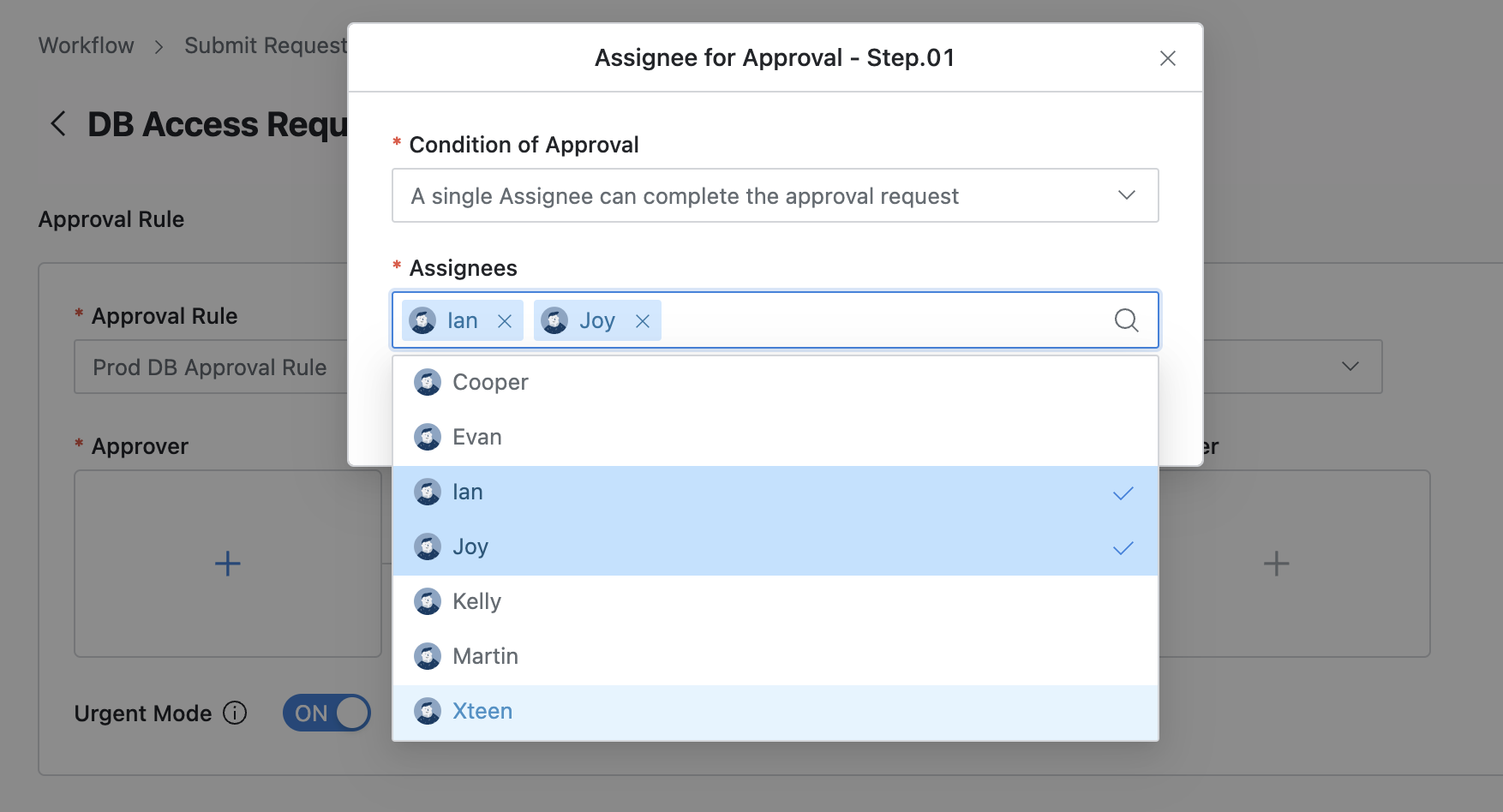
Workflow > Submit Request > DB Access Request > Assignee for Approval
Condition of Approval : Select an approval condition.
A single Assignee can complete the approval request : The workflow ends when one of the selected approvers approves.
All Assignees must approve this request : All selected approvers must approve the request to end the workflow. (All approvals are required regardless of the order of approval.)
Assignees : Select the approvers for the request.
Once all approvers are selected, click the
Savebutton in the bottom right corner of the popup to save the selections.Urgent Mode : If post-approval is allowed according to the approval rule, you can register requests with the post-approval option.
Request DB Access Permissions
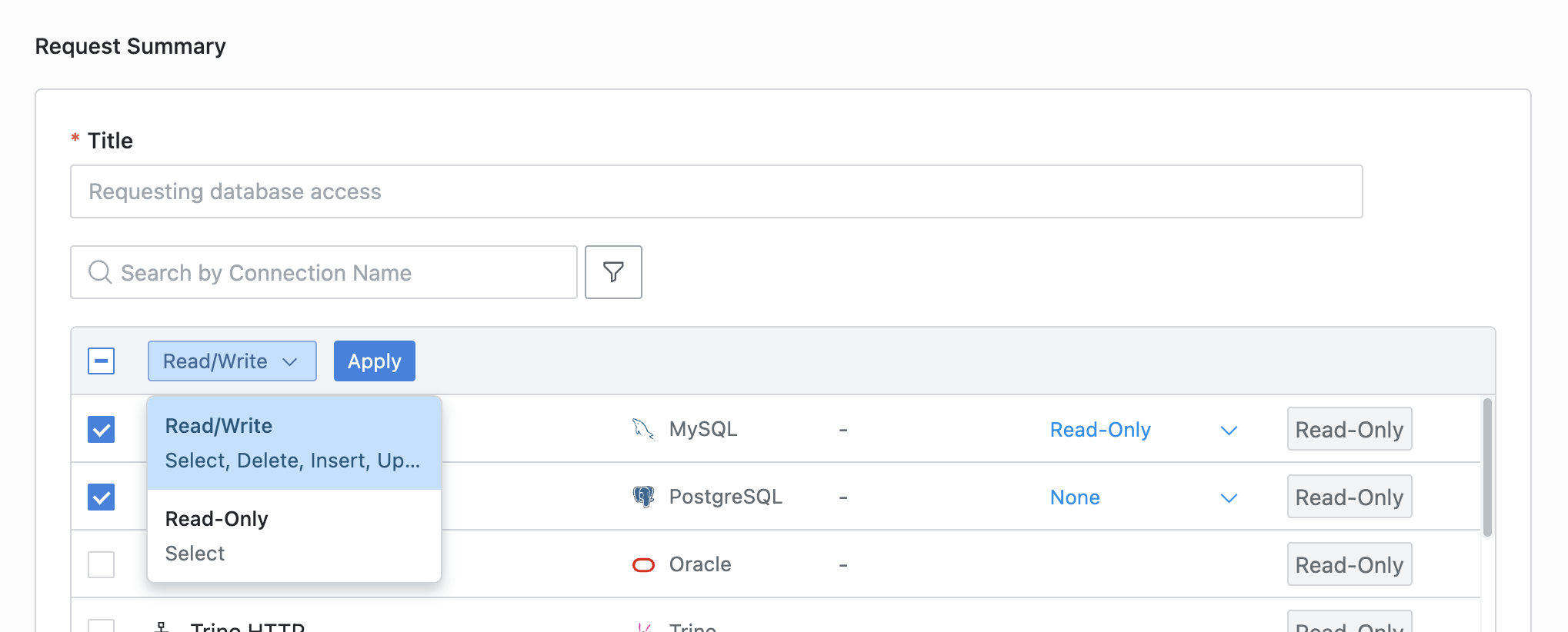
Workflow > Submit Request > DB Access Request > Request Summary
Title : Provide a subject for the request.
Select the required databases using checkboxes.
Privilege Type : Select the type of access permissions needed for the selected databases.
Read/Write (full access) and Read-Only (SELECT only) options are included by default.
Administrators can configure specific privilege combinations in the Database Settings > DB Access Control > Privilege Type menu.
Current Privilege : It displays the current privilege level for this connection. If you do not have access, it will show as empty.
Expiration Date : Select the date when the permission will expire.
Setting an expiration date is mandatory, and by default, it is one year from the current date if not specified.
It is crucial to set an appropriate expiration date to ensure proper access management and security.
Comments : Provide a reason or justification for the access request.
Submit the request by clicking the
Savebutton.
You can track your request history and approval status in the Workflow > Sent Requests > In Progress section.
Related Topics
%201.png)