Table/Column Access Restriction Policies
Overview
Within your organization, you can establish policies to safeguard restricted data, such as personal or sensitive information, from unauthorized viewing. Through the Data Access menu, you can create policies by specifying the connection and defining rules at the table or column level to enforce restricted access to sensitive data.
Create a Table/Column Access Restriction Policy
Register a table/column access restriction policy by connection.
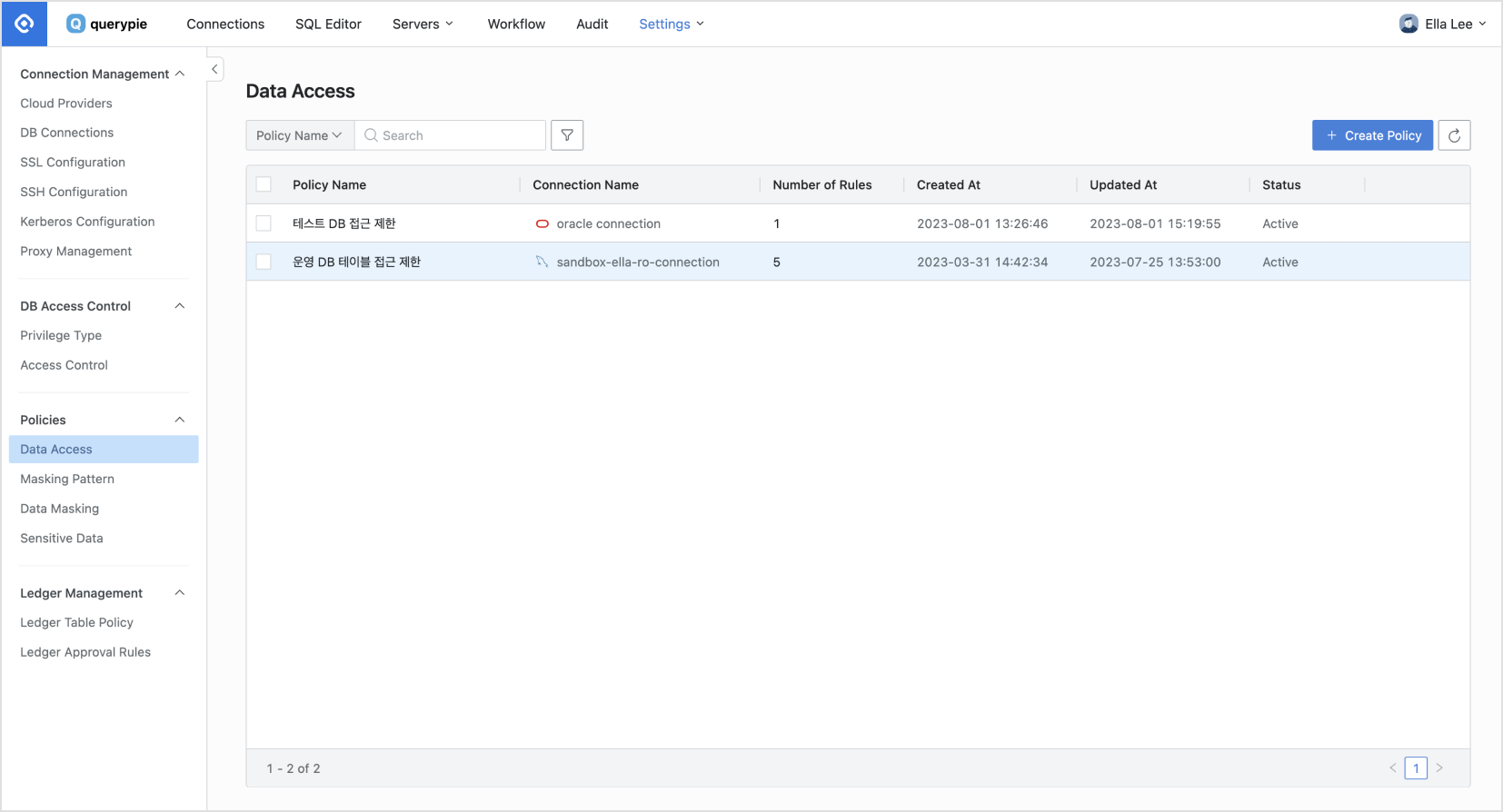
Database Settings > Policies > Data Access
From the Database Settings menu, navigate to Policies > Data Access menu.
Click the
Create Policybutton located in the upper right corner.Enter the necessary details to create the policy:
Policy Name : Provide a descriptive name to distinguish the policy.
Target Connection : Select the connection to which the policy will apply. Each policy can be linked to one connection.
Save the policy by clicking the
Savebutton.
You will then view the newly created policy listed in the Data Access policy list.
Register a Rule in a Table/Column Access Restriction Policy
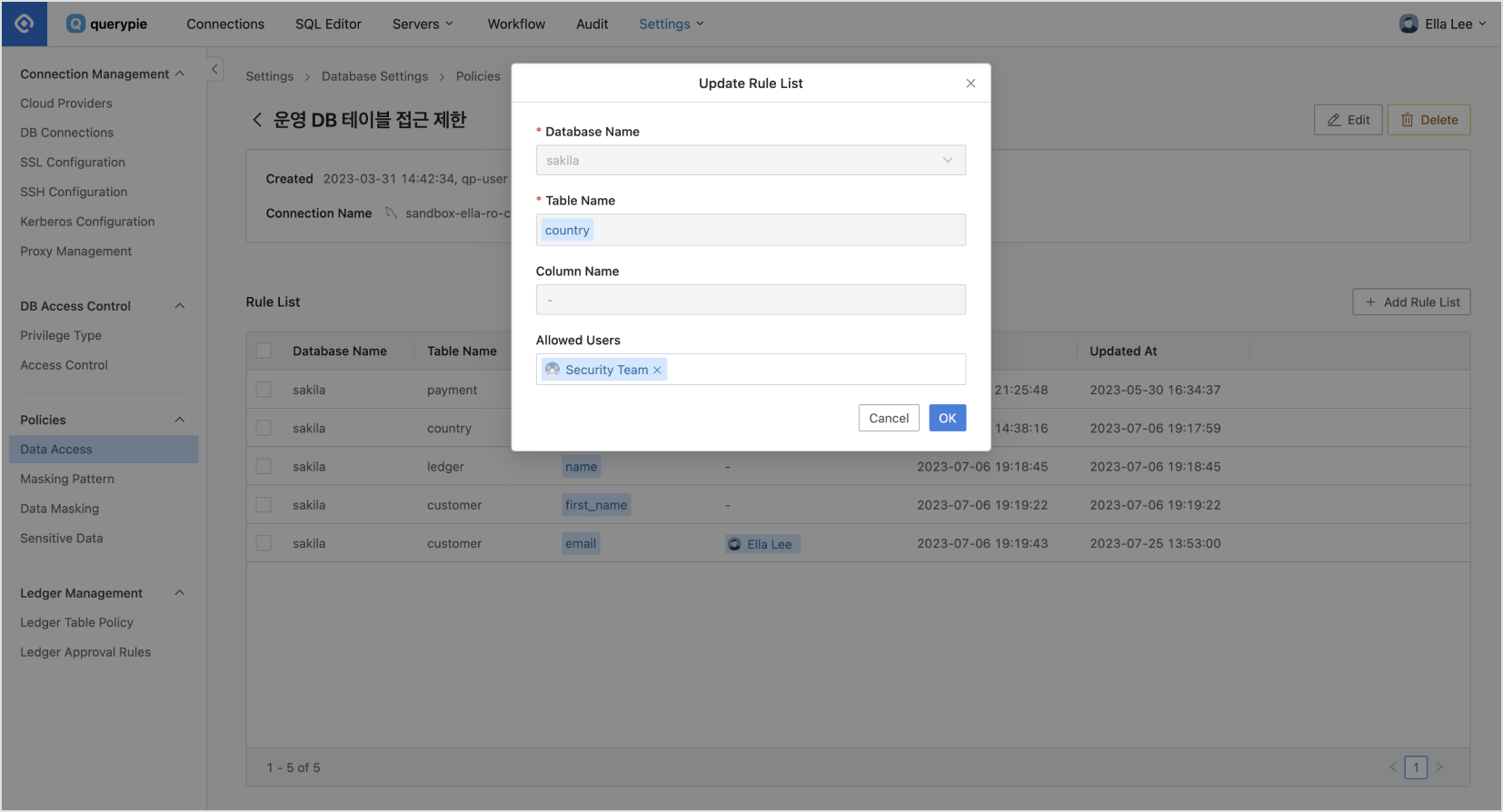
Database Settings > Policies > Data Access > Add Rule List
After creating a policy, proceed to register the data paths to which you want to apply the policy as rules.
In the Data Access menu, locate and click on the policy you created.
The Policy Details and Rule Registration screen will appear. On the right side, click the
Add Rule Listbutton.Select the paths of the data to which you want to apply the policy:
Database Name : This is a required value for rule registration.
Table Name : Also required. If only a table is selected, access to the entire table will be restricted.
Column Name : Select if you want to restrict data access on a column-by-column basis.
You can make exceptions to table/column access restriction rules for users or groups that require access:
Allowed Users : Select the users or groups you want to exempt from this rule.
Save your changes by clicking the
Okbutton.
On the Rule List tab, you can see that the rule is successfully registered. From now on, when a user attempts to view the restricted data, they will not be able to access the table itself if the policy is applied at the table level. For columns, they will see {RESTRICTED} in place of the actual data.
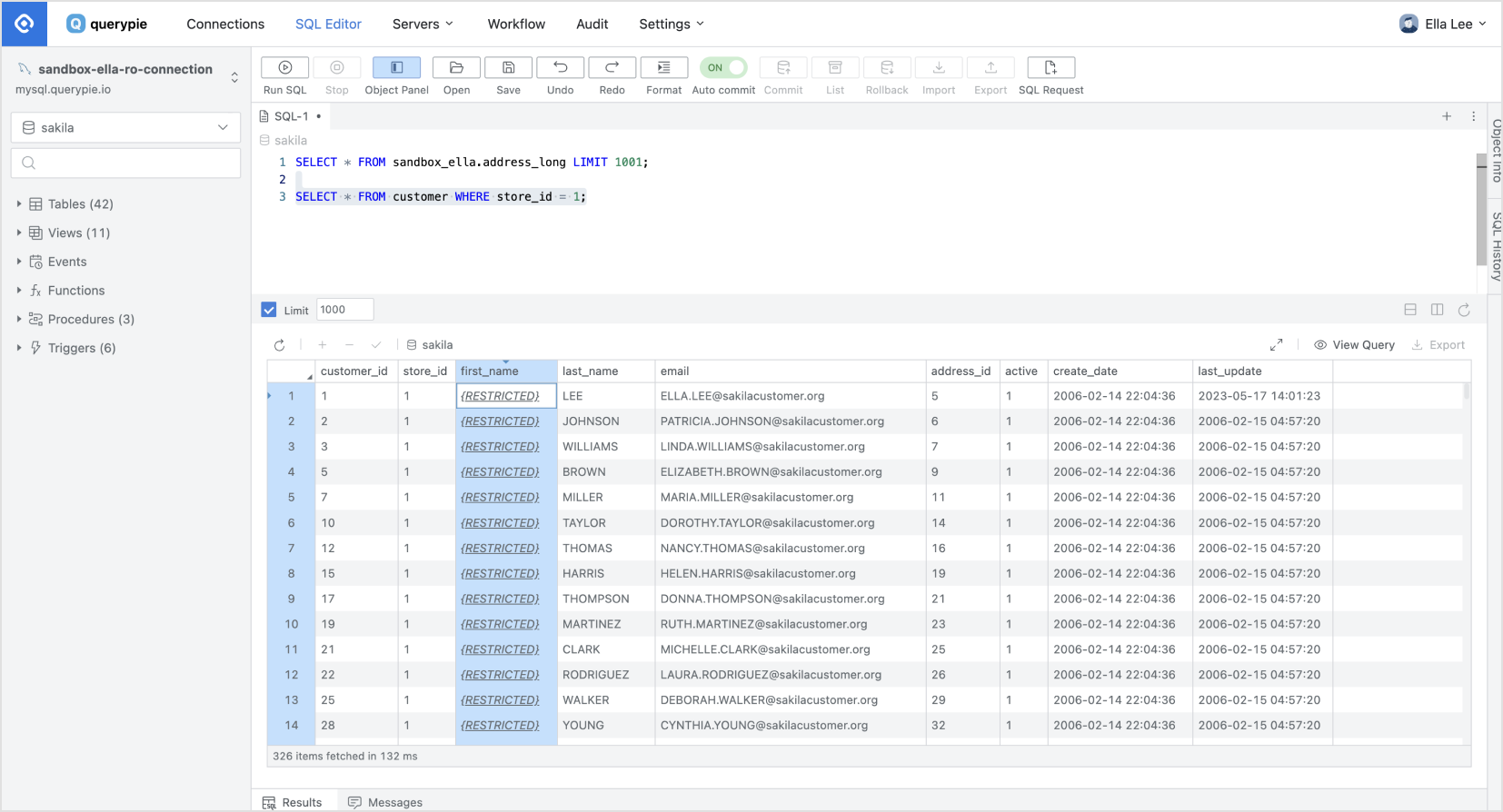
SQL Editor > Display as {RESTRICTED} when looking up data with policy applied
Q. When selecting Database Name, the error "[ENGINE] [30101] Please Check the user credential or IP ACL settings. Access denied for user 'username'@'host' (using password: YES)" occurs.
A. It is likely that the DB account information is either not set or set incorrectly. To address this:
Navigate to the Database Settings > DB Connections menu.
Click on the connection information associated with the database.
Enter the correct Database Username and Password information.
Save the changes.
Retry the operation.
%201.png)