Pod Session Recordings
Overview
Records actions within connection sessions such as Pod Exec among API server calls to Kubernetes clusters managed by the organization. Administrators can monitor users’ execution history in operating container shells through video playback.
Viewing Pod Session Recordings
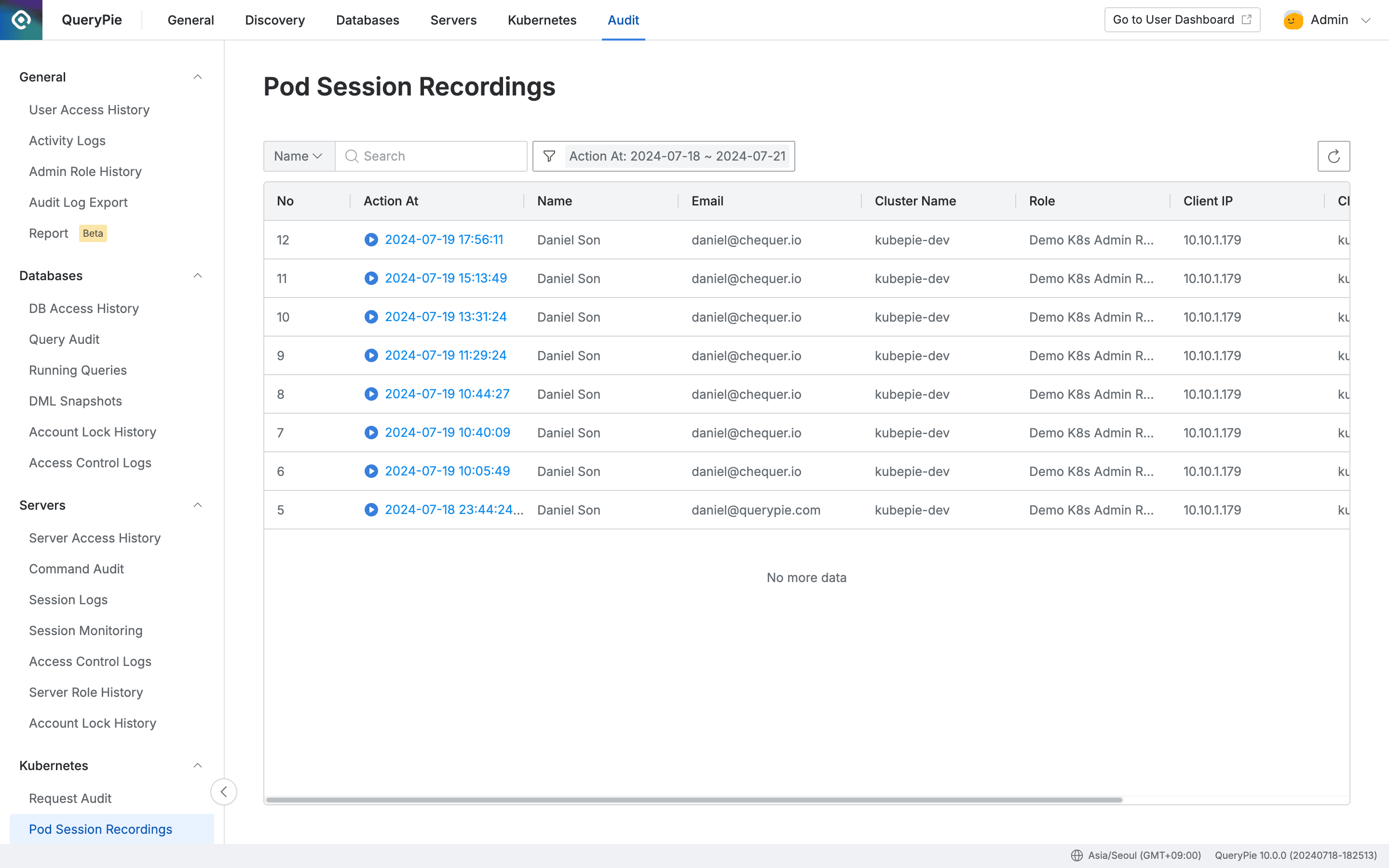
Administrator > Audit > Kubernetes > Pod Session Recordings
- Navigate to the Administrator > Audit > Kubernetes > Pod Session Recordings menu.
- Pod exec session details are displayed in the table list in descending order.
- You can search with the following conditions through the search field in the top left of the table:
- Name : User name
- Email : User email
- Cluster Name : Cluster name registered in QueryPie
- Client IP : User client IP address
- Client Name : User client name/version (e.g. kubectl/v1.27.3)
- Click the filter button on the right side of the search field to filter by re-specifying the date and time range for Action At.
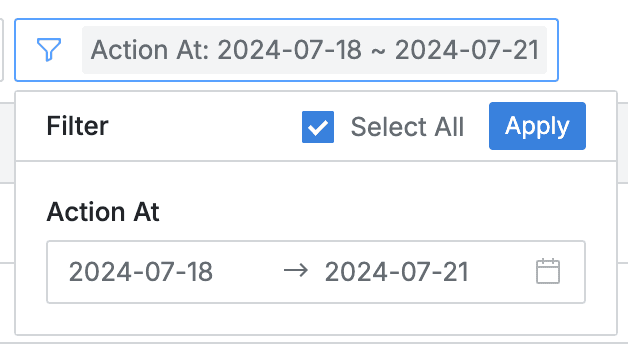
- You can refresh the log list through the refresh button in the top right of the table.
- The table provides the following column information:
- No : Event identification number
- Action At : Session recording start date and time
- Name : Target user name
- Email : Target user email
- Cluster Name : Target Kubernetes cluster name
- Role : Role name that could perform the action
- Client IP : User client IP address
- Client Name : User client name/version
- Connected From : Subject of connection method
- Currently only Proxy is entered.
Playing Pod Session Recordings
- Click the Action At link in each row to play the session recording history.
- Clicking the Action At link executes a modal and displays a modal showing the initial download process for playback.
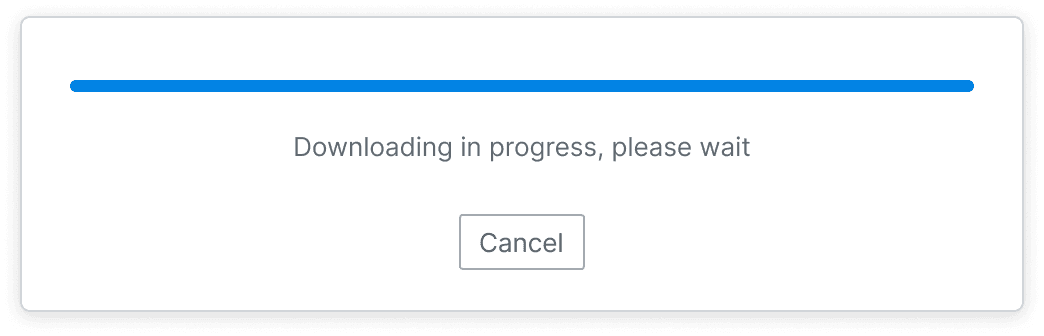
- Depending on whether the recorded file size exceeds 700MB, it displays the playback screen or download button.
- Less than 700MB
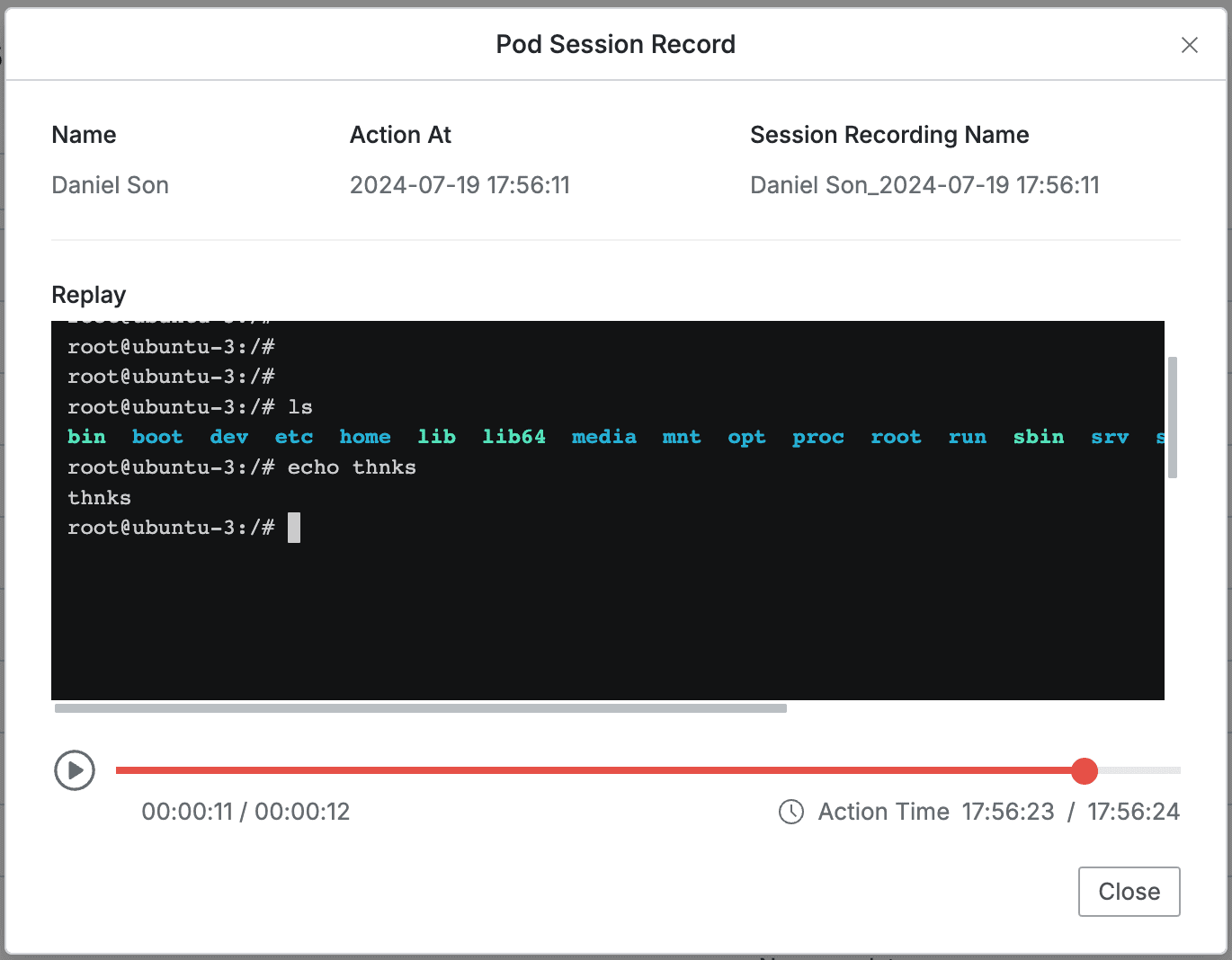
- Basic information is displayed at the top and the Replay playback screen is displayed at the bottom.
- Name : Executor name
- Action At : Occurrence date and time (start)
- Session Recording Name : Recording name
- Click the play button to start.
- Conversely, click the pause button to stop playback.
- You can also drag the line to the right of the button or click on the desired point to play from that part.
- Click the
Closebutton to close the window. - 700MB or more
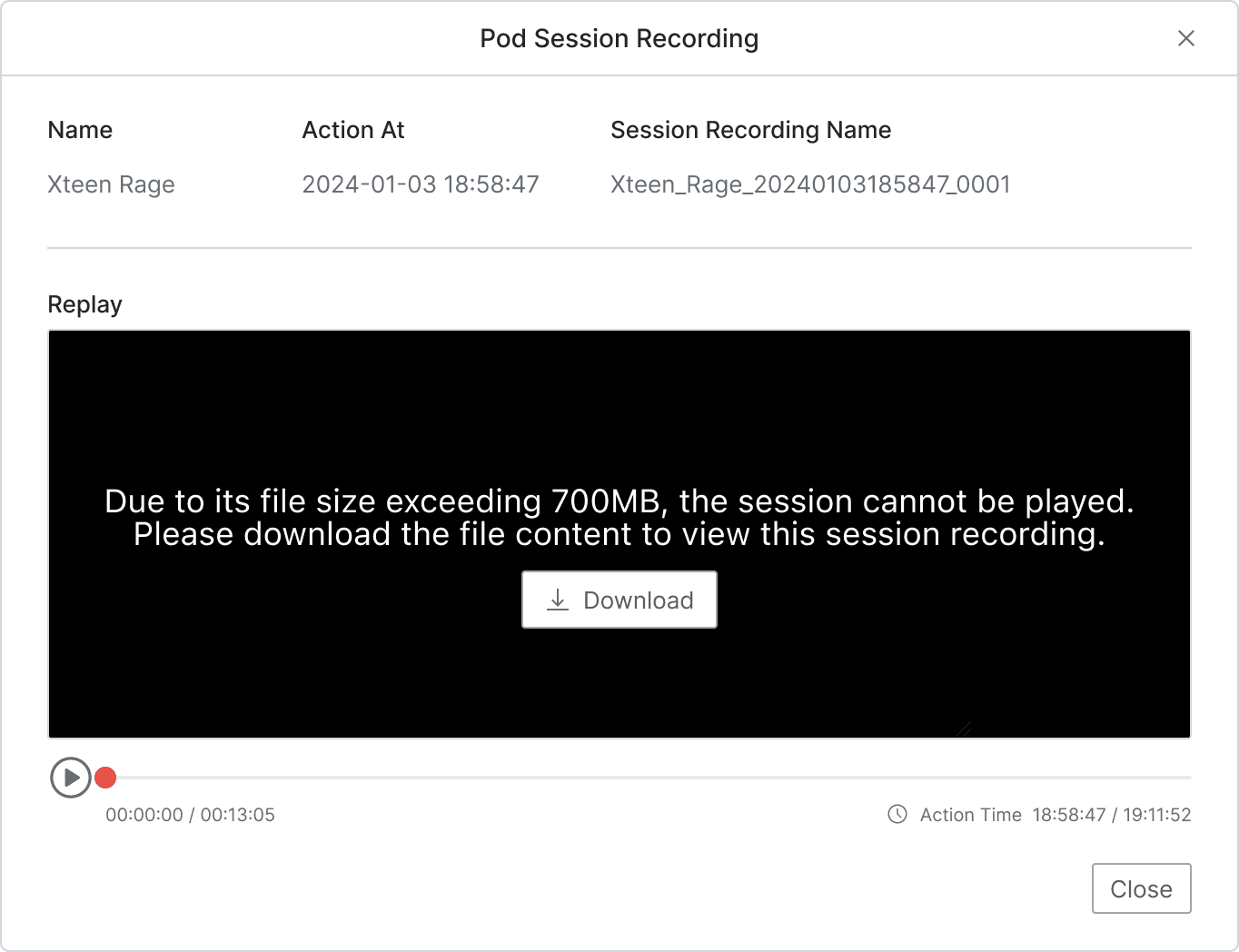
- Provides a download button along with a message that playback is not possible within the playback screen.
- The file size exceeds 700MB and the session cannot be played back.
- To view this session recording, you need to download the file content and play it.
- Click the
Downloadbutton to proceed with the download and create a file locally.- When the common option
Export a file with Encryptionlocated in Administrator > General > Company Management > Security > Others is set toRequired, an encryption modal appears additionally during the download and the download is executed after the modal.
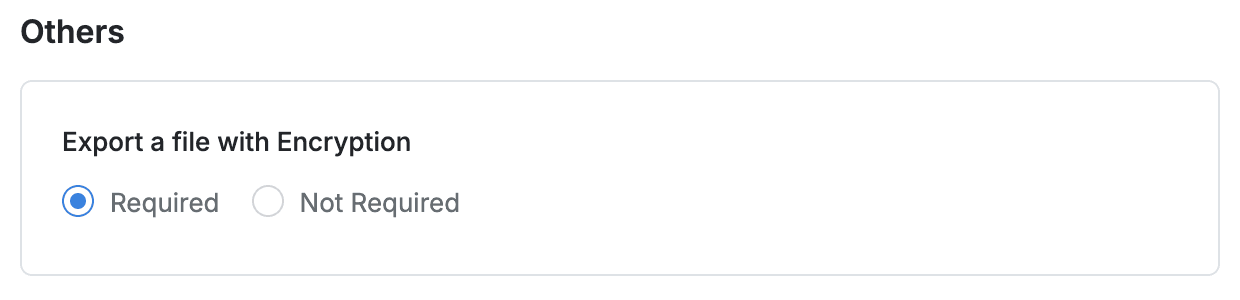
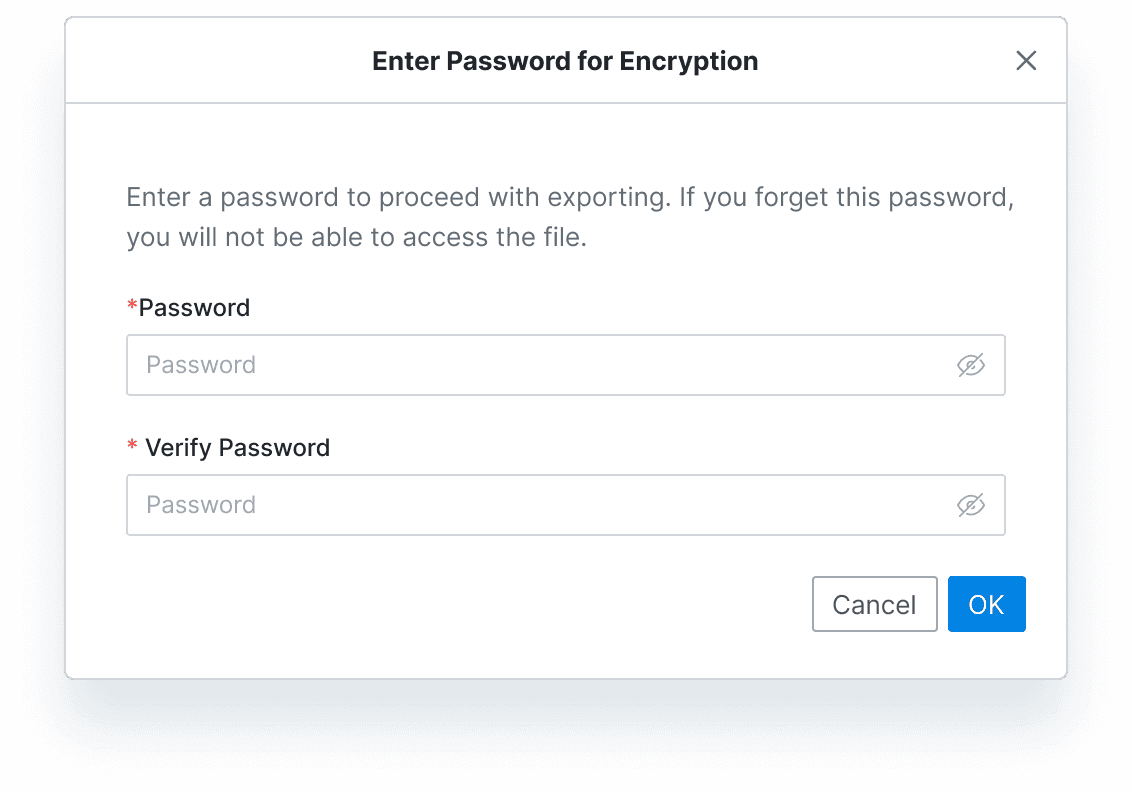
- When the common option
Last updated on