Clusters
Overview
QueryPie supports viewing, creating, modifying, and deleting Kubernetes cluster assets. Both Kubernetes clusters synchronized through Cloud Providers and manually registered Kubernetes clusters are managed on the same page.
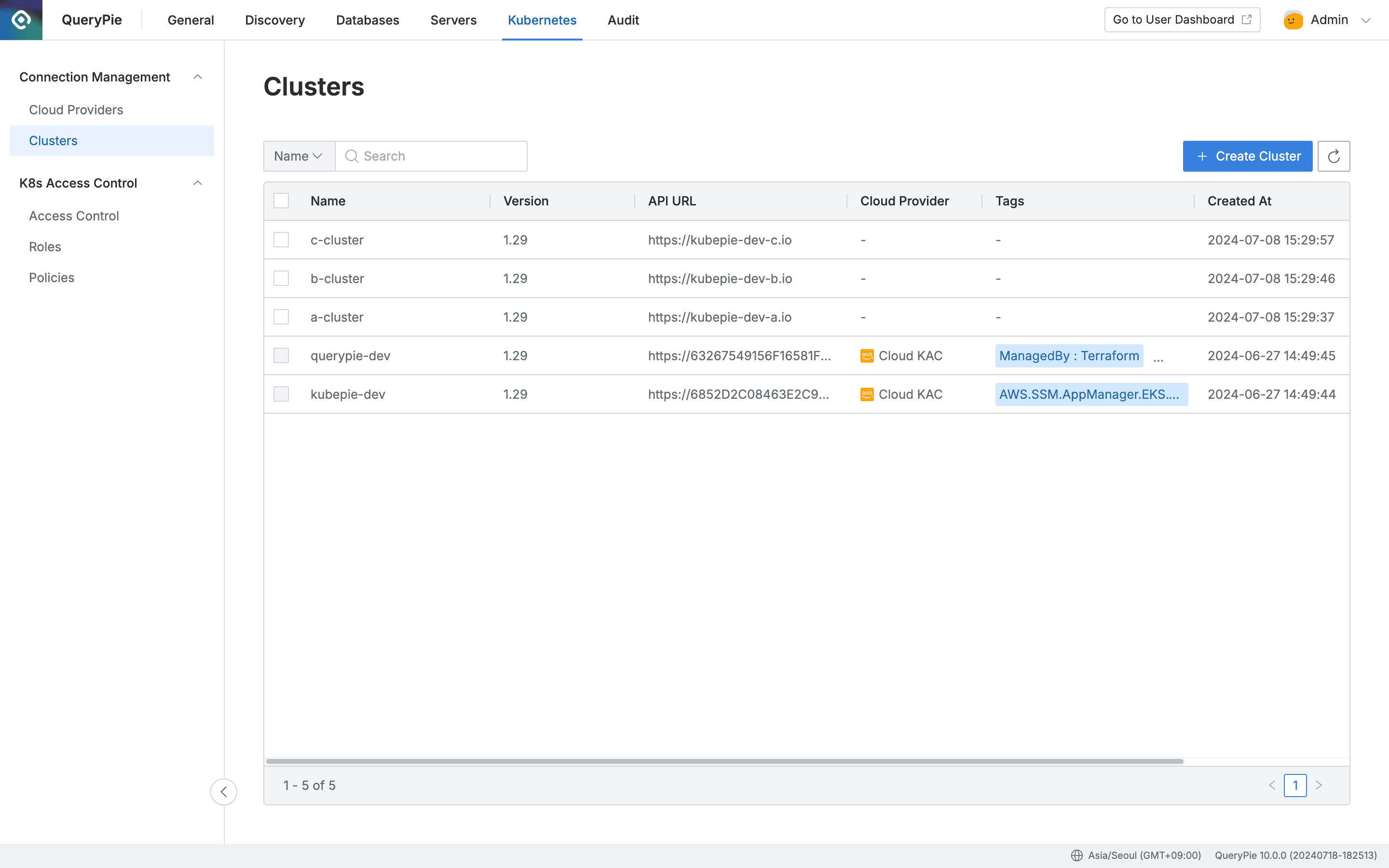
Administrator > Kubernetes > Connection Management > Clusters
Viewing Clusters
- Navigate to Administrator > Kubernetes > Connection Management > Clusters menu
- Search by cluster name using the search box in the top left of the table
- Refresh the cluster list using the refresh button in the top right of the table
- The table provides the following column information:
- Name : Cluster name
- Version : Cluster version
- API URL : Cluster API URL
- Cloud Provider : Connected platform (displayed as hyphen for manual clusters)
- Tags : List of tags attached to the cluster
- Created At : Cluster initial creation date and time
- Updated At : Cluster last modification date and time
- Click on each row to view cluster details
Creating Clusters
- Navigate to Administrator > Kubernetes > Connection Management > Clusters menu
- Click the
+ Create Clusterbutton in the top right - Refer to the Manually Registering Kubernetes Clusters guide to manually create a cluster
Deleting Clusters
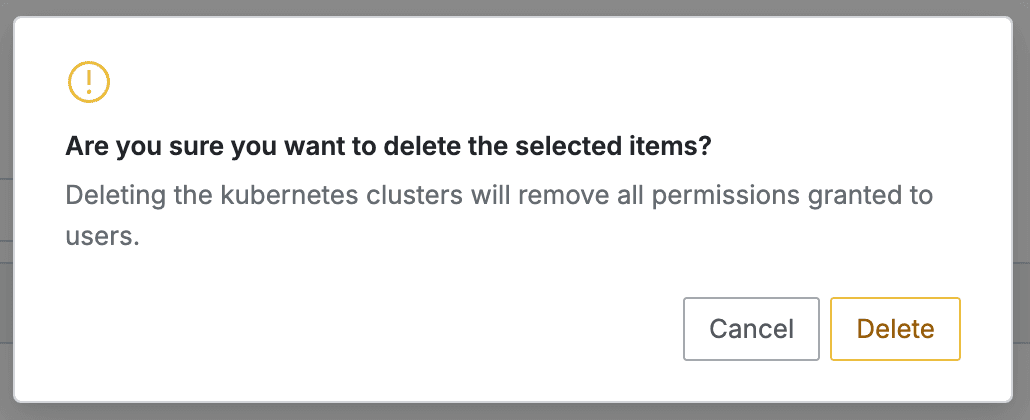
- Navigate to Administrator > Kubernetes > Connection Management > Clusters menu
- Check the checkbox on the left of the target cluster to delete in the table
- Click the
Deletebutton that appears in the table column line - When a popup appears, click the
Deletebutton to proceed with deletion
When deleting a Cluster, all access permissions for that cluster granted to users/groups are bulk deleted.
Last updated on