Synchronizing Server Resources from GCP
Overview
QueryPie supports GCP integration for server registration and management. You can synchronize resources within GCP, register them as servers managed by QueryPie, and grant access permissions and set policies for users and groups on the synchronized servers.
Registering GCP Integration Information in QueryPie
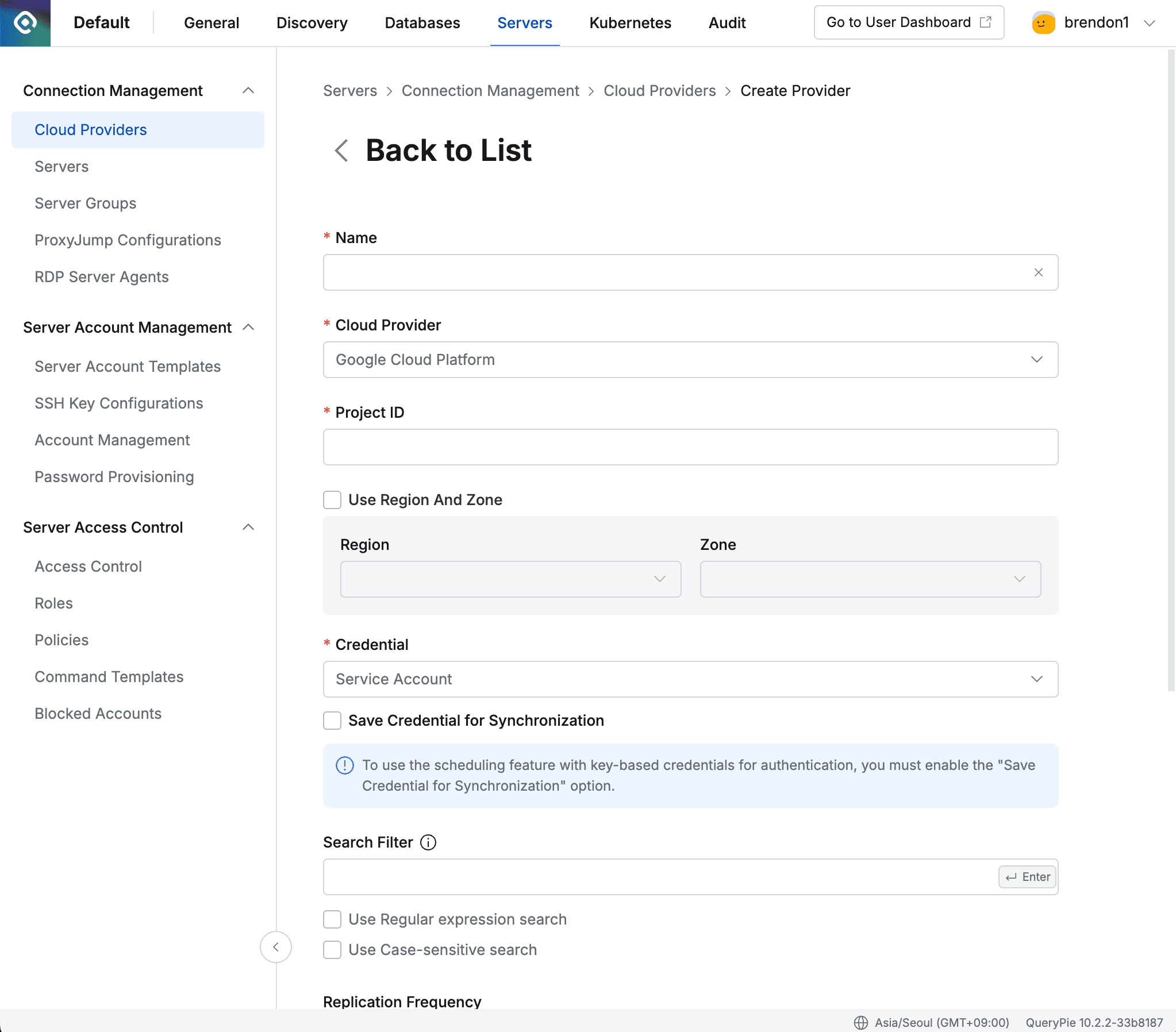
Administrator > Servers > Connection Management > Cloud Providers > Create Provider
- Navigate to Administrator > Servers > Connection Management > Cloud Providers menu.
- Click the
+ Create Providerbutton in the top right. - Enter a name that can distinguish this provider in the Name field.
- Select Google **** Cloud **** Platform from the Cloud Provider field.
- Enter the Project ID of the resources you want to synchronize.
- If you want to synchronize resources from a specific Region and Zone, check the Use Region and Zone item and select Region and Zone respectively.
- Select the Credential required to synchronize resources. Currently, only Service Account method is supported.
- Provides manual synchronization method by entering GCP’s Service Account JSON when clicking
Synchronizebutton by default.
Starting from QueryPie 10.2.2, the “Save Credential for Synchronization” option is provided to enable synchronization through schedules even when using Service Account as Credential type.
- Provides manual synchronization method by entering GCP’s Service Account JSON when clicking
- You can use Search Filter to retrieve a list of some types of resources you want to synchronize.
- Search Filter works the same way as AWS search. You can use values such as names, hosts, OS, tags as filters, and you can conveniently enter search conditions and filters using the Enter key in the following order.
- Enter Key value and press Enter → Select search condition and press Enter → Enter Value value and press Enter
- For more detailed usage, please refer to User Guide for Linux Instances (AWS) .
- Search Filter works the same way as AWS search. You can use values such as names, hosts, OS, tags as filters, and you can conveniently enter search conditions and filters using the Enter key in the following order.
- Select the synchronization method from the Replication Frequency field.
- Manual : A method that synchronizes manually only when you want to synchronize.
- Scheduling : A method that synchronizes resources through periodic scheduling. Cron Expressions are provided.
- Auto Configuration Upon Initial Synchronization You can specify some values for servers that are initially synchronized from Cloud Provider. Initial value settings cannot be modified after saving the Cloud Provider. If changes to this setting are needed, you must delete the Cloud Provider and register again.
- port : You can specify the connection port of synchronized servers. Currently, only SSH/SFTP ports can be specified.
- Tag : You can automatically add tags to synchronized servers.
- If you enter
{vpcid}in the tag value, the VPC ID of the Cloud where the server belongs is automatically filled. - Example: If you set the tag Key to “Network” and enter the Value as
{vpcid}, when the server is in “vpc-1a2b3c4d” VPC, the “Network: vpc-1a2b3c4d” tag is automatically created.
- If you enter
- Click the
Savebutton to save the Cloud Provider.
Save Credential for Synchronization Option

Save Credential for Synchronization
- Synchronization settings saved with this option enabled cannot disable this option from the synchronization settings detailed page, so you must choose carefully. Saved credentials cannot be replaced. If you need to use different credentials, you must create new synchronization settings. If credential changes are needed, we recommend creating credentials with the same permissions as before, creating new synchronization settings, and then deleting the existing synchronization settings.
- Synchronization settings saved with this option disabled can enable the option by checking the checkbox on the detailed page.
- If this option is enabled, you can synchronize manually or specify a schedule.
Synchronizing and Managing Registered GCP Cloud Provider
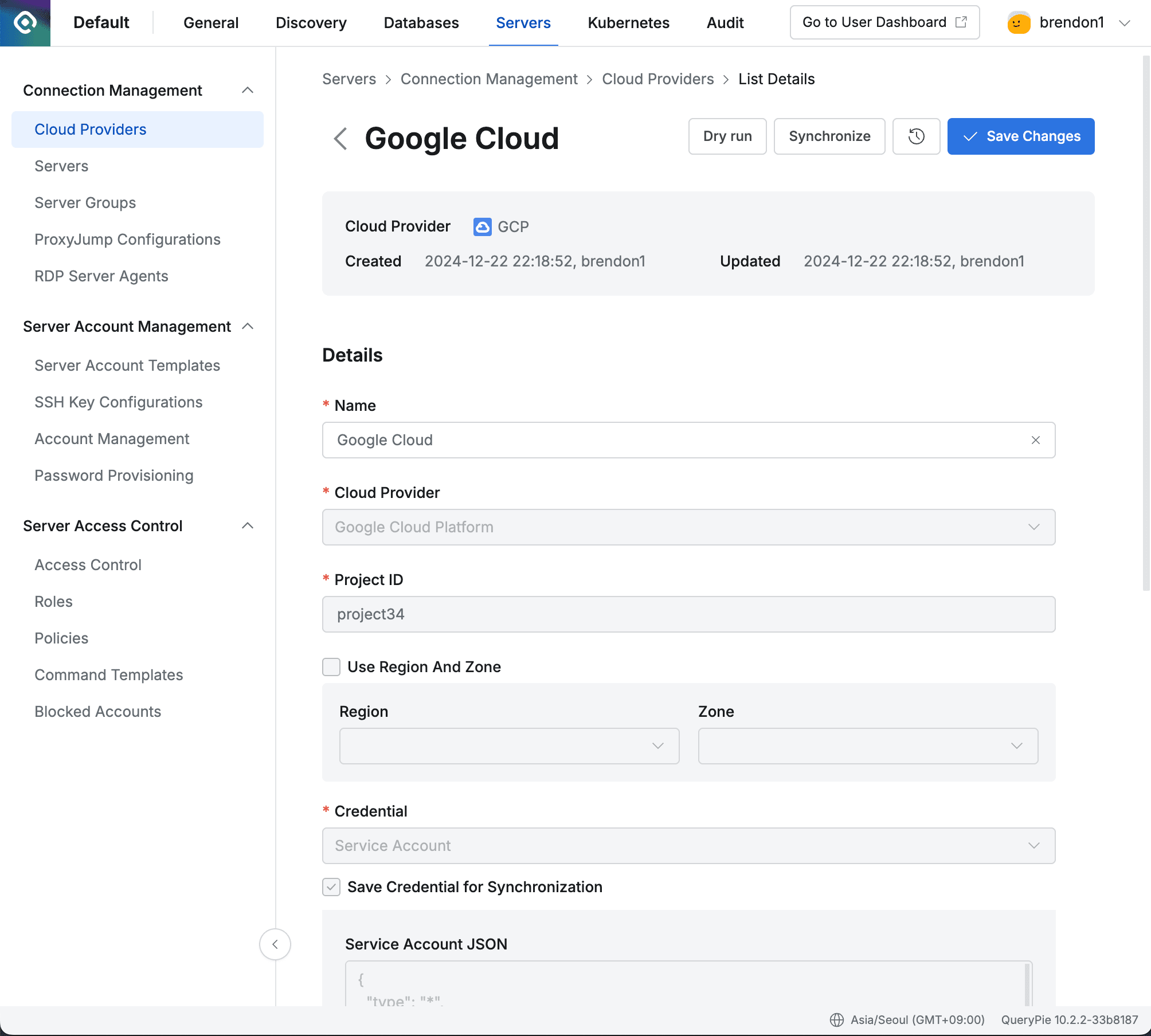
Administrator > Servers > Connection Management > Cloud Providers > List Details
- Navigate to Administrator > Servers > Connection Management > Cloud Providers menu.
- Click on the registered Cloud Provider to enter the detailed information screen.
- Click the
Dry runbutton in the top right to check in advance which servers will be synchronized from GCP. Dry run results are not saved. - Click the
Sychronizebutton in the top right to synchronize resources from GCP. - You can check the synchronization progress in the displayed Synchronization Log, and you can also check the synchronization history in General > Systems > Jobs menu.
- Once a Cloud Provider is registered, basic information and authentication information of the Provider cannot be changed.
- Name : Can be changed
- Cloud Provider : Cannot be changed
- Project ID : Cannot be changed
- Region and Zone : Cannot be changed
- Credential : Cannot be changed
- “Save Credential for Synchronization” : Can be changed from disabled to enabled, but cannot be changed from enabled to disabled
- Search Filter : Can be changed
- Replication Frequency : Cannot be changed
Synchronization settings saved with the “Save Credential for Synchronization” option disabled can enable the option by checking the checkbox on the detailed page. Like when creating new ones, this setting cannot be disabled again after being enabled, so you must choose carefully.