Access Control
Overview
On the Access Control page, administrators can directly grant database access permissions to users or groups.
Viewing the Access Control List
On the Access Control page, you can view the DB privileges and administrator role status granted to users and groups registered in QueryPie. (Searchable by group or user name)
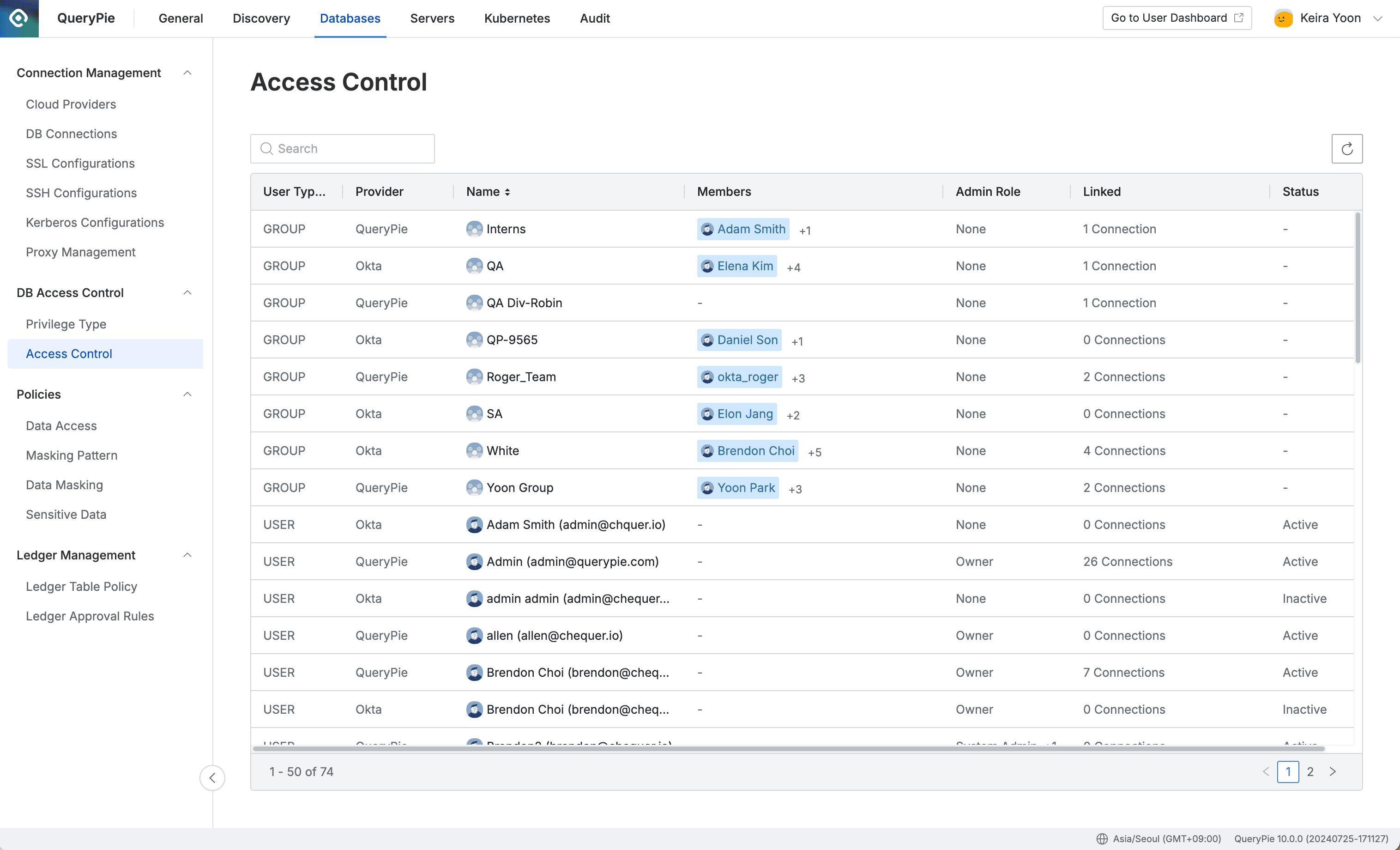
Administrator > Databases > DB Access Control > Access Control
Viewing User/Group Access Control Details
Clicking on a user or group in the table on the Access Control page opens a drawer.
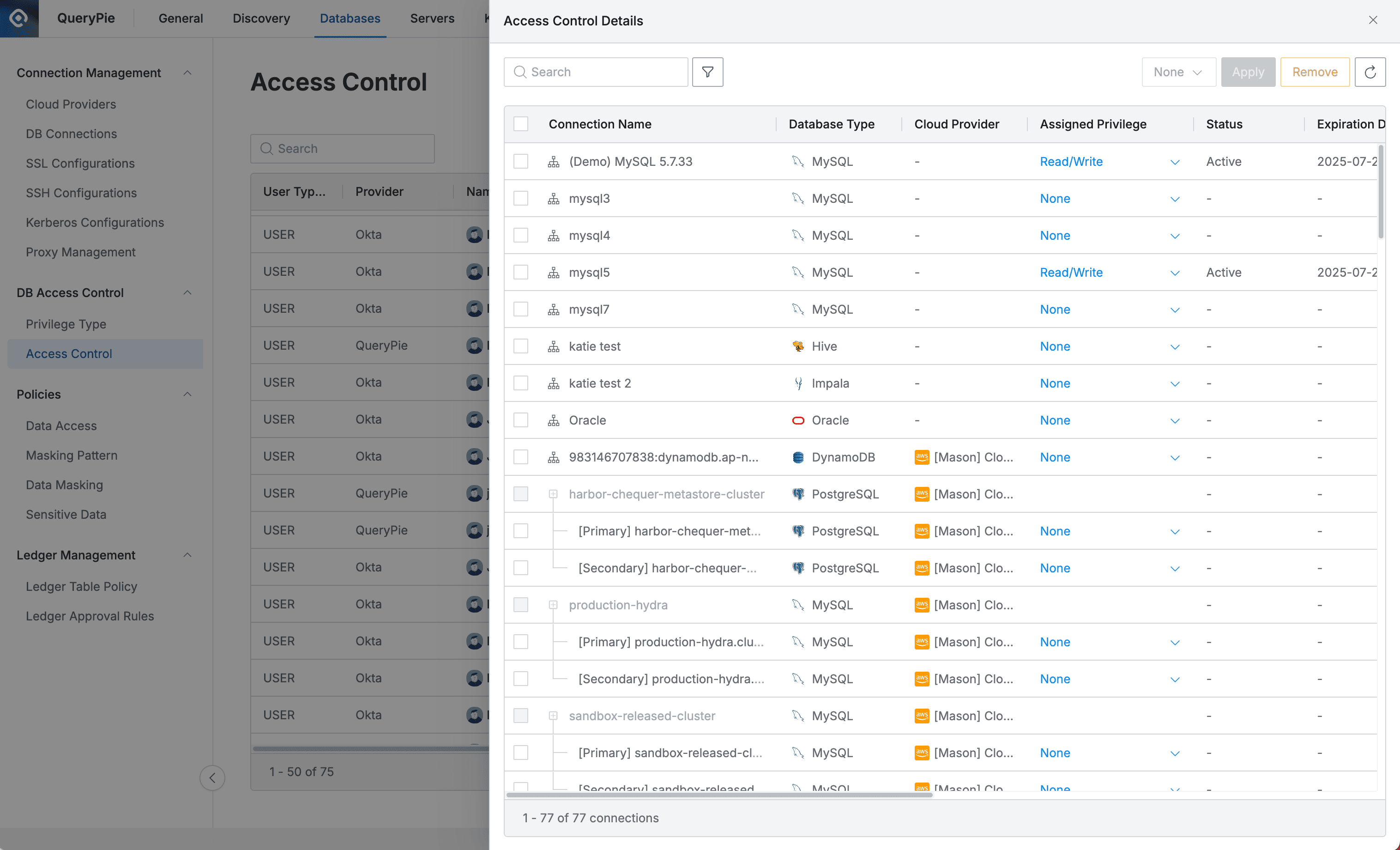
- Search: Can search by Connection Name
- Available filter types
- Database Type: Database type (e.g. MySQL, MariaDB, PostgreSQL…)
- Cloud Provider: Cloud provider type (AWS, Azure, GCP, or QueryPie Connection)
- Assigned Status: Whether privileges are assigned
- Favorite View: Whether favorite is set (can be set in the DB Connections list)
- Tag: Tags assigned to connections
- Tag input method: Enter Key → Press Enter → Enter Operator → Enter Value → Press Enter
- Supported operators:
=,!=,:,!:
- Supported operators:
- When multiple tags with the same key are entered, an OR search is performed (union)
- When multiple tags with different keys are entered, an AND search is performed (intersection)
- Tag input method: Enter Key → Press Enter → Enter Operator → Enter Value → Press Enter
Granting Access Control Privileges
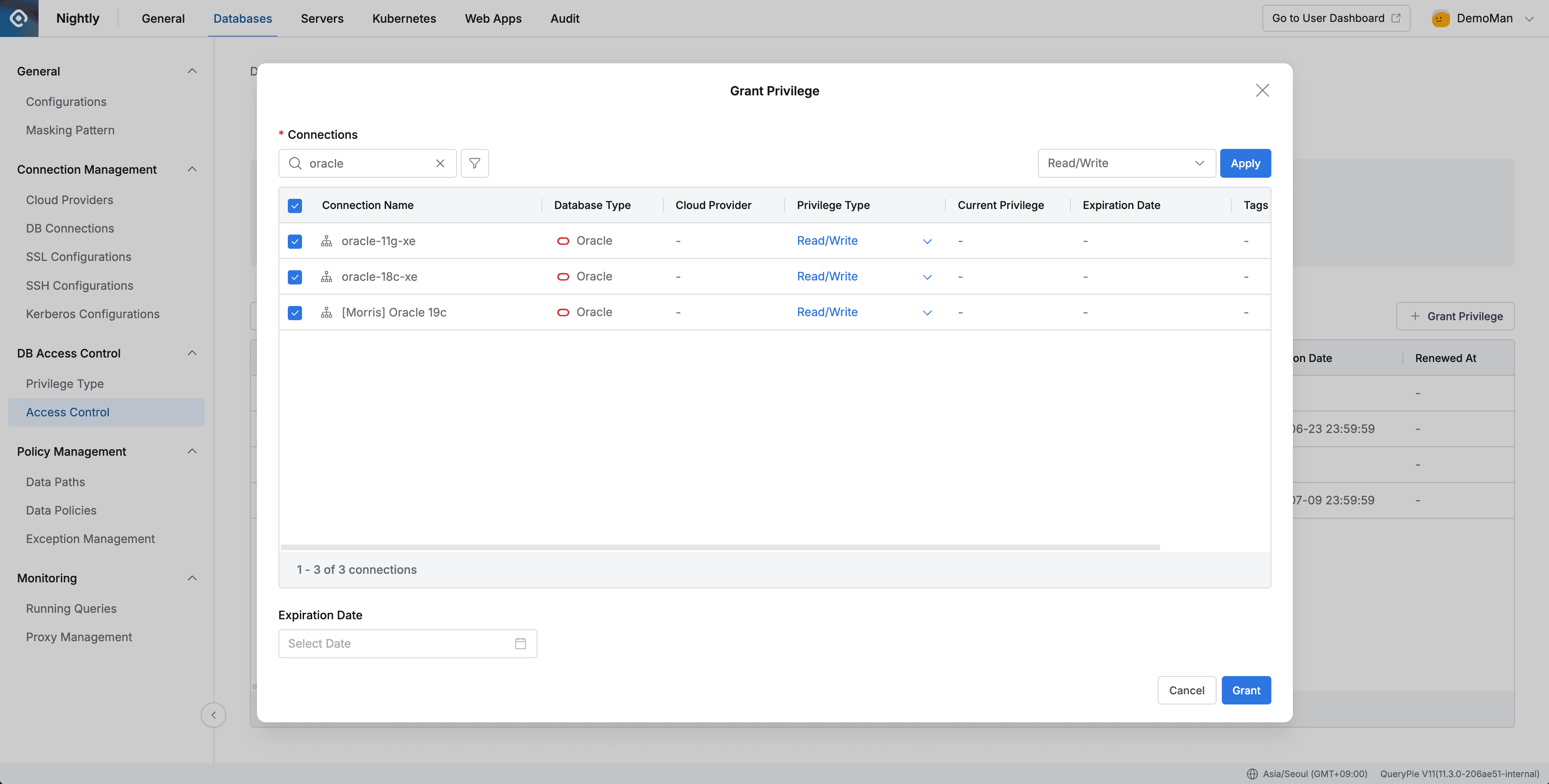
Administrator > Databases > DB Access Control > Access Control > User Details > Grant Privilege
- Navigate to the Access Control menu from the Database settings menu.
- Select the user or group to grant privileges to from the list and go to the detail page.
- Find the connection to grant privileges to, select the checkbox, and choose the Privilege Type.
- You can also select multiple connections to grant privileges in bulk.
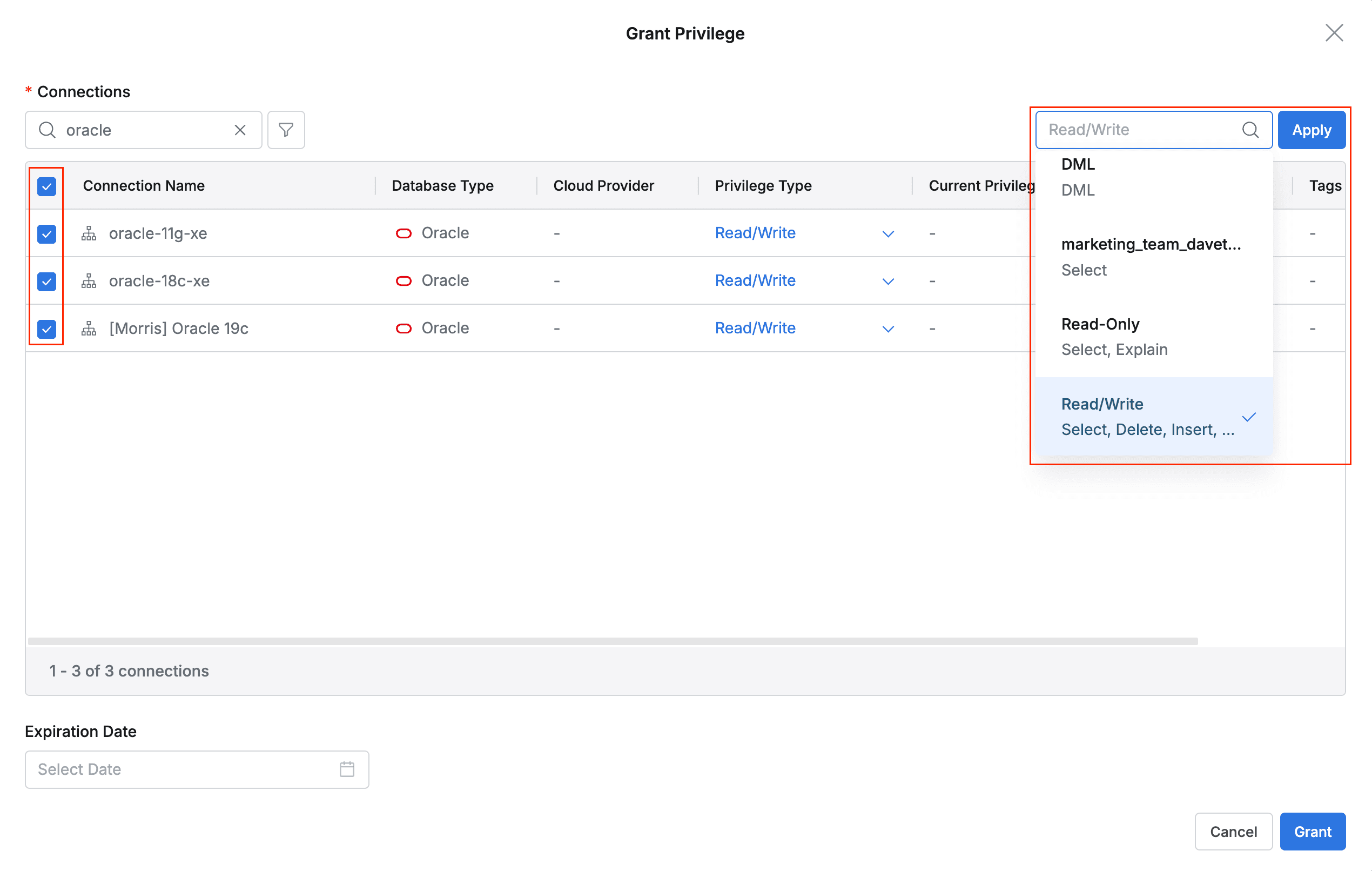
Select multiple target connections and apply privileges in bulk.
- Set the privilege expiration date in the Expiration Date field at the bottom. If not set, privileges are granted without an expiration date.
Users who have been granted privileges can now connect to the connection with those privileges, and the privilege grant history is recorded as an Access Control Granted item in the Access Control Logs.
What happens when a user is included in a group and different privileges are applied to the same connection for both the group and the user? When a user has multiple privileges granted through both individual user privileges and group privileges, the user can select a Default Privilege when connecting to the connection.
Revoking Access Control Privileges
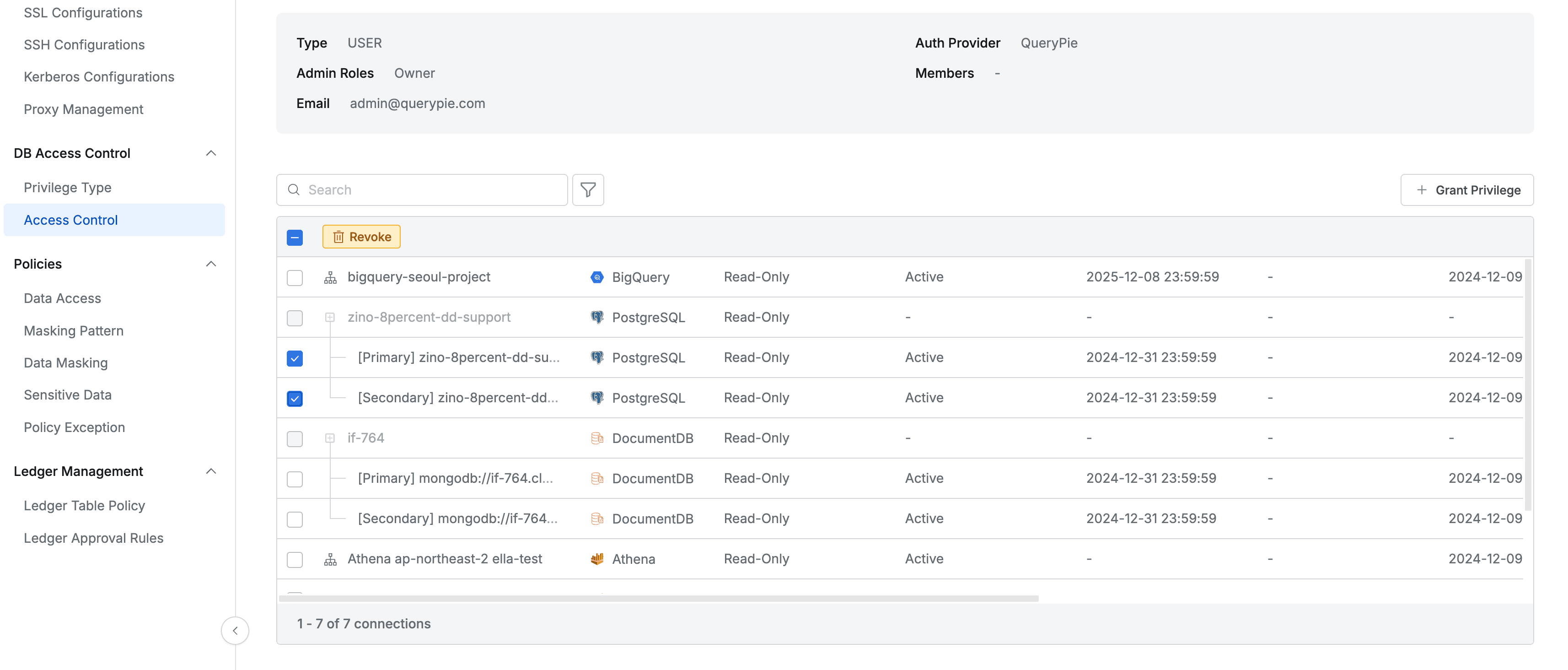
Administrator > Databases > DB Access Control > Access Control > Details
- Navigate to the Access Control menu from the Database settings menu.
- Select the user or group to revoke privileges from in the list and go to the detail page.
- Find the connection to revoke privileges from, select the checkbox, and revoke privileges through the Revoke button.
- You can also select multiple connections to revoke privileges in bulk.
Users whose privileges have been revoked can no longer access the connection, and the privilege revocation history is recorded as an Access Control Revoked item in the Access Control Logs.
Status Descriptions in the Access Control Details Panel
- Active: The user has normal privileges for the connection.
- Deactivated: The user has privileges for the connection but is in a deactivated state because they have not accessed the connection for a period set by the administrator. In this case, the user cannot temporarily access the connection.
- You can renew and reactivate deactivated privileges by clicking the button (
Renew) on the right side of the Deactivated status. - When deactivated privileges are renewed, the renewal time is displayed in the Renewed At column.
Detailed Descriptions of the Access Control Details Panel
- The initial time when the privilege was granted can be checked through the Granted At column.
- The last time the user who was granted the privilege accessed the connection can be checked through the Last Access At column.
- The time when the privilege will be revoked can be checked through the Expiration Date column.
- If a privilege is granted but the Expiration Date column shows nothing, the privilege will not be revoked. However, basic management of the connection privilege is affected by the connection long-term inactivity setting (Deactivation Period).
Unlocking Locked Connection Accounts
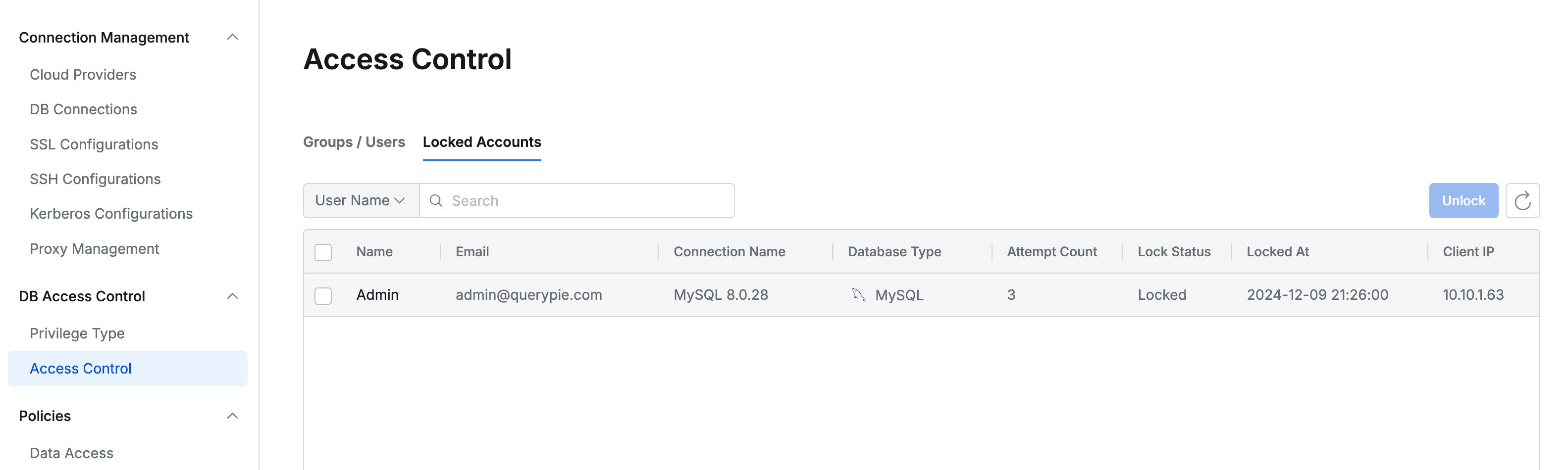
Administrator > Databases > DB Access Control > Access Control > Locked Account
- When a connection is locked due to exceeding the maximum number of DB account authentication failures (Maximum Login Failures) by the database connection security policy, it can be viewed in the Locked Account menu.
- The number of DB account authentication failures and the time when it was locked are displayed together.
- Select the item you want to unlock and click
Unlockon the right to unlock the connection.
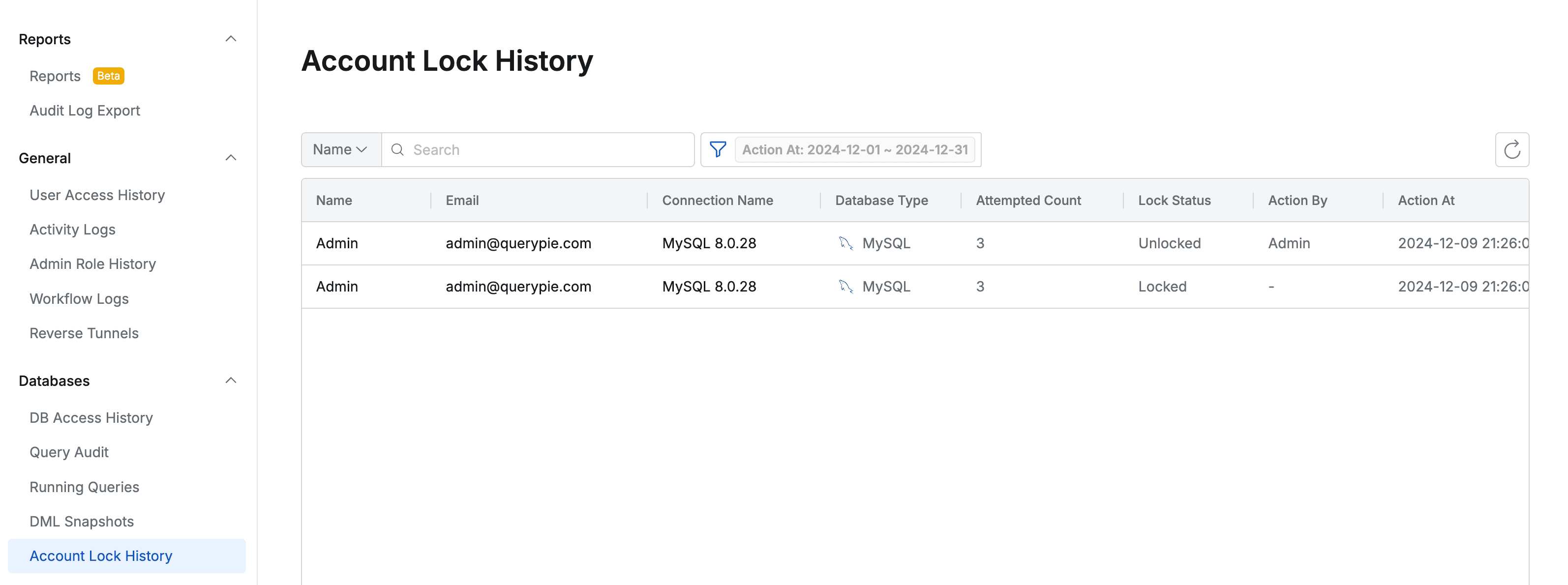
- Connection lock and unlock history can be checked in the Audit > Databases > Account Lock History menu.
Access Control with Table Tags
When New DAC Policy Management is enabled in Databases > General > Configurations,
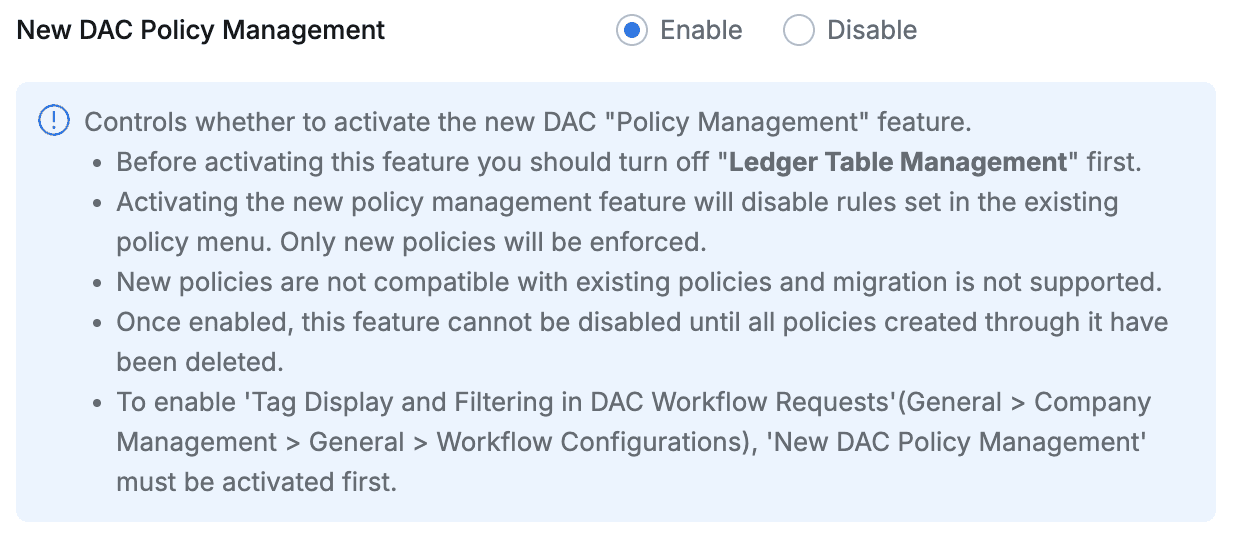
In Access Control, you can control access to only tables with specific tags for connections that specific users are allowed to access. The following conditions must be met to use this feature:
- The New DAC Policy Management feature must be enabled.
- A specific user must have privileges assigned to a specific connection.
- The target table must be registered as a path in Databases > Policy Management > Data Path and have tags assigned.
If the conditions are met, you can set it up as follows:
- Go to the detailed screen of a specific connection with privileges assigned to a specific user in Databases > DB Access Control > Access Control.
- In the detailed screen, select Tag-based table access as the Access Type and add tags. You can only select and use existing tags (tags assigned to tables).
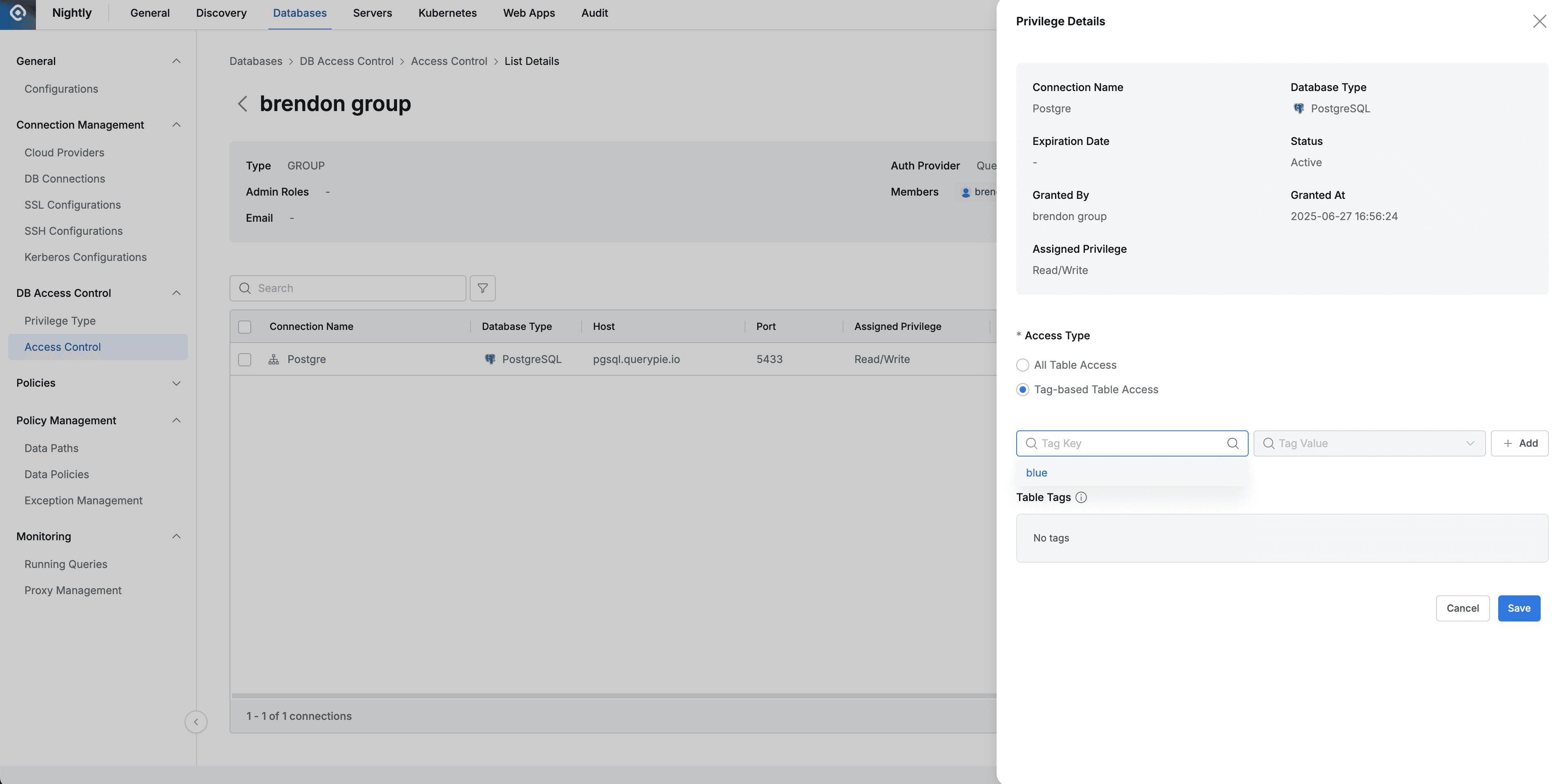
If you enable the Tag-based table access feature but don’t register any tags, you won’t be able to access any tables in that connection.