Kerberos Configurations
Overview
The Kerberos Configurations page allows you to register and manage internal Kerberos keytab configurations. Users can easily select registered Kerberos configurations when needed.
Registering Kerberos Keytab
Click the Create Keytab button in the top right of the Kerberos Configurations page.
Upload the keytab file, enter the name of the Kerberos configuration, and click the Save button to save.
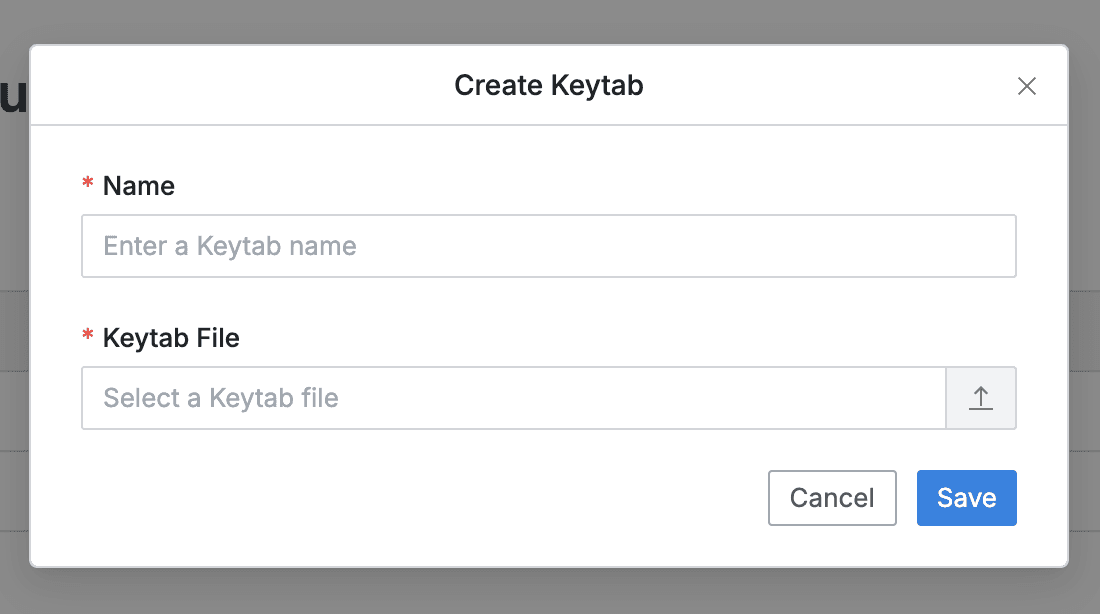
Administrator > Databases > Connection Management > Kerberos Configurations > Create Keytab
Viewing Kerberos Keytab
You can view the list of registered keytabs on the Kerberos Configurations page.
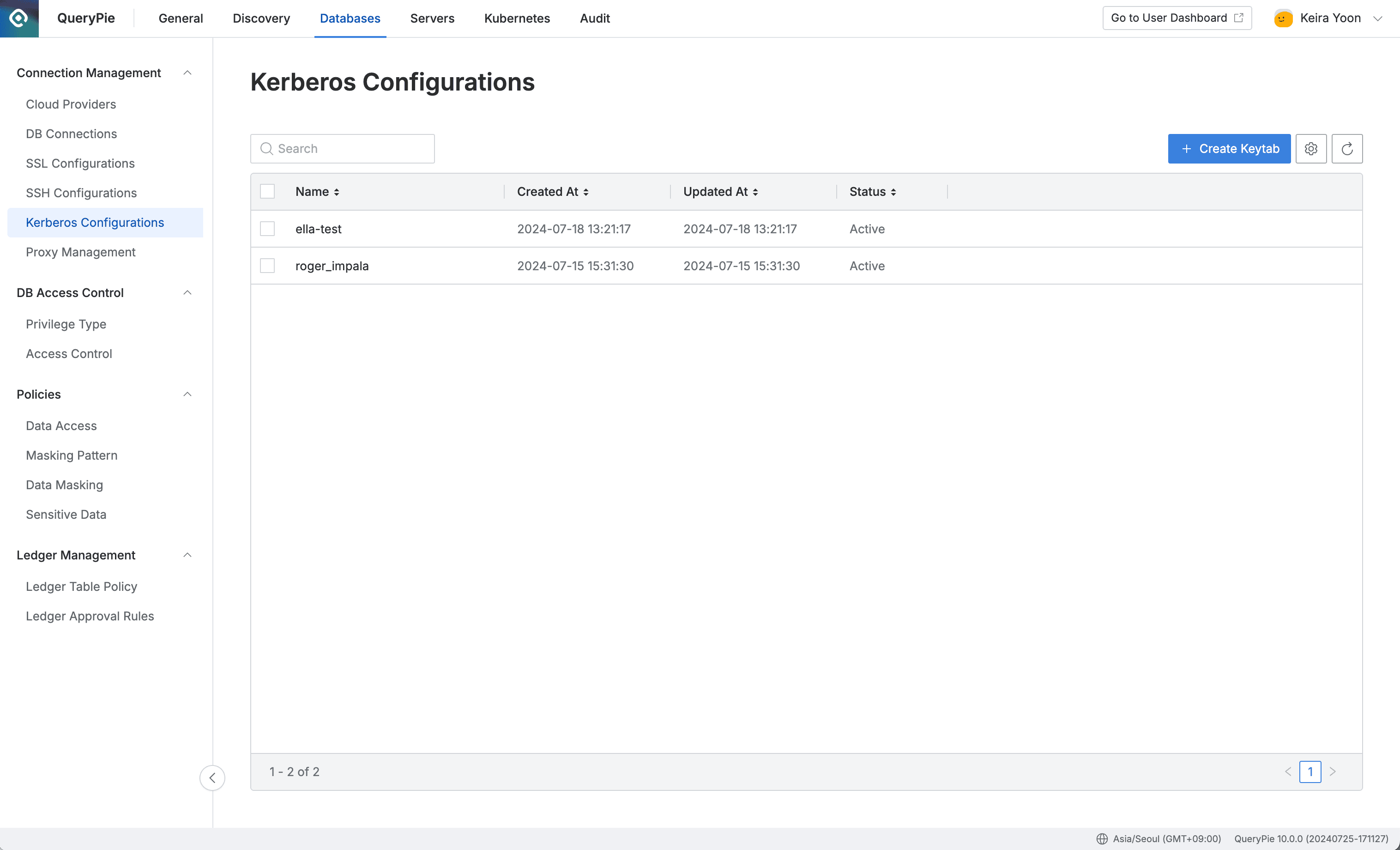
Administrator > Databases > Connection Management > Kerberos Configurations
Deleting Kerberos Keytab
Select the item you want to delete from the list in the Kerberos Configurations page with a checkbox, and the Delete button will be displayed.
Click the button and click the Delete button in the confirmation modal to complete deletion.
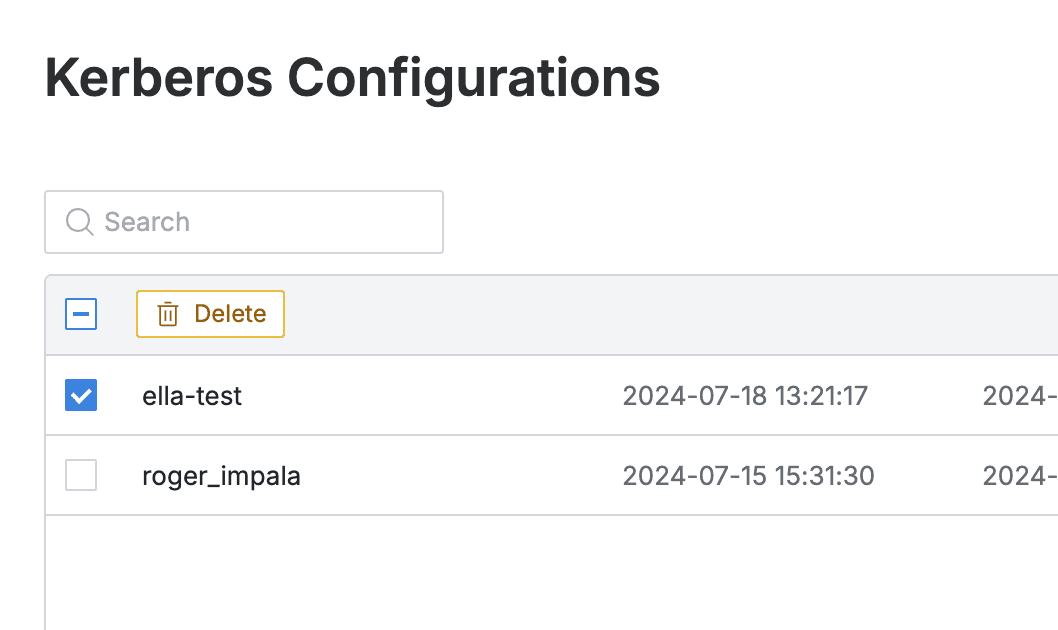
Administrator > Databases > Connection Management > Kerberos Configurations > Delete Keytab
Changing Kerberos Client Configuration
Click the ⚙️ button in the top right of the Kerberos Configurations page to expose the Kerberos client configuration change modal to apply to QueryPie.
Click the Save button to save the changes.
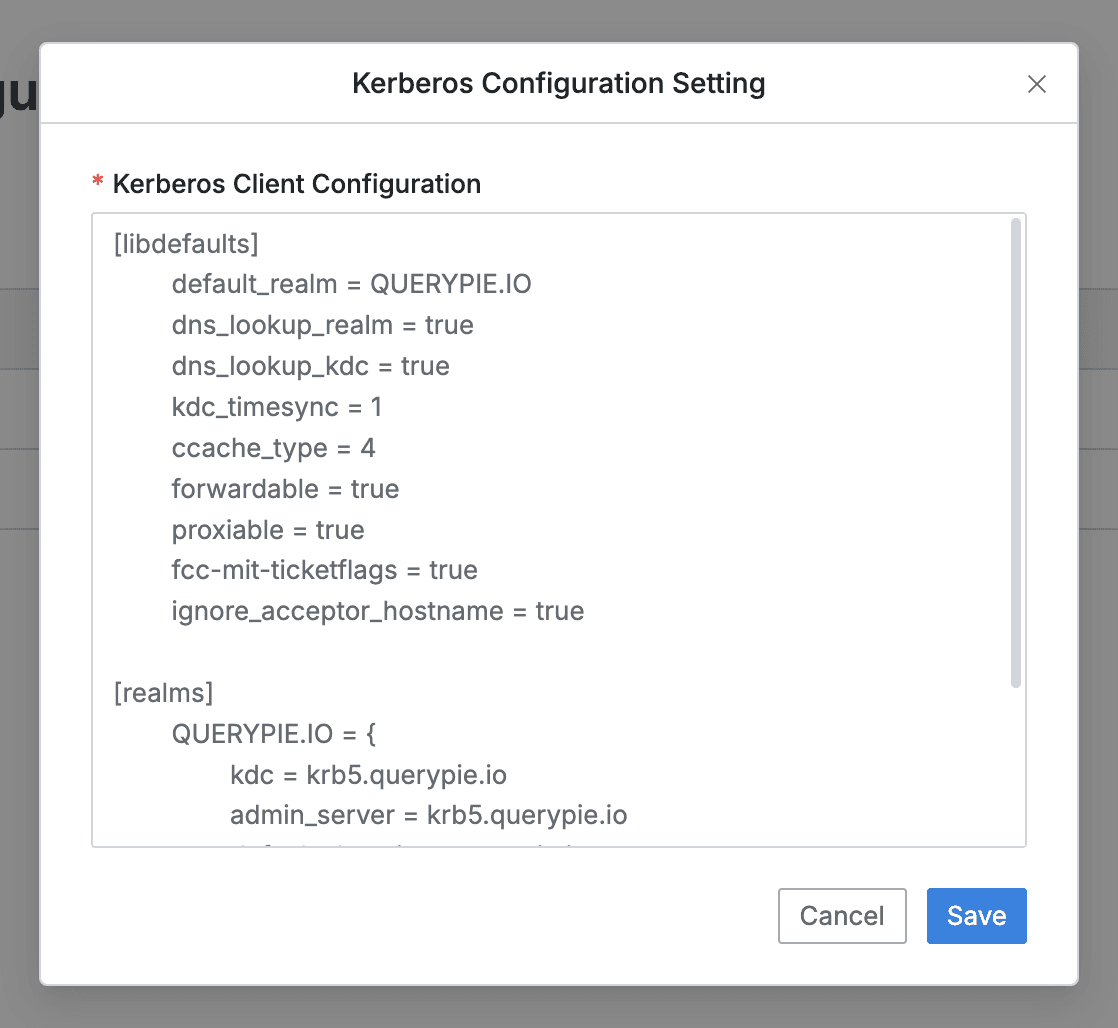
Administrator > Databases > Connection Management > Kerberos Configurations > Kerberos Configuration Setting