Granting and Revoking Roles
Overview
Administrators can grant or revoke roles (Roles) with server access permissions to users or user groups.
Granting Roles
1. Select the target to grant permissions to.
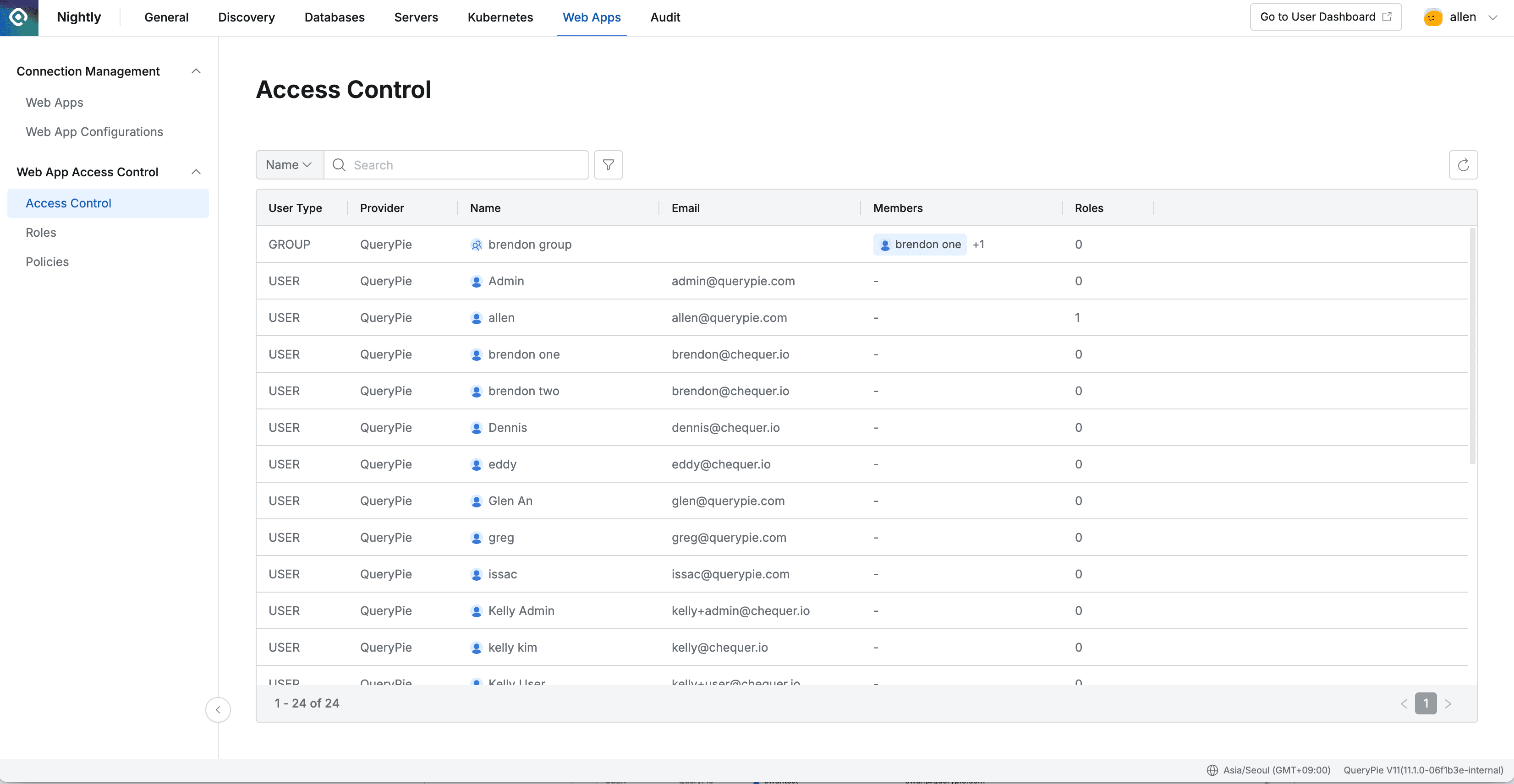
Administrator > Servers > Server Access Control > Access Control
- Navigate to Administrator > Web Apps > Web App Access Control > Access Control menu.
- Select the user or user group to grant permissions to.
2. Select the Role to grant permissions to.
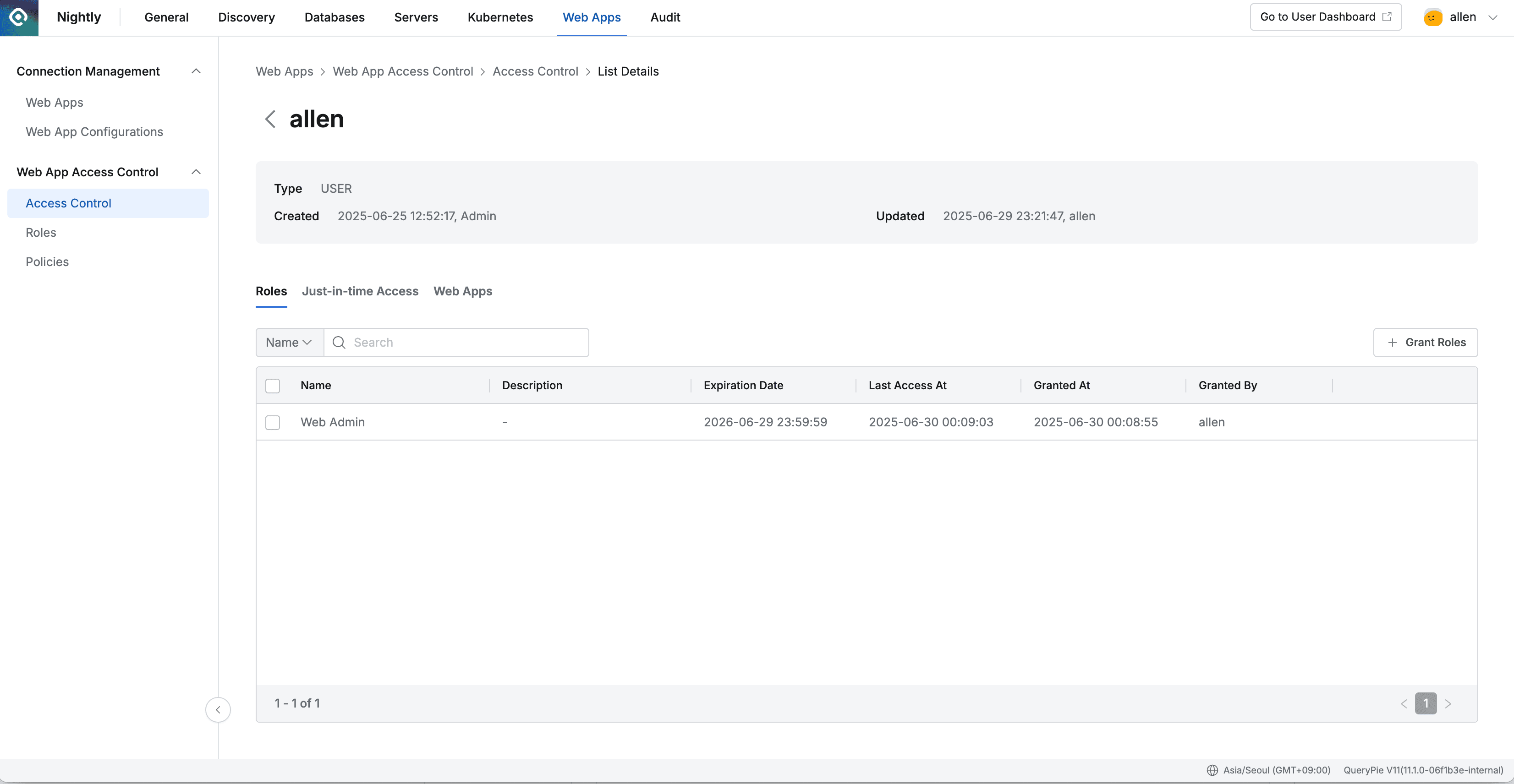
- Select the Roles tab on the left side of the screen.
- Click the
+ Grant Rolesbutton in the center right.
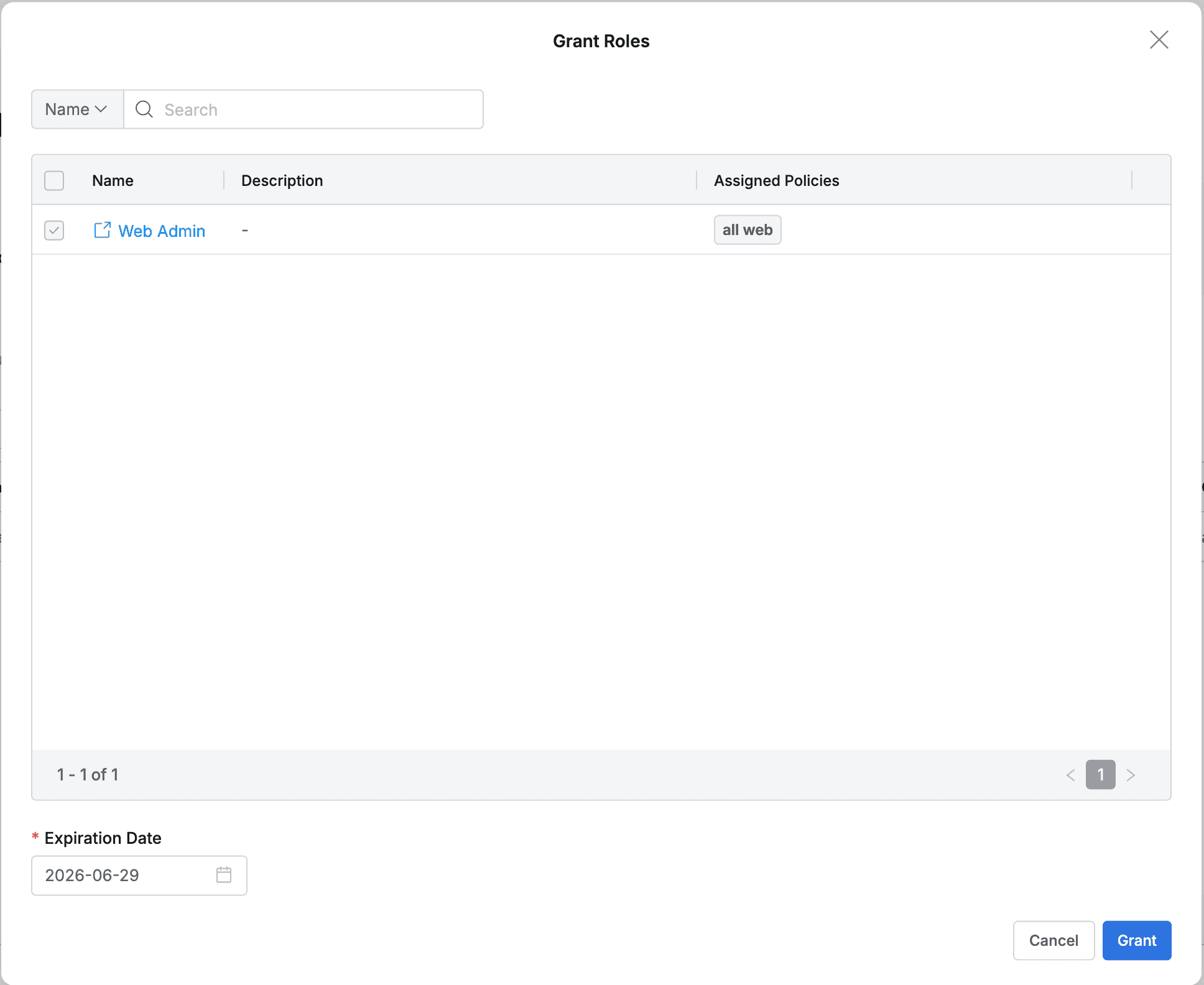
- Check the checkbox on the left of the Role to grant.
- Enter the Expiration Date. The default value is 1 year.
- Click the
Grantbutton.
Revoking Roles
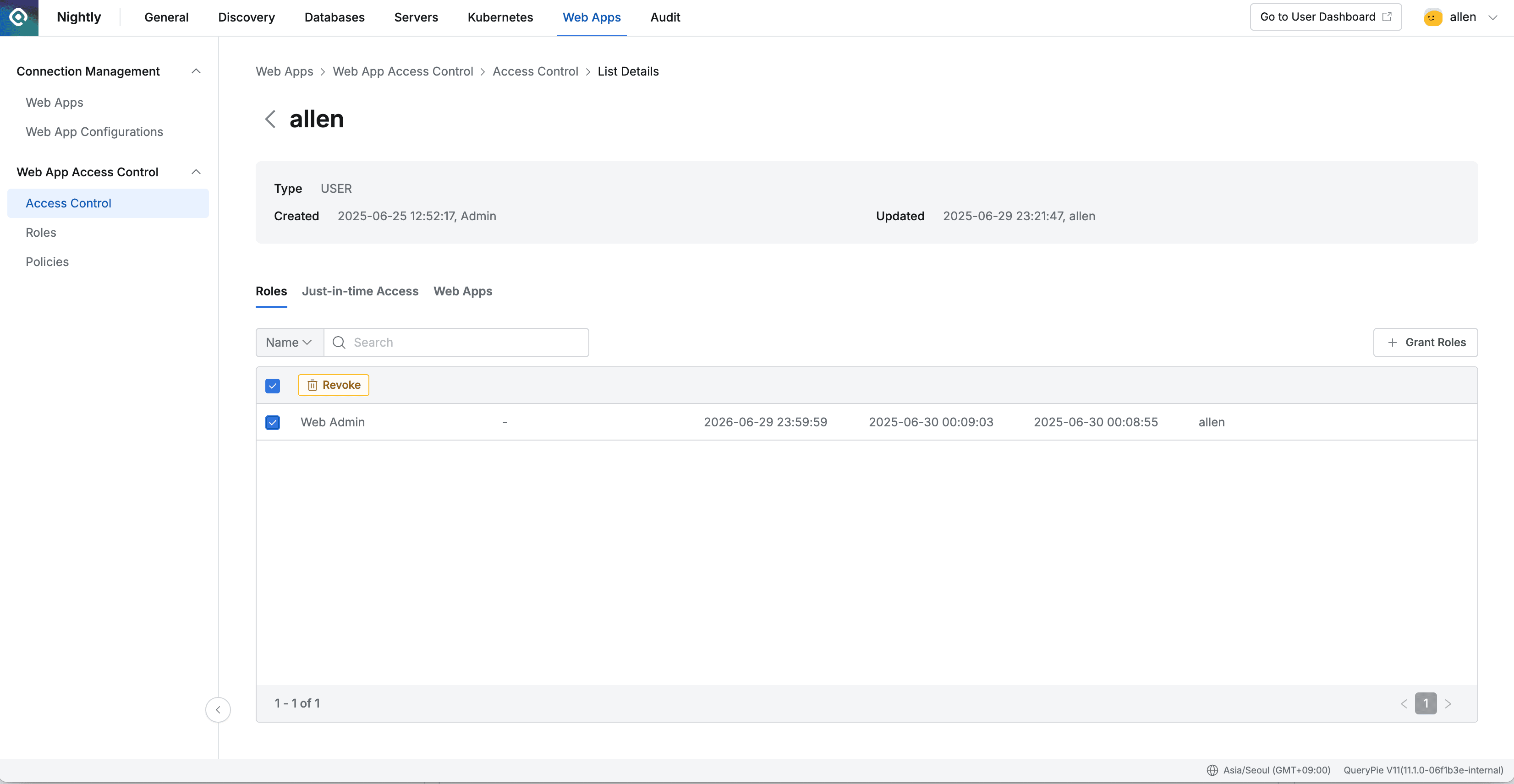
- Navigate to Administrator > Web Apps > Web App Access Control > Access Control menu.
- Select the user or user group to grant permissions to.
- Go to the Roles tab.
- Select the Role to revoke permissions from in the Role list. (Multiple selection possible)
- Click the
Revokebutton displayed in the top left of the list. - Enter Revoke in the confirmation popup and click the
Revokebutton to successfully revoke the Role.
Q. Is there a place where I can check the history of Role grants or revocations? A. You can check it by selecting the Web Apps > Web App Role History menu in the Audit menu.
Last updated on