Running Queries
Overview
Running Queries provides functionality to view information about queries executed through Web editor, Workflow, and Proxy, and allows administrators to forcibly stop running queries when necessary. You can check whether executed queries are from Web Editor or executed through Workflow via the Executed From field in Running Queries.
Viewing Running Queries
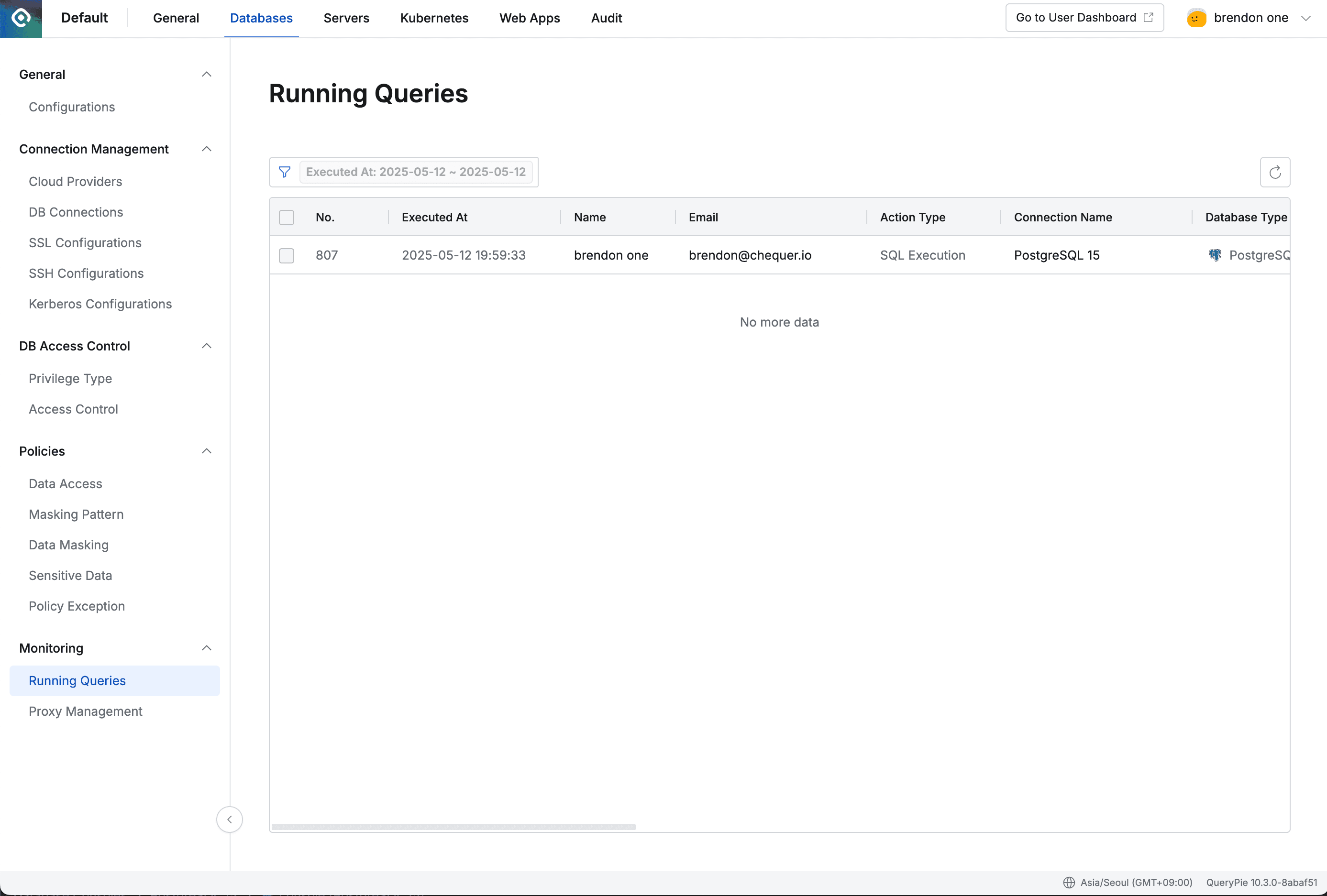
Databases > Monitoring > Running Queries
- Navigate to Databases > Monitoring > Running Queries menu.
- Logs are displayed in descending order based on the current day.
- Click the filter button in the top left of the table to filter with the following AND/OR conditions:
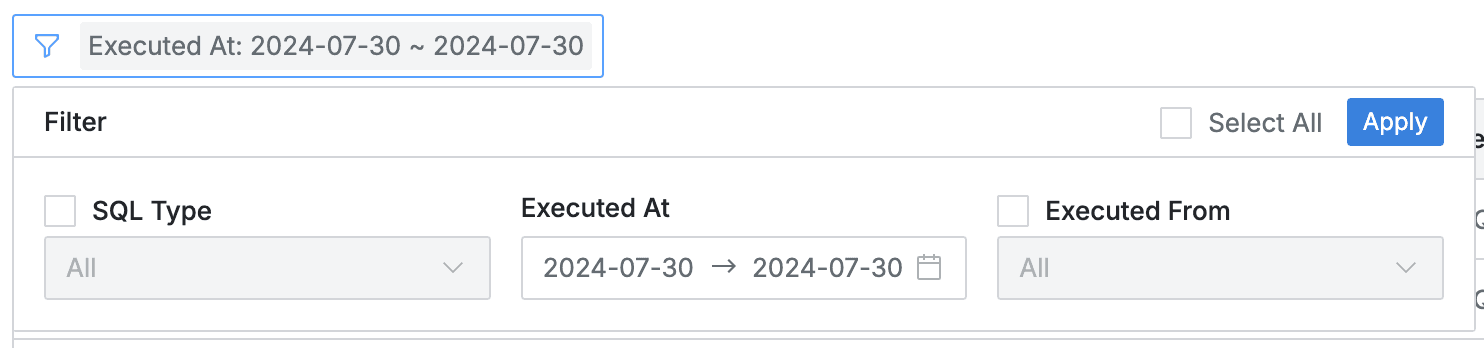
- SQL Type: SQL statement type
- Action At: Query execution date and time range
- Executed From: Query execution source
- Web Editor: Executed from QueryPie web editor
- Proxy: Executed through QueryPie proxy
- SQL Request: Executed through SQL Request workflow
- SQL Job: Executed by SQL Job
- SQL Export Request: Executed through SQL Export Request workflow
- You can refresh the log list through the refresh button in the top right of the table.
- The table provides the following column information:
- No: Event identification number
- Executed At: Query execution date and time
- Name: Target user
- Email: Target user email
- Action Type: Action type
- Connection Name: Target DB connection name
- Database Type: Target database type
- Privilege Name: User access privilege
- Client IP: User client IP address
- Replication Type: DB Replication type
- DB Host: Connected DB host
- DB Name: Database name
- DB User: DB user ID
- Table(s): Called table names
- SQL Type: SQL statement type
- Query: Executed query statement
- Client Name: Used client name (DataGrip, etc.)
- Execution Reason: Query execution reason
- Executed From: Query execution source
Viewing Running Query Details
You can view detailed information by clicking on each row.
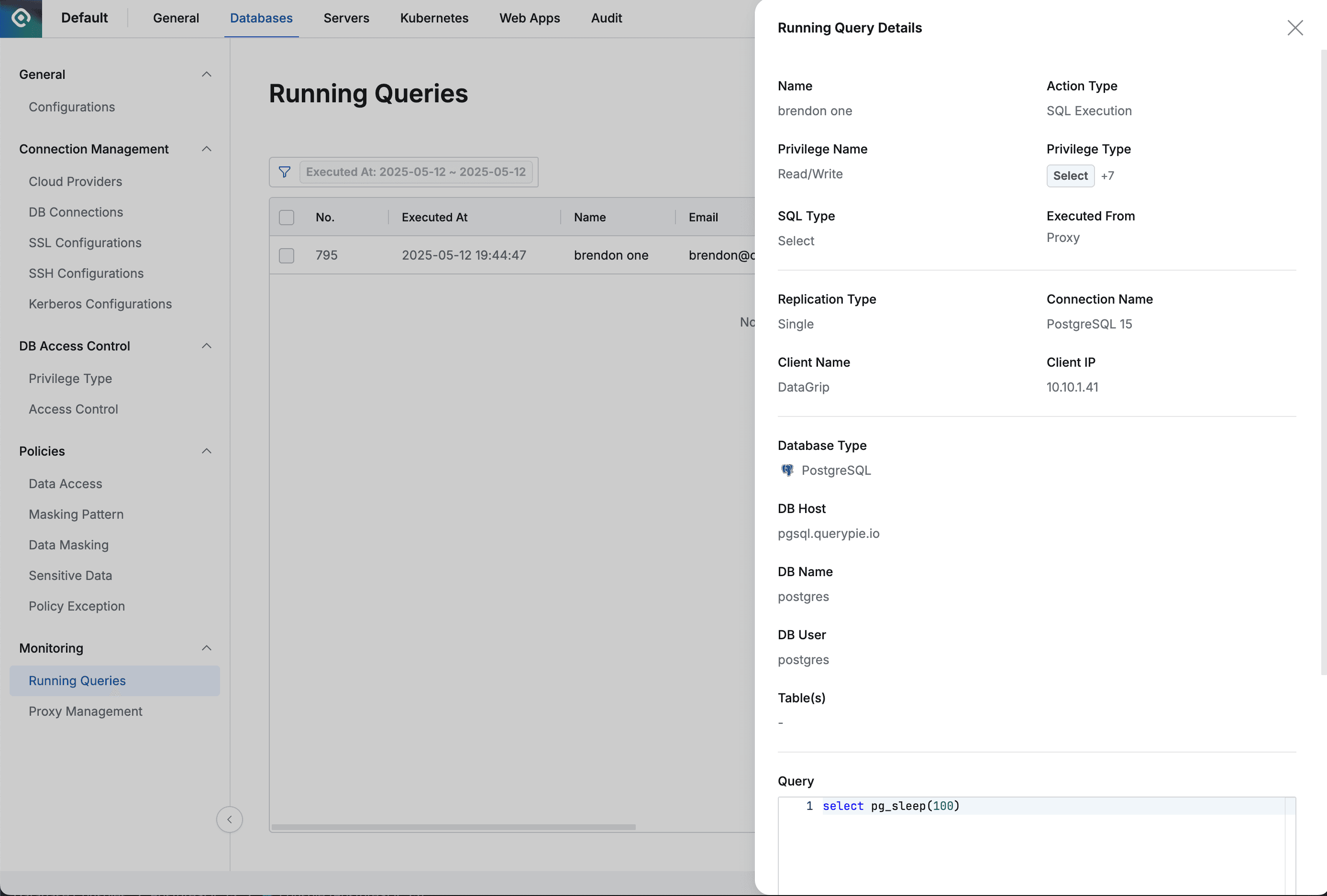
Databases > Monitoring > Running Queries > Running Query Details
- The right drawer displays the following information:
- Name : Target user name
- Action Type : Action type
- Privilege Name : User access privilege
- Privilege Type : User access privilege type
- SQL Type : SQL statement type
- Executed From: Query execution source
- Connection Name: Target DB connection name
- Replication Type: DB Replication type
- Client Name: Used client name (DataGrip, etc.)
- Client IP: User client IP address
- Database Type: Target database type
- DB Host: Connected DB host
- DB Name: Database name
- DB User: DB user ID
- Table(s): Called table names
- Query: Executed query statement
Stopping Queries
Administrators can intervene and stop running queries in Running Queries for queries executed through Web Editor and queries running through Workflow’s SQL Request or SQL Export Request.
You can view query information executed through Proxy, but cannot stop them. If you want to stop them, you must stop the session in Proxy Management.
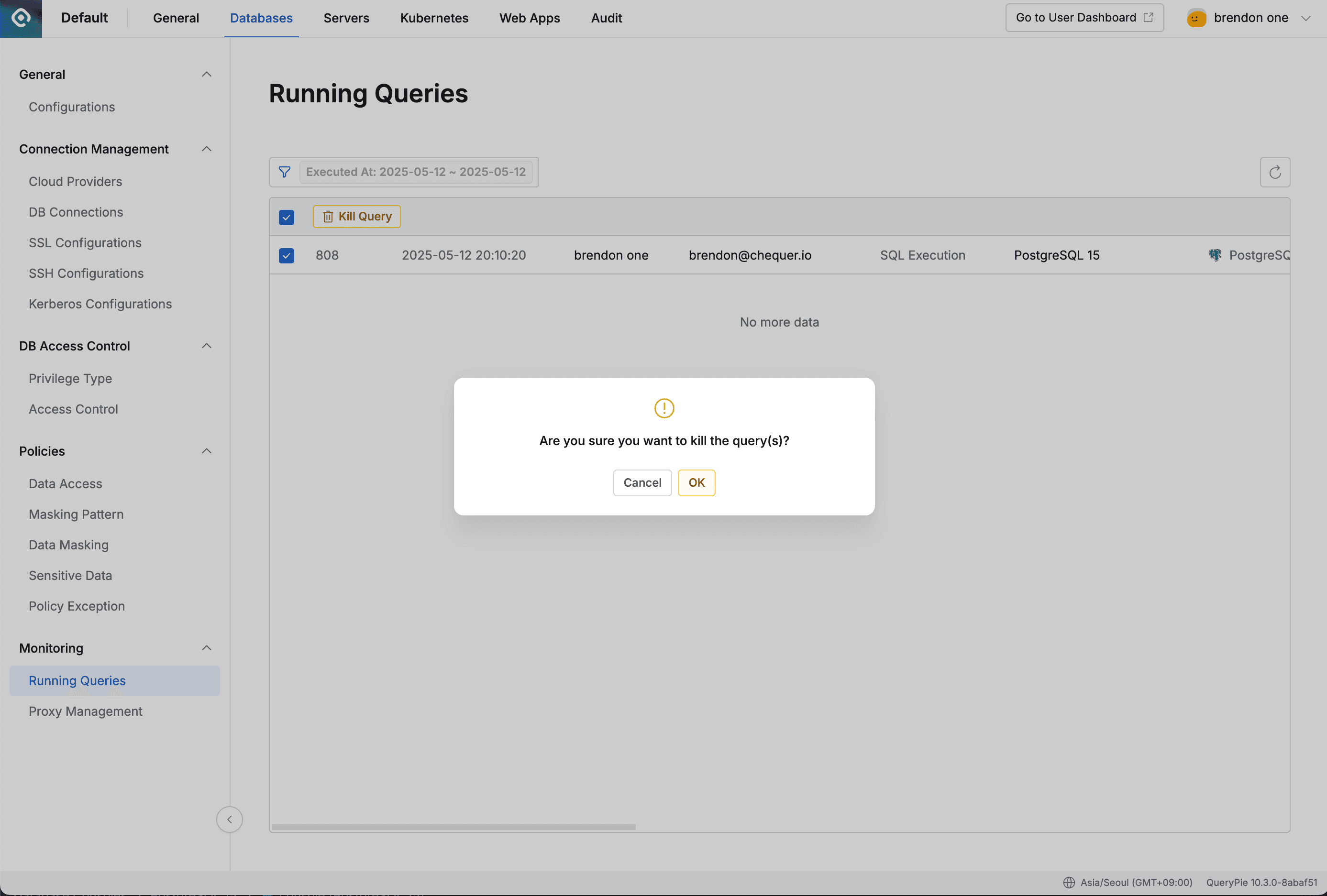
Stopping Queries
- Check the query you want to stop.
- Click the
Kill Querybutton. - Check the warning message and click the
OKbutton to stop the query.