Password Provisioning
Overview
This is a menu for creating and managing Jobs that periodically change passwords. Jobs are created by server group unit, and password changes perform account-specific provisioning for individual servers belonging to the server group.
This menu is displayed only after selecting Password Provisioning setting to On and saving in Administrator > Servers > SAC General Configurations.
Viewing Password Change Jobs
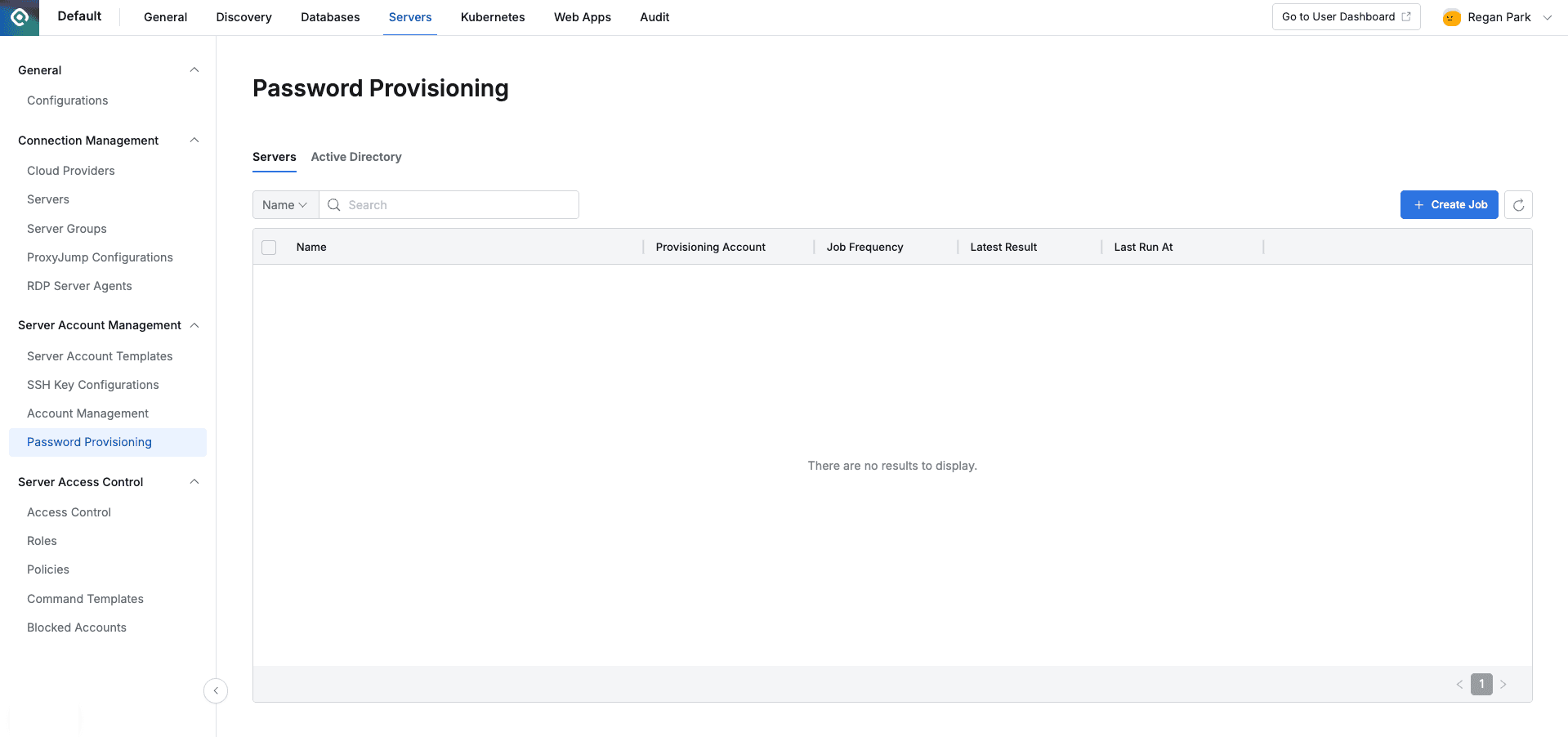
Administrator > Servers > Server Account Management > Password Provisioning
- Navigate to Administrator > Servers > Server Account Management > Password Provisioning menu.
- You can search for Job Name or Provisioning Account through the search field in the top left of the table.
- You can refresh the account list through the refresh button in the top right of the table.
- The table provides the following column information.
- Name : Password change Job Name
- Provisioning Account : Account that actually accesses the server and performs password changes
- Job Frequency : Job execution cycle
- Latest Result : Last execution result
- Last Run At : Last execution date and time
- Clicking each row allows you to view Job detailed information.
Viewing Active Directory Password Change Jobs
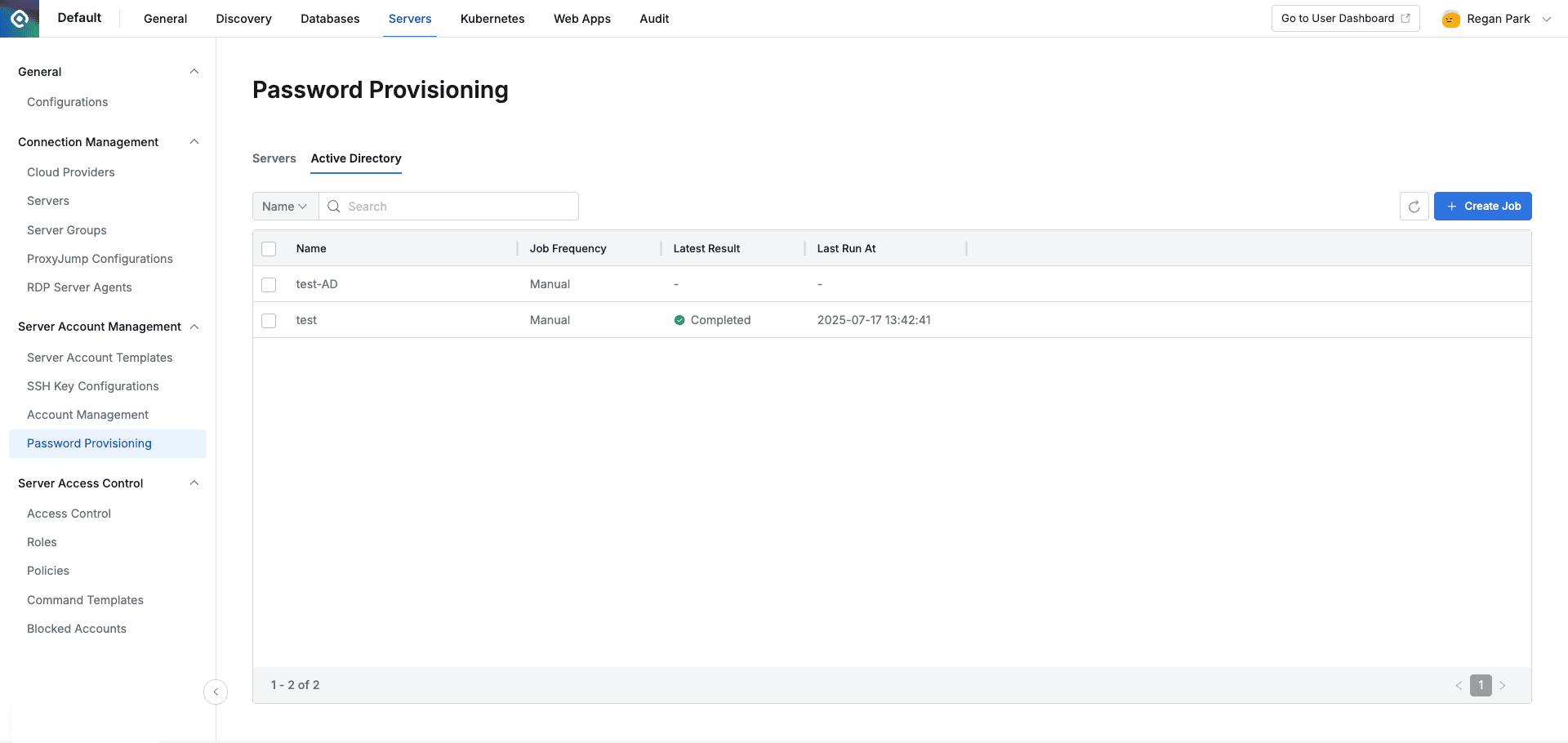
Administrator > Servers > Server Account Management > Password Provisioning
- Navigate to Administrator > Servers > Server Account Management > Password Provisioning > Active Directory tab.
- You can search by Job Name through the search field in the top left of the table.
- You can refresh the account list through the refresh button in the top right of the table.
- The table provides the following column information.
- Name : Password change Job Name
- Job Frequency : Job execution cycle
- Latest Result : Last execution result
- Last Run At : Last execution date and time
- Clicking each row allows you to view Job detailed information.
Changing Active Directory Passwords
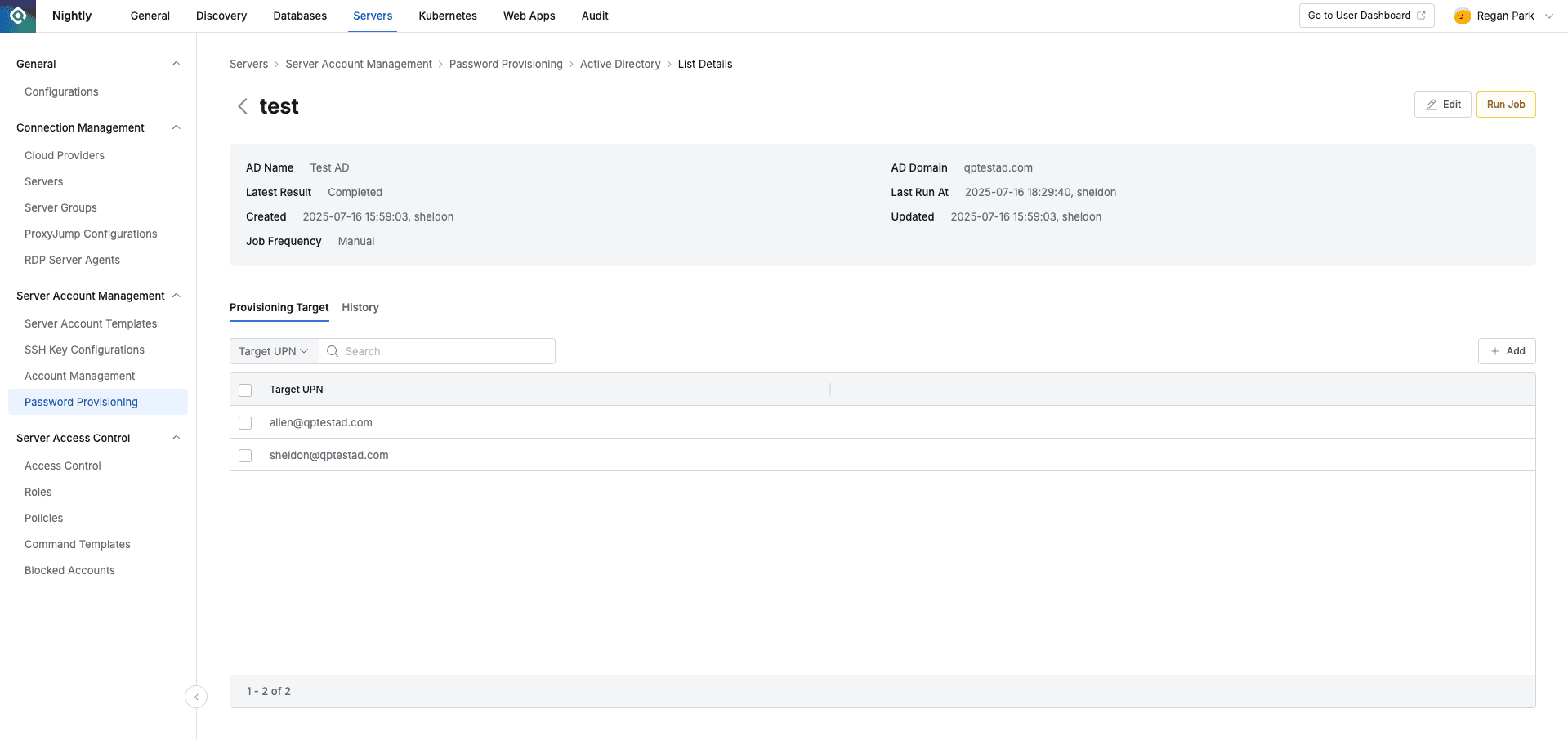
- Navigate to Administrator > Servers > Server Account Management > Password Provisioning > Active Directory tab > password detailed screen.
- Click the
Run Jobbutton in the top right of the screen.
Creating Password Change Jobs
- Navigate to Administrator > Servers > Server Account Management > Password Provisioning menu.
- Click the
+ Create Jobbutton in the top right. - Register servers by referring to the Creating Password Change Jobs guide.
Deleting Password Change Jobs
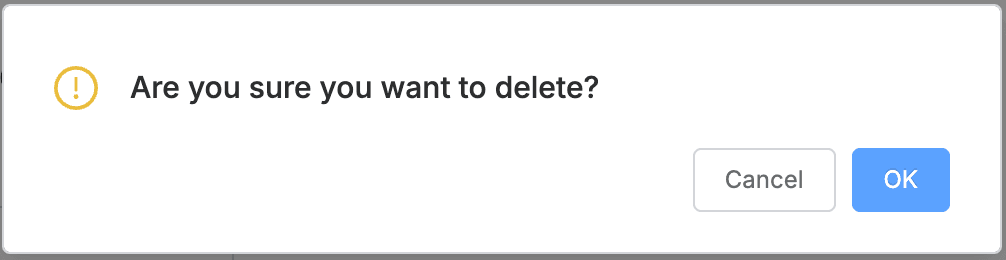
- Navigate to Administrator > Servers > Server Account Management > Password Provisioning menu.
- Check the checkbox on the left of the target Job to delete in the table.
- Click the
Deletebutton that appears on the table column line. - When a popup appears, click the
OKbutton to proceed with deletion.
Last updated on