Policies
Overview
QueryPie server access policies (Policy) are functions for managing and applying access policies for each server managed by the organization. You can set detailed policies such as when to allow access and which commands to prohibit for each server or server group, so that users or groups can access only the minimum necessary servers according to their business purposes.
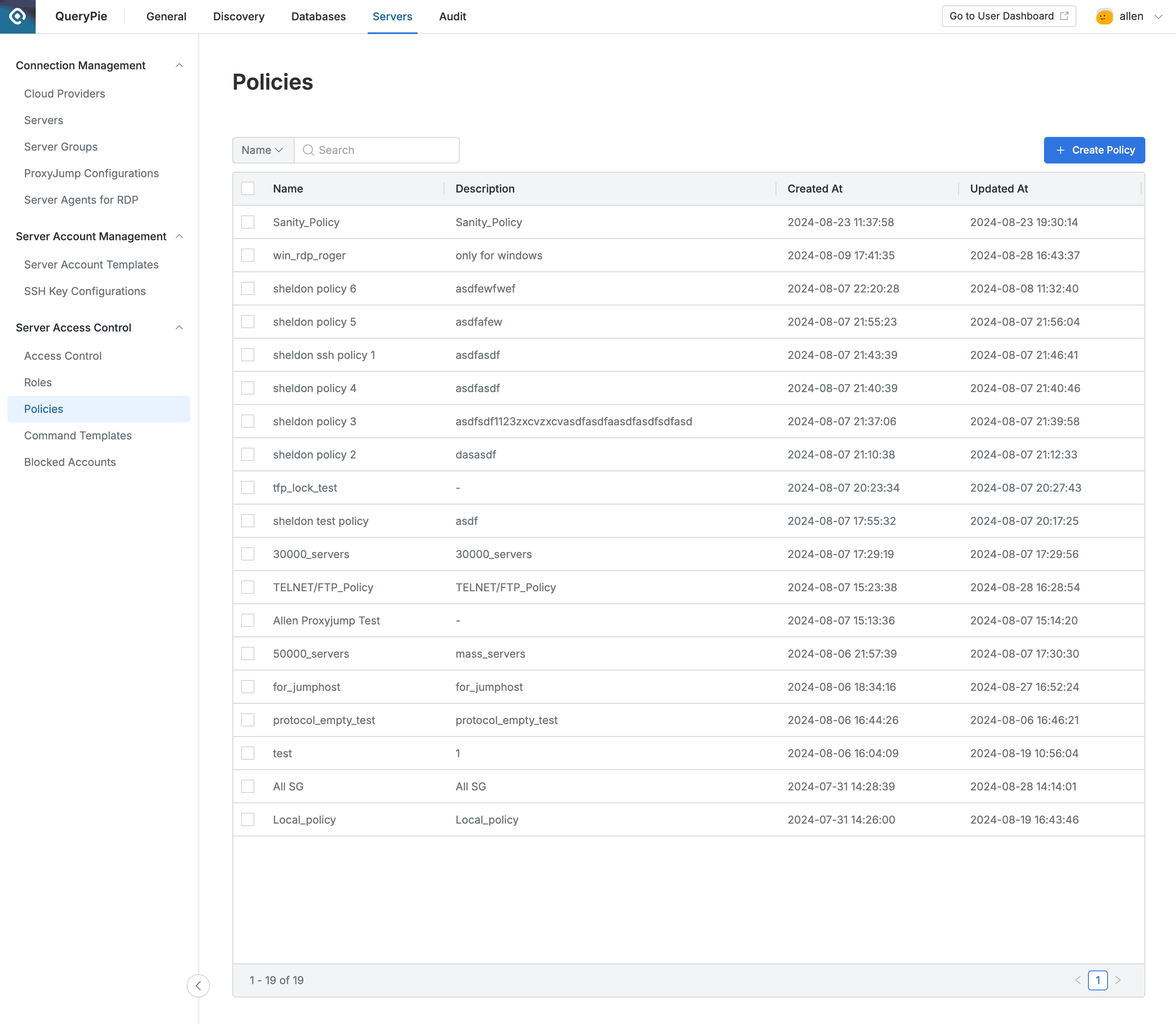
Administrator > Servers > Server Access Control > Policies
- You can search by policy name through the search field in the top left of the table.
- The table provides the following column information:
- Name : Policy name
- Description : Policy detailed description
- Created At : Policy initial creation date and time
- Updated At : Policy last modification date and time
- Clicking each row allows you to view policy detailed information.
Viewing Policies
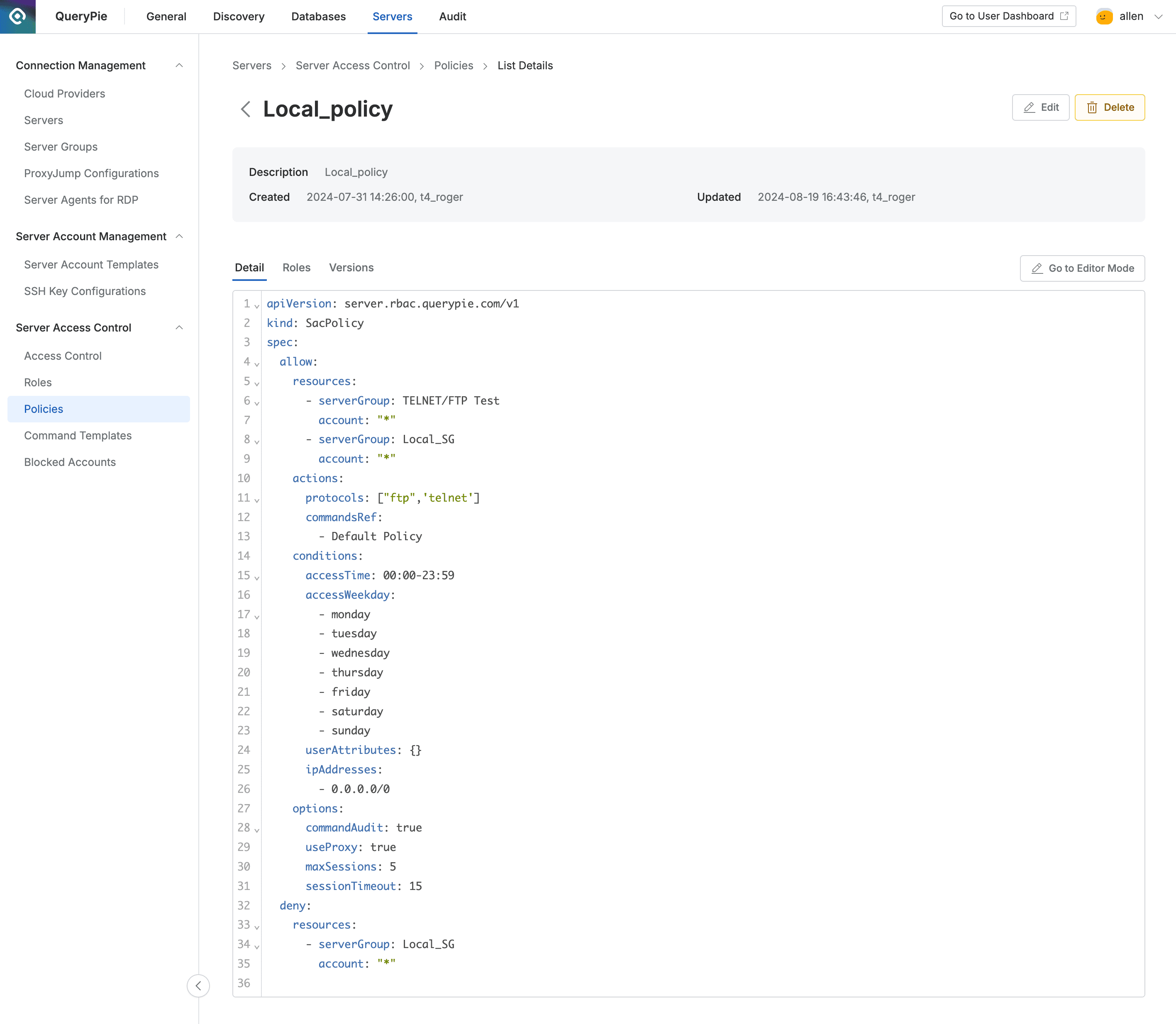
Administrator > Servers > Server Access Control > Policies > List Details
- Navigate to Administrator > Servers > Server Access Control > Policies menu.
- Click an item from the list to view policy detailed information.
Detail Tab
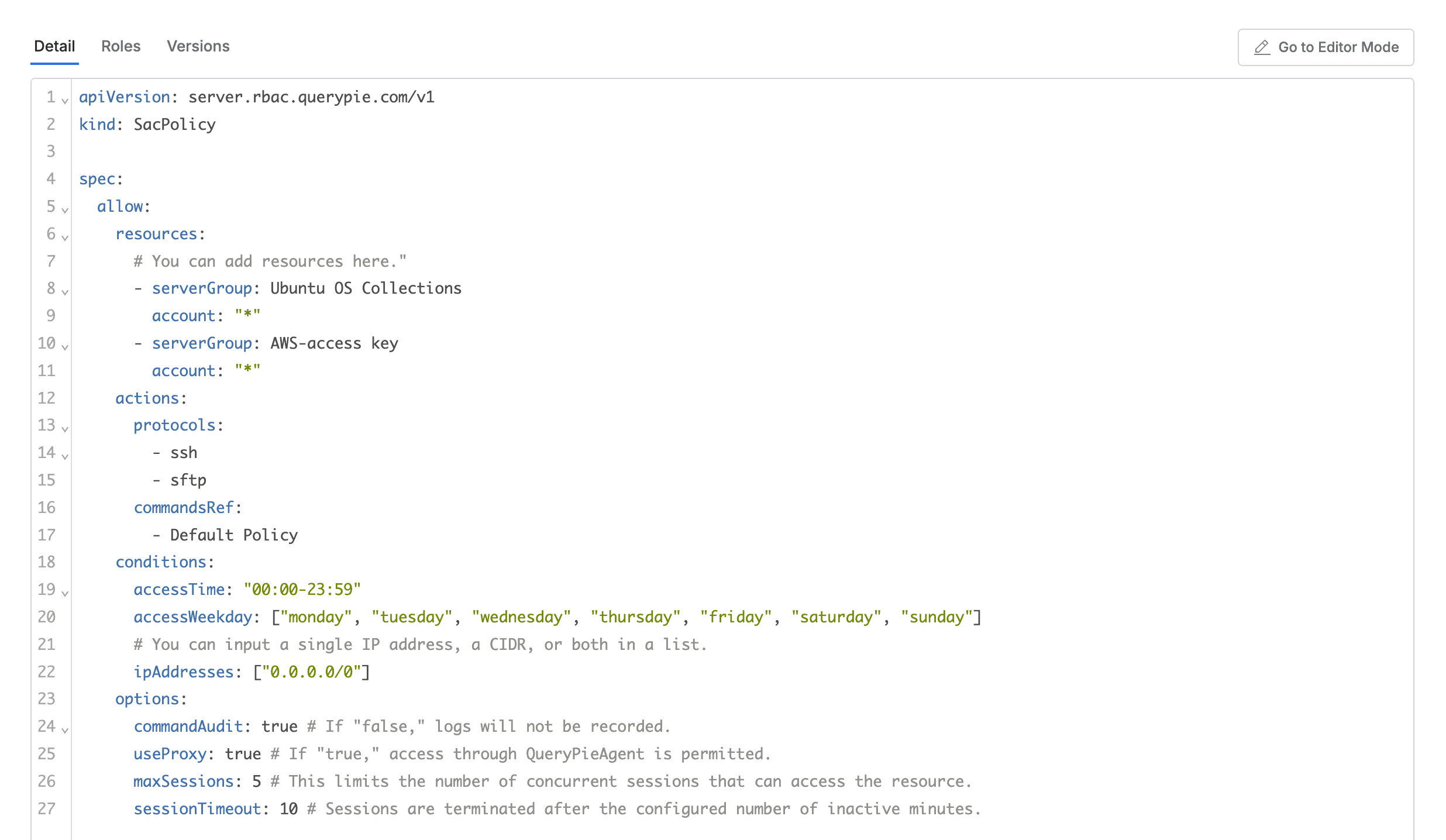
- This is the default tab where you can view the code defined by the policy.
- When in the Detail tab, there is a
Go to Editor Modebutton on the right, and clicking it switches to the corresponding Code Editor page screen.
Roles Tab

- Lists the Role list where this policy is assigned.
- The list displays the following information for each Role:
- Name : Role name
- Description : Role detailed description
- Assigned At : Date and time when this policy was assigned to the Role
- Assigned By : Administrator name who assigned this policy to the Role
Versions Tab

- Lists the history for each version of this policy.
- Policy versions are updated when Code is modified and saved.
- The list displays the following information for each version:
- Version : Version name
- Justification : Reason for policy update entry
- Updated At : Date and time when this version was created
- Updated By : Name of the person who modified this version
- Clicking each row provides detailed information about the version in drawer format.
- (Title) : Policy name
- Version : Policy version
- Justification : Reason for policy update entry
- Updated At : Date and time when this version was created
- Updated By : Name of the person who modified this version
- The policy code snapshot at that time is displayed at the bottom.
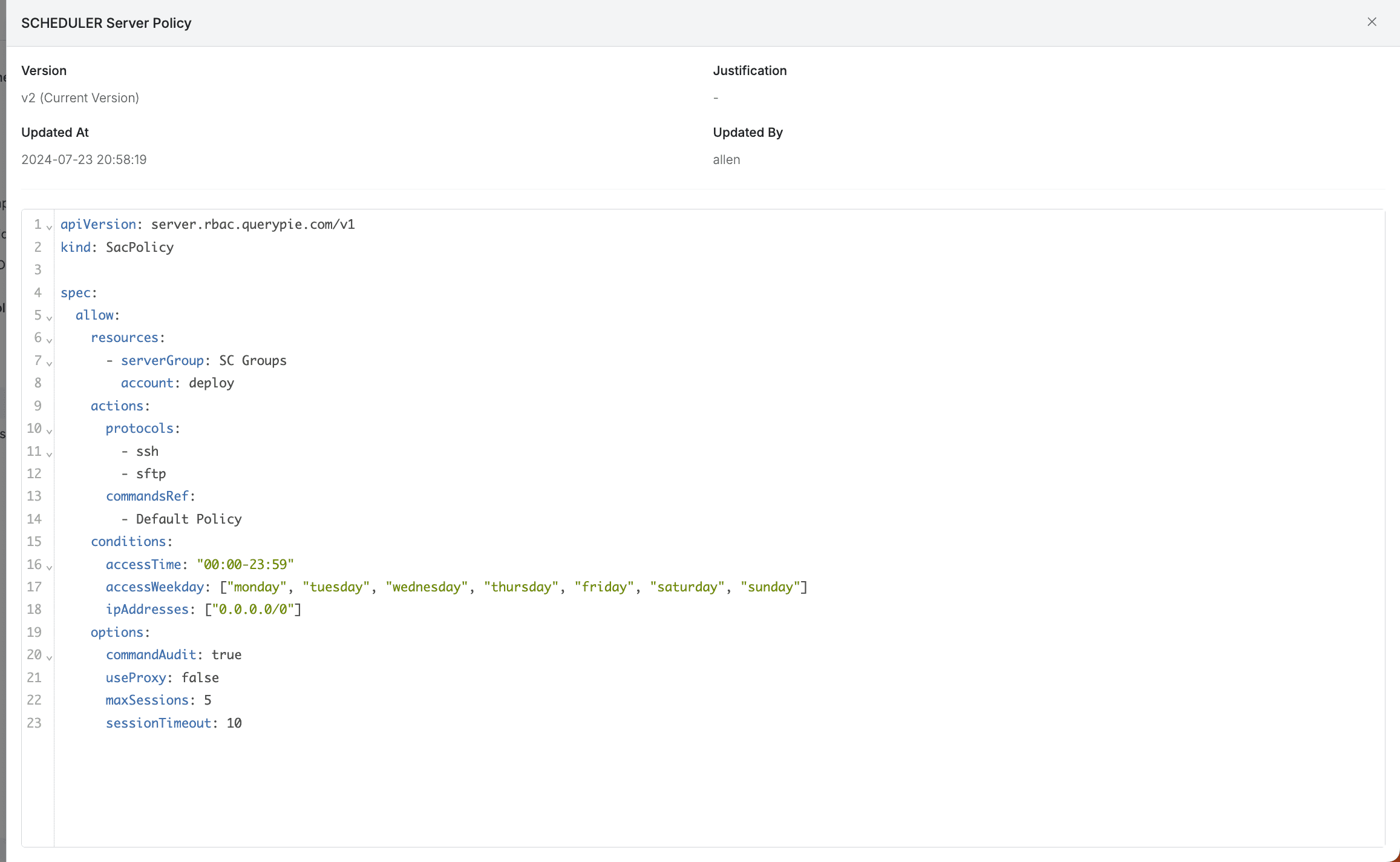
Creating Policies
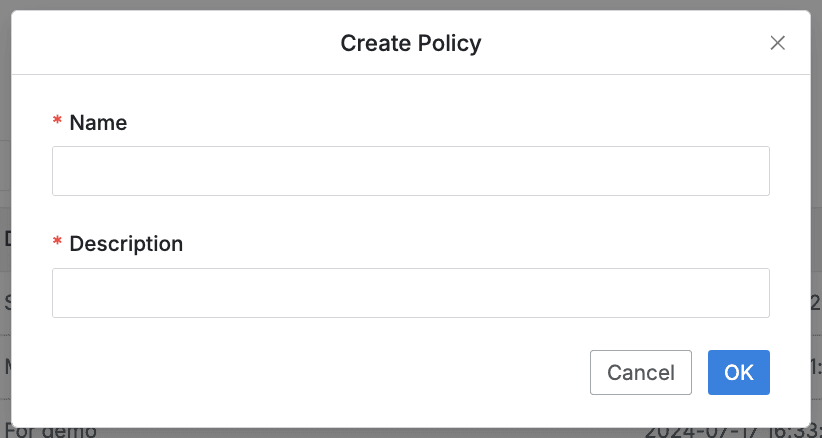
- Navigate to Administrator > Servers > Server Access Control > Policies menu.
- Click the
+ Create Policybutton in the top right. - Enter the following information for policy creation. (All information below is exposed to users.)
- Name : Identifiable policy name
- Description : Additional description of the policy
- Click the
OKbutton to create.
Modifying Policies
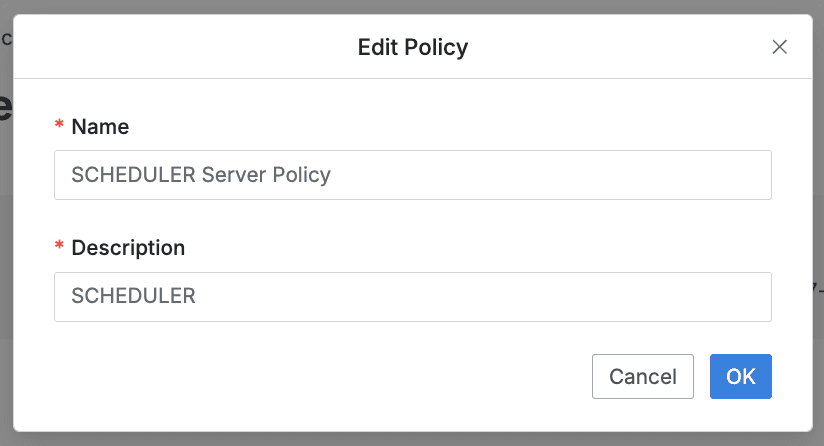
- Navigate to Administrator > Servers > Server Access Control > Policies menu.
- Click the Policy to modify from the list to go to the detailed page.
- Click the
Editbutton in the top right of the screen to modify the following information.- Name : Identifiable policy name (required)
- Description : Additional description of the policy
- Click the
OKbutton to apply the modifications.
Deleting Policies
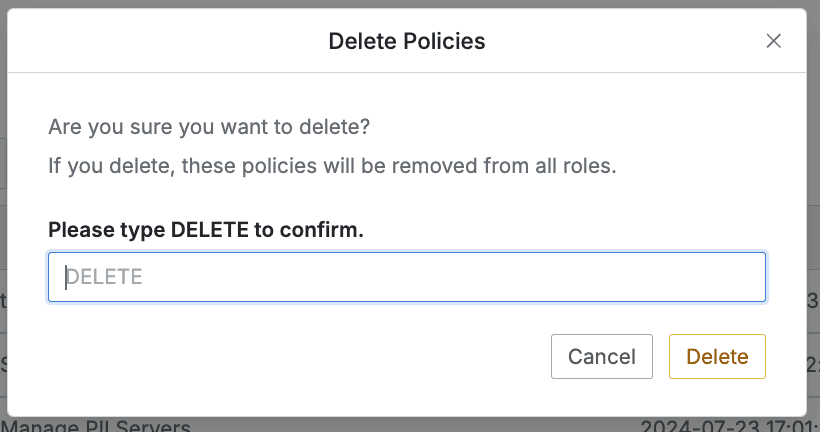
- Navigate to Administrator > Servers > Server Access Control > Policies menu.
- You can proceed with the deletion step in two ways:
- Delete from list
- Check the checkbox on the left of the target policy to delete in the table.
- Click the
Deletebutton that appears on the table column line.
- Delete from detailed page
- Click the
Deletebutton in the top right of the screen.
- Click the
- Delete from list
- When a popup appears, enter the DELETE text and click the
Deletebutton to proceed with deletion.
When deleting a Policy, it is automatically separated from resources and roles where that policy was assigned.
Last updated on