Proxy Management
Overview
Administrators can use Proxy Management to view active proxy connections and check port status. When users execute queries via 3rd-party tools such as DataGrip or DBeaver, you can view and terminate those sessions as needed.
Viewing Connections with Proxy Enabled
- Proxy Session: Port information for each data source accessible via the proxy.
- Connection Name: Name of the connection for which the “Use Proxy” option is enabled.
- Data Source Type: Type of DBMS such as MySQL.
- Cloud Provider: Shows the cloud service provider information when a connection synchronized from the cloud is used.
- Session Count: Displays the total number of sessions connected via the proxy.
- Connected At: Displays the time when the connection was established.
- Status: Displays whether it is active.
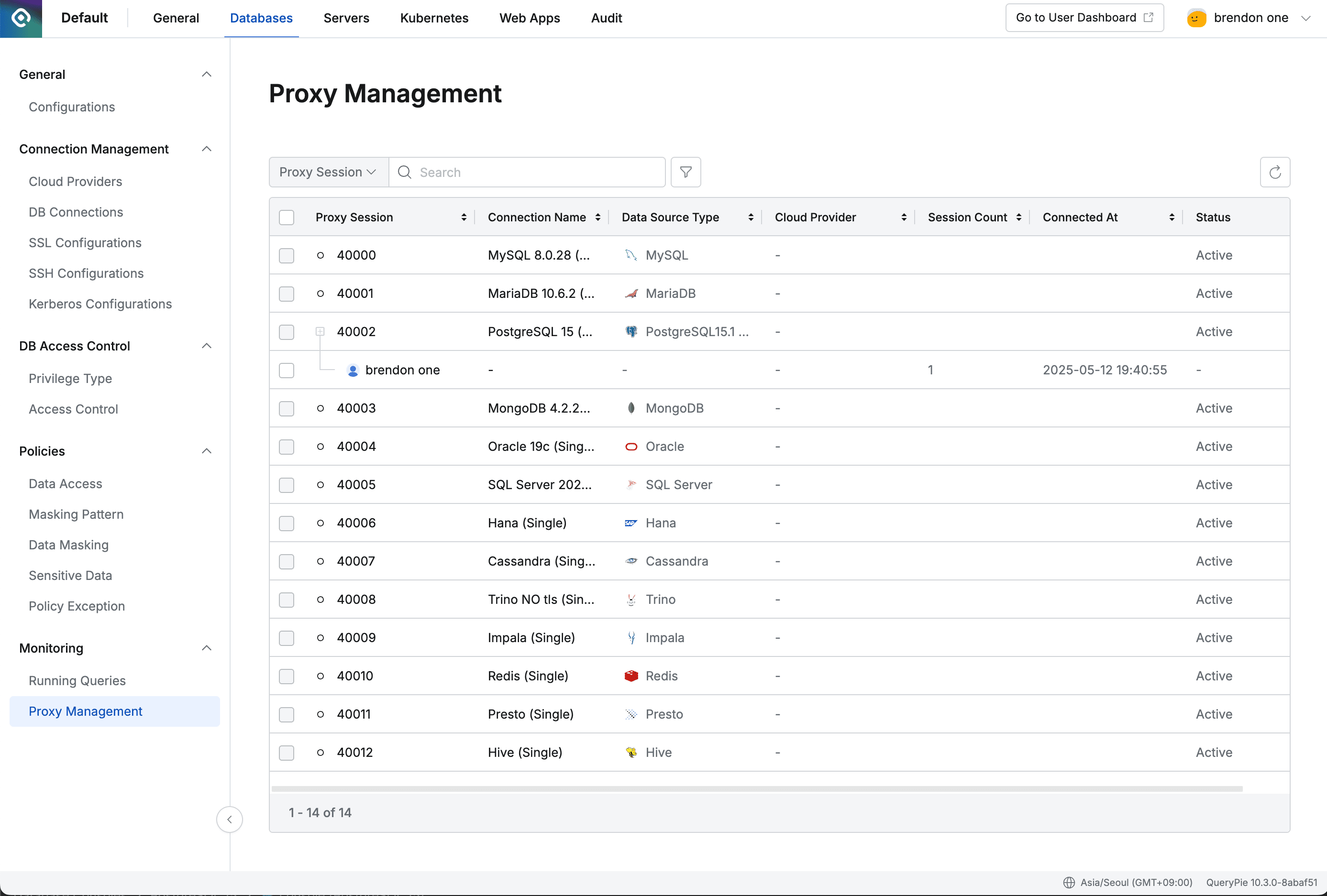
Administrator > Databases > Monitoring > Proxy Management
- Navigate to the Proxy Management menu from the Database settings menu.
- You can view connections with proxy enabled and their port information by cluster.
- You can see users connected to a connection via proxy and
Killthose sessions if necessary.
Enabling the Proxy Usage Option
By default, the proxy usage option is disabled. Enable proxy usage for connections you want to allow access to.
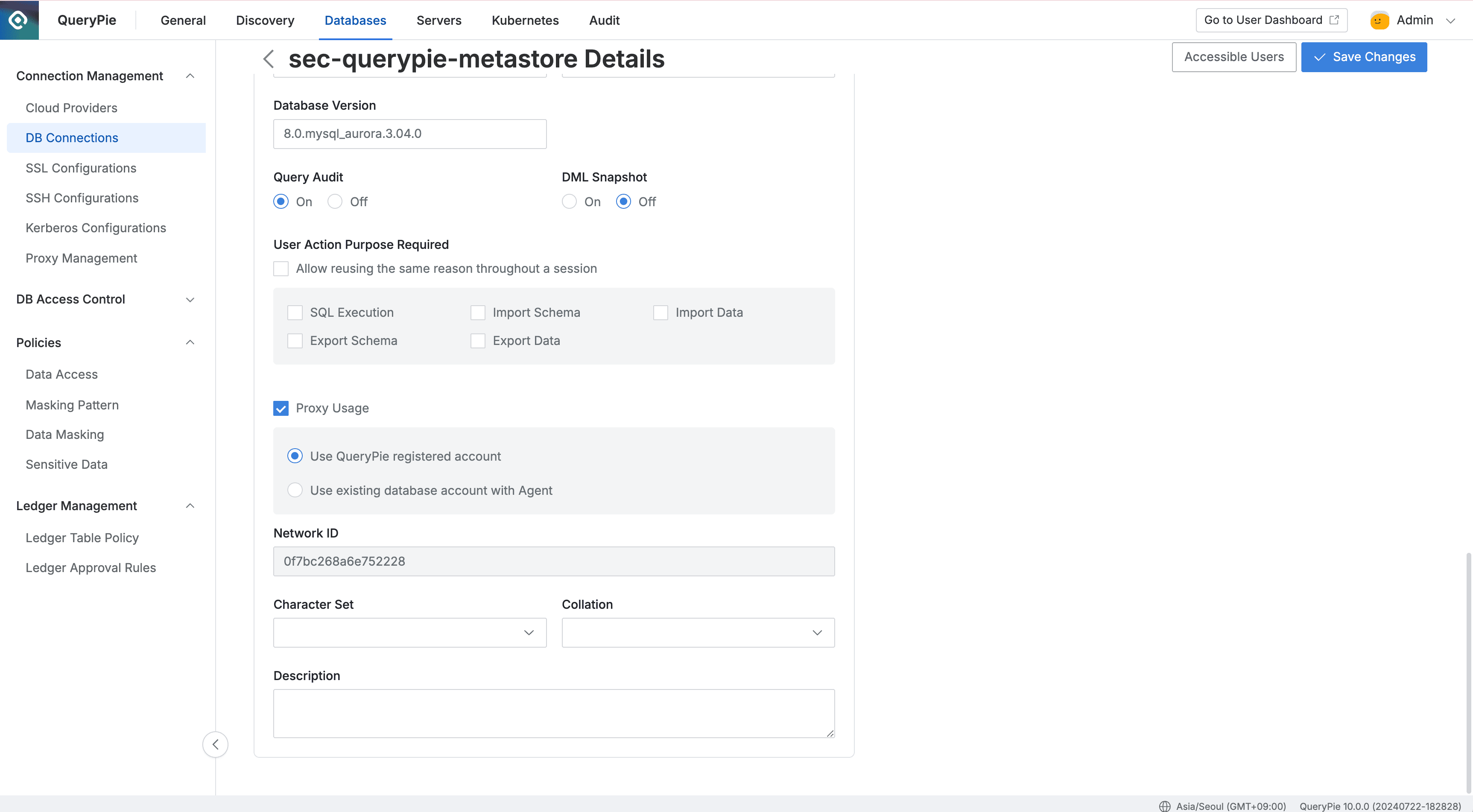
- Navigate to the DB Connections menu from the Database settings menu.
- Click on a registered connection.
- Scroll down to the Additional Information section.
- Check the
Proxy Usageoption to enable it. - Choose one of the two proxy authentication methods:
- Use QueryPie registered account: This method generates proxy connection information based on the DB username / password saved by the administrator on the connection information page. Users can connect to the proxy using an Agent or separately generated Proxy Credentials.
- Use existing database account with Agent: This method generates proxy connection information that allows users to use their existing DB username / password. Users can connect to the proxy by running the Agent and using localhost and port information.
※ When using the user’s DB username / password authentication, connection is only possible through the Agent.
- Network ID: A required setting value when using the Reverse SSH feature.
When the Proxy Usage option is enabled, a port for proxy access is assigned to that connection. Once this option is enabled, users can view the proxy connection information, and only administrators can configure this proxy option.
Last updated on