Approval Additional Features (Proxy Approval, Resubmission, etc.)
Overview
This page introduces additional features that add convenience when using Workflow.
Processing Referenced Request Confirmations

Workflow > Reviews > All Reviews > Review Details
- Click on the request you want to complete the reference for in the Reviews > All Reviews list to enter the detail page.
- Reference documents can be viewed regardless of approval status (before/after approval).
- For requests with Review Status of Unread, only those allow
Confirmto be possible.
- Click the
Confirmbutton in the top right of the request detail page to display a popup window where you can enter comments. - Enter your review opinion and click the
OKbutton to complete the confirmation. - When you return to the All Reviews list, you can see that the Review Status value has changed to Confirmed.
Using Proxy Approval
Proxy approval is a feature that delegates the approver role to another user for a certain period. The usage method is as follows:
1. Setting Up Proxy Approval
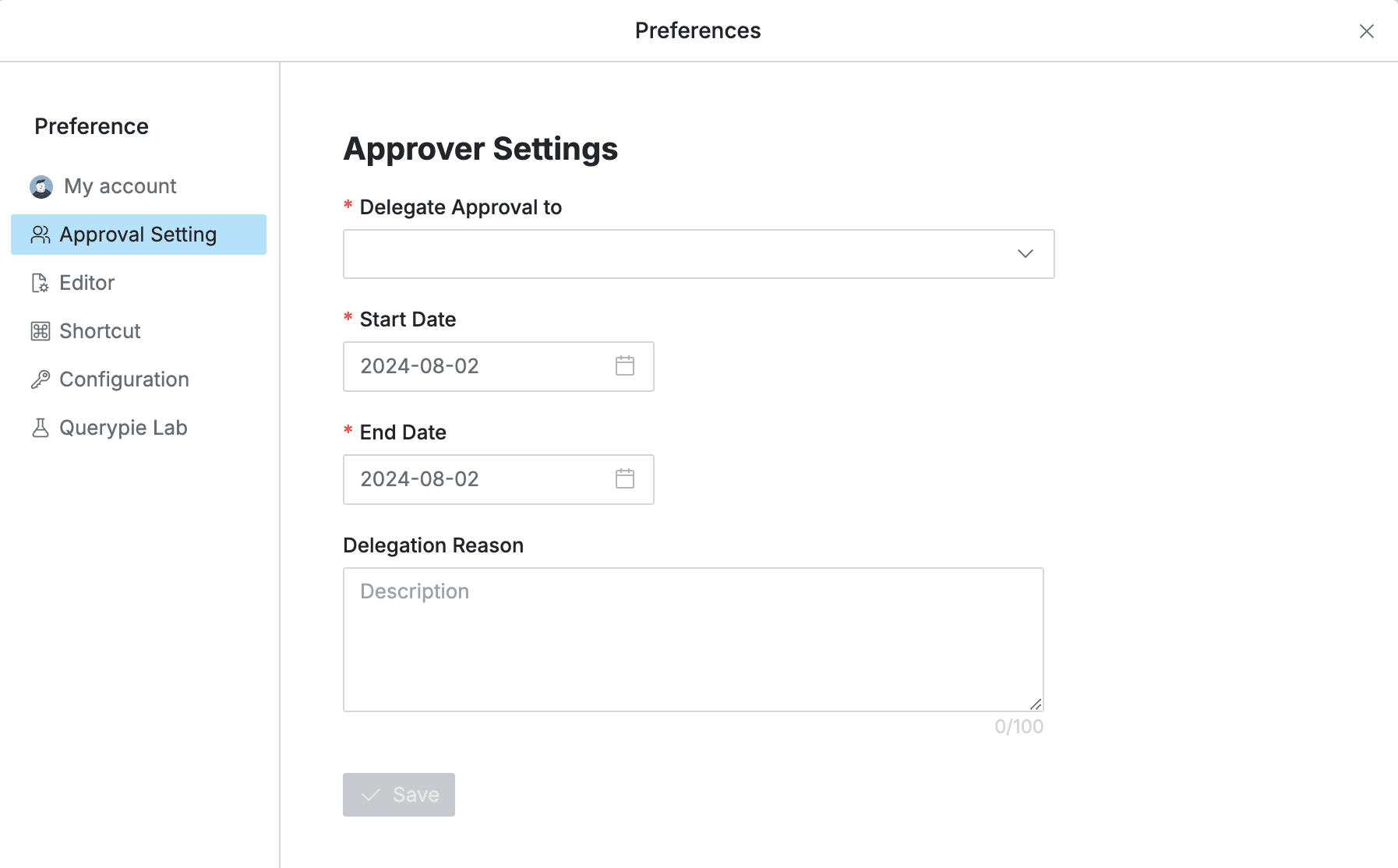
User > Click Profile in Top Menu Bar > Preferences
- Delegate Approval to: Enter the proxy approver
- Start Date: Proxy approval start date
- End Date: Proxy approval end date
- Delegation Reason: Enter the reason for setting up proxy approval
- Save: When you enter the
Savebutton, the proxy approval settings are saved. If the start date is today, it is applied immediately uponSave.
2. Checking Proxy Approval Setting Status
During the proxy approval setting period, the following is displayed in the top menu bar when the original approver and proxy approver access:

Display content based on original approver
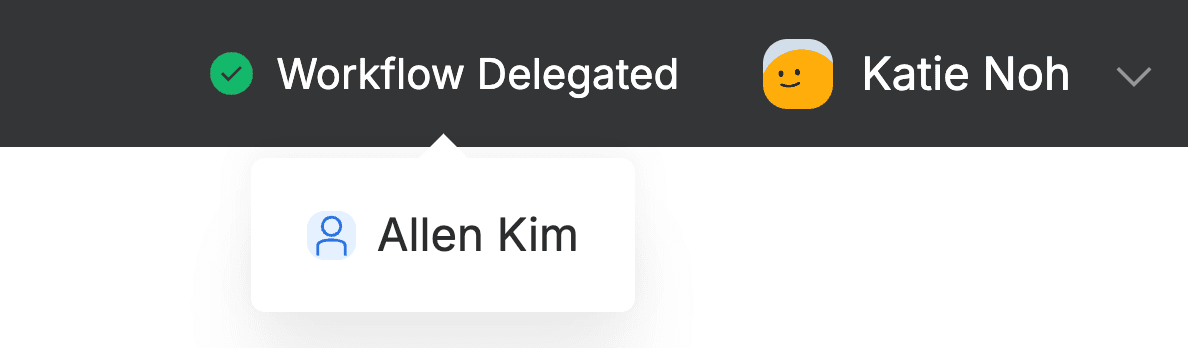
Display content based on proxy approver
During the proxy approval setting period, no separate notification appears to the requester. The requester can select Approval Rule and Approver as usual.
3. Processing Delegated Proxy Approval Requests
- During the proxy approval setting period, the requests that the proxy approver can check are as follows:
- Received Requests > To Do: List of unprocessed requests received by the original approver (including requests received before the setting period)
- Received Requests > Done: You can view requests processed by the proxy approver within the proxy approval setting period.
- You can approve or reject on the detail page, and when entering comments, a message indicating that you are in proxy approval is displayed.

4. Checking Requests Processed by Proxy Approval
- You can check whether the request was processed by the original approver or proxy approver in the approval status within the request detail page as follows: When processed by the original approver
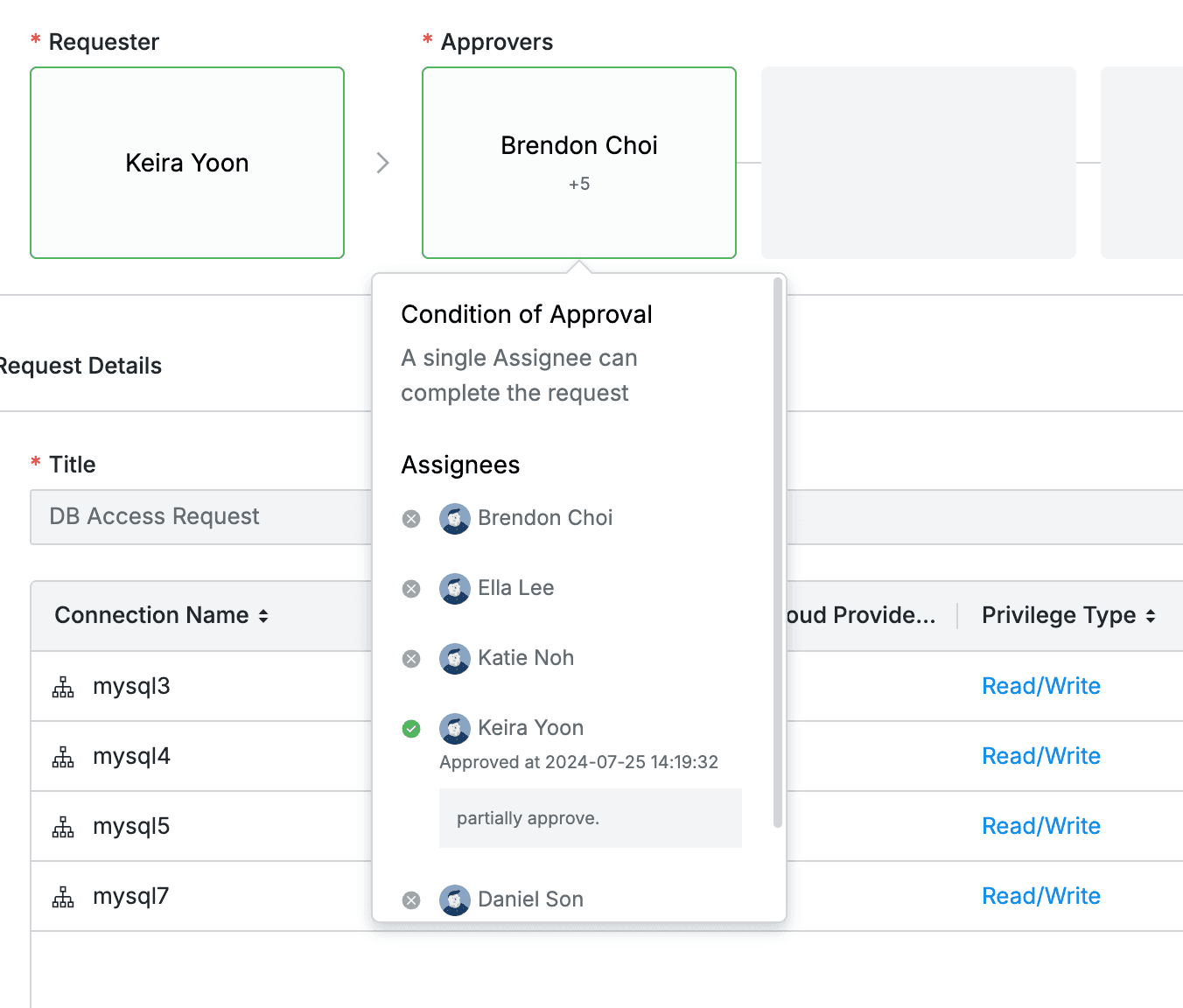
No proxy approval related text
When processed by the proxy approver
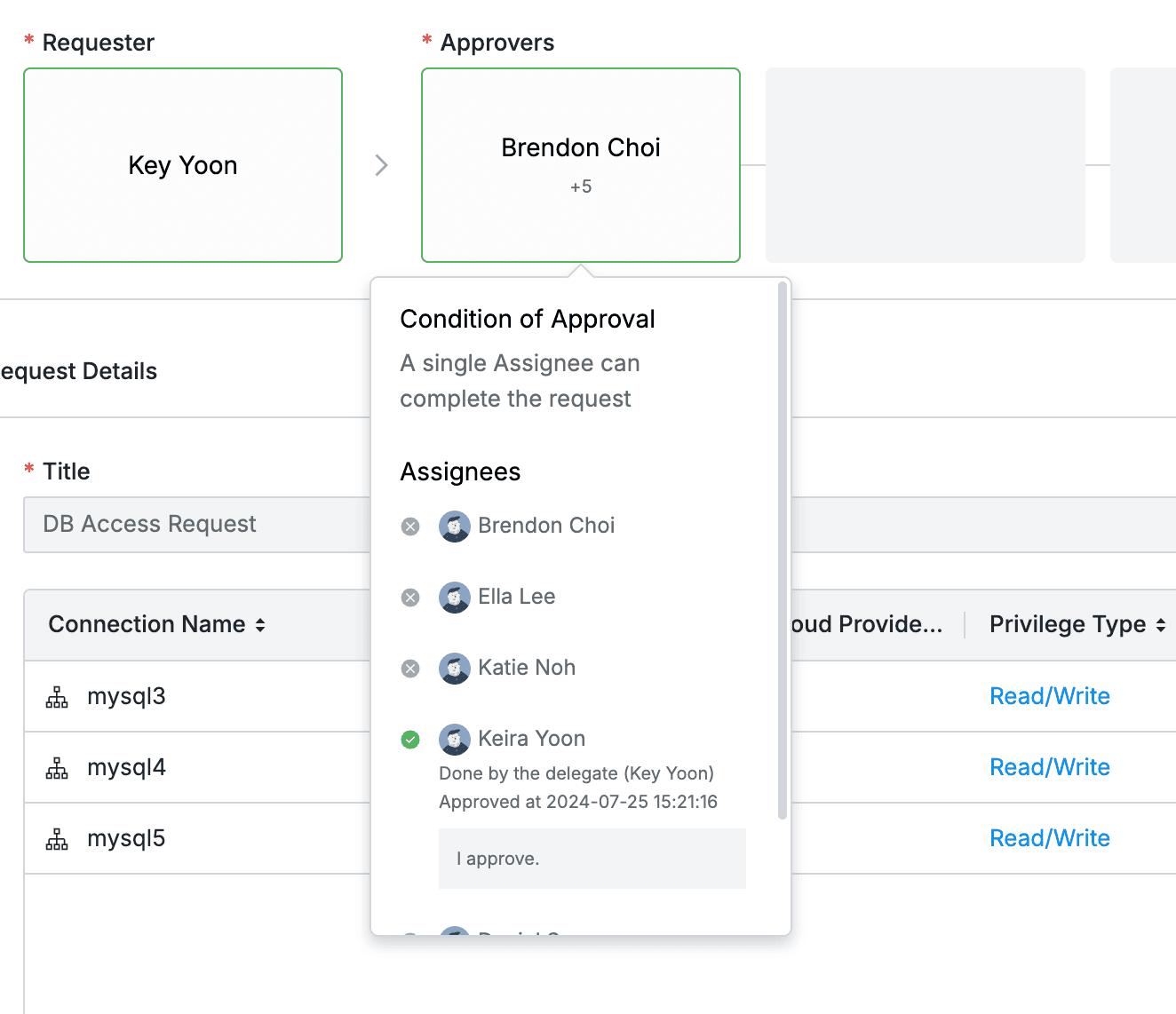
Proxy approver is displayed with Done by the delegate
If you are using request notifications through Slack DM, Workflow step-by-step notifications are also sent to the proxy approver. For detailed information about Slack DM notifications, please refer to the Using Slack DM Personal Notifications document.
5. How to View Drafts After Proxy Approval Setting Ends
- Even after the proxy approval setting period ends, you can check requests processed by the proxy approver within the proxy approval setting period in the Received Requests > Done list. Other requests can no longer be viewed or processed.
Resubmitting Existing Requests
You can resubmit approval requests with the same content repeatedly or for rejected approval items as follows:
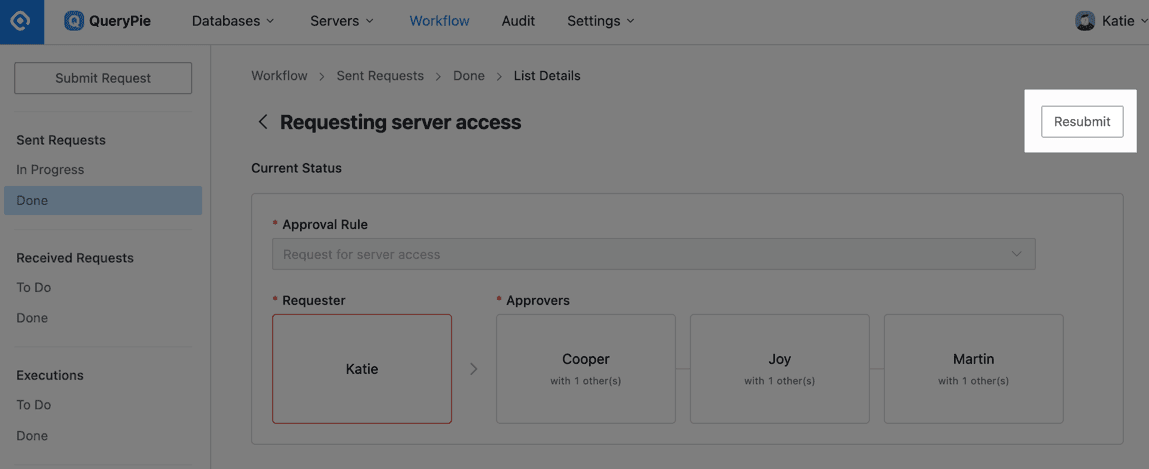
Workflow > Sent Requests > Done > List Details
- Click on the request you want to resubmit in the Sent Requests > Done list to enter the detail page.
At this time, you can see that already deleted data (approval rules, approvers, servers, accounts, etc.) is displayed as Deleted, and deleted values are excluded during resubmission while modified values are loaded based on current criteria.
- Click the
Resubmitbutton in the top right to enter the resubmission page. - Modify any values you want to change on the resubmission page.
- Click the
Savebutton to save. - You can check your request history and approval status in Workflow > Sent Request > In Progress menu.