Slack DM - Workflow Notification Types
Overview
This document provides guidance on notification types sent to Workflow requesters/approvers/executors through Slack Direct Messages (DM).
Based on general pre-approval status Workflows, four types of notifications are sent according to progress status.
- Approval request notification
- Rejection notification
- Approval completion notification - to requester
- Execution available notification
For post-approval (Urgent Mode), four types of notifications are sent as follows.
- Approval request notification
- Execution available notification
- Approval completion notification - to requester
- Urgent Mode unapproved notification
Approval Request Notification
Supports all five types of Workflows (SQL Request, SQL Export Request, DB Access Request, Server Access Request, Access Role Request).
Notifications are sent to first-step approvers immediately upon draft creation. When first-step approval is completed, notifications are sent to second-step approvers. Similarly, when second-step approval is completed, notifications are sent to third-step approvers.
When there are multiple approvers at each step, messages are sent to all approvers. At this time, if any approver has set up proxy approval, messages are also sent to the proxy approver. For detailed proxy approval setup methods, please refer to the Using Proxy Approval document in Request Additional Features.
Depending on the QueryPie administrator’s pre-configuration, approvers who receive messages can approve/reject in Slack.
Please check the ‘Configuring Slack DM’ above for necessary settings.
Even if there are no action buttons, the Details button is always included.
When clicking this button, a web browser opens and the QueryPie login window appears.
Upon successful login, you are redirected to the Workflow detail page.
For post-approval (Urgent Mode) drafts, the fact is also included in the message as shown below.
Since it’s a post-approval request, only the Approve button appears even when using action buttons.
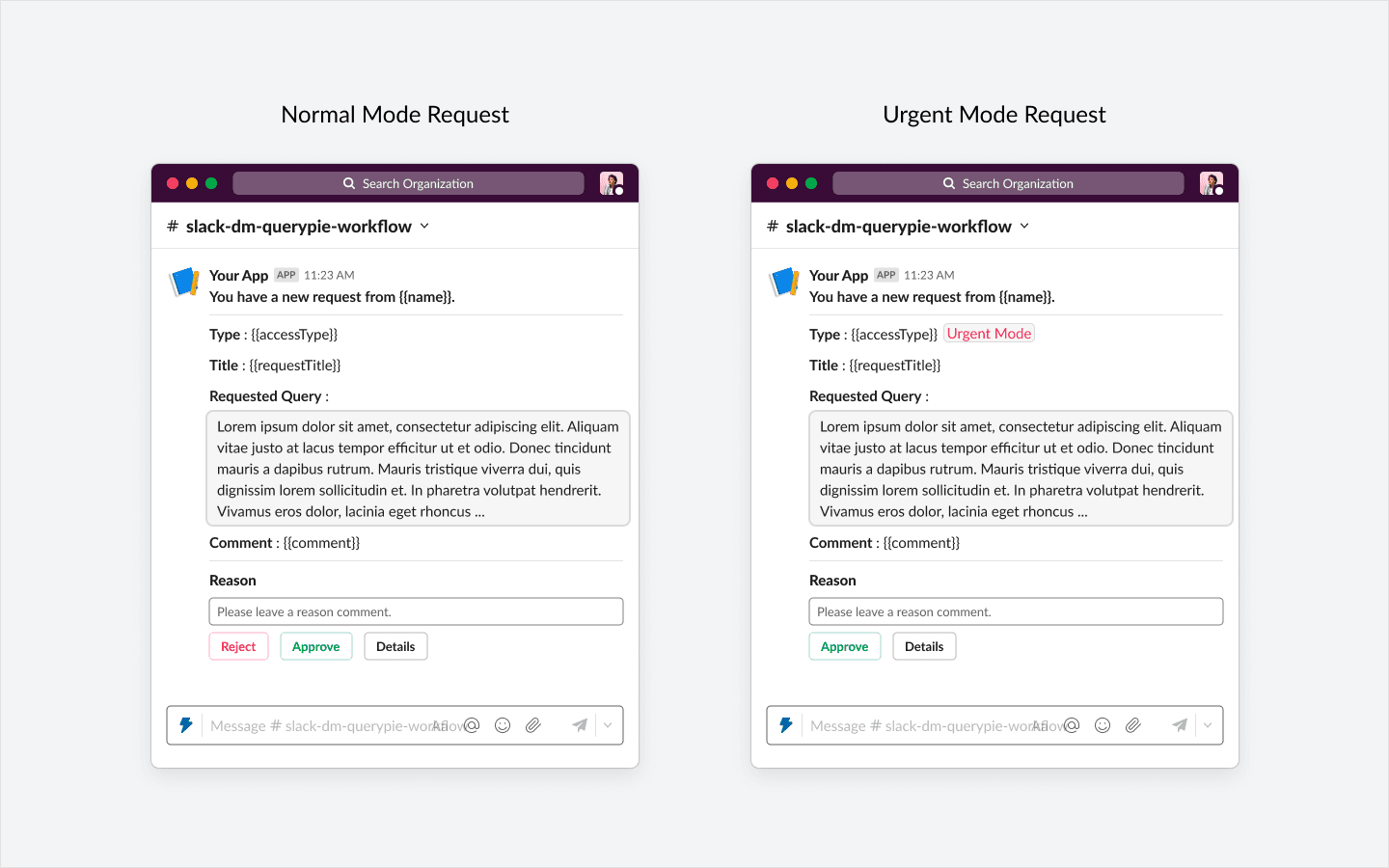
Normal Mode Approval Request Example (Left) / Post-Approval Mode Approval Request Example (Right)
Rejection Notification
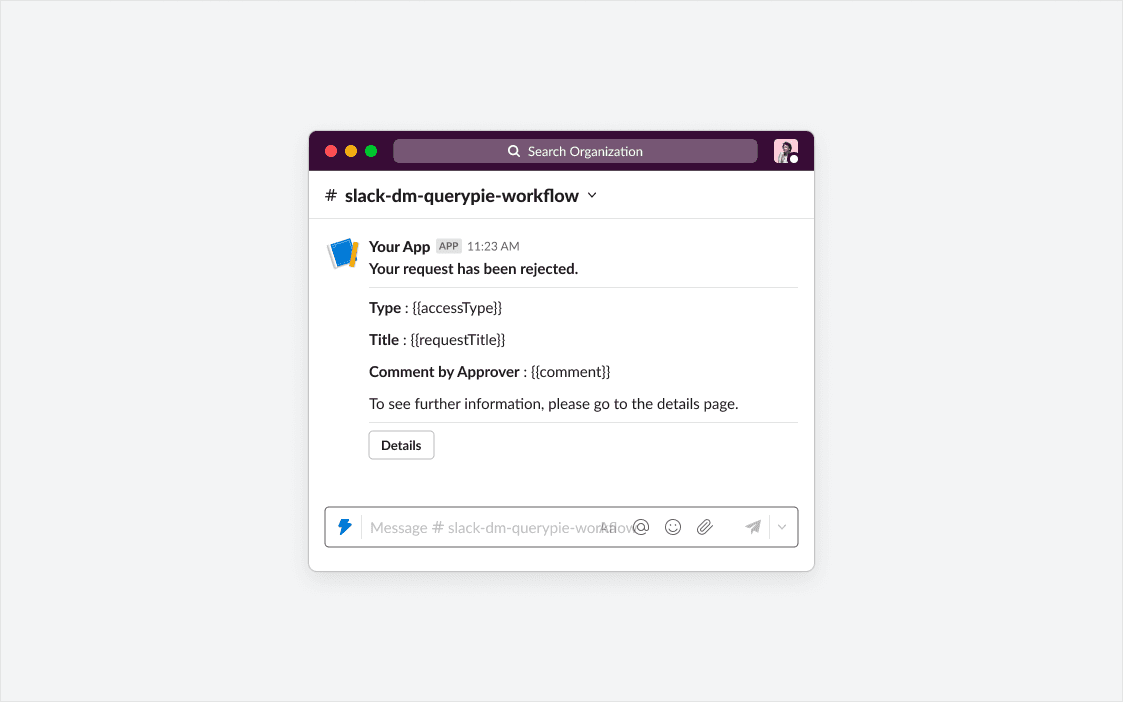
Supports all four types of Workflows (SQL Request, SQL Export Request, DB Access Request, Server Access Request). When an approver rejects the draft at any step, a message is sent to the requester immediately. The rejection reason comment is also included in the message.
No separate action buttons are included, but the Details button is included.
When clicking this button, a web browser opens and the QueryPie login window appears.
Upon successful login, you are redirected to the Workflow detail page.
For post-approval (Urgent Mode) drafts, rejection cases do not exist. Therefore, rejection messages also do not exist.
Approval Completion Notification - to Requester
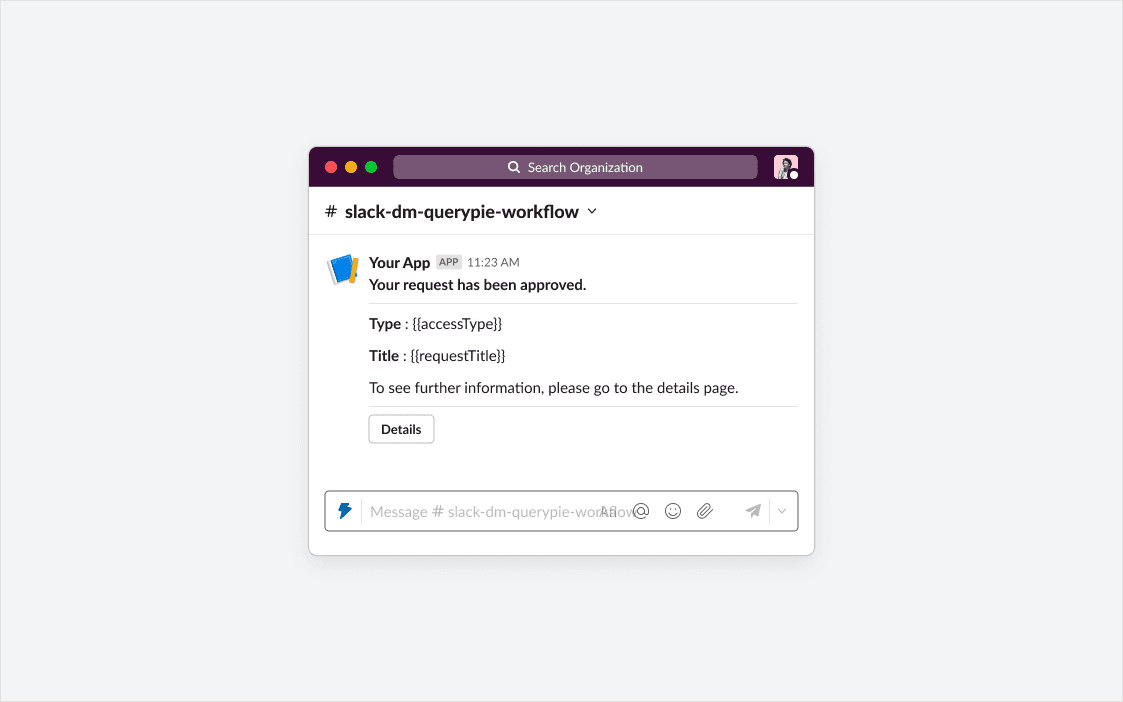
Supports all four types of Workflows (SQL Request, SQL Export Request, DB Access Request, Server Access Request). A message is sent to the requester when approval is finally completed.
No separate action buttons are included, but the Details button is included.
When clicking this button, a web browser opens and the QueryPie login window appears.
Upon successful login, you are redirected to the Workflow detail page.
For post-approval (Urgent Mode) drafts, this message is also sent to the requester after all post-approvals are completed.
Execution Available Notification
Supports two types (SQL Request, SQL Export Request) that include Execute actions in Workflow.
A message is sent to the executor when approval is finally completed.
No separate action buttons are included, but the Details button is included.
When clicking this button, a web browser opens and the QueryPie login window appears.
Upon successful login, you are redirected to the Workflow detail page.
On this page, you can execute SQL Request and SQL Export Request.
For post-approval (Urgent Mode) drafts, a message is sent to the executor immediately upon draft submission.
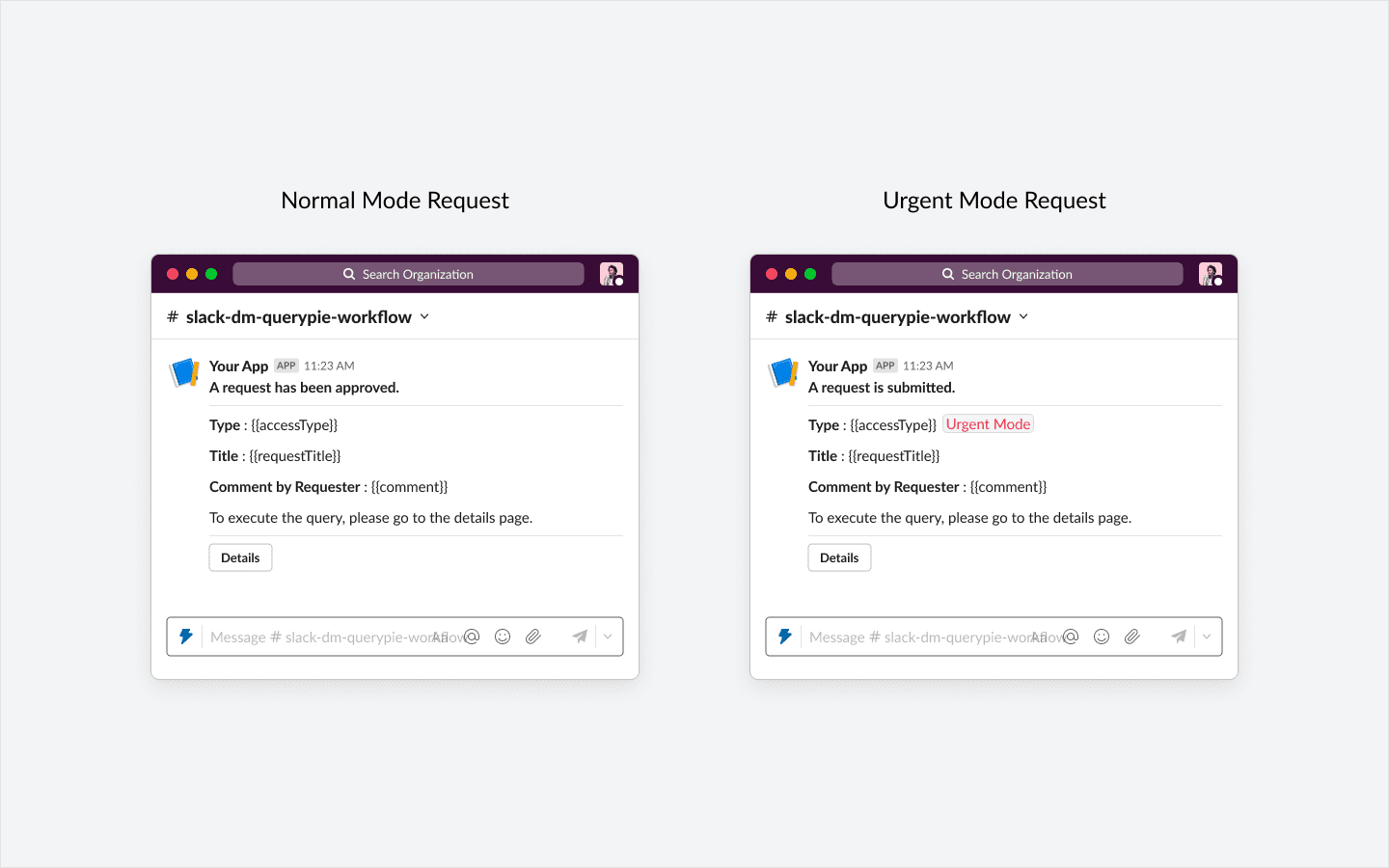
Urgent Mode Unapproved Notification
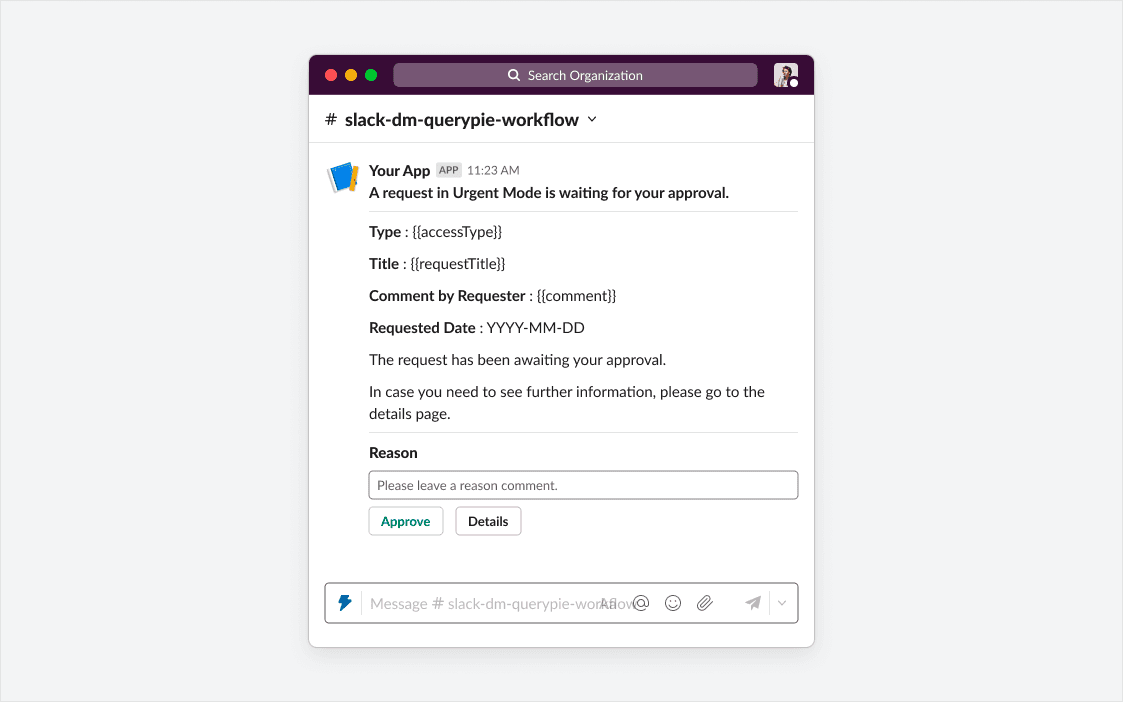
Supports two types (SQL Request, SQL Export Request) in Workflow.
This is a message notifying that a draft submitted in Urgent Mode has been unapproved for more than a day. It is sent once every morning to approvers at the corresponding step for all drafts that have been pending for more than a day.
When there are multiple approvers at each step, messages are sent to all approvers. At this time, if any approver has set up proxy approval, messages are also sent to the proxy approver. For detailed proxy approval setup methods, please refer to the Using Proxy Approval document in Request Additional Features.
One message is sent per unapproved draft, so if there are multiple unapproved drafts, multiple messages are sent. The sending time is 10 AM every morning, and it does not distinguish between weekdays and holidays.