WAC Quickstart
This guide explains the simplest WAC usage using the QueryPie homepage as an example.
- Register the QueryPie homepage as a web app and register some menus under Resources as sub-paths.
- Create policies and roles that only allow access to registered sub-paths.
- Assign this role to the current user and verify the operation of web app access control.
Notice
The Quickstart is based on version 10.2.8.
To follow this Quickstart, you need Owner or Web App Admin permissions among QueryPie administrator permissions.
Admin-side
1. Register Web App
The sub-structure under /ko/resources of the QueryPie homepage (www.querypie.com) is as follows.
In this quickstart guide, we will register only some of these paths under the web app and create a policy that only allows access to registered paths.
/ko/resources/
├── discover/
│ ├── blog/ (register)
│ ├── webinars/ (register)
│ ├── white-paper/ (register)
│ ├── certifications/
│ └── integrations/
│
└── learn/
├── documentation/ (register)
├── tutorials/ (register)
└── demo/- Navigate to Admin > Web Apps > Connection Management > Web Apps menu.
- Click the
Create a Web Appbutton to enter the web app registration page.
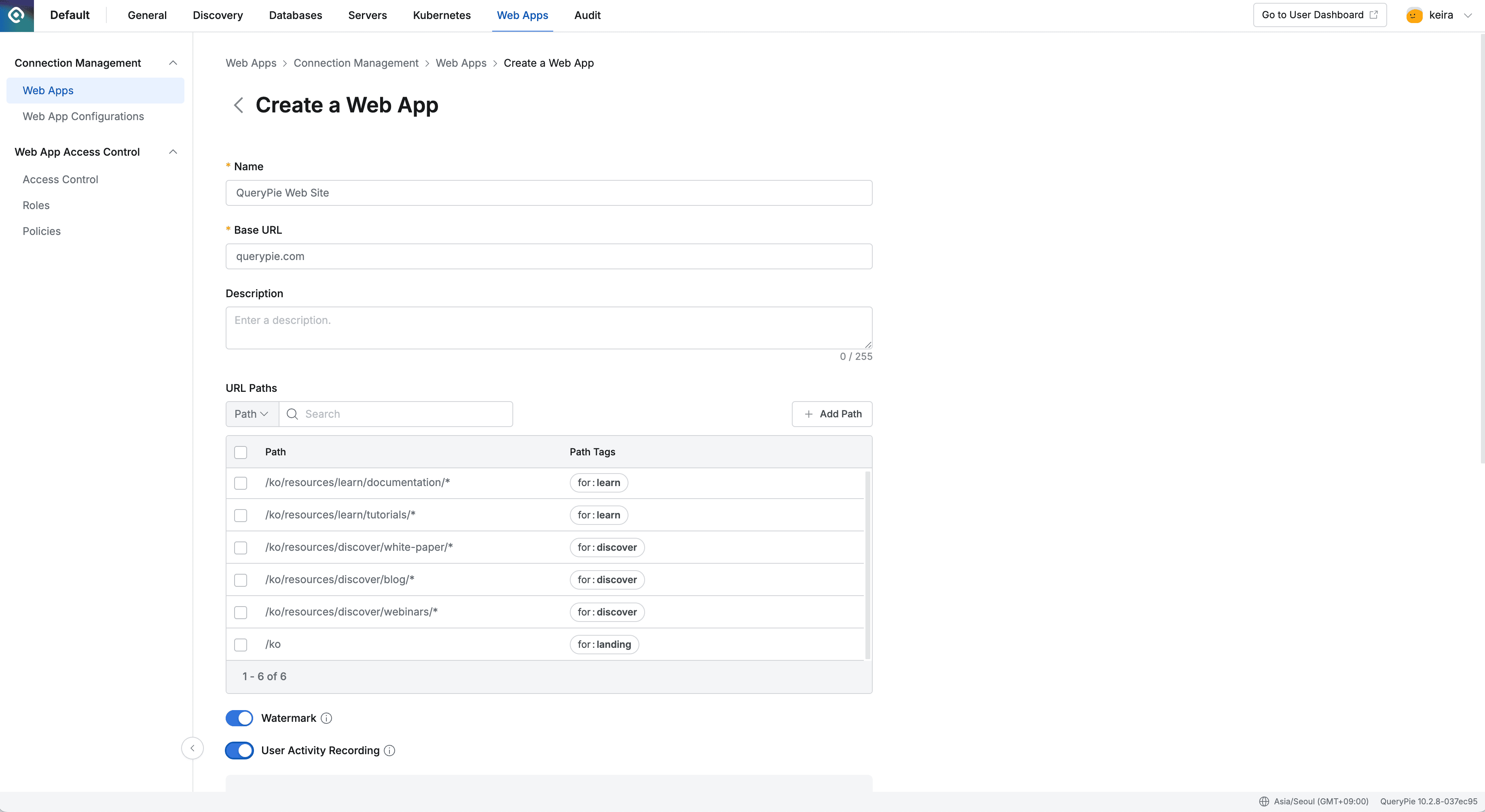
Admin > Web Apps > Create a Web App
Enter the following information.
- Name : QueryPie Web Site
- Base URL :
querypie.comor10.10.10.10:443- Base URL cannot include sub-paths (e.g.,
/ko). - If you enter
https://in Base URL, an error message will be displayed. - If you enter
www.in Base URL, an error message will be displayed.
- Base URL cannot include sub-paths (e.g.,
- Description : Enter a description of the web app. (e.g., QueryPie website)
- Watermark : Choose whether to apply watermark to the user’s browser screen when accessing the web app.
- Displays information such as accessor and access time on the browser when accessing the web app to prevent screen leakage.
- This guide assumes On status.
- URL Paths : Enter sub-paths. (Optional)
- In this guide, let’s enter sub-paths. Click the
+ Add Pathbutton to enter sub-paths.
- In this guide, let’s enter sub-paths. Click the
| Path | Path Tag |
|---|---|
/ko | for:landing |
/ko/resources/discover/blog | for:discover |
/ko/resources/discover/blog/* | for:discover |
/ko/resources/discover/webinars | for:discover |
/ko/resources/discover/webinars/* | for:discover |
/ko/resources/discover/white-paper | for:discover |
/ko/resources/discover/white-paper/* | for:discover |
/ko/resources/learn/documentation | for:learn |
/ko/resources/learn/documentation/* | for:learn |
/ko/resources/learn/tutorials | for:learn |
/ko/resources/learn/tutorials/* | for:learn |
Then enter the remaining information.
- User Activity Recording : Whether to record user behavior
- Turn on all options after enabling On.
- Excluded URL Paths is where you enter paths to exclude from user behavior recording. Leave this blank here.
- Tag : Tag for the web app. Leave this blank here.
- Click the
Savebutton to save.
2. Register Policy
Next, let’s create a policy that only allows access to registered sub-paths for the QueryPie website.
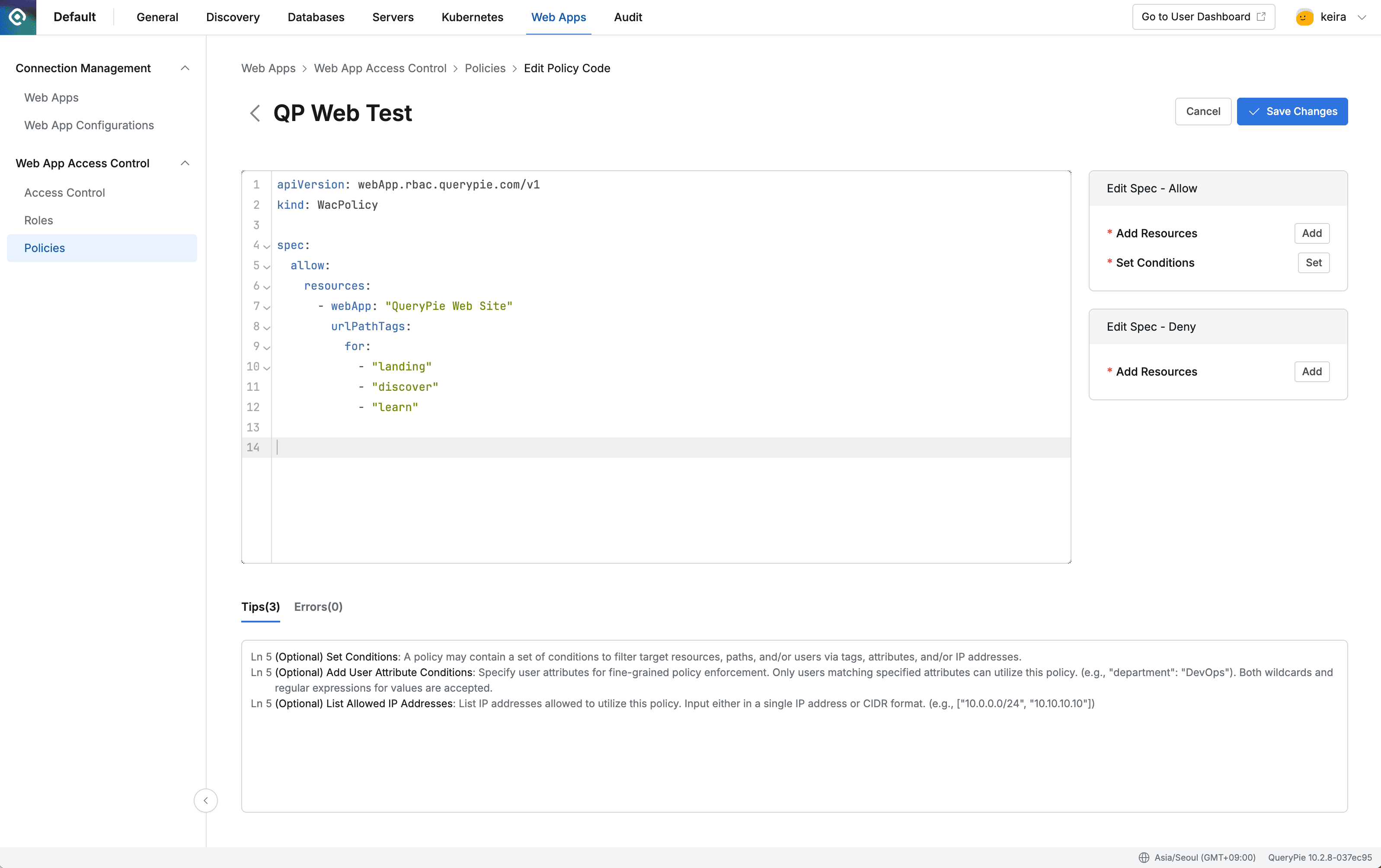
Admin > Web Apps > Web App Access Control > Policies > Edit Policy Code
- Navigate to Admin > Web Apps > Web App Access Control > Policies menu.
- Click the
Create Policybutton and enter the following in the Create Policy modal.- Name : QP Web Test
- Click the
Savebutton to save. - Click on the QP Web Test policy you just created to enter the detail page and click the
Go to Editor Modebutton. - Copy and paste the following content into the editor.
apiVersion: webApp.rbac.querypie.com/v1
kind: WacPolicy
spec:
allow:
resources:
- webApp: "QueryPie Web Site"
urlPaths:
- "/ko"
- "/ko/resources/discover/blog/*"
- "/ko/resources/discover/webinars/*"
- "/ko/resources/discover/white-paper/*"
- "/ko/resources/learn/documentation/*"
- "/ko/resources/learn/tutorials/*"- Click the
Save Changesbutton and click theOKbutton in the reason input modal to save.
3. Create Role
Now let’s create a new role and assign the policy we created earlier.
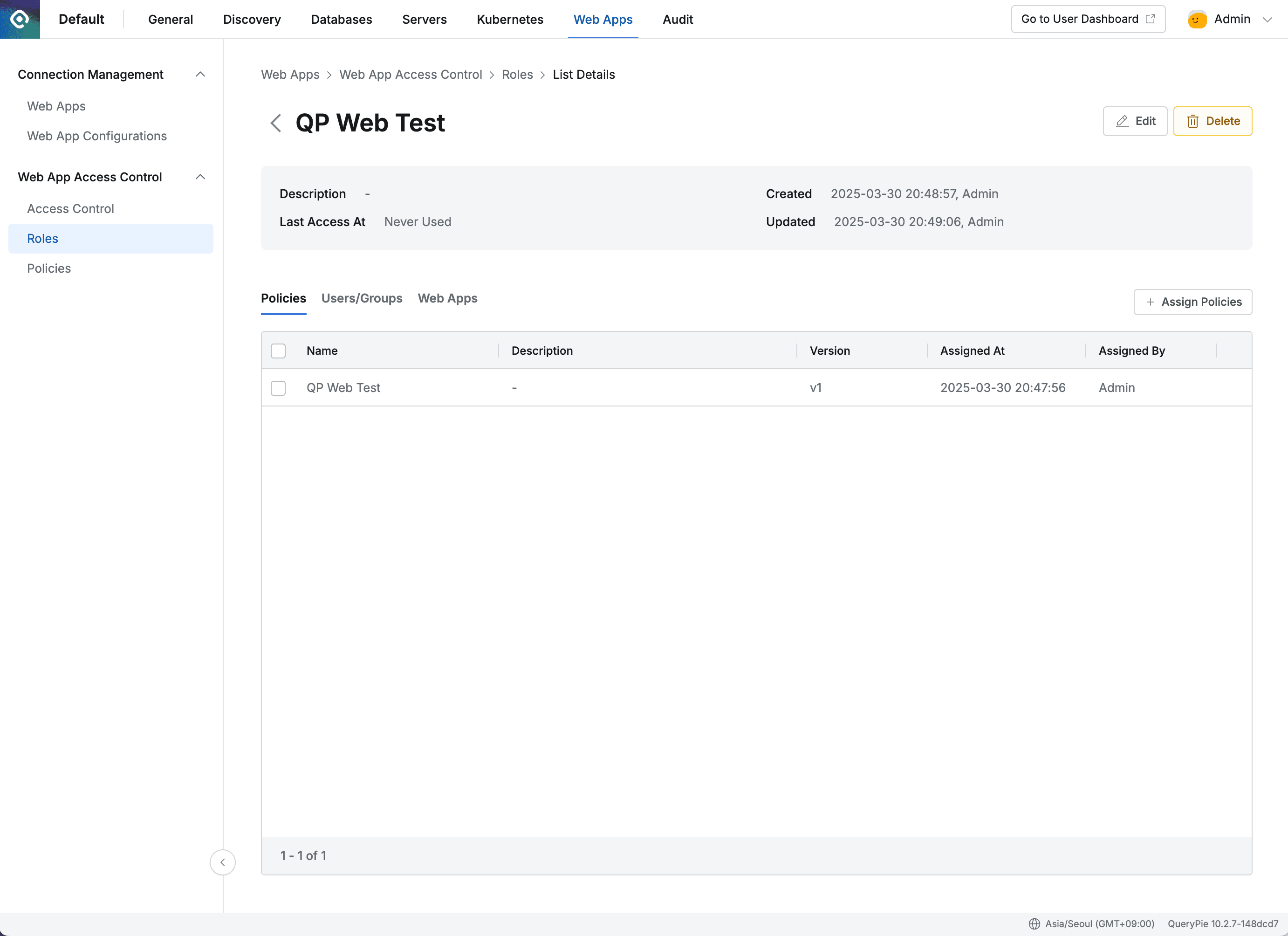
Admin > Web Apps > Web App Access Control > Roles > List Details
- Navigate to Admin > Web Apps > Web App Access Control > Roles menu.
- Click the
Create Rolebutton and enter the following.- Name : QP Web Test
- Click on the role you just created to enter the detail page > Policies tab. Click the
Assign Policiesbutton. - In the Assign Policies modal, select the QP Web Test policy you created earlier and click the
Assignbutton to save and close the modal.
4. Assign Role to Users/Groups
Now let’s assign the QP Web Test role we just created to the current user.
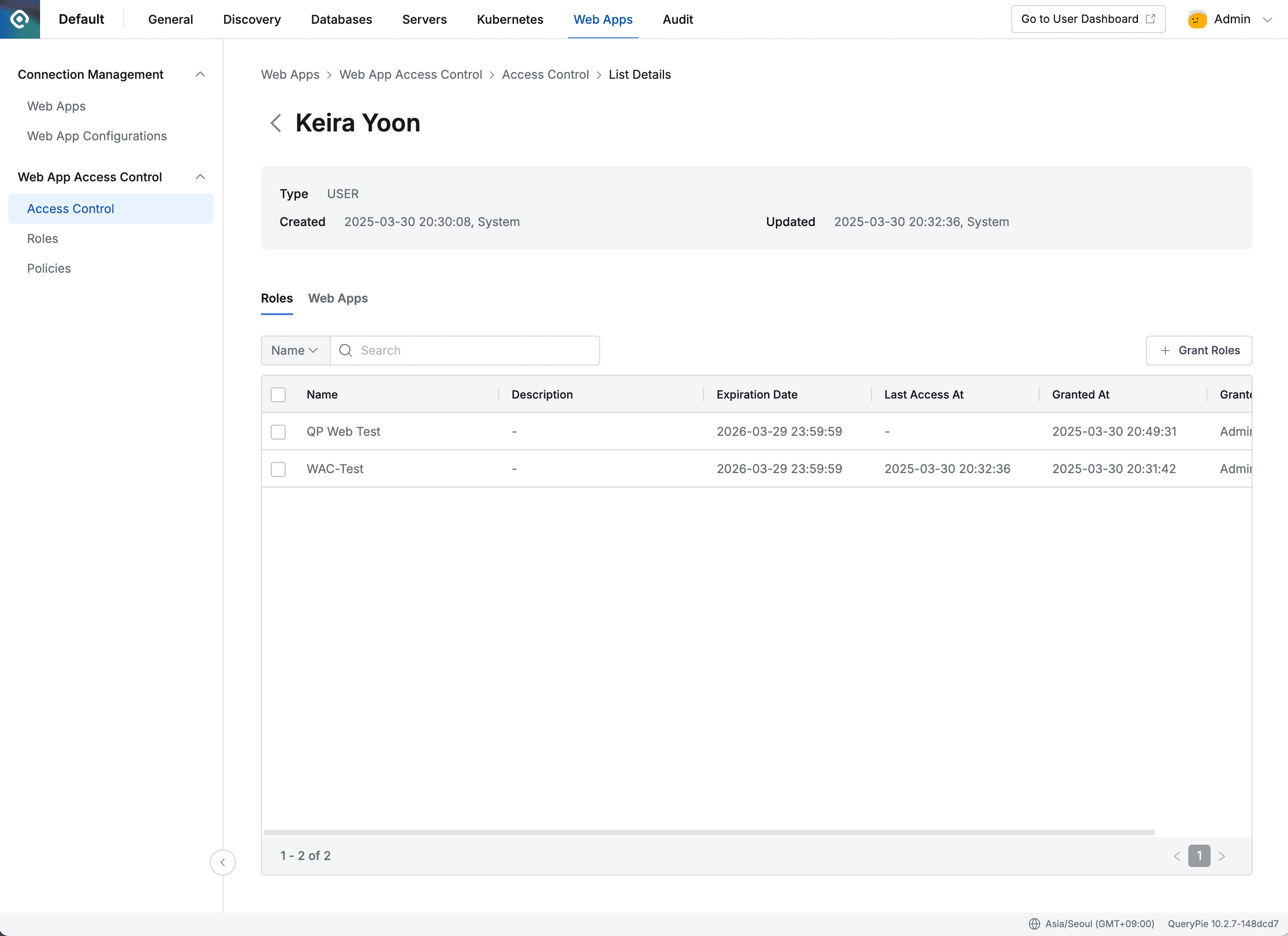
Admin > Web Apps > Web App Access Control > Access Control > List Details
- Navigate to Admin > Web Apps > Web App Access Control > Access Control menu.
- Select the user or group to assign the role to.
- For now, select yourself who is testing.
- In the user detail page > Roles tab, click the
Grant Rolesbutton. - In the Grant Roles modal, select the QP Web Test you just created and click the
Grantbutton to save.- If you don’t change the expiration date, it will be automatically set to 1 year from today.
Now let’s proceed with user-side settings to verify that the access policy we just created is properly applied.
User-side
1. Install Root CA Certificate
- While logged into QueryPie, click the profile button in the top right and click Support > Download Web Secure button in the profile menu.
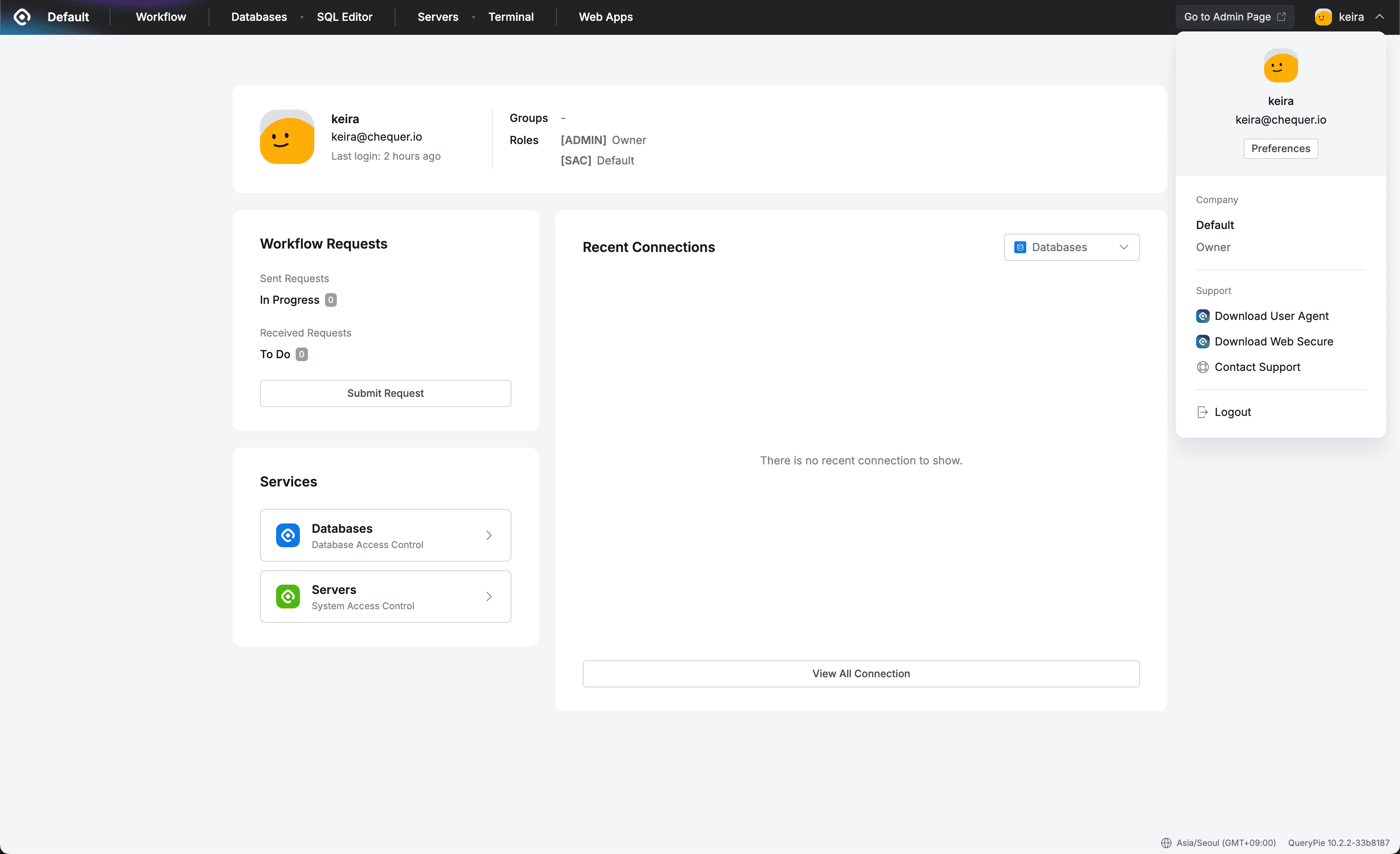
QueryPie > Profile Menu
- The QueryPie Web Secure Download modal opens. In A. Install Root CA Certificate, click Step 1. Download Link to download the certificate file.
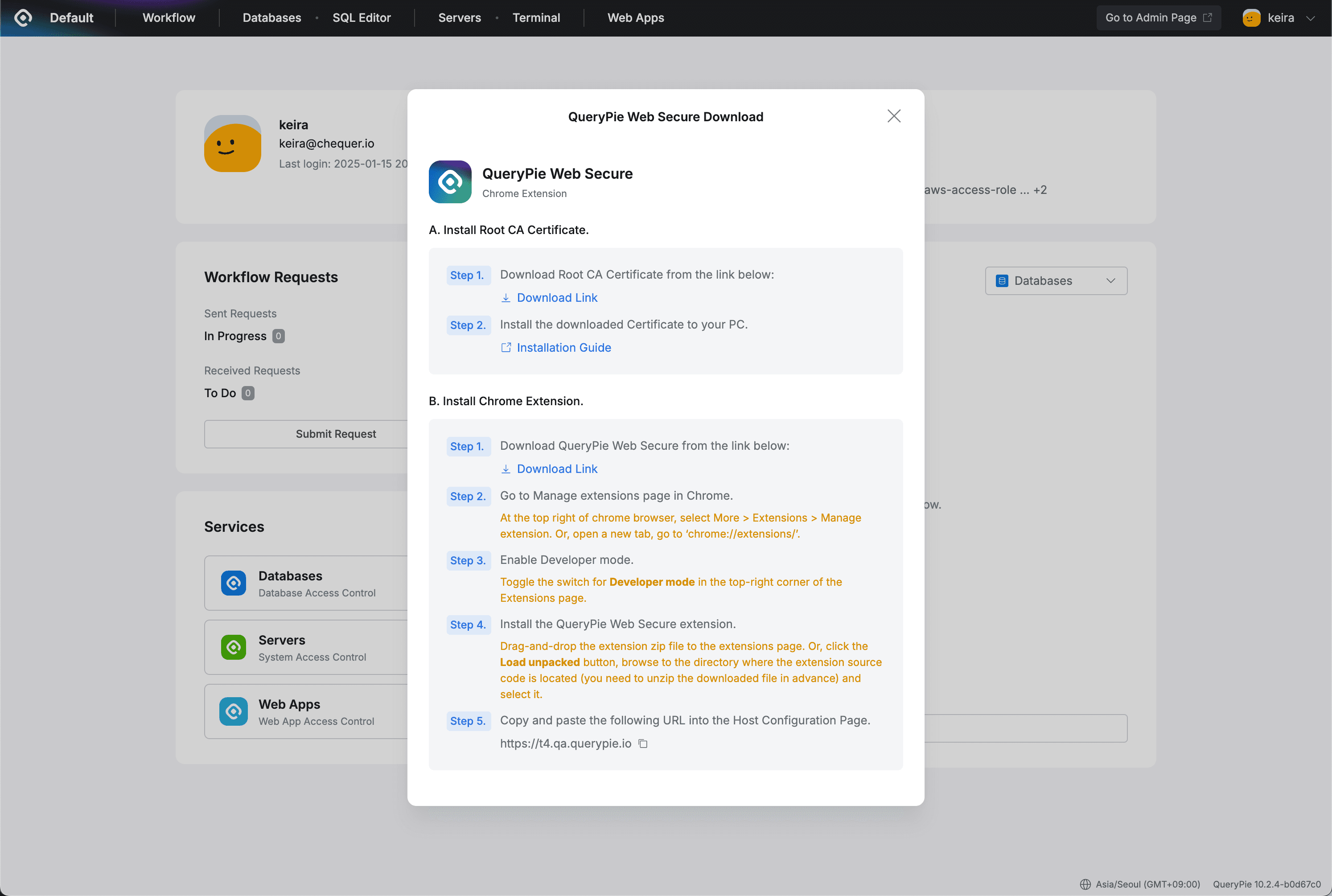
QueryPie Web Secure Download
- Follow the Root CA Certificate Installation Guide to install the certificate and set up trust.
2. Download Extension
- Click Support > Download Web Secure button in the QueryPie profile menu.
- In the QueryPie Web Secure Download modal, click the Download Link in B. Install Chrome Extension > Step 1. to download the Extension file.
3. Install Extension and Set Host
- Enter chrome://extensions/ in the Chrome address bar.
- Enable the Developer mode toggle in the top right of the page.
- Drag the Extension file you received without extracting into the extensions area.
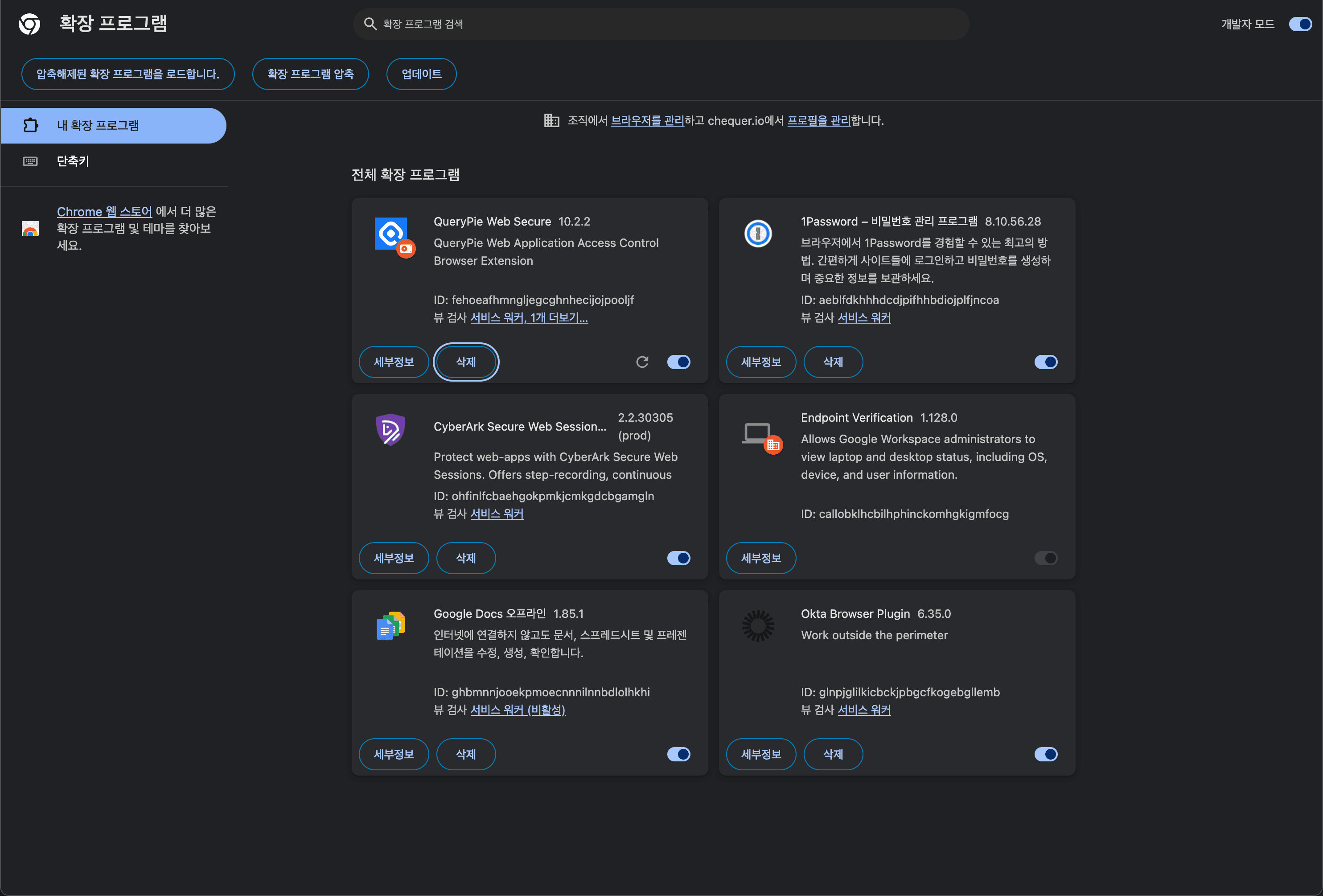
Chrome > Extensions Management
- The Host Configuration page opens in a new tab. Paste the QueryPie address you are currently using in QueryPie Host and click the
Continuebutton.- If the Host information is valid, the
Go to Dashboardbutton appears. Click it to enter QueryPie in a new tab.
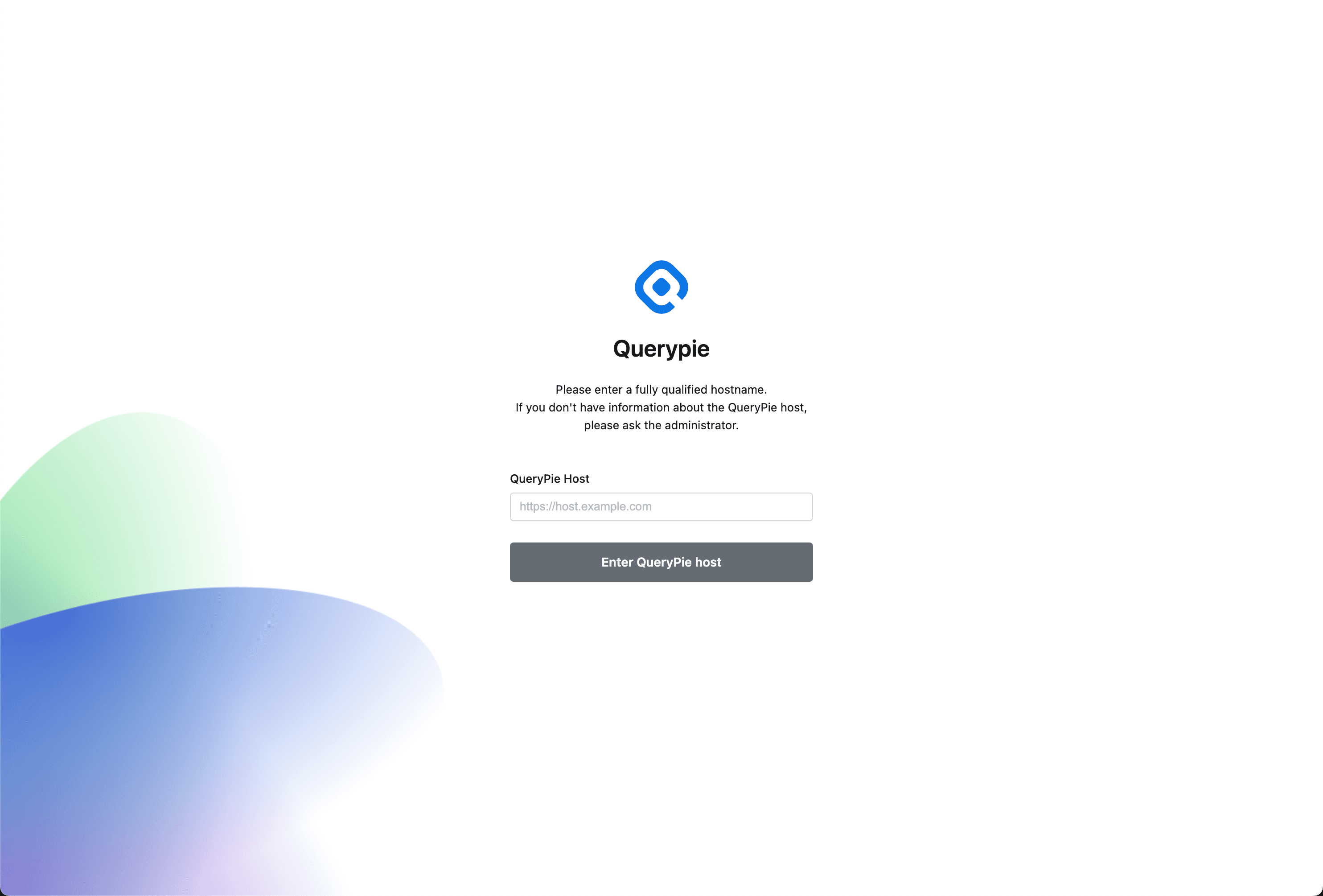
Host Configuration Page
- If the Host information is valid, the
Warning
Management is not guaranteed for tabs that were open before WAC extension installation. There may be problems with access policy application and audit logging.
Please close all existing browser tabs and windows before installing the extension.
4. Access Web App through QueryPie
- Click the
Go to Dashboardbutton to open a new tab and the QueryPie Web console opens.- If you are currently logged into QueryPie, the Web App Dashboard opens.
- If you are not logged in, you will go to the login page. Complete login and click Web Apps in the top menu to enter the dashboard.
- When the Role selection modal appears, select QP Web Test.
- In the Web App Dashboard’s My Apps, you will see the QueryPie Web Site app icon you registered earlier. Click the icon to access the website.
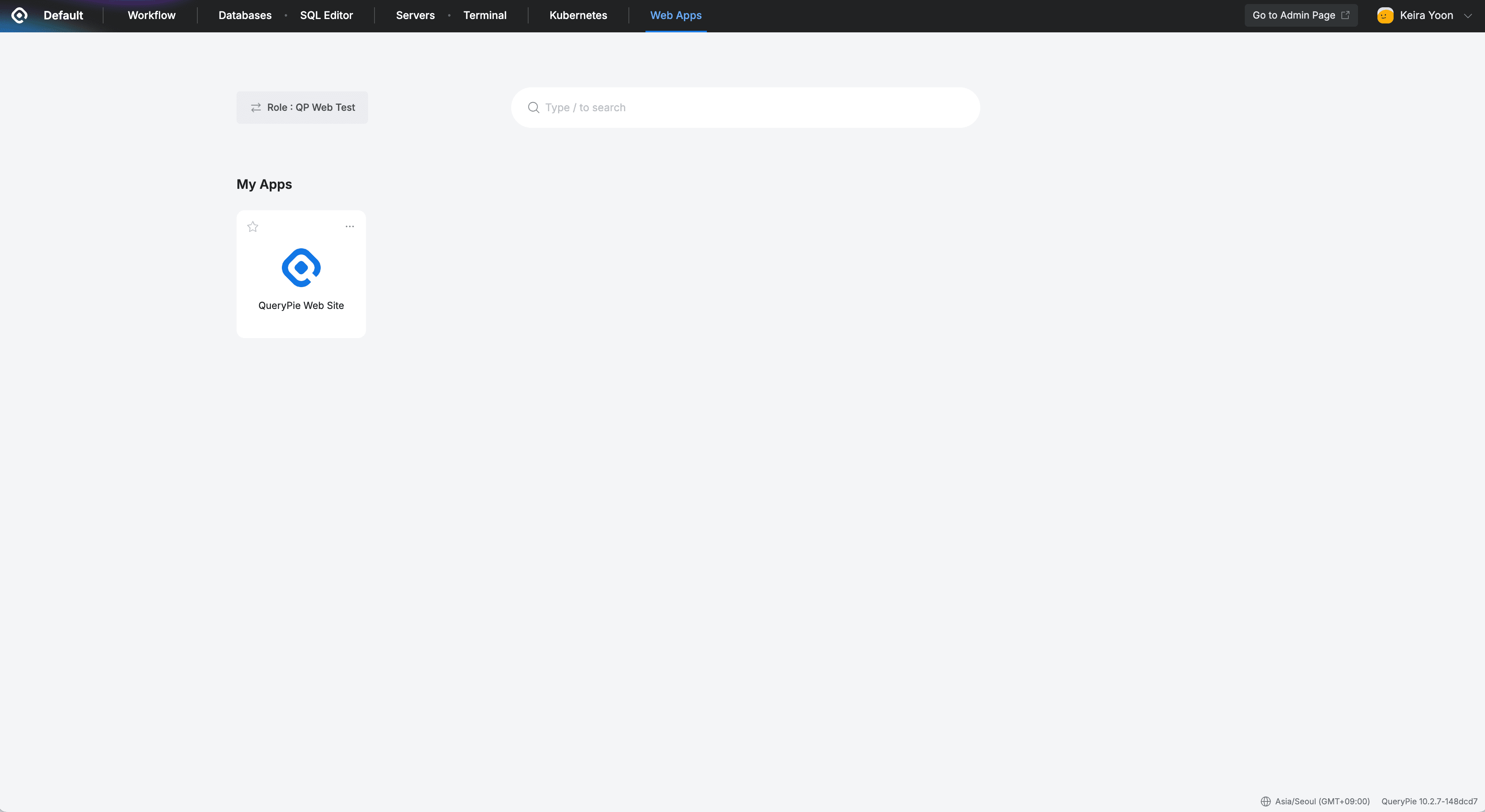
QueryPie > Web Apps > Web App Dashboard
- On first access, you will see a screen informing you that the current web session is being recorded. Click the
Continuebutton to access the website.
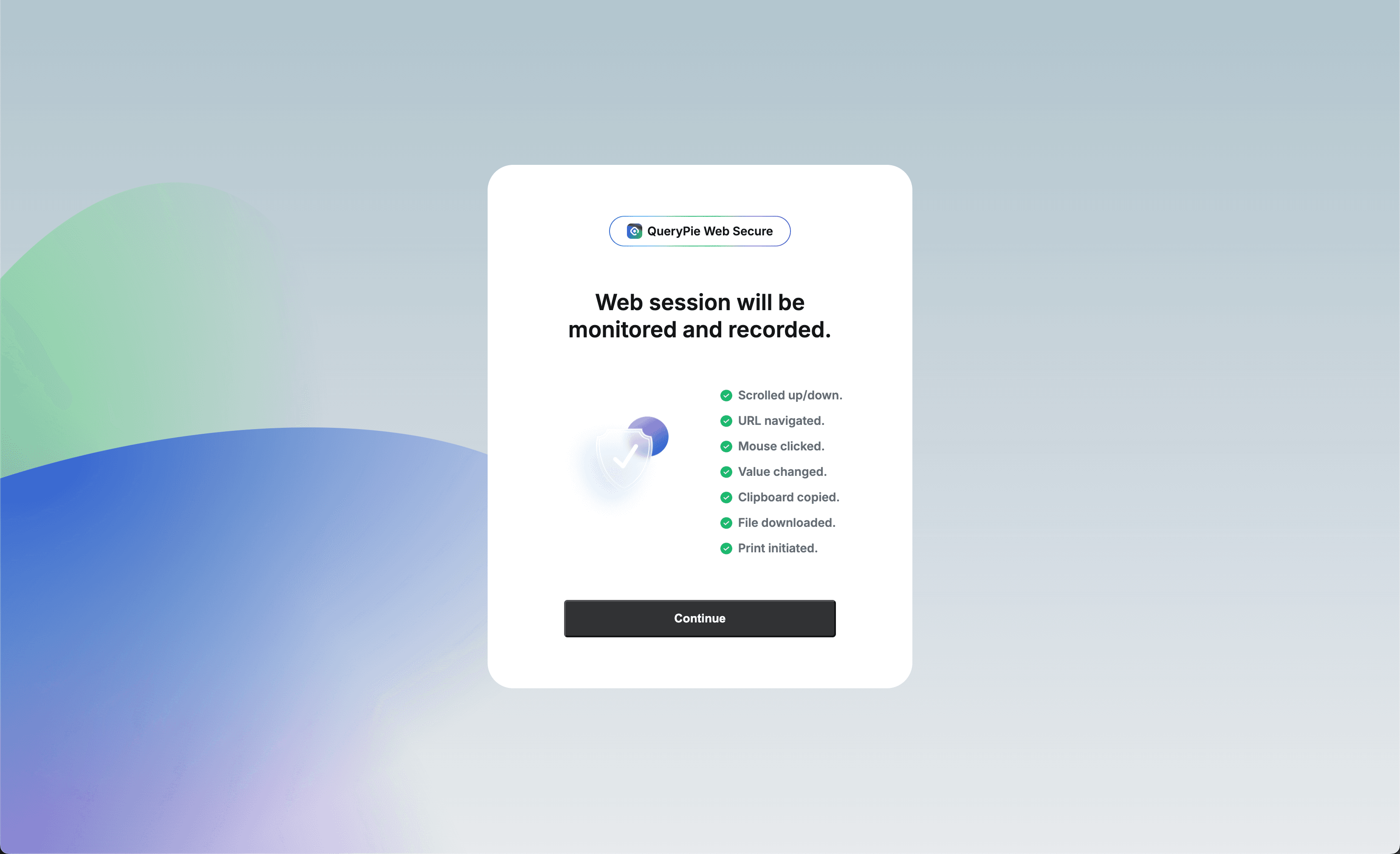
Web Session Monitoring Notification
- You can see that Watermark has been applied to the QueryPie homepage.
- When trying to access unauthorized pages (e.g., Products menu), you will be redirected to a blocking notification screen.
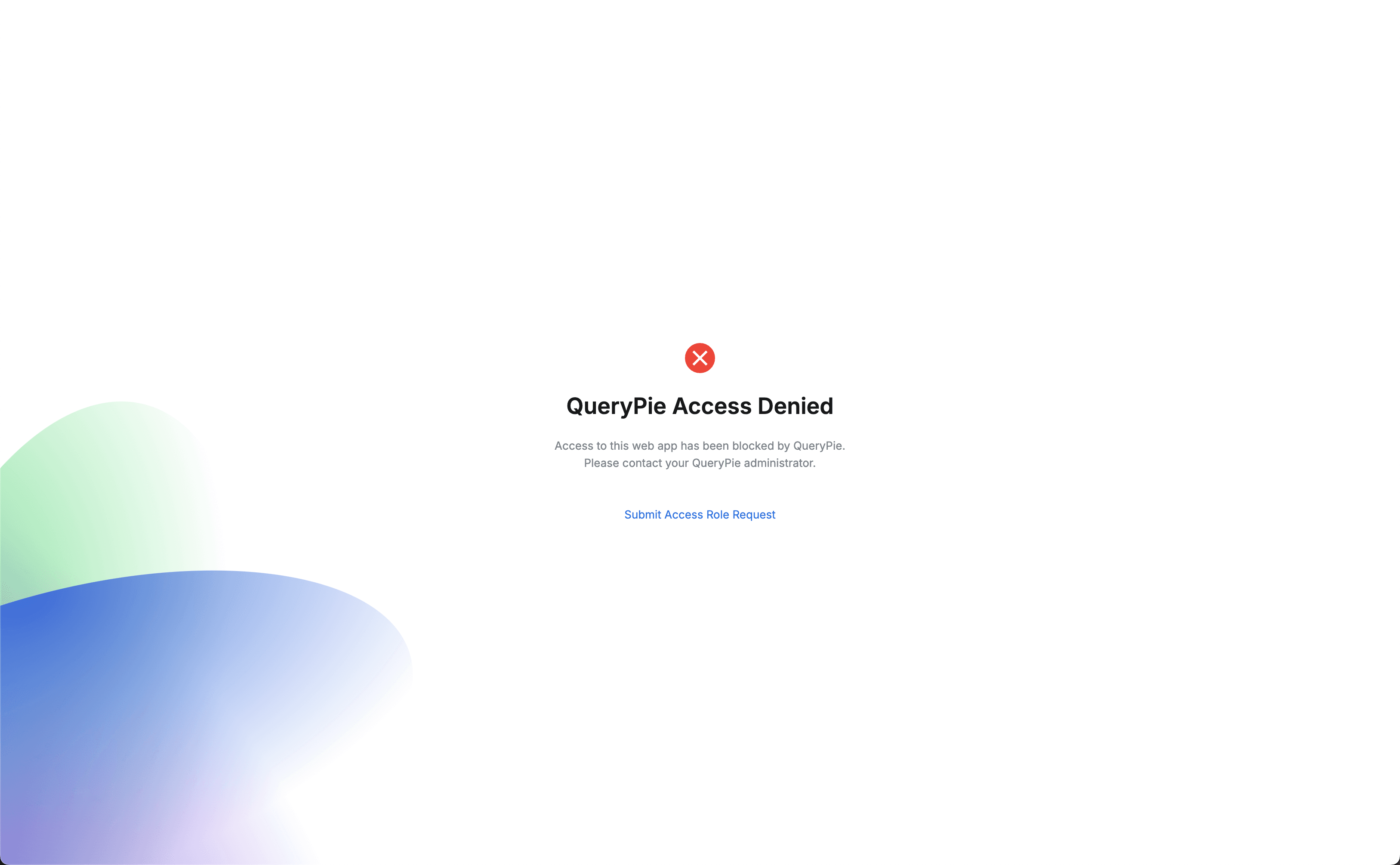
QueryPie Access Denied
Admin-side (again)
1. Check Web App Access Records
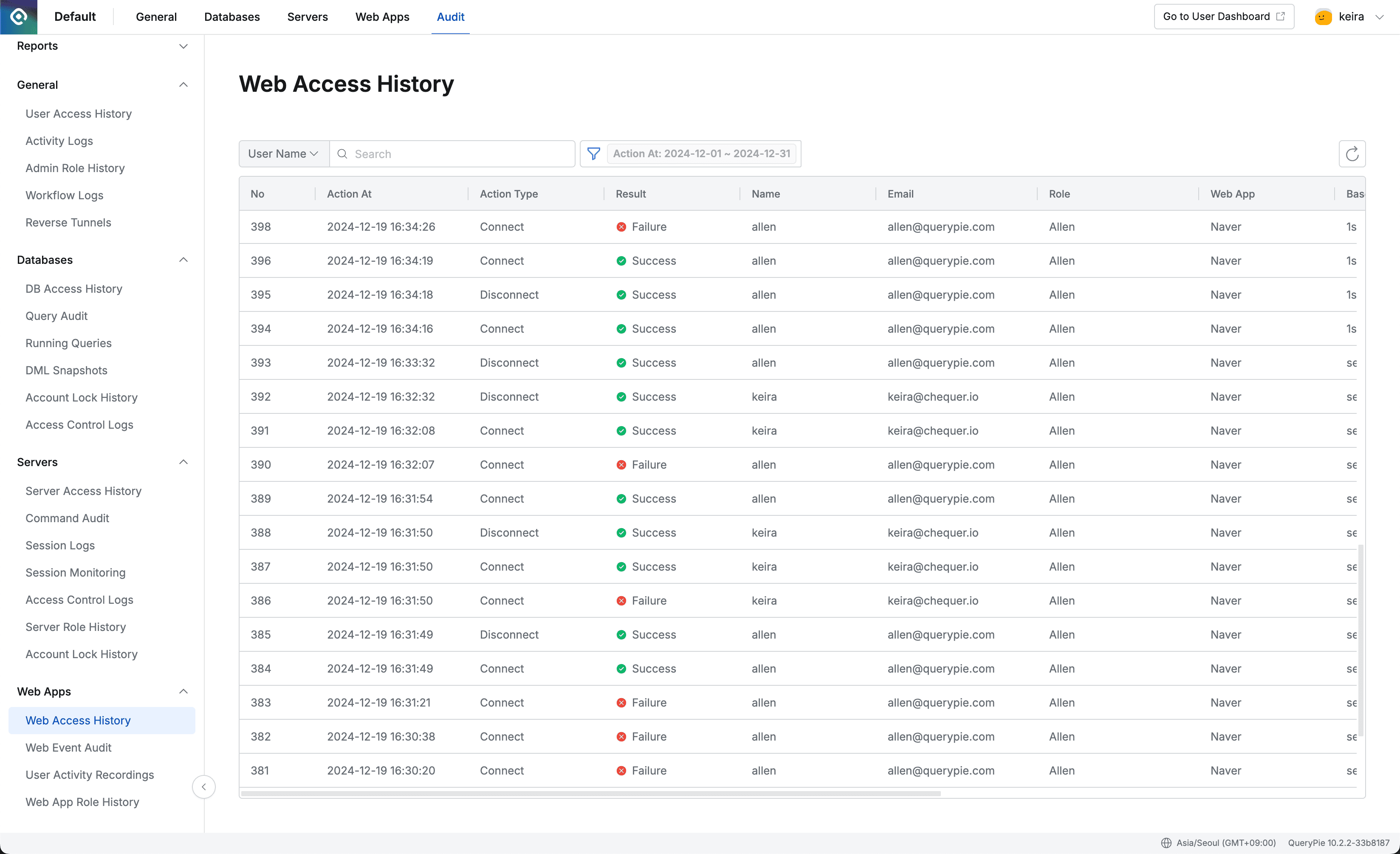
Admin > Audit > Web Apps > Web Access History
- Navigate to Admin > Audit > Web Apps > Web Access History.
- You can check the web app access records of the current user.
- Action Type : Start and end of web app access
- Connect : Start of access
- Displayed when accessing the web app. All sub-paths are recorded separately.
- Disconnect : End of access
- Displayed when closing tabs or moving to other pages
- Connect : Start of access
- Result : Result
- Success : Access successful
- Failure : Access failed
- Displayed as access failure when blocked by WAC policy
- Action Type : Start and end of web app access
2. Check User Session Records
All records of users navigating sub-pages after accessing controlled web apps are displayed by web app and role.
Records are only created when User Activity Recording is enabled during Web App creation.
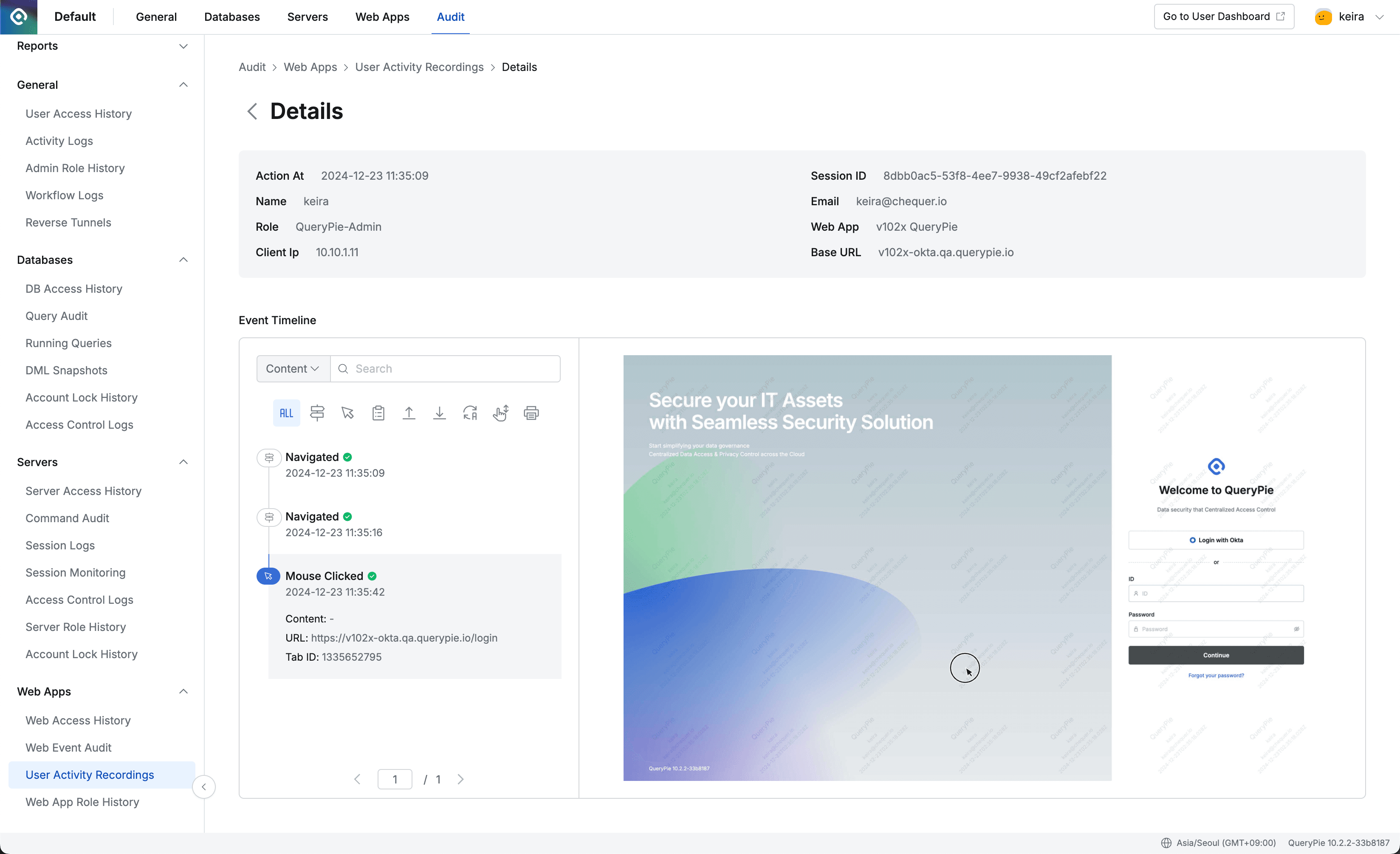
Admin > Audit > Web Apps > User Activity Recordings > Details
- Navigate to Admin > Audit > Web Apps > User Activity Recording.
- Click on the record left by the current user name to go to the detail page.
- In Event Timeline, you can check user behavior in chronological order.
- Click filters to check by behavior type.
- Searchable values are as follows.
- Content (clicked text or link)
- URL (page URL being accessed)
- Tab ID (tab ID used)
- Screenshots of pages users were actually viewing are saved for each event.