Roles
Overview
You can manage various administrator roles within QueryPie in the Roles page.
This document provides guidance on administrator role configuration, policy types, and administrator role management methods.
Administrator Role Configuration
Administrator roles are composed of roles and policies.
- Administrator Role (Role) : A unit granted to users, which is a collection of policies.
- Default provided roles are marked as Created by System.
- The Owner role has permissions for the entire QueryPie system and changes and deletions are restricted.
- Other roles can be modified and utilized as needed.
- In addition to default provided roles, users can directly create roles.
- Default provided roles are marked as Created by System.
- Administrator Policy (Policy) : A collection of Permissions
- Individual policies are defined as individual menu access permissions and detailed function execution permissions within the administrator page.
- Addition, modification, and deletion at the policy level are not possible.
Viewing Administrator Role List
You can view currently registered administrator roles in the Roles page. You can search by name.
- Administrator roles provided by default in QueryPie have Created by value marked as System.
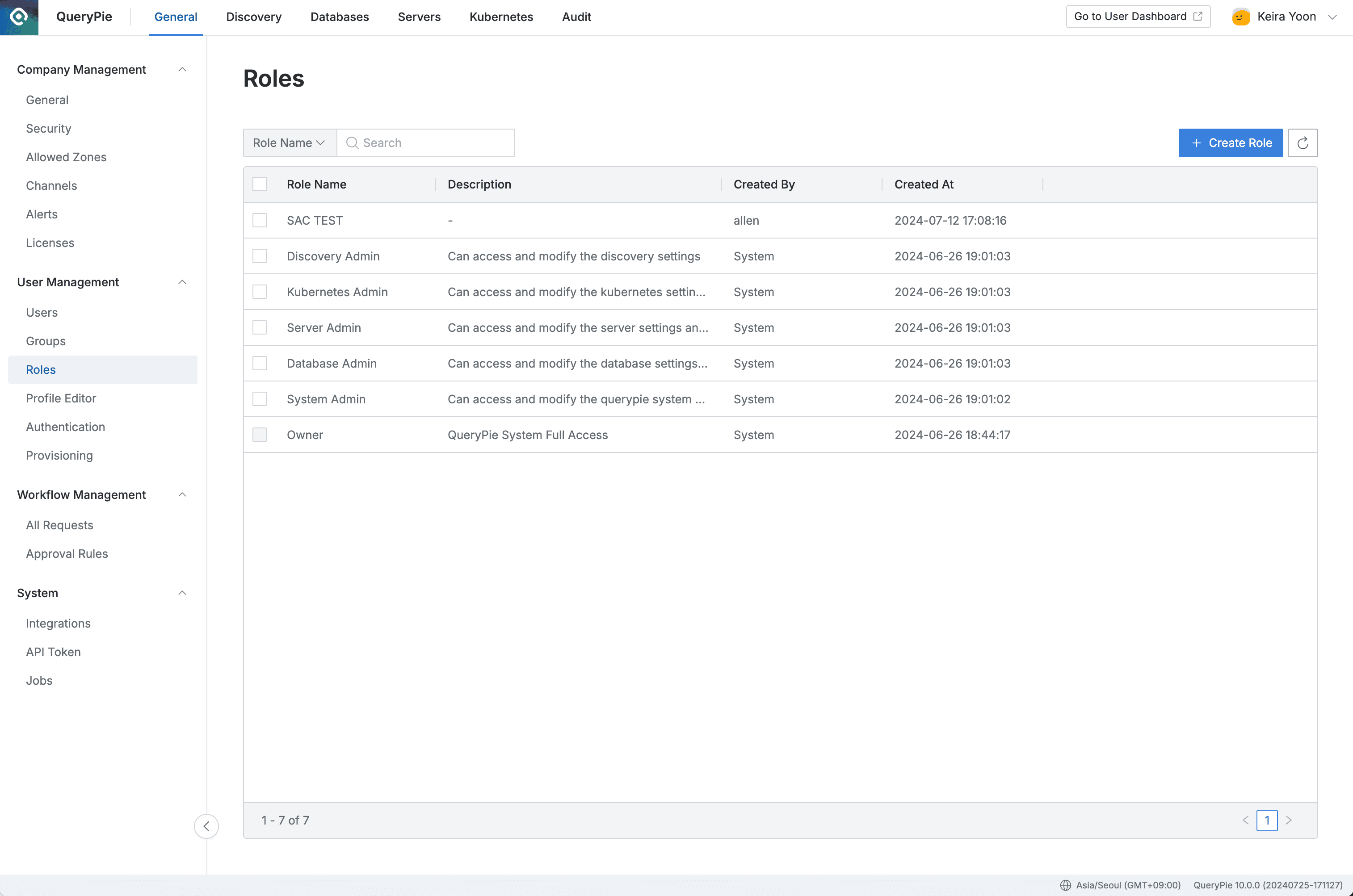
Administrator > General > User Management > Roles
The Owner role is an administrator role that can access the entire QueryPie system and cannot be changed or deleted.
Viewing Administrator Role Details
Click on the role you want to view details for in the Roles list to enter the detail page.
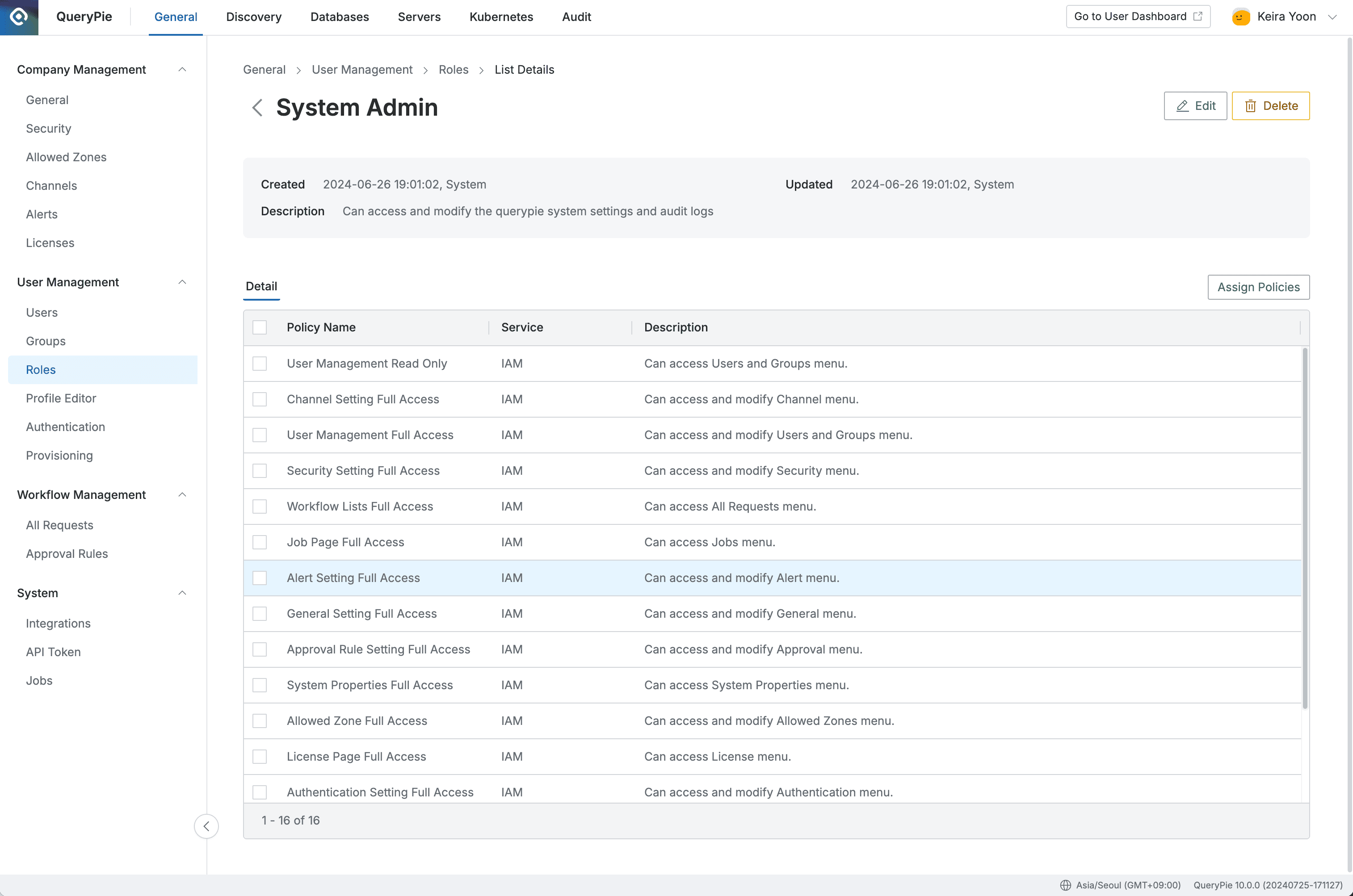
Administrator > General > User Management > Roles > List Details
The Detail tab displays the list of policies assigned to the administrator role currently being viewed.
Assigning Policies to Administrator Roles
- In the Roles list, click on the administrator role you want to assign additional policies to enter the detail page. Click the
Assign Policiesbutton to open the modal. - The modal displays a list of policies not currently assigned to that role. Click on the desired policy to add it, then click the
Assignbutton to save.
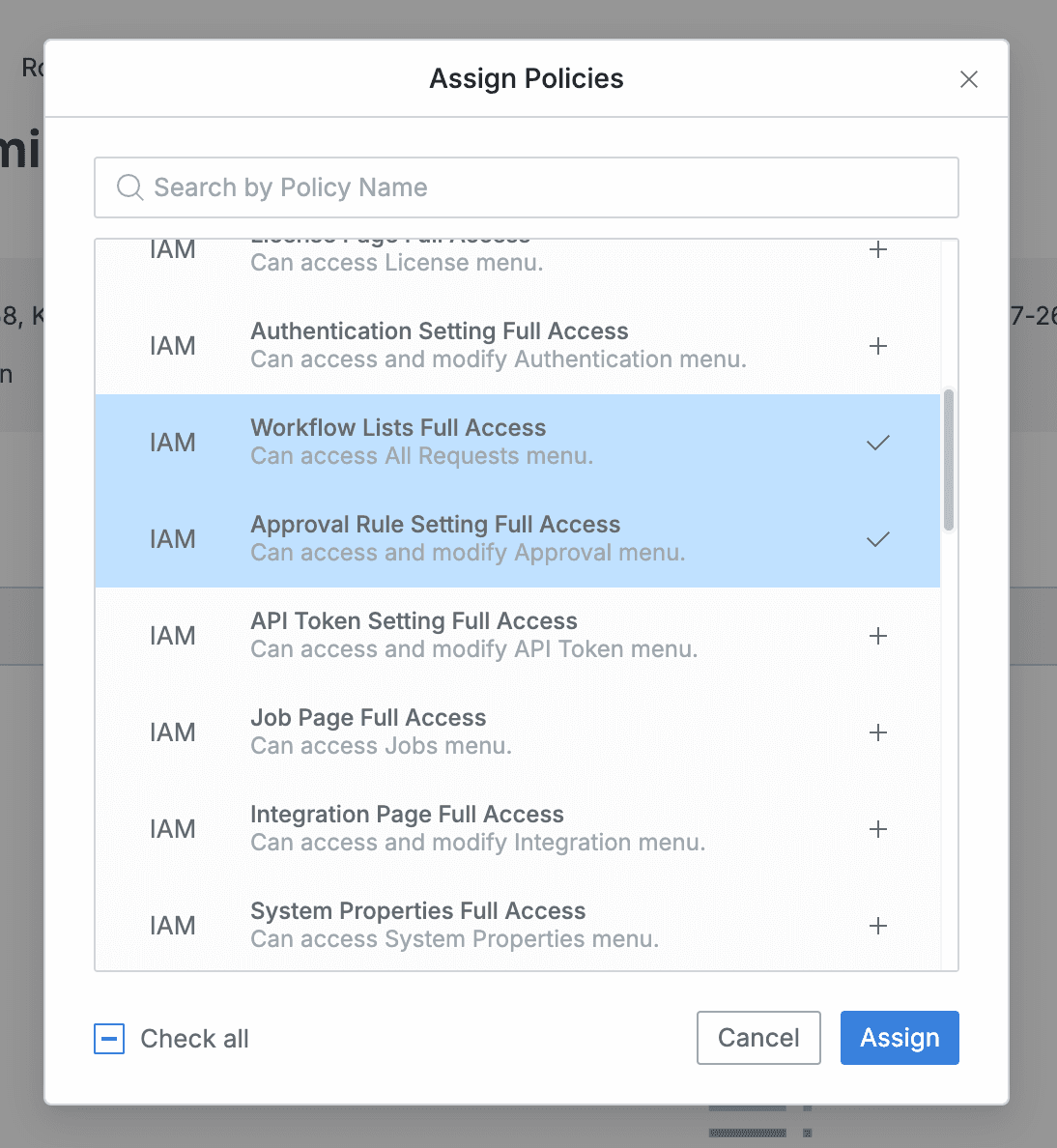
- You can check the list of additionally assigned policies in the administrator role detail page.
Removing Policies from Administrator Roles
Enter the detail page of the administrator role you want to remove policies from in the Roles list.
Select the policy you want to remove with a checkbox in the policy list in the Detail tab, then click the Delete button.
Click the OK button in the confirmation modal to complete policy removal.
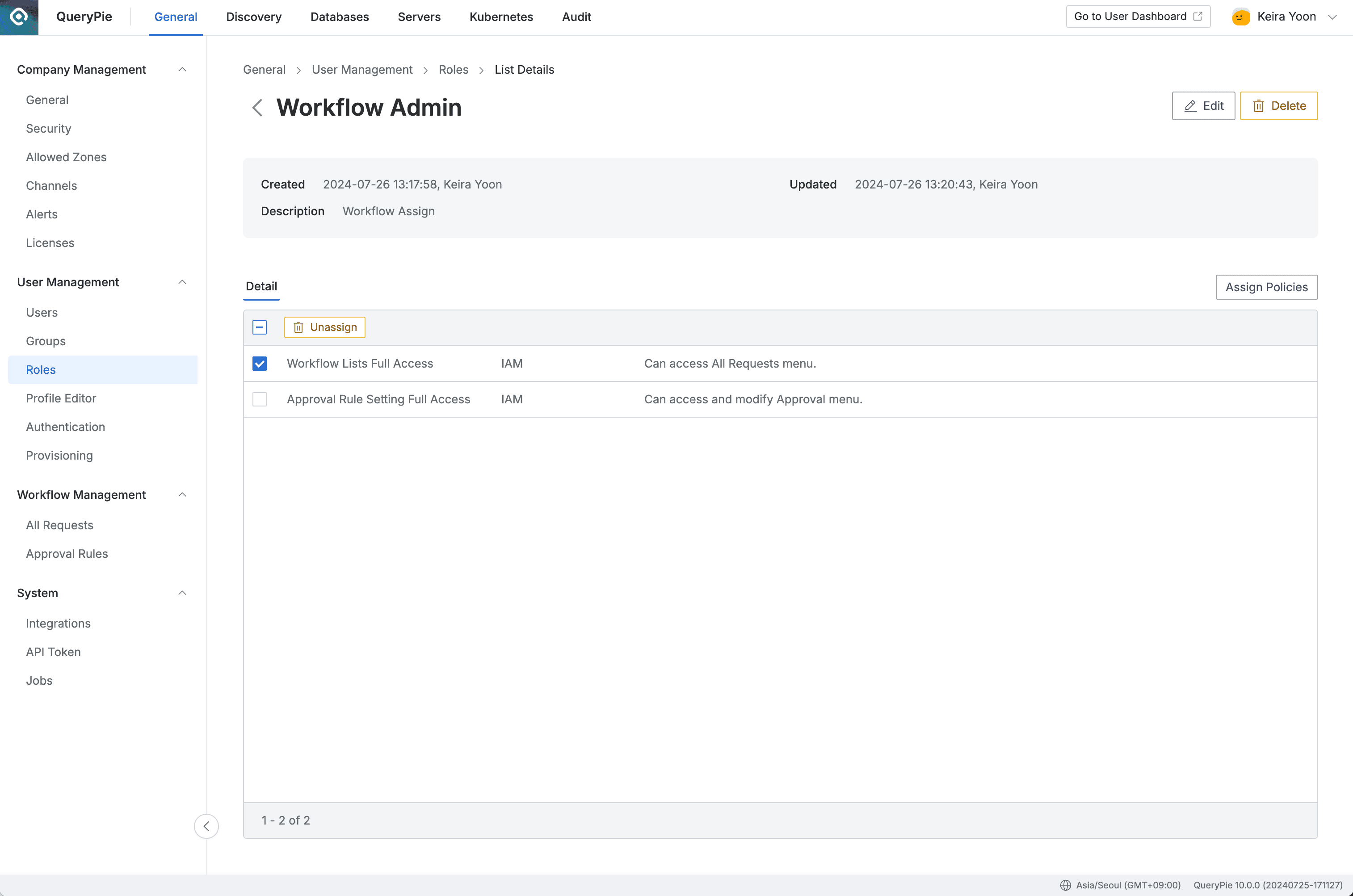
Administrator > General > User Management > Roles > List Details
Modifying Administrator Roles
Enter the detail page of the administrator role you want to modify in the Roles list. Click the Edit button to open the modification modal, where you can modify the name and description.
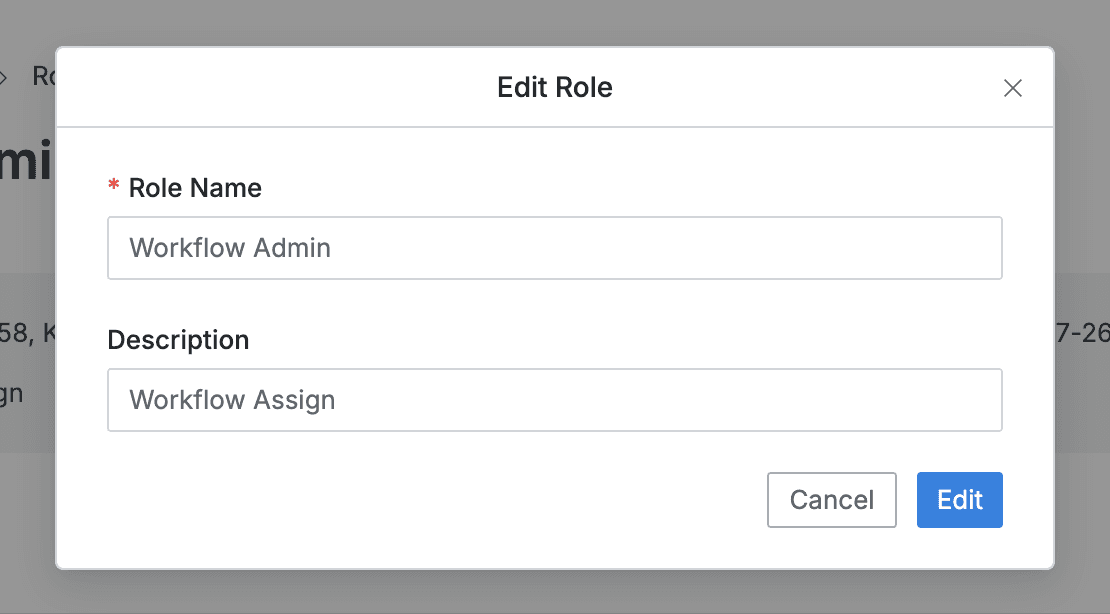
Role Modification Modal
Deleting Administrator Roles
Two methods are provided for deleting administrator roles that are no longer used.
When an administrator role is deleted, that role is immediately revoked from users who had previously been assigned that role. Administrator role deletion cannot be undone, so please execute carefully.
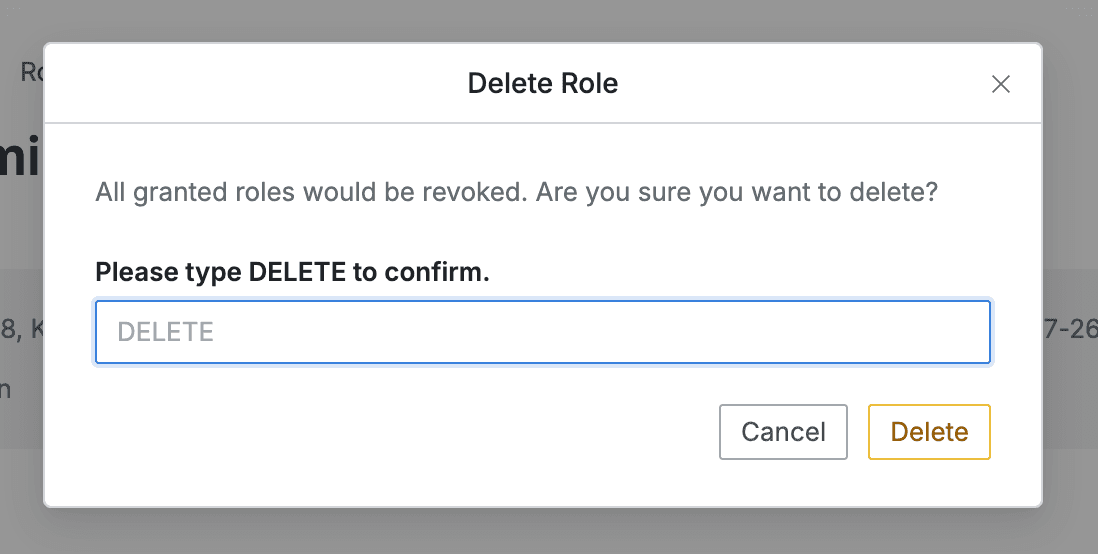
Deleting from Administrator Role List
Select the role you want to delete with a checkbox in the Roles list, then click the Delete button displayed in the table header.
In the confirmation modal, correctly enter the deletion confirmation phrase “DELETE” and click the Delete button to complete administrator role deletion.
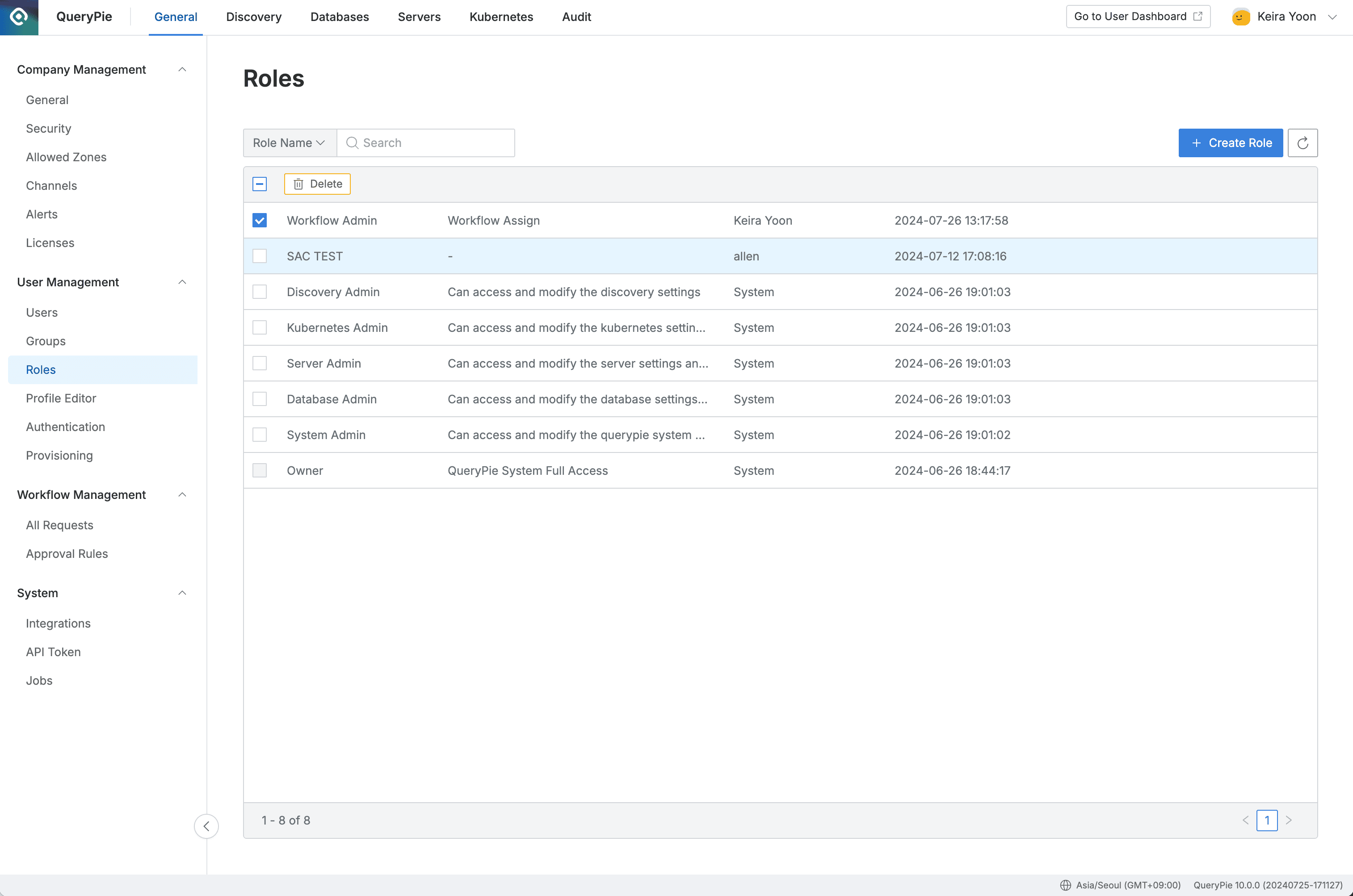
Administrator > General > User Management > Roles
Deleting from Administrator Role Detail Page
Enter the detail page of the administrator role you want to delete in the Roles list. Click the Delete button to open the deletion confirmation modal, then correctly enter the deletion confirmation phrase “DELETE” and click the Delete button to complete administrator role deletion.
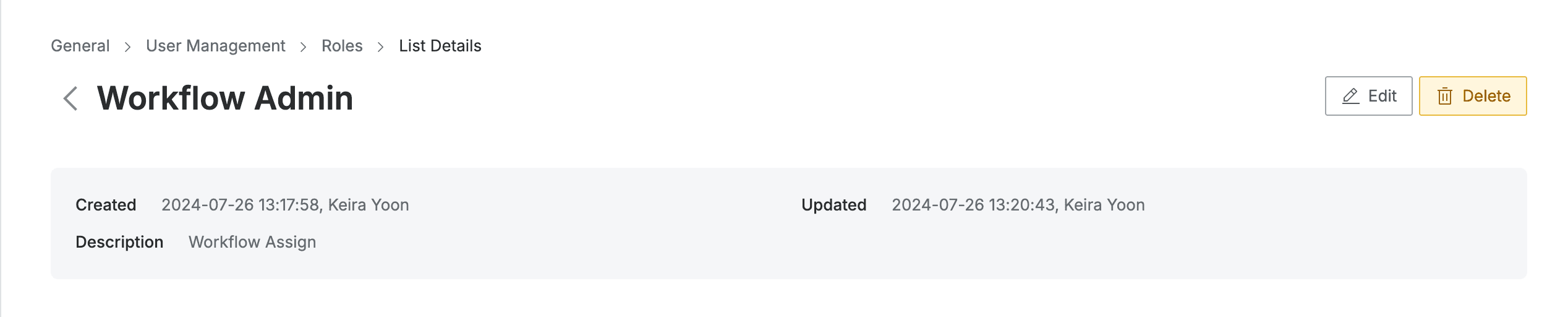
Administrator > General > User Management > Roles > List Details
Reference) Types of Administrator Policies
You can check the permission content for each administrator policy and QueryPie product license information required to activate that policy in the list below.
| Policy Name | Description | License |
|---|---|---|
| User Management Full Access | Can access and modify Users and Groups menu. | Default |
| User Management Read Only | Can access Users and Groups menu. | Default |
| Group Management Full Access | Can access and modify Group menu | Default |
| Group Management Read Only | Can access Groups menu | Default |
| General Setting Full Access | Can access and modify General menu. | Default |
| Security Setting Full Access | Can access and modify Security menu. | Default |
| Allowed Zone Full Access | Can access and modify Allowed Zones menu. | Default |
| Alert Setting Full Access | Can access and modify Alert menu. | Default |
| Channel Setting Full Access | Can access and modify Channel menu. | Default |
| License Page Full Access | Can access License menu. | Default |
| Authentication Setting Full Access | Can access and modify Authentication menu. | Default |
| Workflow Lists Full Access | Can access All Requests menu. | Default |
| Approval Rule Setting Full Access | Can access and modify Approval menu. | Default |
| API Token Setting Full Access | Can access and modify API Token menu. | Default |
| Job Page Full Access | Can access Jobs menu. | Default |
| Integration Page Full Access | Can access and modify Integration menu. | Default |
| System Properties Full Access | Can access System Properties menu. | Default |
| Database Connection Management Full Access | Can access and modify Connection Management menu. | DAC Only |
| Database Access Control Full Access | Can access and modify DB Access Control menu. | DAC Only |
| Database Policy Management Full Access | Can access and modify Database Policies menu. | DAC Only |
| Proxy Management Full Access | Can access Proxy Management menu. | DAC Only |
| Database Ledger Policy Full Access | Can access and modify Ledger Management menu. | DAC Only |
| Masking Pattern Setting Full Access | Can access and modify Masking Pattern menu. | DAC Only |
| Server Connection Management Full Access | Can access and modify Server Management menu. | SAC Only |
| Server Access Control Full Access | Can access and modify Server Access Control menu. | SAC Only |
| General Audit Full Access | Can access General Audit menu and export logs and report. | Default |
| Database Audit Full Access | Can access Database Audit menu and export logs and report. | DAC Only |
| Server Audit Full Access | Can access Server Audit menu and export logs and report. | SAC Only |
| DB Access Request Approval Permission | Can access and modify Profile Editor setting. | DAC Only |
| SQL Request Approval Permission | Can approve SQL Request as an approver. | DAC Only |
| SQL Export Request Approval Permission | Can approve Data Export Request as an approver. | DAC Only |
| Server Access Request Approval Permission | Can approve Server Access Request as an approver. | SAC Only |
| Access Role Request Approval Permission | Can approve Access Role Request as an approver. | SAC or KAC |
| SCIM Provisioning and API Token Management Access | Can manage SCIM Provisioning status and API Token. | Default |
| Kubernetes Connection Management Full Access | Can access and modify Connection Management menu | KAC |
| Kubernetes Access Control Full Access | Can access and modify Kubernetes Access Control menu | KAC |
| Kubernetes Audit Full Access | Can access Kubernetes Audit menu and export logs and report | KAC |
| Discovery Management Full Access | Can access and modify Discovery menu | DD |