Account Management
Overview
You can view server accounts whose passwords have been changed through Password Provisioning, check password change history, and manually manage passwords for individual server accounts.
This menu is displayed only after selecting Password Provisioning setting to On and saving in Administrator > Servers > SAC General Configurations.
Viewing Accounts
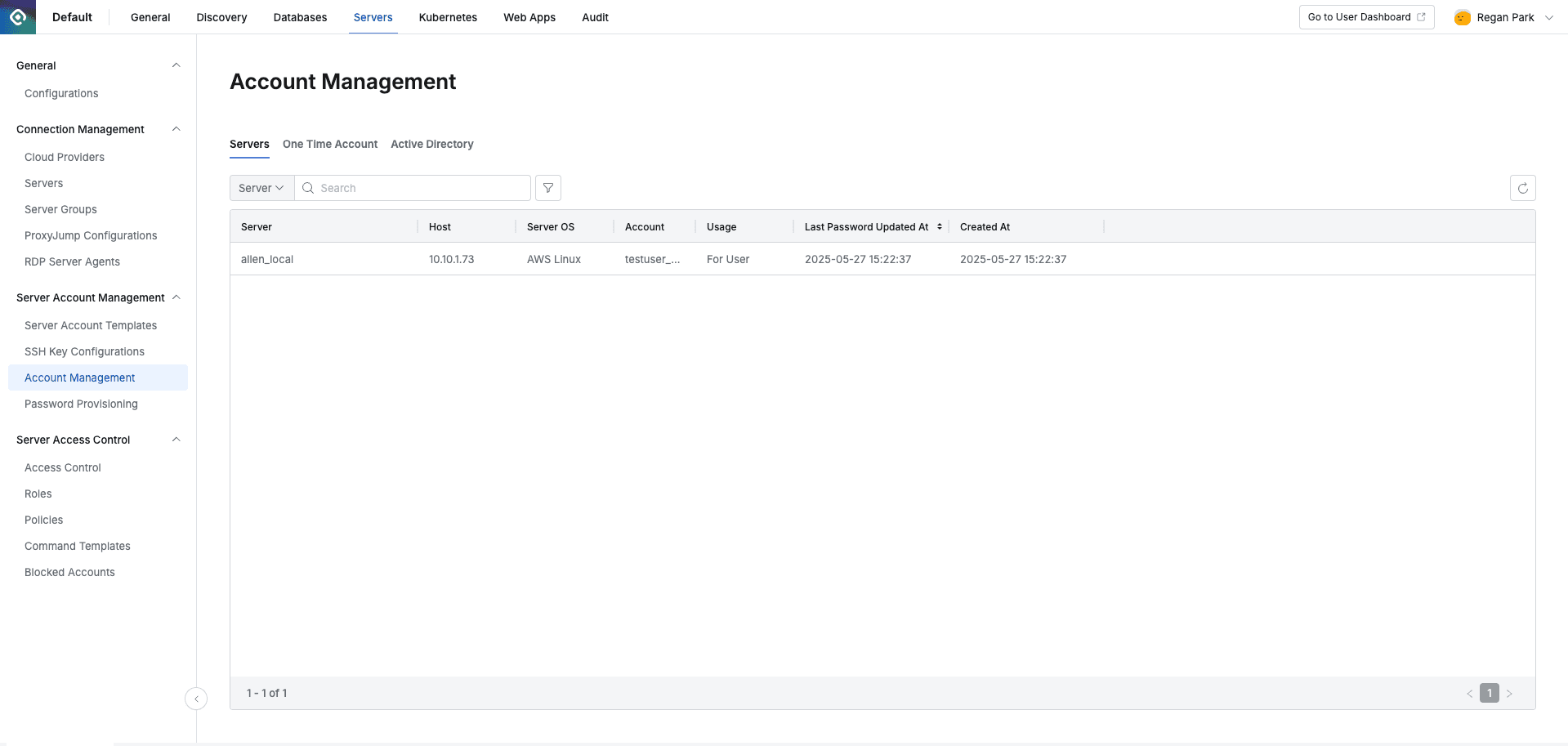
Administrator > Servers > Server Account Management > Account Management
- Navigate to Administrator > Servers > Server Account Management > Account Management menu
- You can search for servers or Accounts through the search field in the top left of the table.
- You can refresh the account list through the refresh button in the top right of the table.
- The table provides the following column information:
- Server : Target server name
- Host : Server IP
- Server OS : Server OS
- Account : Account for server access
- Usage : Account usage purpose
- For User : Account for user access
- For Provisioning : Account used in QueryPie’s password change Jobs
- Last Password Updated At : Last password update date and time for the account
- Created At : Account initial change date and time
- Clicking each row allows you to view account detailed information.
Viewing One Time Accounts
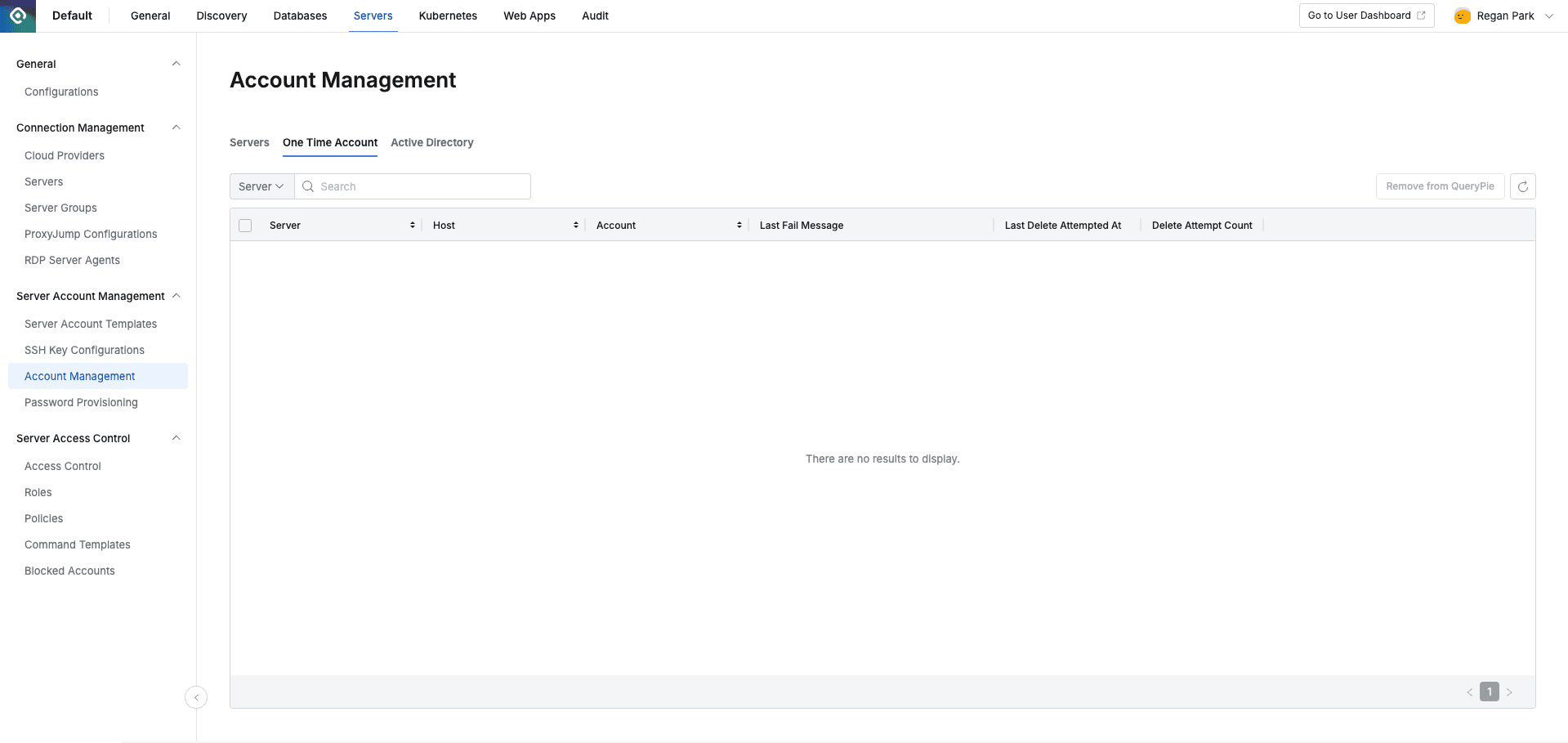
Administrator > Servers > Server Account Management > Account Management > One Time Accounts tab
- Navigate to Administrator > Servers > Server Account Management > Account Management > One Time Accounts tab
- You can search for Server, Host, or Account through the search field in the top left of the table.
- You can refresh the account list through the refresh button in the top right of the table.
- The table provides the following column information.
- Server : Target server name
- Host : Server IP
- Server OS : Server OS
- Account : One Time Account created for server access
- Last Fail Message : Error message containing the cause of deletion
- Last Delete Attempted At : Last date and time when account deletion was attempted
- Delete Attempt Counts : Number of account deletion attempts
Viewing Active Directory
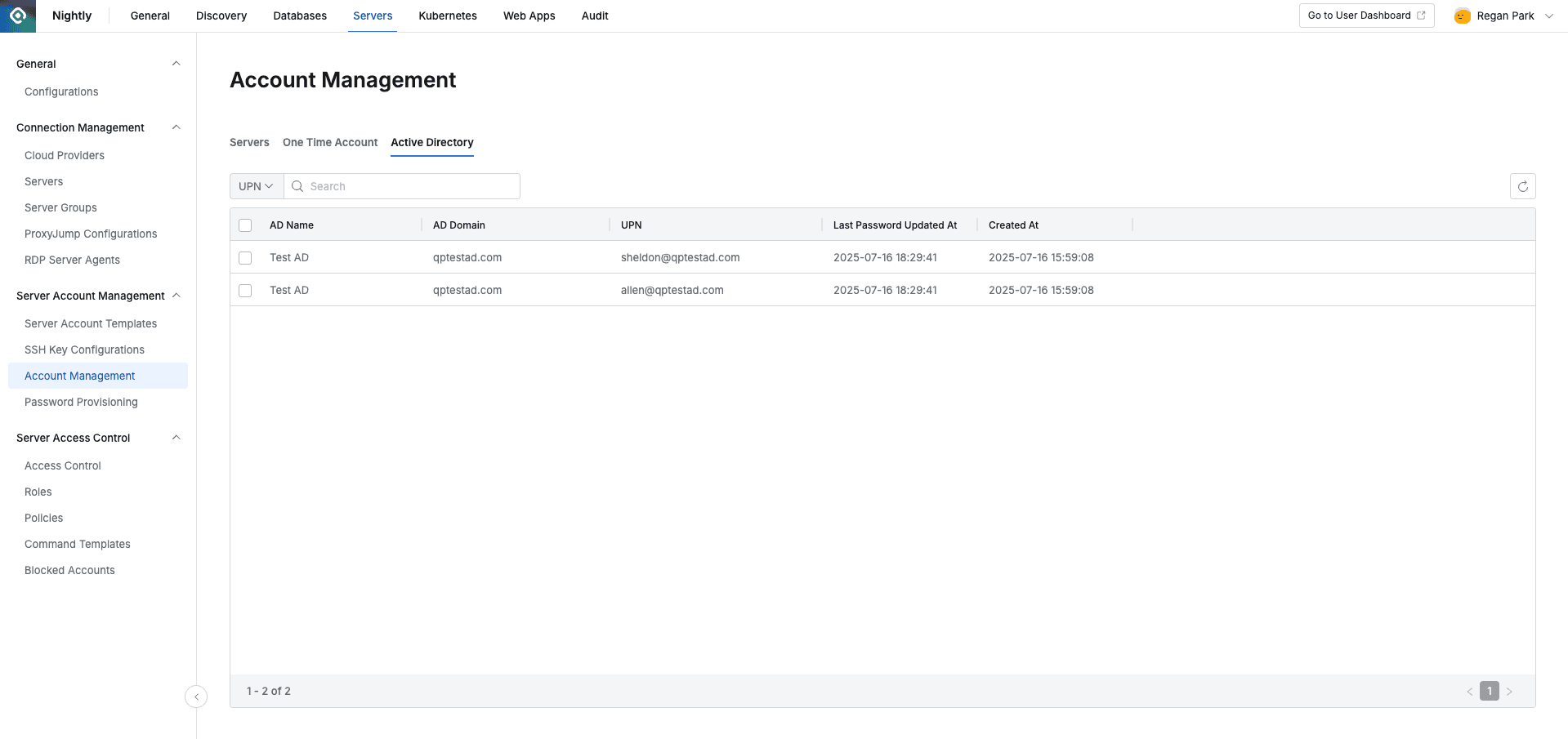
Administrator > Servers > Server Account Management > Account Management > Active Directory tab
- Navigate to Administrator > Servers > Server Account Management > Account Management > Active Directory tab
- You can search for UPN through the search field in the top left of the table.
- You can refresh the account list through the refresh button in the top right of the table.
- The table provides the following column information.
- AD Name : AD name linked to QueryPie
- AD Domain : AD domain address
- UPN : User account used when logging into that domain
- Last Password Updated At : Last password update date and time for the account
- Created At : Account initial change date and time
Viewing Account Detailed Information
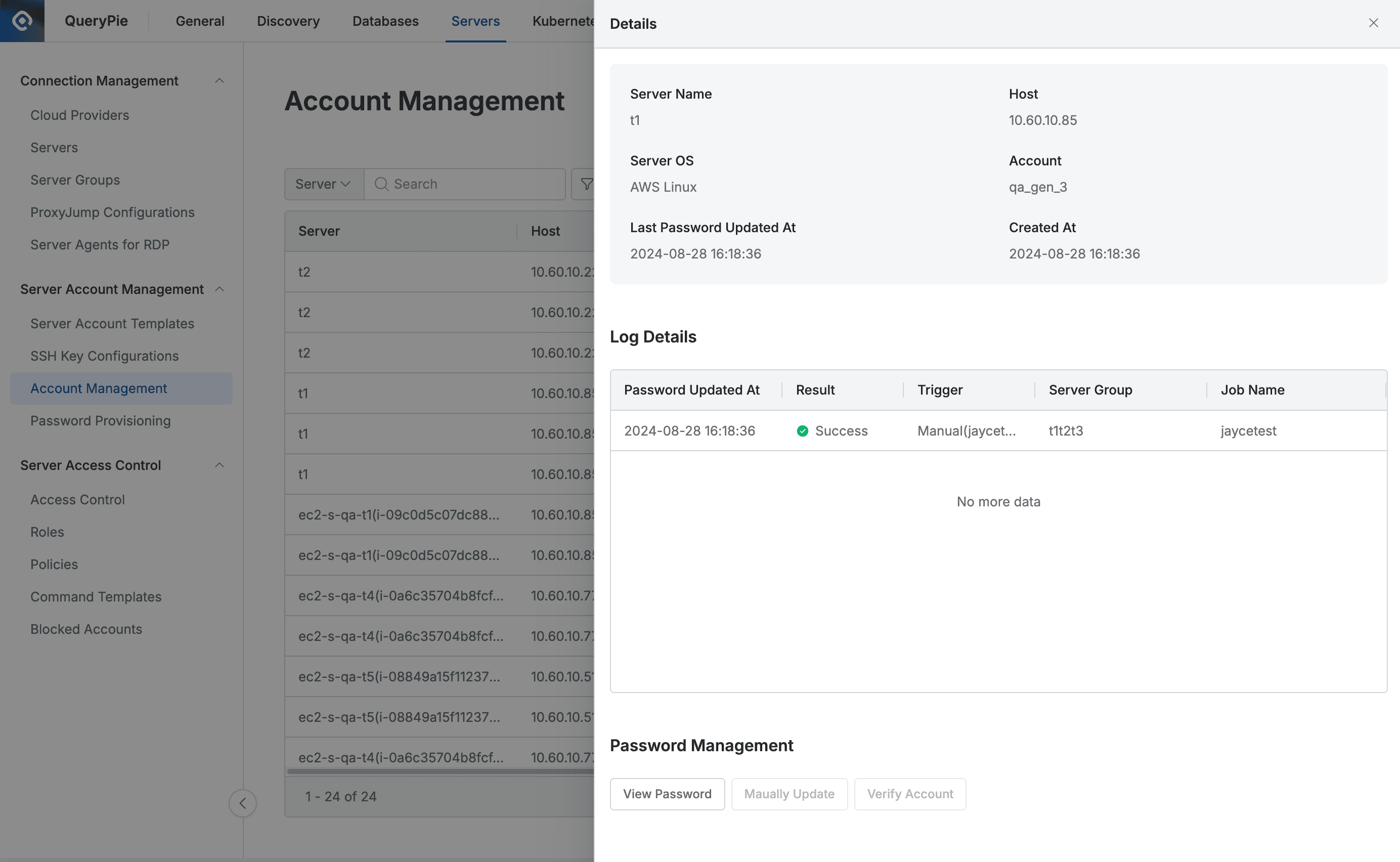
- Navigate to Administrator > Servers > Server Account Management > Account Management menu
- Click the row with the account you want to check.
- Check password change history through Log Details.
- Click the
View Passwordbutton to check the current password.
To View Password, you need to perform an identity verification process (re-enter password). If OTP is applied when accessing QueryPie User, OTP authentication is also performed in View Password.