Server Access History
Overview
Records the connection history of servers managed by the organization.
Viewing Server Access History
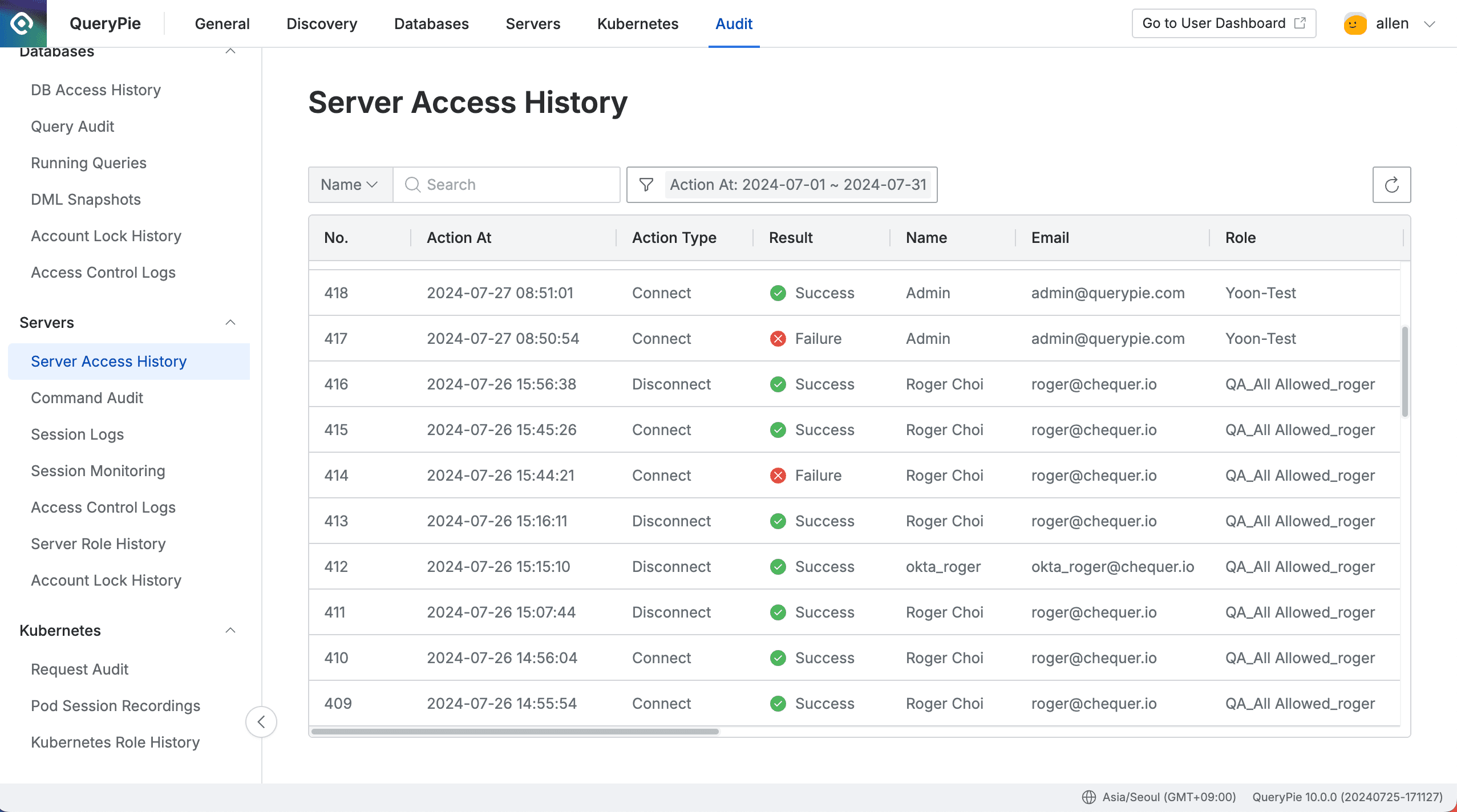
Administrator > Audit > Servers > Server Access History
- Navigate to the Administrator > Audit > Servers > Server Access History menu.
- Logs are displayed in descending order based on the current month.
- You can search with the following conditions through the search field in the top left of the table:
- Name : User name
- Email : User email
- Account : Server access account
- Server Name : Connected server name
- Host : Connected server host
- Client IP : User IP
- Client Name : User’s connection method
- Role : Connection role
- Click the filter button on the right side of the search field to filter with AND/OR conditions for the following:
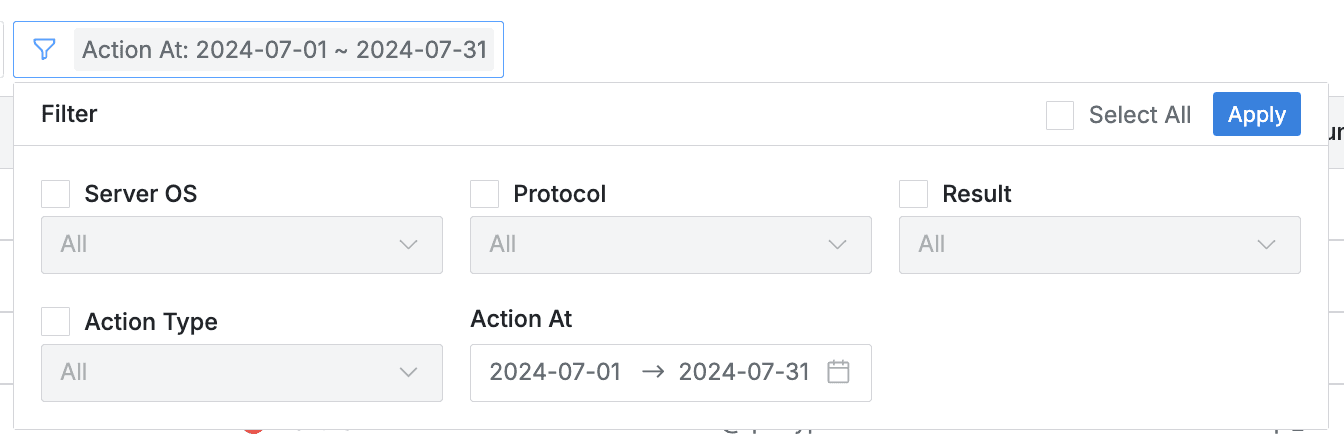
- Server OS : OS of the connected server
- Protocol : Protocol used for connection
- Result : Connection attempt result
- Action Type : Connect / Disconnect status
- Action At : Connection time
- You can refresh the log list through the refresh button in the top right of the table.
- The table provides the following column information:
- No : Event identification number
- Action At : Server connection attempt date and time
- Result : Connection success/failure status
- ✔️ Success
- ❌ Failure
- Name : Target user name
- Email : Target user email
- Role : Role name used when the target user connected
- Account : Server access account
- Server Name : Target server name
- Server OS : OS of the connected server
- Host : Host of the connected server
- Port : Port used for connection
- Protocol : Protocol used for connection
- Client IP : User client IP address
- Client Name : User’s connection method
- Message : Records of unusual events such as connection failures
Viewing Server Access History Details
You can view detailed information by clicking on each row.
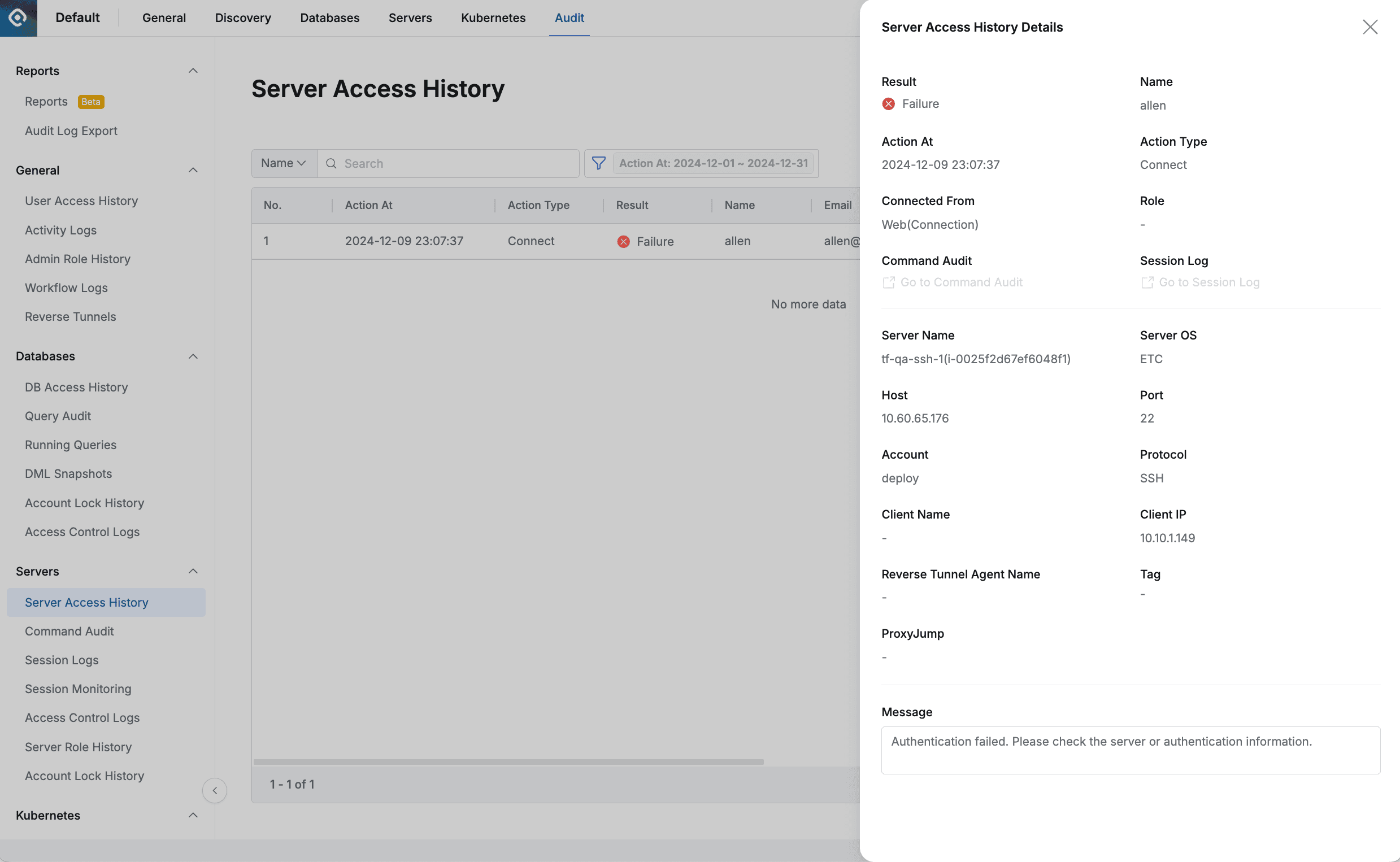
Administrator > Audit > Servers > Server Access History > Server Access History Details
- The right drawer displays the following information:
- Result : Server connection success/failure status
- ✔️ Success
- ❌ Failure
- Name : Target user name
- Action At : Connection time
- Action Type : Connect / Disconnect status
- Connected From : Connection method
- Role : Role used when the target user connected
- Command Audit : Command recording view through this connection
- Session Log : Session recording view through this connection
- Server Name : Target server name
- Server OS : OS of the connected server
- Host : Host of the connected server
- Port : Port used for connection
- Account : Server access account
- Protocol : Protocol used for connection
- Client Name : User’s connection method
- Client IP : User client IP address
- Reverse Tunnel Agent Name : When connected through Reverse Tunnel, the Name of the Reverse Tunnel Agent used
- Tag : When connected through Reverse Tunnel, the Tag used to select the Reverse Tunnel Agent
- ProxyJump : When accessing a server via Jump Host, the applied ProxyJump
- Message : Records of unusual events such as connection failures
- Result : Server connection success/failure status
Last updated on