Requesting DB Access Request
Overview
You can request Privilege for DB connections that need access by following the steps below. After approval is completed, permissions are immediately granted, and you can access the granted connections through the SQL Editor in QueryPie Web or through Agent.
Requesting DB Access Request
1. Selecting Approval Rules
- Select an Approval Rule to choose the appropriate approval rule for your purpose. The approval target varies depending on the selected rule.
- If a pre-configured approval rule is selected, the approver is automatically assigned and cannot be added or modified.
- Approval Expiration Date : Enter the approval expiration date. The maximum value can be set through Maximum Approval Duration. The Approval Expiration Date cannot exceed the Access Expiration Date. If exceeded, the request cannot be submitted. If Maximum Approval Duration > Maximum Access Duration, the value of Maximum Approval Duration is applied the same as the value of Maximum Access Duration. Example) If Maximum Approval Duration is 14 days and Maximum Access Duration is 5 days, the value of Maximum Approval Duration is also applied as 5 days.
- However, when submitting in Urgent Mode, the above condition is ignored.
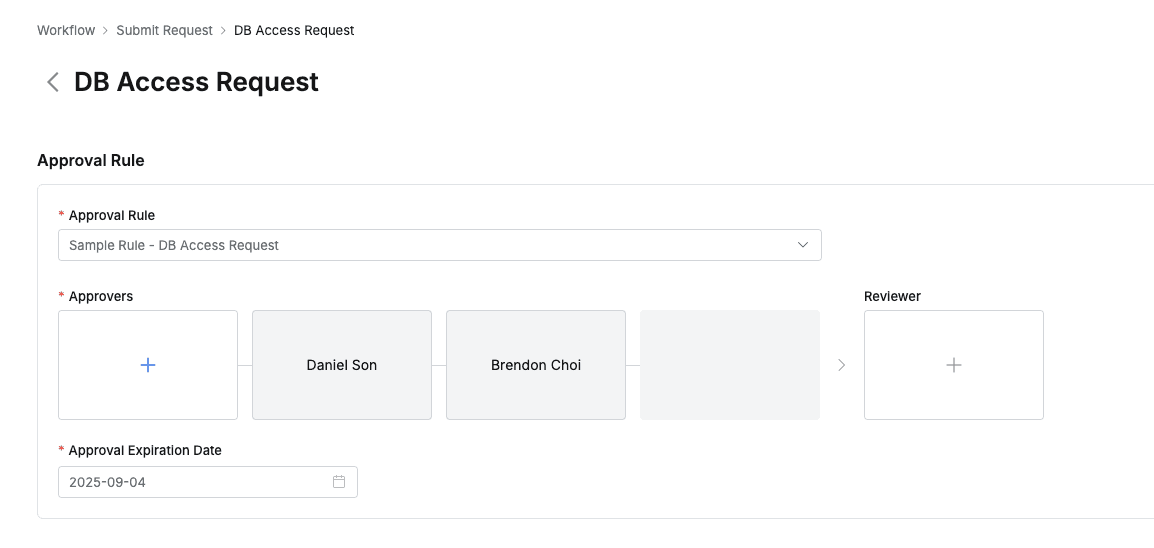
2. Assigning Approvers
- Click the
+button in the approval line to display a popup window where you can assign step-by-step approvers. - In this popup window, add approval conditions and approvers, then click the
Savebutton to save the approval line. - Available approval conditions are as follows.
- A single Assignee can complete the approval request: The approval request is approved with just one approval from multiple people.
- All Assignees must approve this request: All approvers must approve for the approval request to be approved.
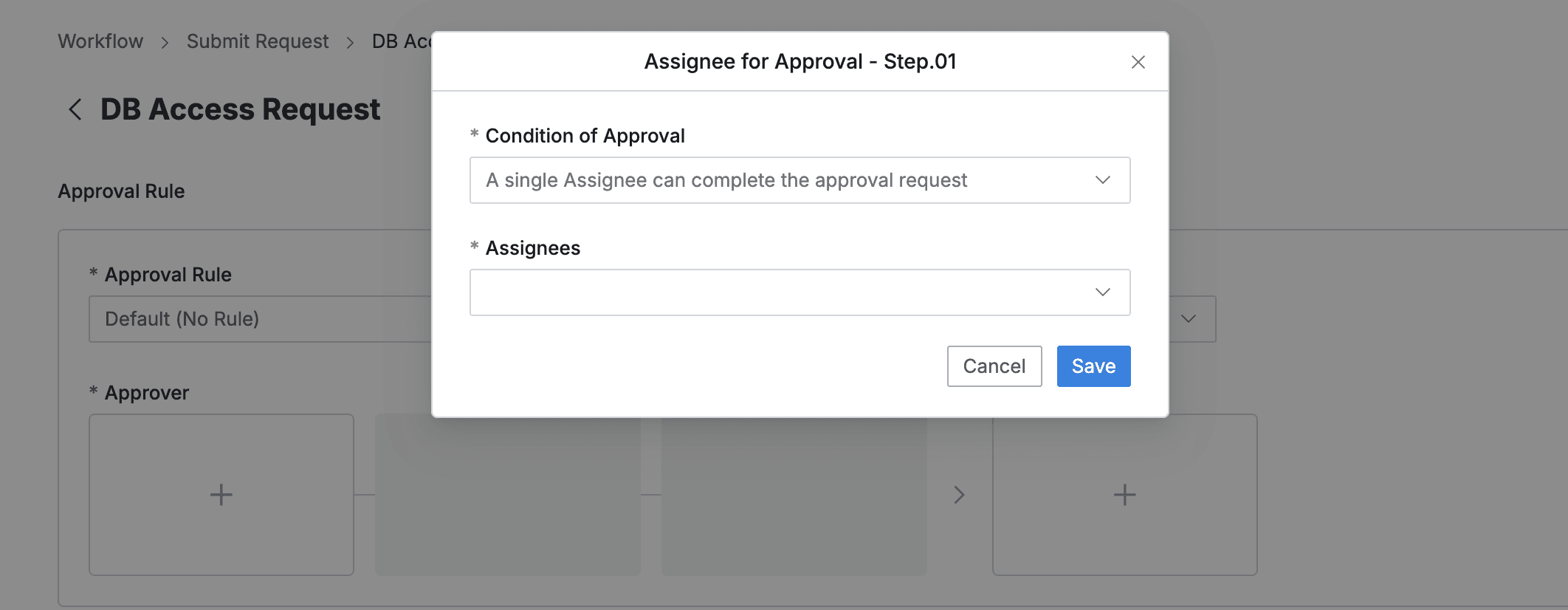
3. Assigning Reviewers
- Click the
+button in the approval line to display a popup window where you can assign reviewers.- If the administrator has not allowed reviewer assignment, the Reviewer box will not be displayed.
- In this popup window, add approval conditions and approvers.
- Close the modal by clicking the
Savebutton to complete reviewer assignment.
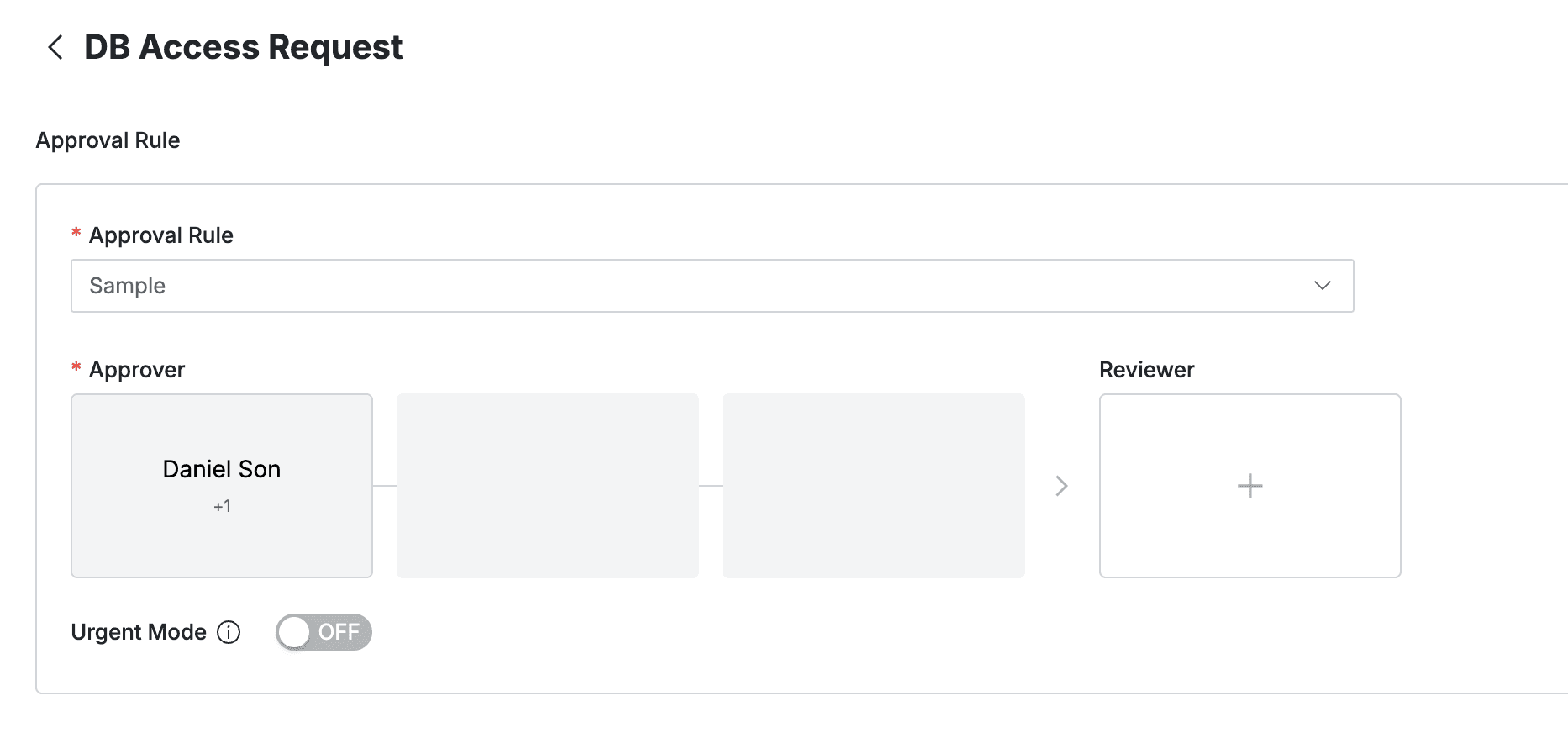
4. Sending Request with Post-Approval
From version 11.3.0, when sending a request in post-approval mode, you can no longer specify the Approval Expiration Date.
- If you select an approval rule that allows post-approval functionality, the Urgent Mode switch will be displayed.
- After setting Urgent mode = On and registering the approval request, you can immediately receive permissions or perform tasks.
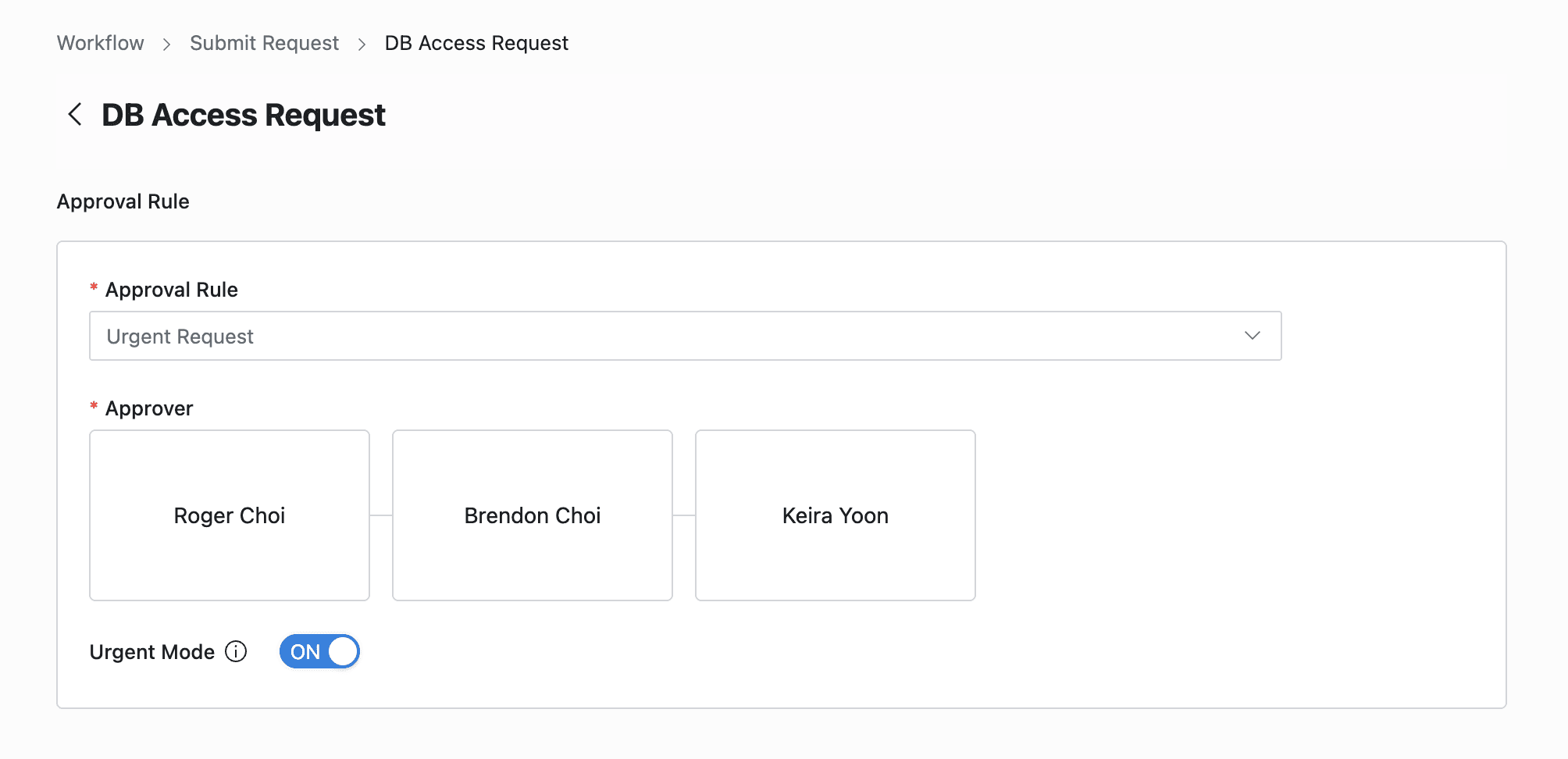
Q. I can’t see the Urgent Mode switch. A. If you select an approval rule where the administrator has not allowed Urgent Mode, this feature will not be displayed.
5. Entering Request Information
- Title : Enter the request title.
- Access Expiration Date : Enter the expiration date of the requested permission. The default value follows the Maximum Access Duration value in DAC configurations in the administrator page.
- Reason for Request : Enter the reason for requesting access permission.
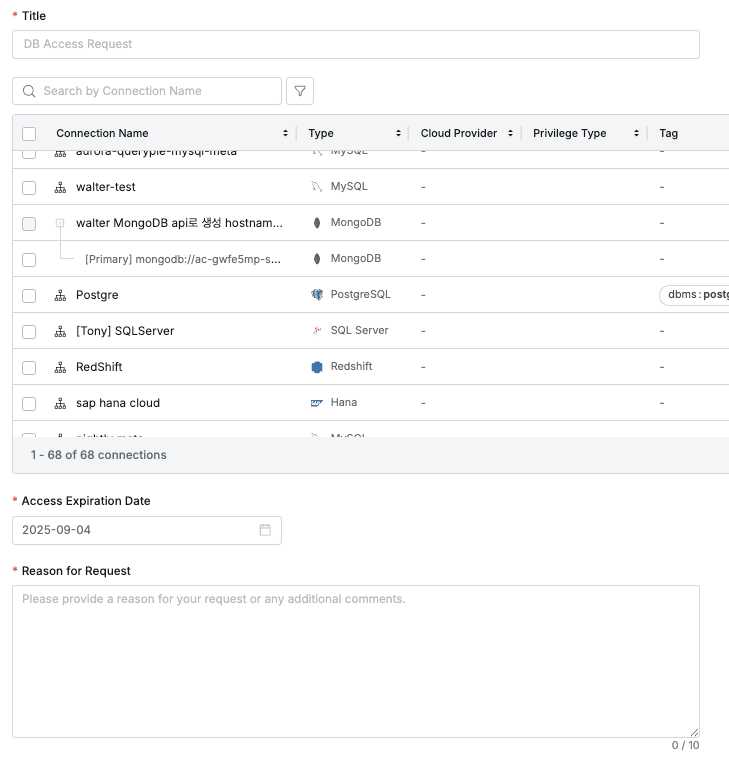
User > Workflow > Submit Request > DB Access Request > Request Summary
6. Selecting DB Connections to Request and Specifying Permissions
- The table within the Request Summary area displays the list of DB connections currently registered in QueryPie.
- Privilege Type : If you specify the Privilege Type to request for a specific DB connection, that value is displayed.
- Current Privilege : Displays the current permissions for that connection. If there is no current access permission, it is empty.
- Expiration Date : Displays the expiration date of the permissions currently granted for that connection.
- Select the DB connections for which you want to request access permissions using checkboxes, then you can select the Privilege Type using the following two methods:
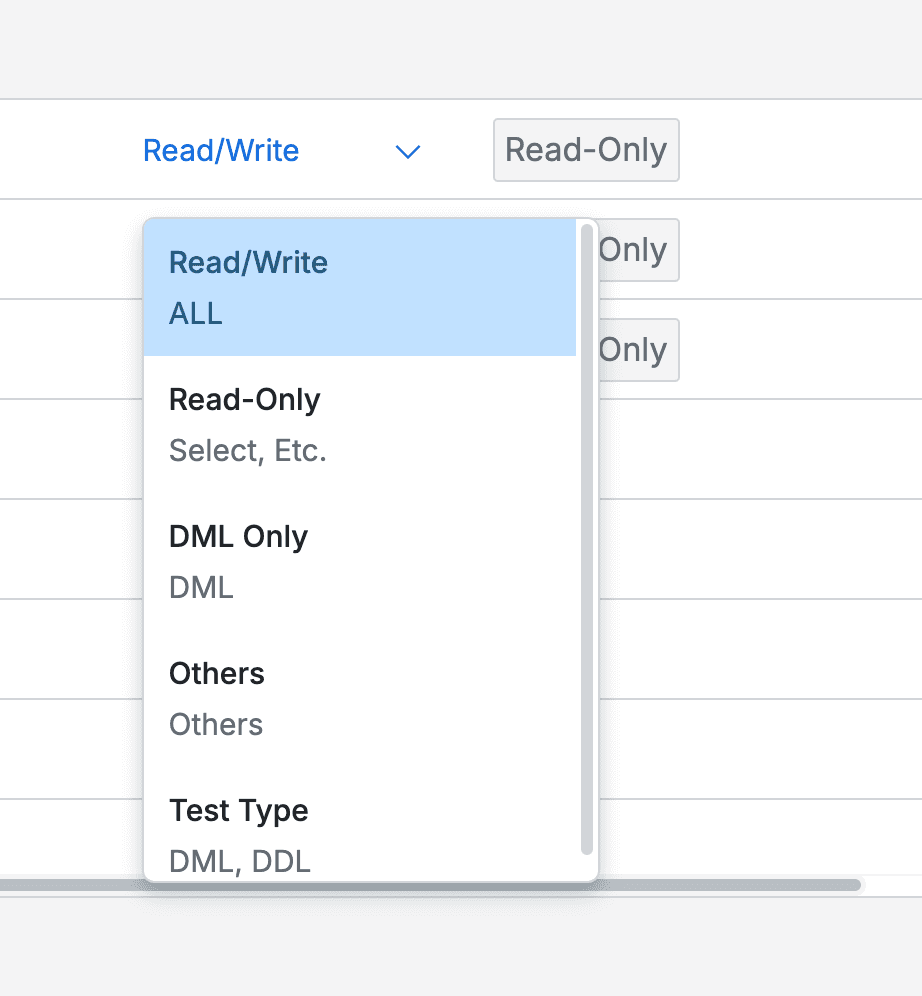
Specifying per connection through dropdown
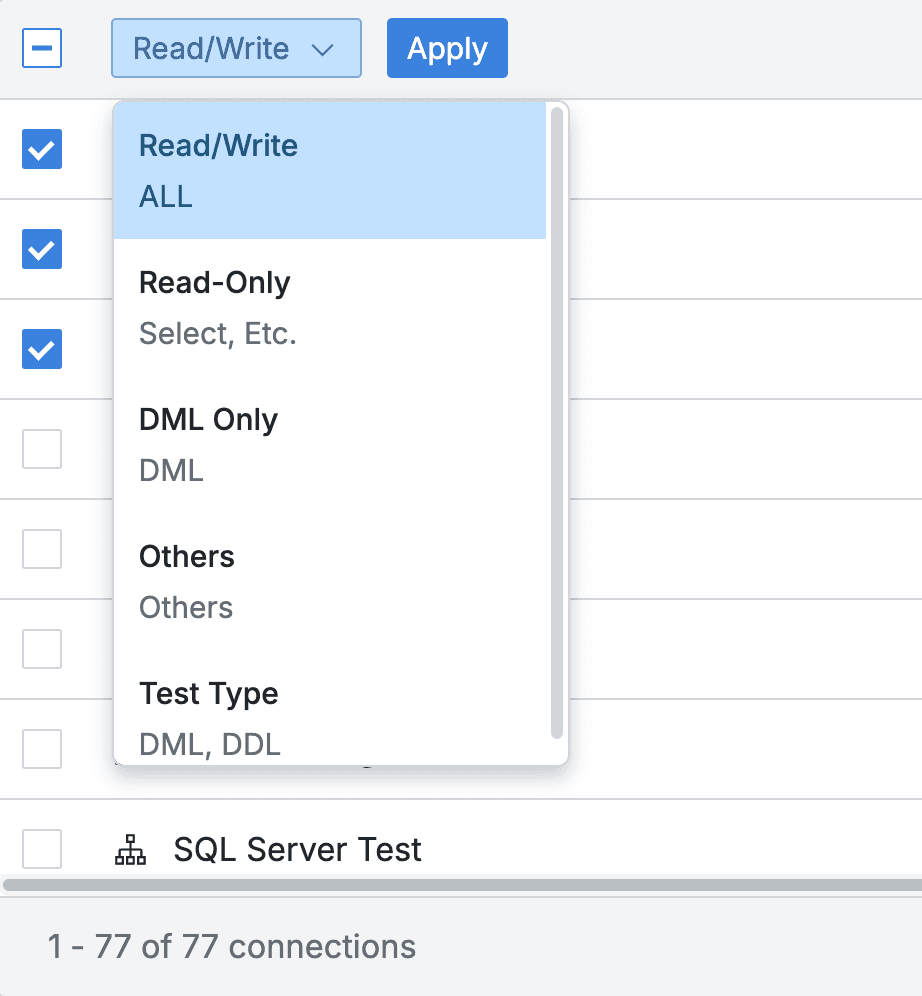
Bulk application through checkboxes and Apply button
- Available Privilege Types are as follows.
- Read/Write Permission : Full permissions.
- Read-Only Permission : Permission to only SELECT.
- Other Permissions : Permissions additionally created by administrators, and if no permissions are created, only the above two permissions are displayed.
- If you have completed specifying the approval rules and entering the request body, click the
Submitbutton at the bottom of the page to submit the request.
Last updated on