Connect via Google BigQuery OAuth Authentication
Overview
If your QueryPie administrator has set the authentication method for a BigQuery connection to OAuth 2.0, you can connect using your Google account.
Sign in with your Google account
- In the Database section of the QueryPie user page, select the BigQuery connection from the list of connections.
(You will only see connections for which the administrator has granted you access.)
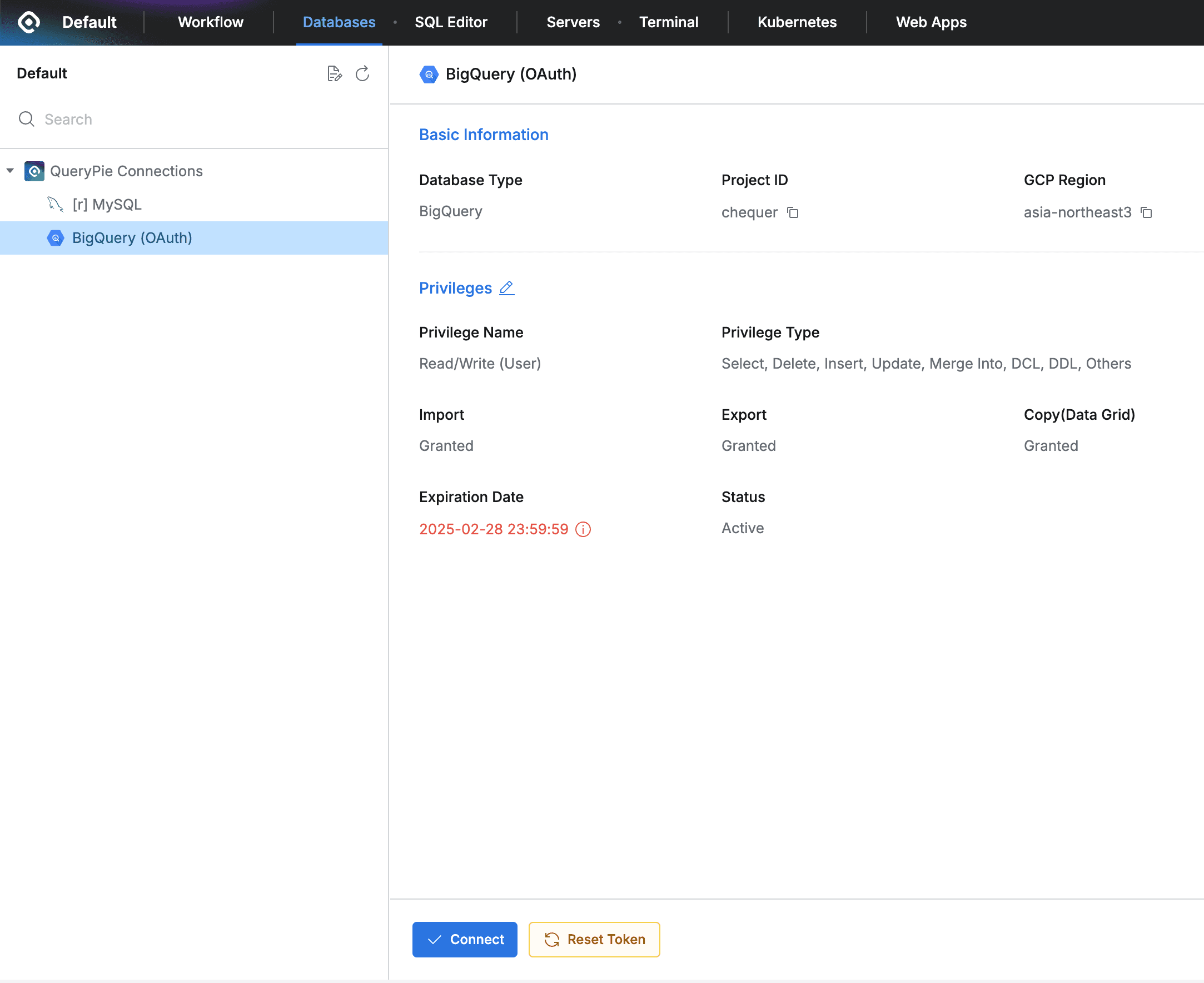
BigQuery connection shown in the connection list in the Database section of the user page
- Click the
Connectbutton and select the Google account you will use for sign-in in the popup.
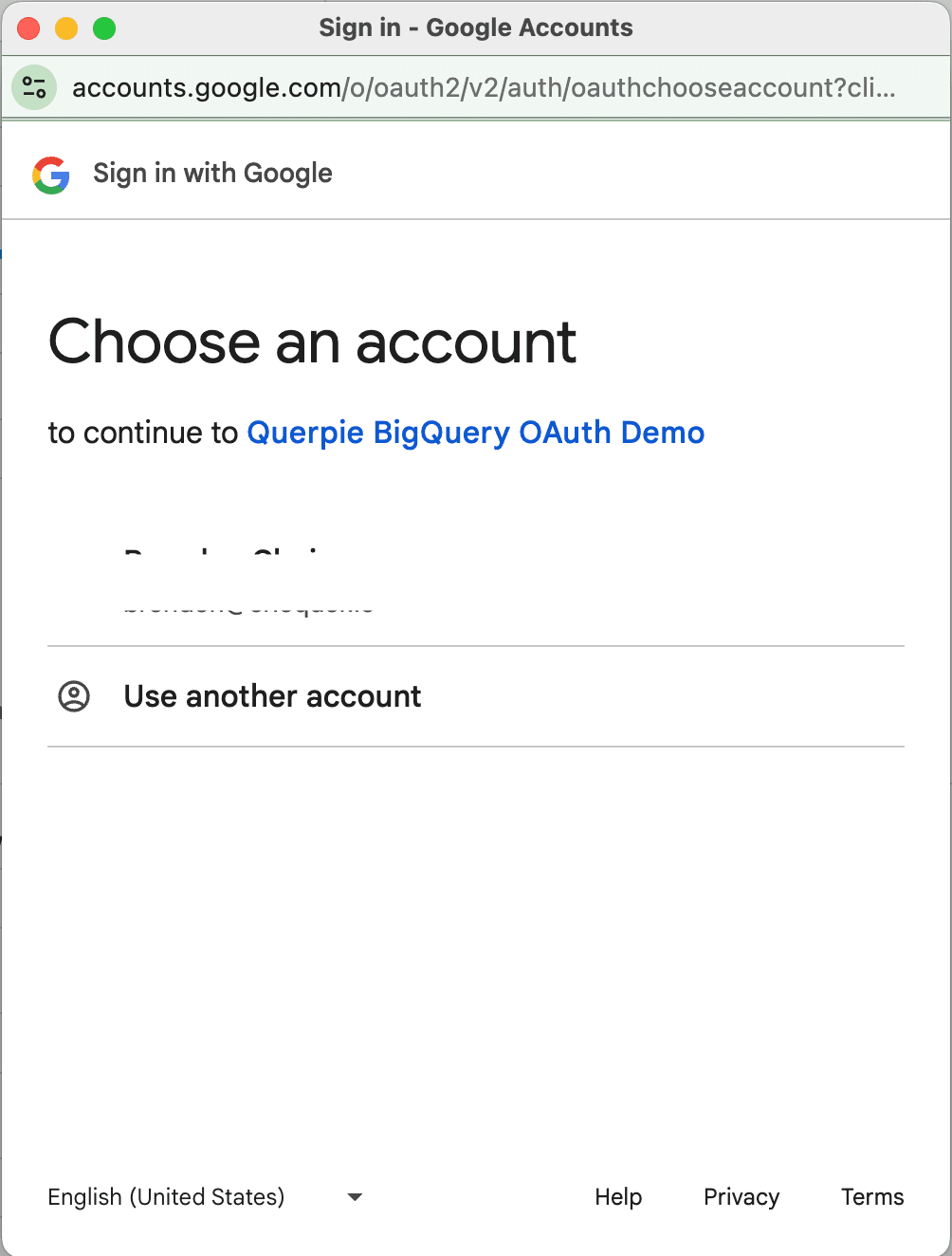
- On the screen explaining sign-in to the service, click Continue.
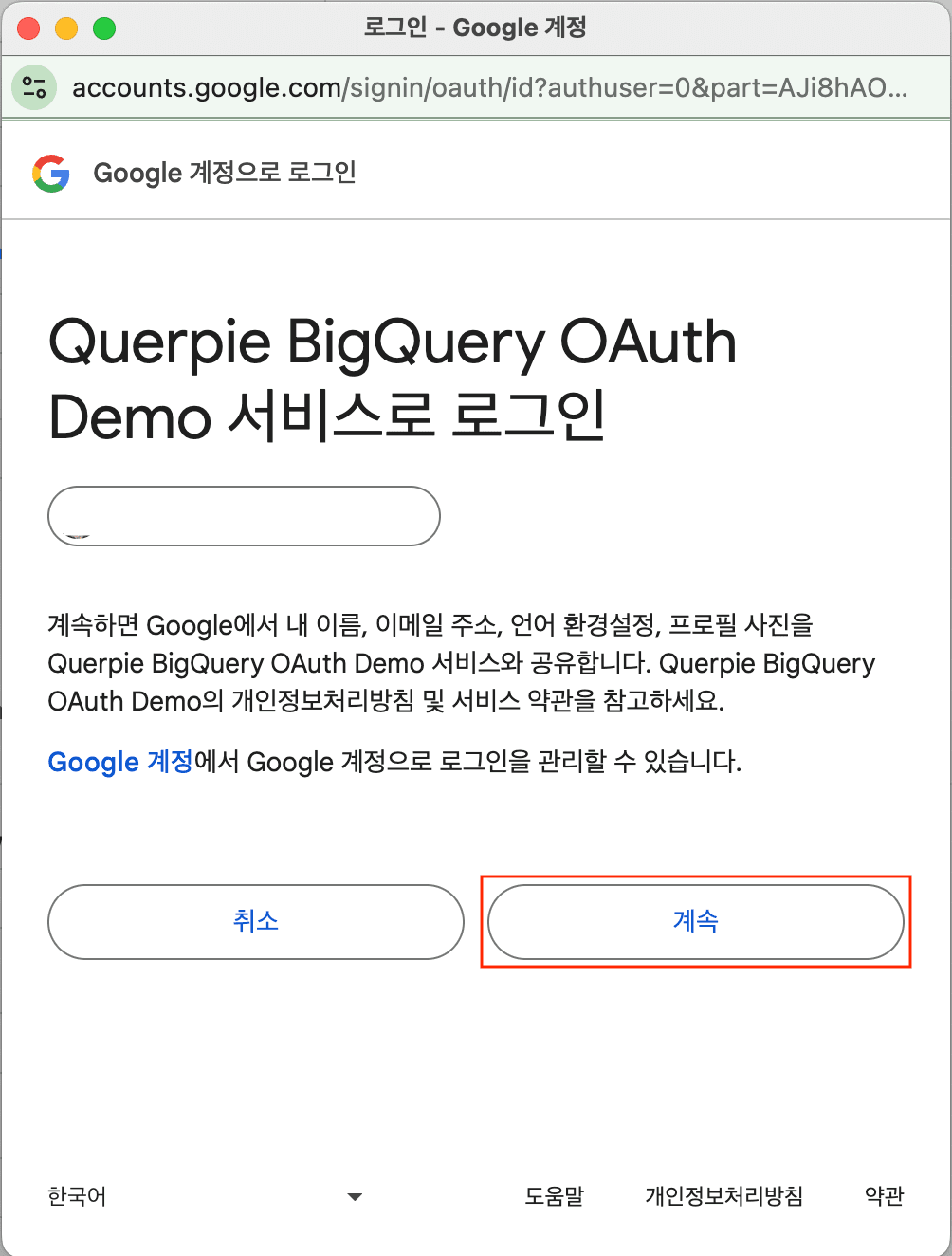
Sign in to the service
- Allow access to your Google account.
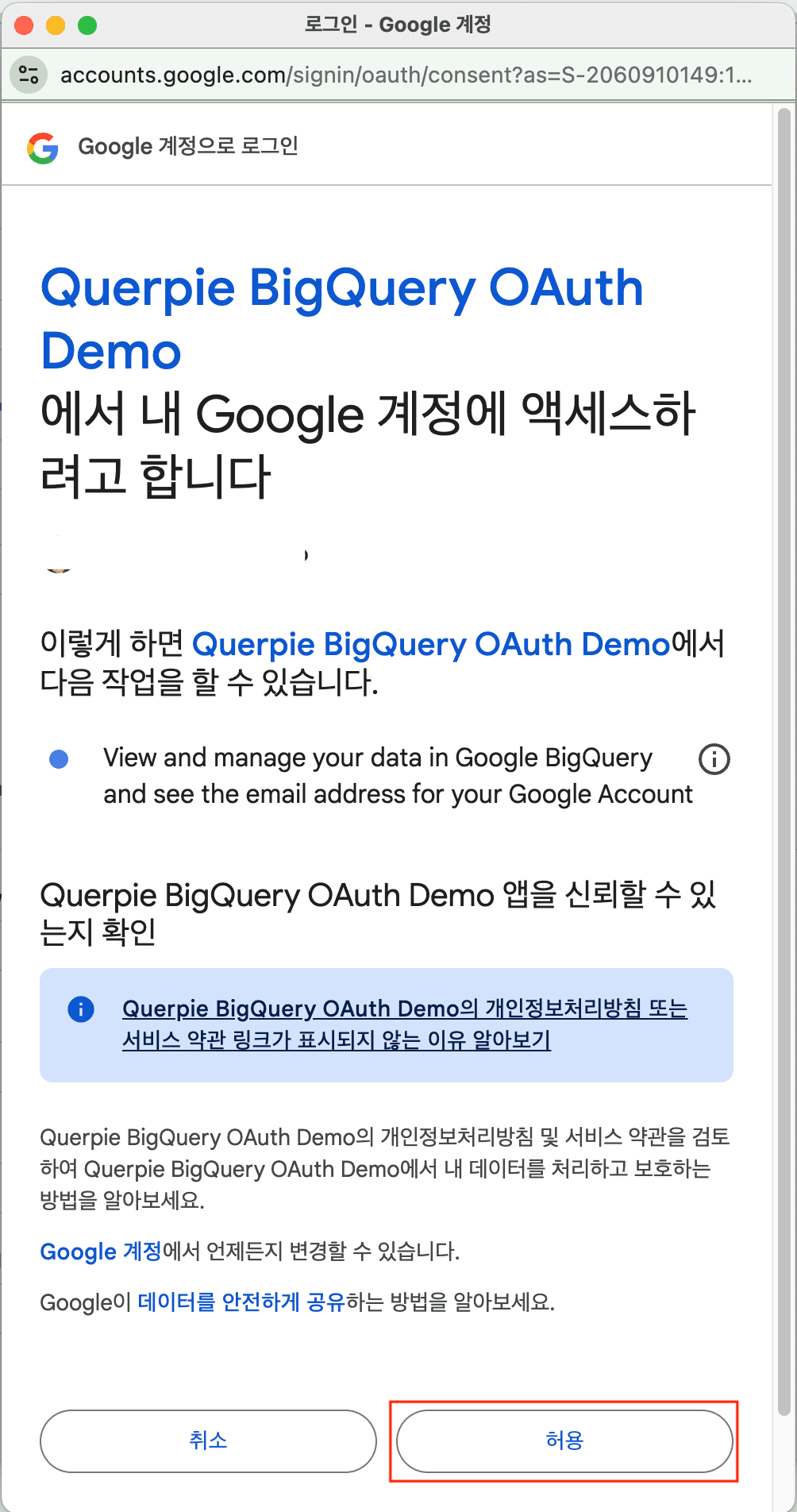
- Wait a moment for the connection to complete.
Reset the refresh token
With OAuth authentication, you receive an access token and a refresh token when you sign in. After the access token expires, the refresh token is used to reissue a new access token. The refresh token is stored on the client. The refresh token can also expire, or the locally stored refresh token may become invalid for various reasons. In such cases, delete the refresh token stored on the client and obtain a new one.
When you select a BigQuery connection configured for OAuth authentication in the Database section of the user page, you will see a Reset Token button as shown below.
Clicking this button deletes the token stored on the client so you can restart the OAuth authentication flow (signing in to the service with your Google account) from the beginning.
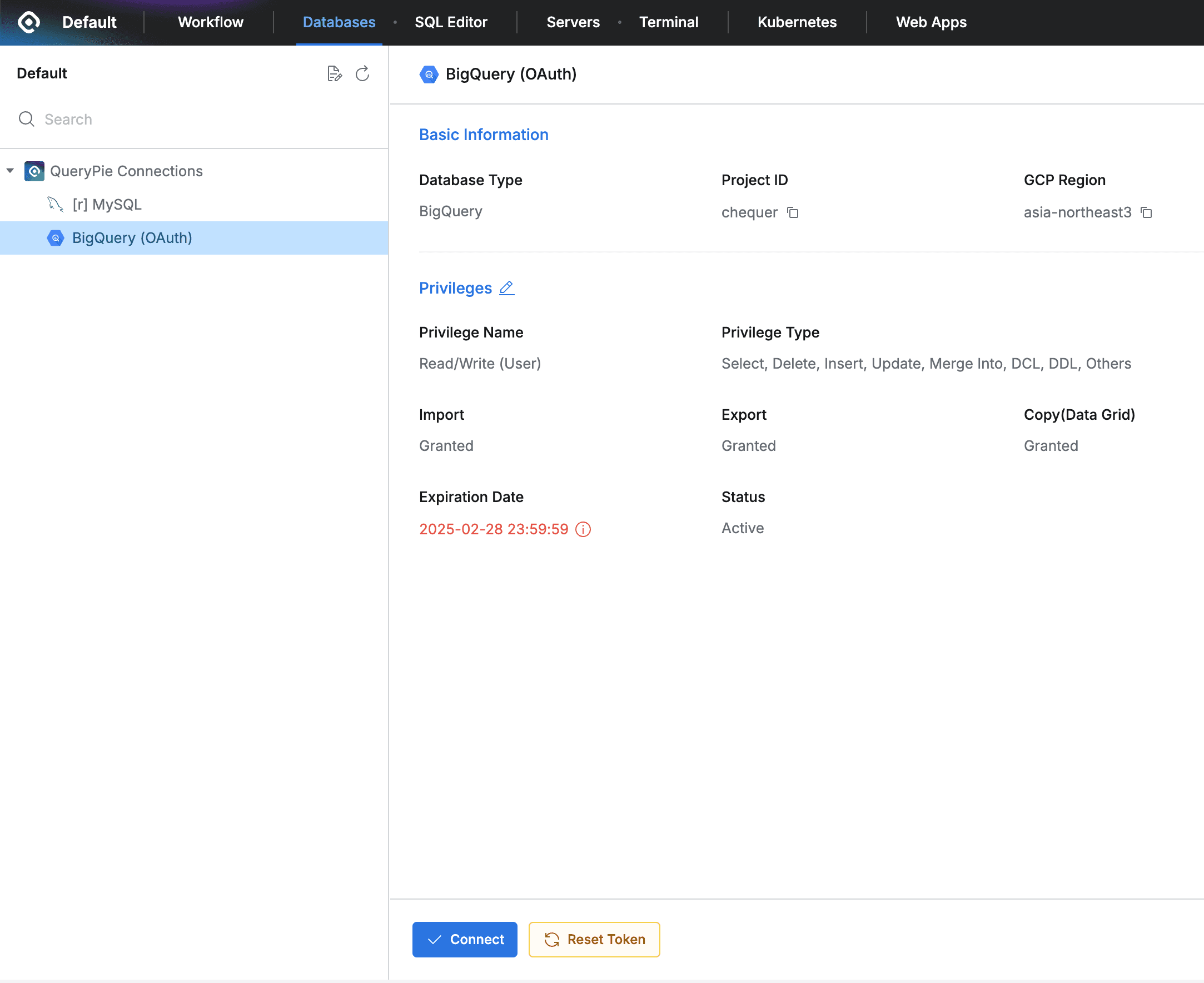
Reset Token button for BigQuery connection on the user page
The Reset Token button only deletes the stored token and does not initiate the authentication process.
To start OAuth authentication, click the Connect button.