Requesting IP Registration Request
Overview
You can request registration of IP addresses necessary for system access by following the steps below. After approval is completed, system access from that IP is immediately allowed.
Requesting IP Registration Request
1. Selecting Approval Rules
- Select an Approval Rule to choose the appropriate approval rule for your purpose. The approval target varies depending on the selected rule.
- If a pre-configured approval rule is selected, the approver is automatically assigned and cannot be added or modified.
- Approval Expiration Date : Enter the approval expiration date. The maximum value can be set through Maximum Approval Duration.
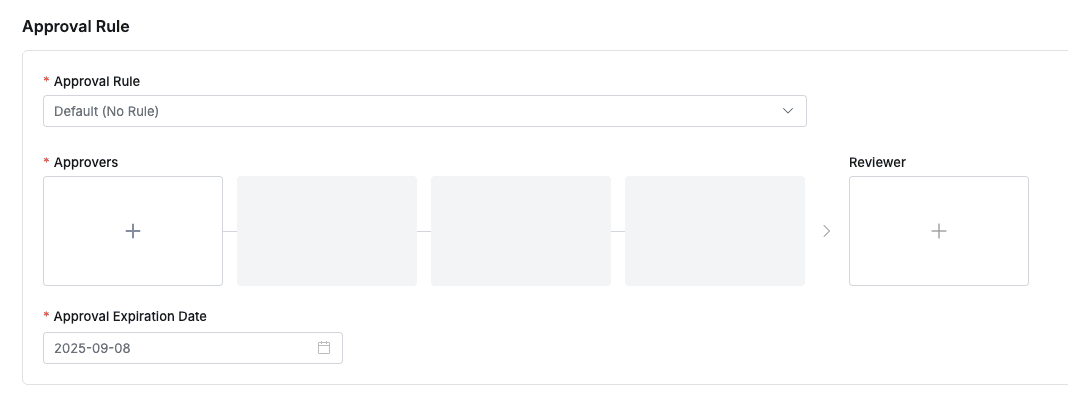
2. Assigning Approvers
- Click the
+button in the approval line to display a popup window where you can assign step-by-step approvers. - In this popup window, add approval conditions and approvers, then click the
Savebutton to save the approval line. - Available approval conditions are as follows.
- A single Assignee can complete the approval request : The approval request is approved with just one approval from multiple people.
- All Assignees must approve this request : All approvers must approve for the approval request to be approved.
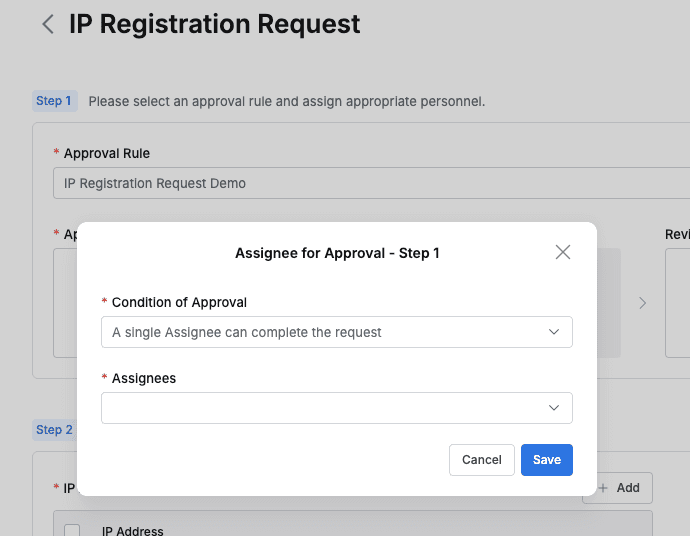
3. Assigning Reviewers
- Click the
+button in the approval line to display a popup window where you can assign reviewers.- If the administrator has not allowed reviewer assignment, the Reviewer box will not be displayed.
- In this popup window, add approval conditions and approvers.
- Click the
Savebutton to close the modal and complete reviewer assignment.
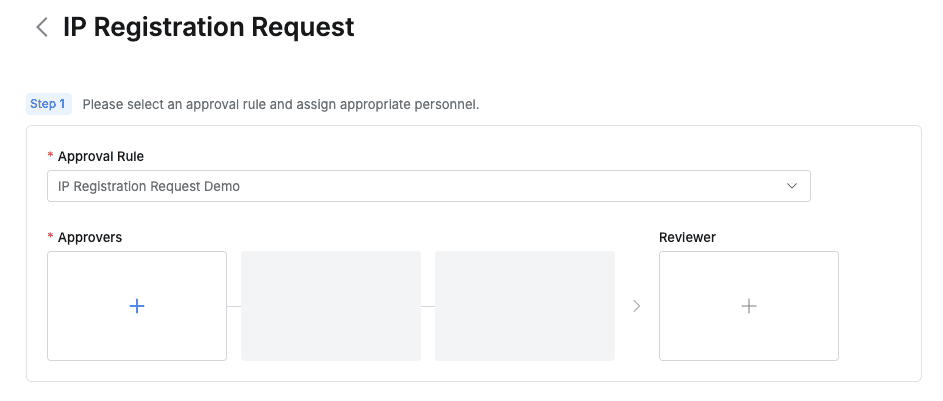
4. Sending Request with Post-Approval
- If you select an approval rule that allows post-approval functionality, the Urgent Mode switch will be displayed.
- After setting Urgent mode = On and registering the approval request, you can immediately receive permissions or perform tasks.
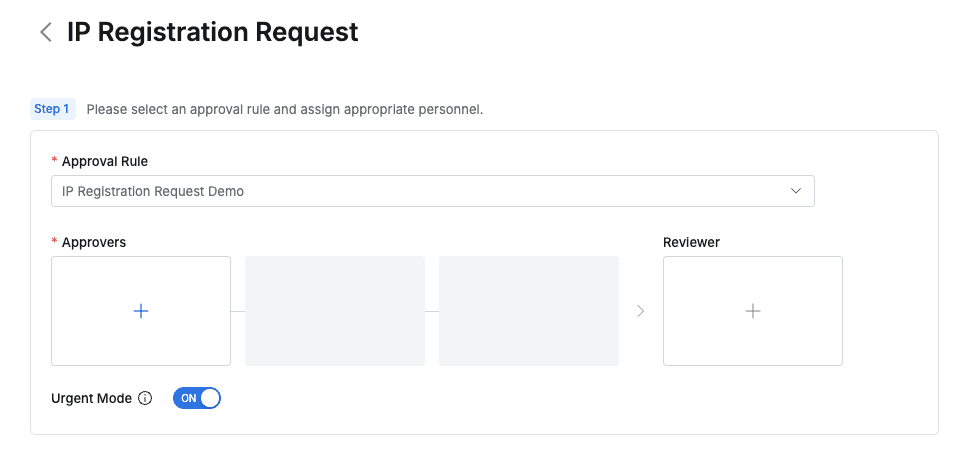
Q. I can’t see the Urgent Mode switch. A. If you select an approval rule where the administrator has not allowed Urgent Mode, this feature will not be displayed.
5. Entering Request Information
- IP Addresses (Required) :
- Enter one IP address per line that you want to allow access. (Maximum 20)
- Press Enter to add a new IP address.
- Previously registered IP addresses are displayed, but for security reasons, they cannot be modified and can only be deleted.
- Title (Required) : Enter the request title.
- Reason for Request (Required) : Enter the reason for requesting IP address registration.
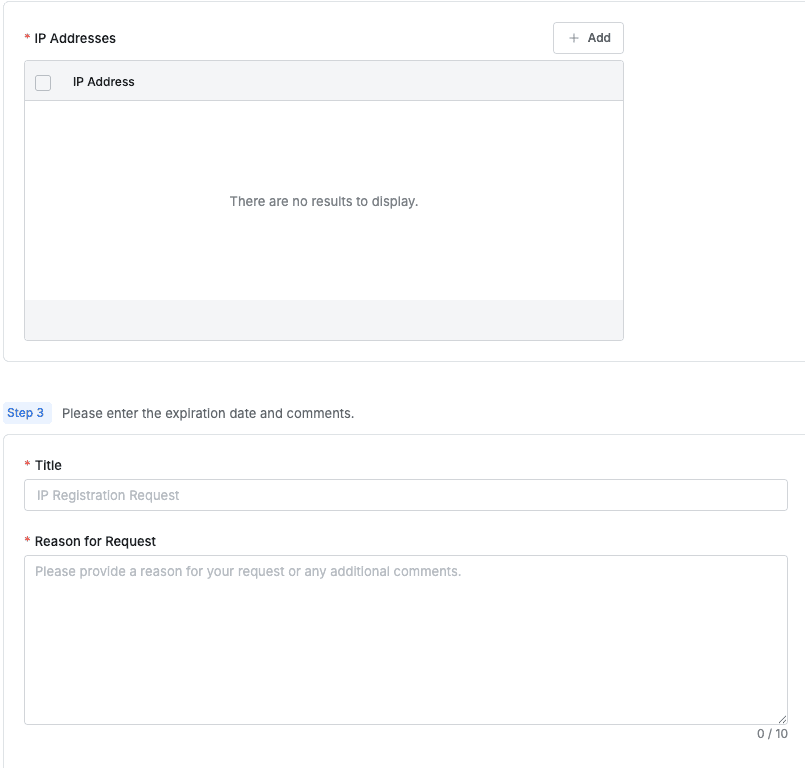
If you have completed entering the request information, click the Submit button at the bottom of the page to submit the request.
IP Registration Request When Login is Blocked
When the IP access control policy (Require Allowed Zones for User Access) is activated by the administrator, attempting to log in from an IP not in the allow list will block the login and redirect to a dedicated page for IP registration.
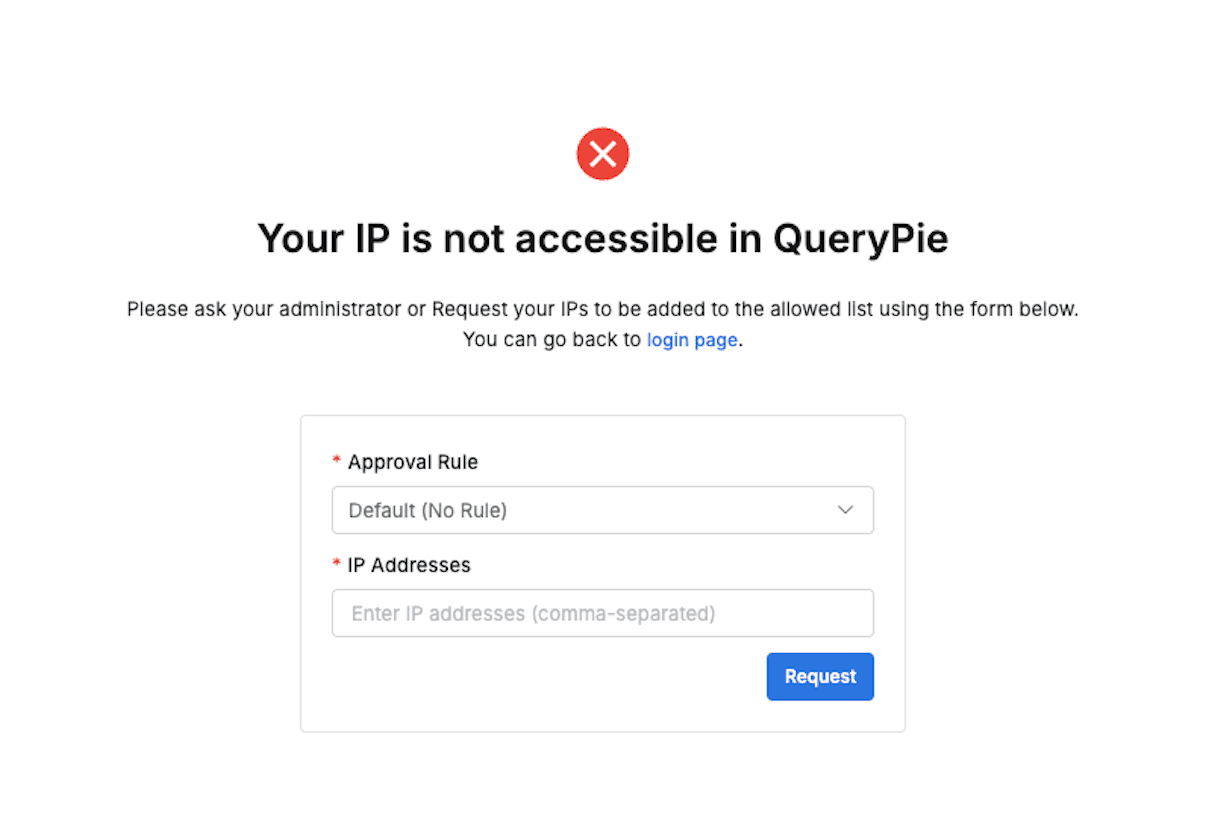
On this page, you can request IP registration by following the procedures below.
- Select Approval Rule : Select the approval rule to use from the dropdown list.
- Enter IP Addresses : Enter the IP addresses for which you want to allow access, separated by commas (
,). (Maximum 20) - Submit Request : Submit the request by clicking the
Submitbutton.
Auto-filled Items
When submitting a request from the login block page, the following items are automatically generated and filled by the system for user convenience.
- Title :
IP Registration Request from {User Name} ({Login ID}) - Reason for Request :
I, {User Name}, am requesting IP registration because I am currently unable to access the system with my existing IP address. Please allow access from the IP address provided. - Due Date : Automatically set to one year from the request date.
After Request Submission
Once you submit a request, you cannot submit a new IP registration request until that request is processed (approved or rejected). If the request is successfully submitted, a screen indicating that the request has been properly received will be displayed along with the message ‘Your IP request has been received.’
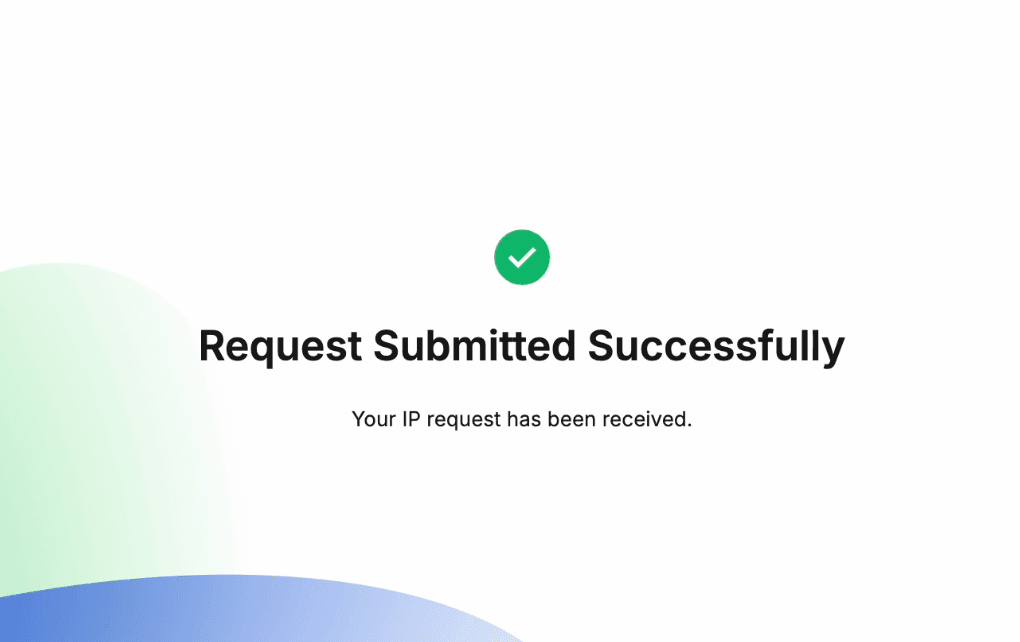
Q. Even after receiving IP registration approval, I’m redirected to the IP registration request page instead of the login page. How can I resolve this? A. To resolve this, we have provided a login page link on the IP blocking and registration request page. Clicking this link will allow you to access the login page normally.