[10.3.0 ~] WAC JIT Permission Acquisition Guide
This guide explains how to use JIT (Just-in-Time) permission acquisition for Web Apps through QueryPie WAC.
JIT permission acquisition proceeds in the following order.
- Register a Web App with QueryPie WAC.
- Register Owners and Members under the Web App.
- Users request access to the Web App they want to access.
- The approver registered as Owner approves the user’s Web App access.
Notice
The JIT Permission Acquisition Guide is based on version 10.3.0.
To follow this guide, you need Owner or Web App Admin permissions among QueryPie administrator permissions.
Admin-side
1. Register Web App
- Navigate to Admin > Web Apps > Connection Management > Web Apps menu.
- Click the
Create a Web Appbutton to enter the web app registration page.
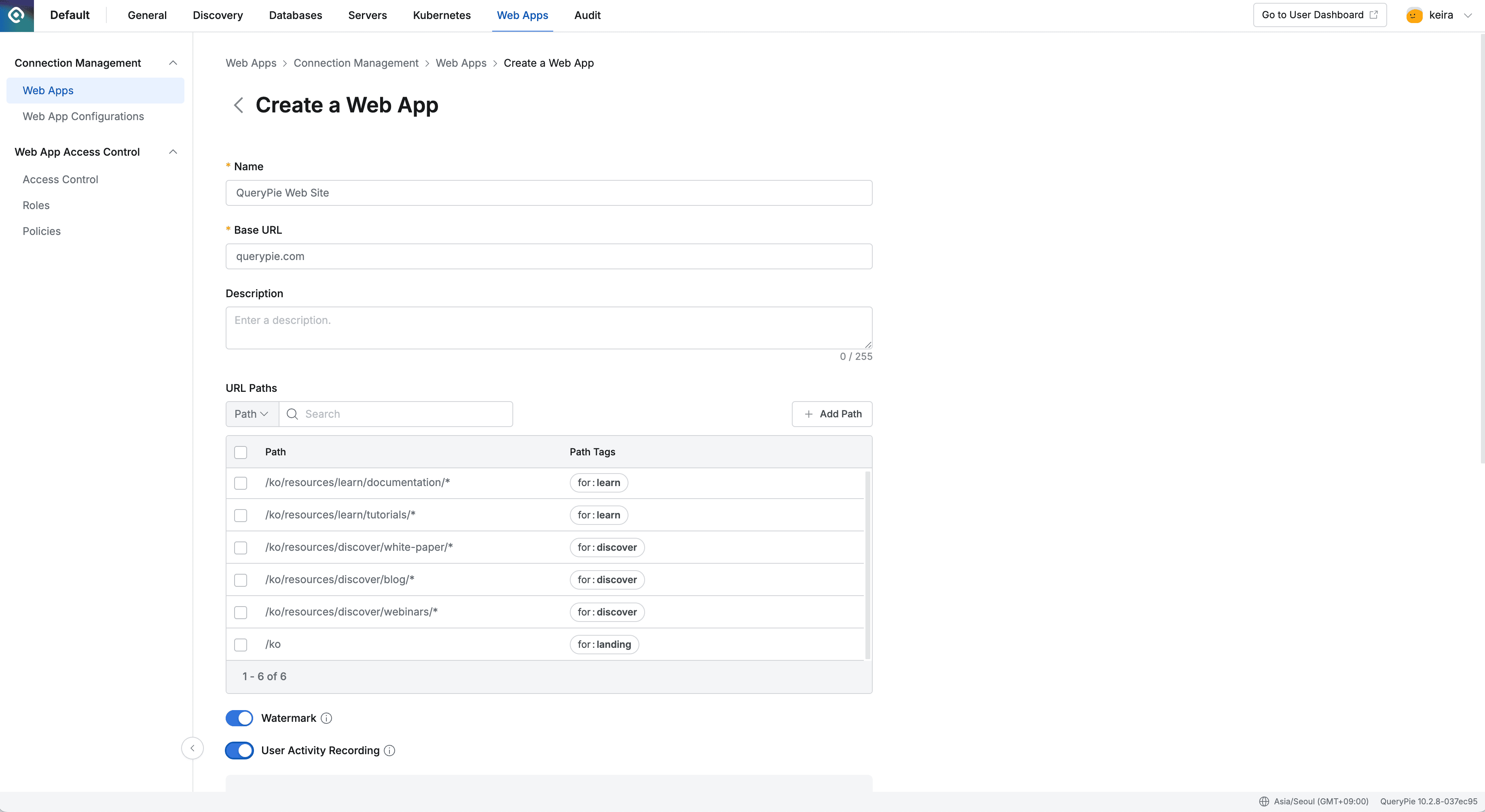
Enter the following information.
- Name : QueryPie Web Site
- Base URL :
querypie.comor10.10.10.10:443- Base URL cannot include sub-paths (e.g.,
/ko). - If you enter
https://in Base URL, an error message will be displayed. - If you enter
www.in Base URL, an error message will be displayed.
- Base URL cannot include sub-paths (e.g.,
- Description : Enter a description of the web app. (e.g., QueryPie website)
- URL Paths : Enter sub-paths. Leave this blank here.
- Watermark : Choose whether to apply watermark to the user’s browser screen when accessing the web app.
- Displays information such as accessor and access time on the browser when accessing the web app to prevent screen leakage.
- This guide assumes On status.
- User Activity Recording : Whether to record user behavior
- Turn on all options after enabling On.
- Excluded URL Paths is where you enter paths to exclude from user behavior recording. Leave this blank here.
- Tag : Tag for the web app. Leave this blank here.
- Click the
Savebutton to save.
2. Register Web App Owner / Member
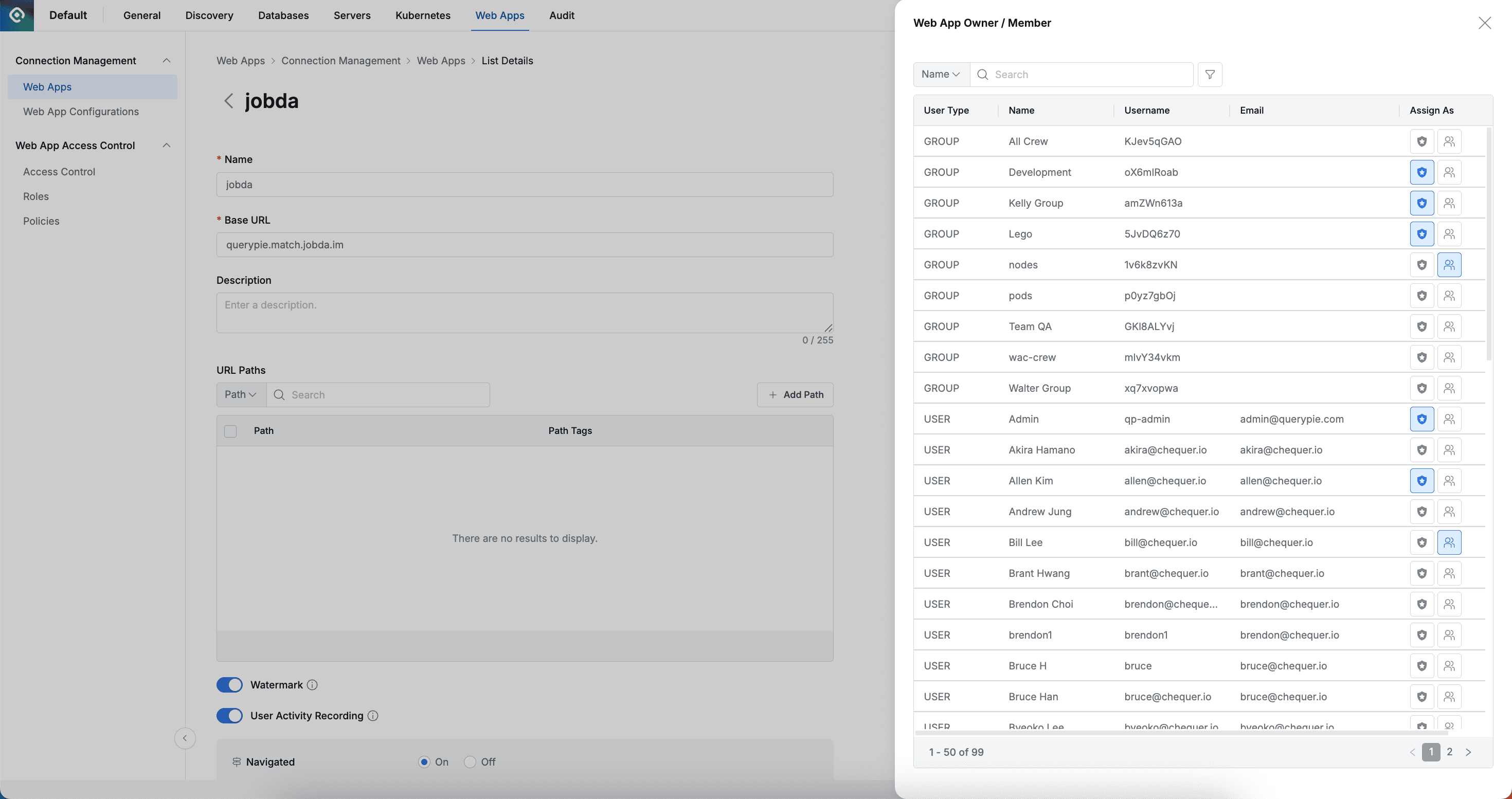
- Access the web app detail page
- Click the “Owner/Member” button in the top right.
- The drawer window on the right opens, search for the target person and select the left Owner and right Member buttons in the “Assign as” column to assign roles.
JIT (Just-in-Time) permission assignment has the following two roles.
- Owner: Entity that can approve Just-in-time requests for this web app
- Member: Entity that can submit Just-in-time requests for this web app
3. User’s JIT Web App Access Permission Request
When accessing Web App through QueryPie, Root CA certificate installation and Chrome Extension installation are required.
Please refer to the following manual for installation methods.
WAC Quickstart | 1.-Root-CA-인증서-설치하기
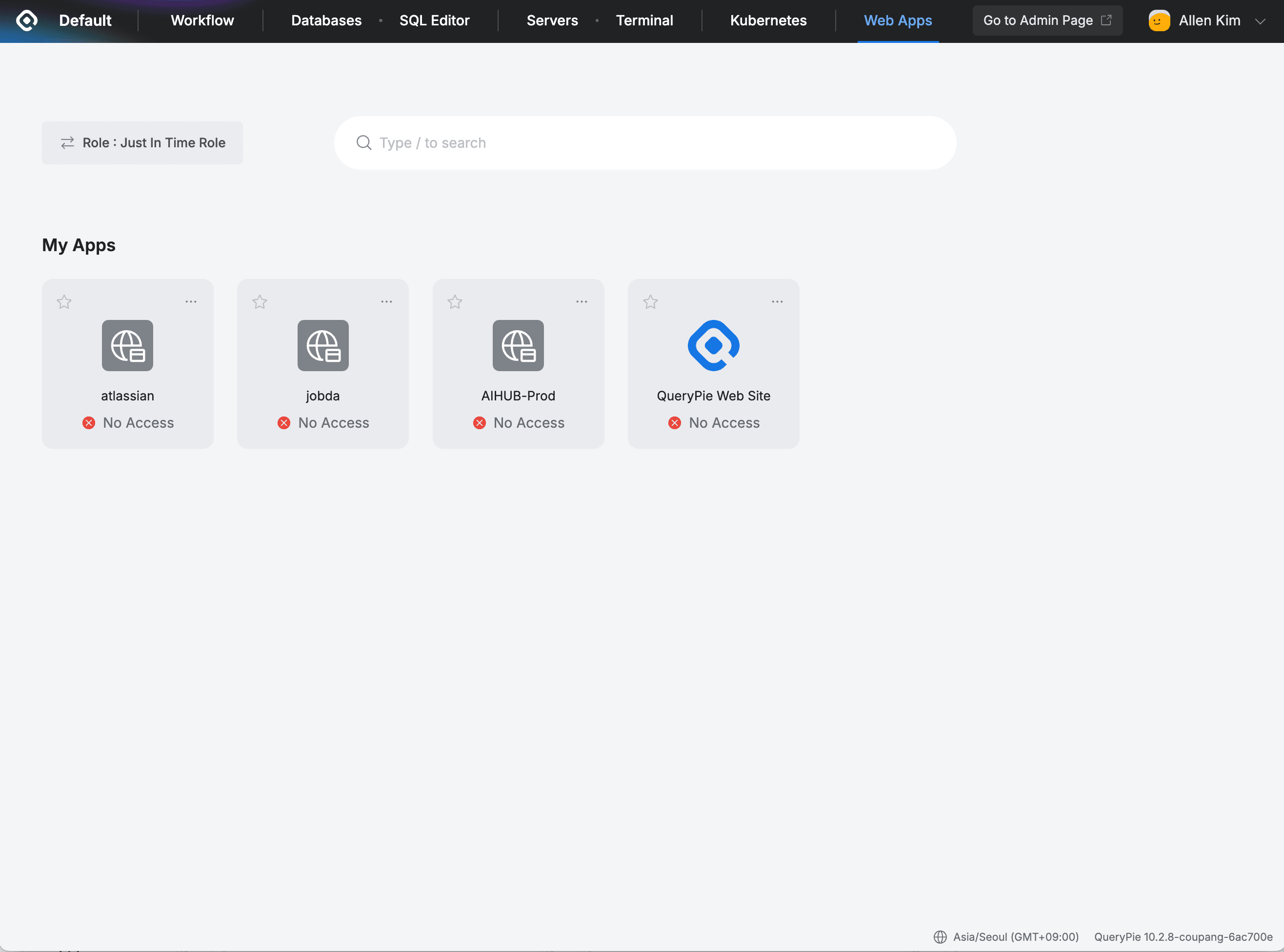
- After accessing QueryPie, click Web Apps at the top.
- Click Role on the left and select “Just In Time Role”.
- Click the server you want to access.
- Click “Request Access” in the displayed alert to go to Workflow.
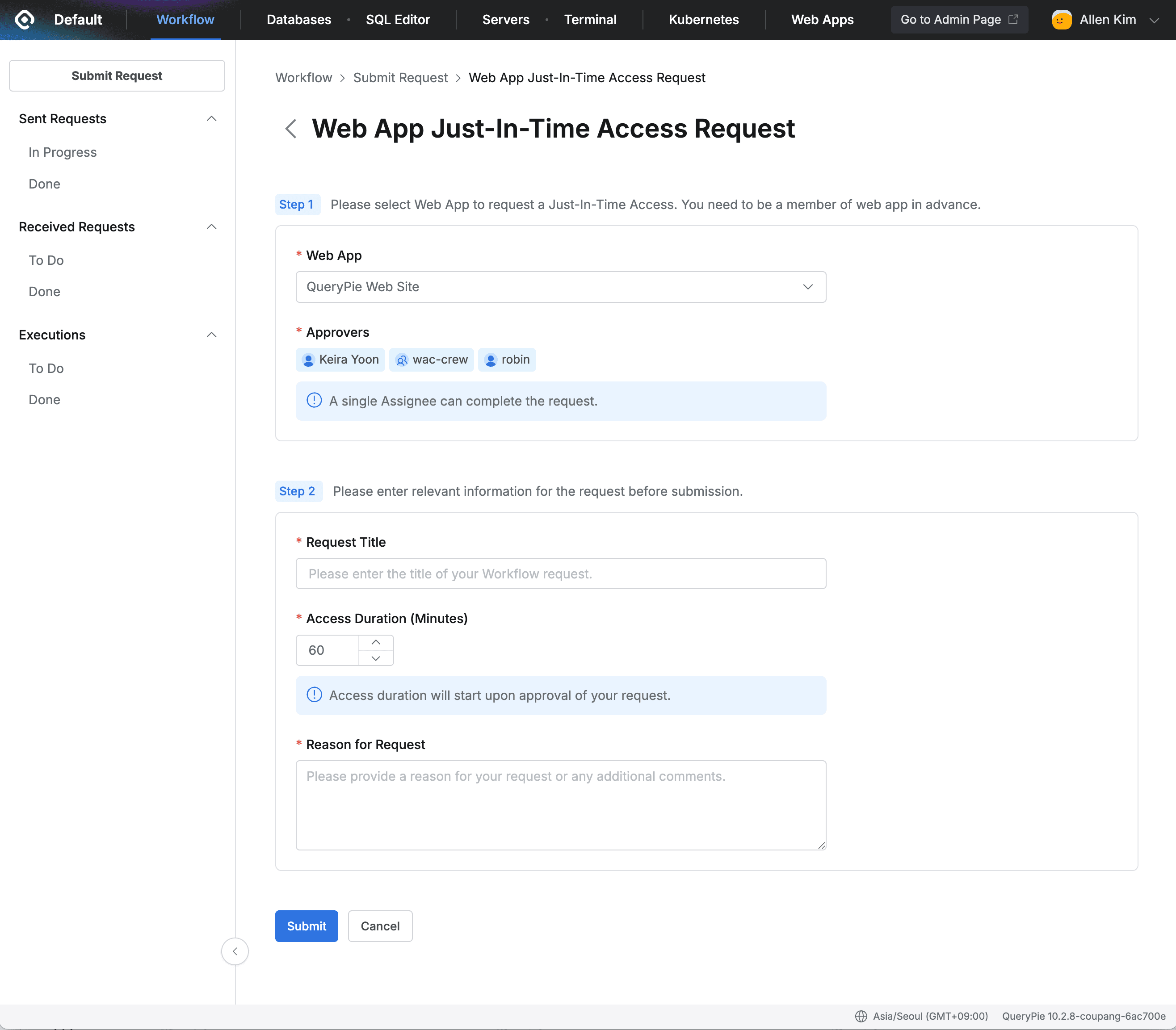
- Access Web App Just-In-Time Access Request.
- Fill out Step1. If you clicked an item assigned in Web Apps, no separate selection is needed.
- Web App : Only items where the user is designated as Member can be selected.
- Approvers : Displays Users designated as Owner.
- Fill out Step2.
- Request Title : Enter the request title.
- Access Duration (Minutes) : Enter the usage time. It is requested in minutes.
- Reason for Request : Enter the reason for the request.
- Click Submit.
When requesting JIT (Just-in-Time) permissions, there are the following constraints.
- Approvers are fixed as Web App Owners .
- The approval condition is fixed so that completion occurs when at least 1 of multiple approvers approves .
- Adding approval steps or changing approvers is restricted .
- Post-approval mode appears when enabled in Approval Configuration and disappears when turned Off in the request screen.
4. Approver’s JIT Web App Access Permission Request Approval

- A user with approval authority (designated as Web App Owner) accesses Workflow.
- Go to Received Requests > To Do.
- Click on the request content to go to the Detail page.
- Click Approve at the top.
5. Access Web App through QueryPie
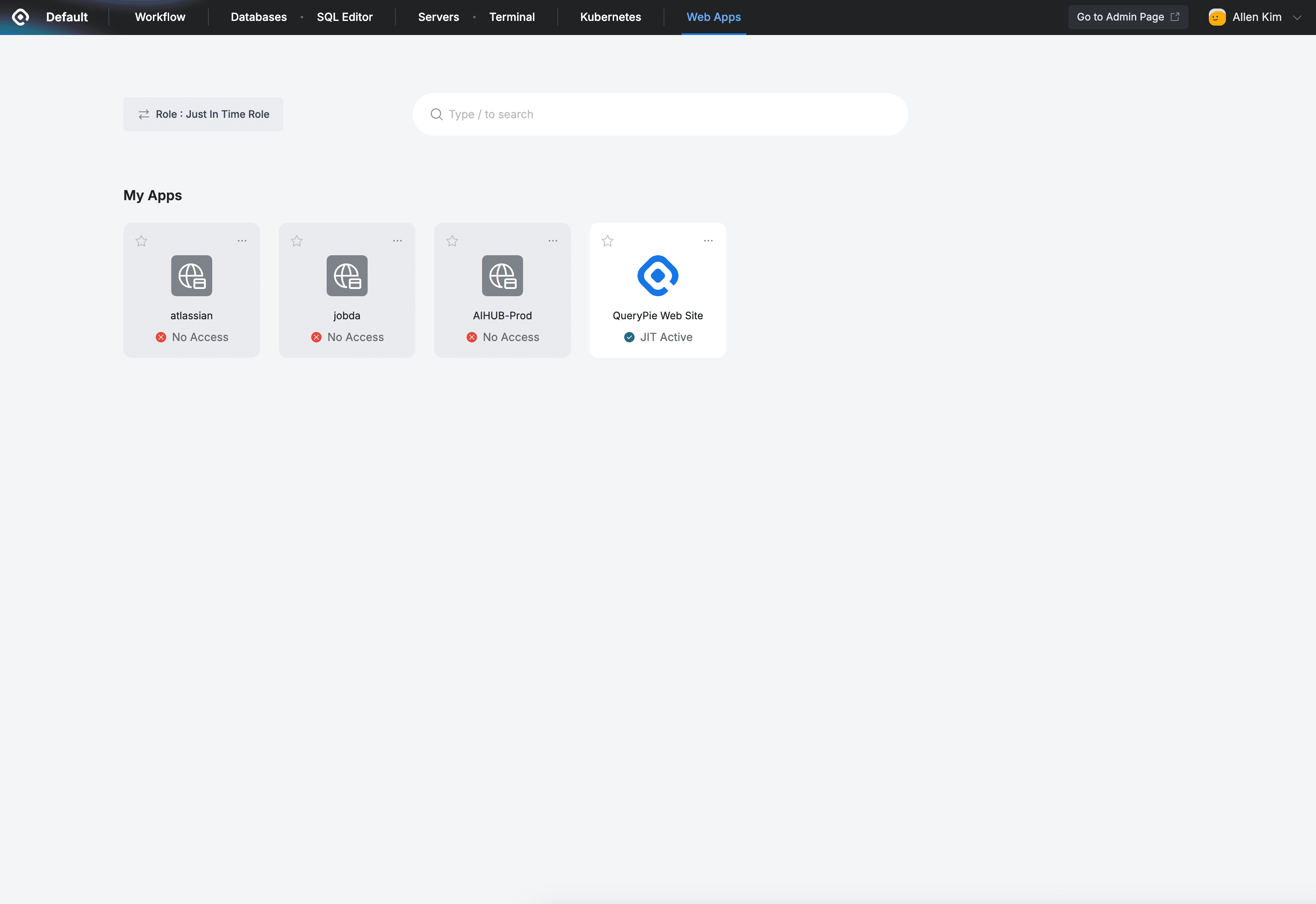
- Go to QueryPie Web Apps.
- Click Role in the top left and change to Just In Time Role.
- In the Web App Dashboard’s My Apps, you will see “JIT Active” on the QueryPie Web Site app icon you requested earlier. Click the icon to access the website.
- When the requested time expires, access permissions are automatically revoked.
Last updated on