Requesting Server Access Request
Overview
You can request Direct Permission for servers that need access by following the steps below. Server Access Request grants permissions immediately upon approval, and you can access the server through web terminal or Proxy.
Requesting Server Access Request
1. Selecting Approval Rules
- Select an Approval Rule to choose the appropriate approval rule for your purpose. The approval target varies depending on the selected rule.
- If a pre-configured approval rule is selected, the approver is automatically assigned and cannot be added or modified.
- Approval Expiration Date : Enter the approval expiration date. The maximum value can be set through Maximum Approval Duration. The Approval Expiration Date cannot exceed the Access Expiration Date. If exceeded, the request cannot be submitted. If Maximum Approval Duration > Maximum Access Duration, the value of Maximum Approval Duration is applied the same as the value of Maximum Access Duration. Example) If Maximum Approval Duration is 14 days and Maximum Access Duration is 5 days, the value of Maximum Approval Duration is also applied as 5 days.
- However, when submitting in Urgent Mode, the above condition is ignored.
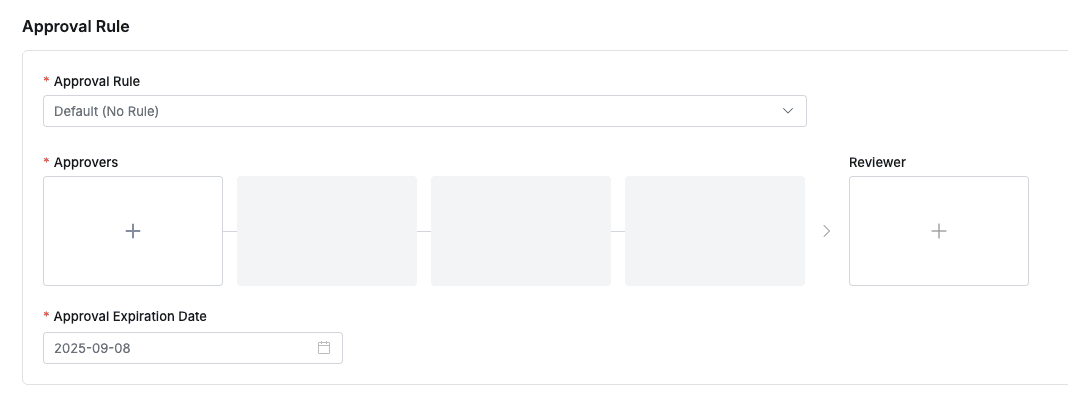
2. Assigning Approvers
- Click the
+button in the approval line to display a popup window where you can assign step-by-step approvers. - In this popup window, add approval conditions and approvers, then click the
Savebutton to save the approval line. - Available approval conditions are as follows.
- A single Assignee can complete the approval request: The approval request is approved with just one approval from multiple people.
- All Assignees must approve this request: All approvers must approve for the approval request to be approved.
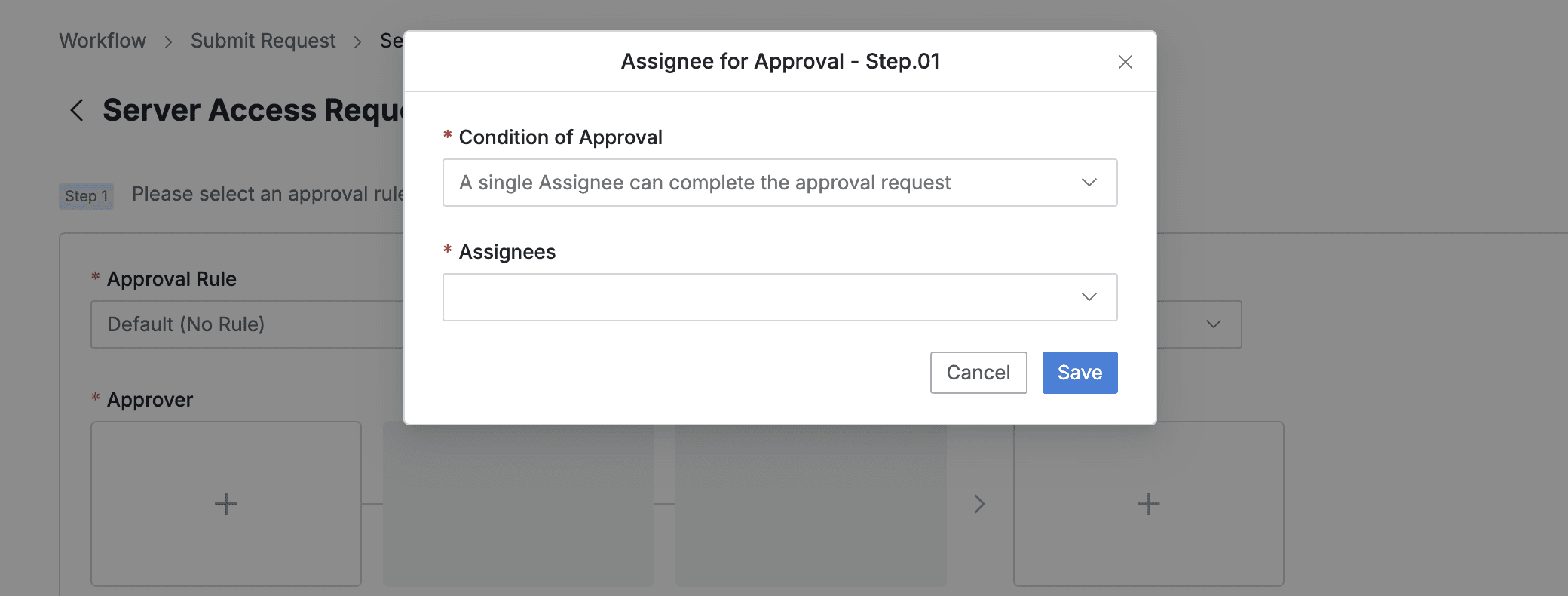
3. Assigning Reviewers
- Click the
+button in the approval line to display a popup window where you can assign reviewers.- If the administrator has not allowed reviewer assignment, the Reviewer box will not be displayed.
- In this popup window, add approval conditions and approvers.
- Click the
Savebutton to close the modal and complete reviewer assignment.
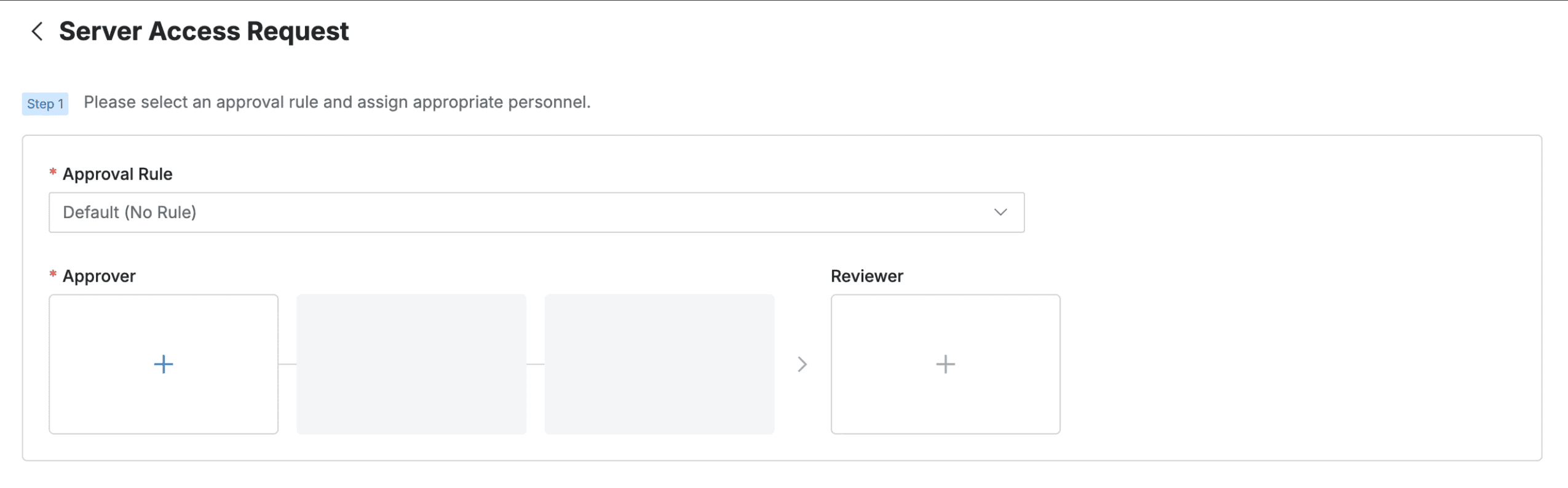
4. Sending Request with Post-Approval
- If you select an approval rule that allows post-approval functionality, the Urgent Mode switch will be displayed.
- After setting Urgent mode = On and registering the approval request, you can immediately receive permissions or perform tasks.
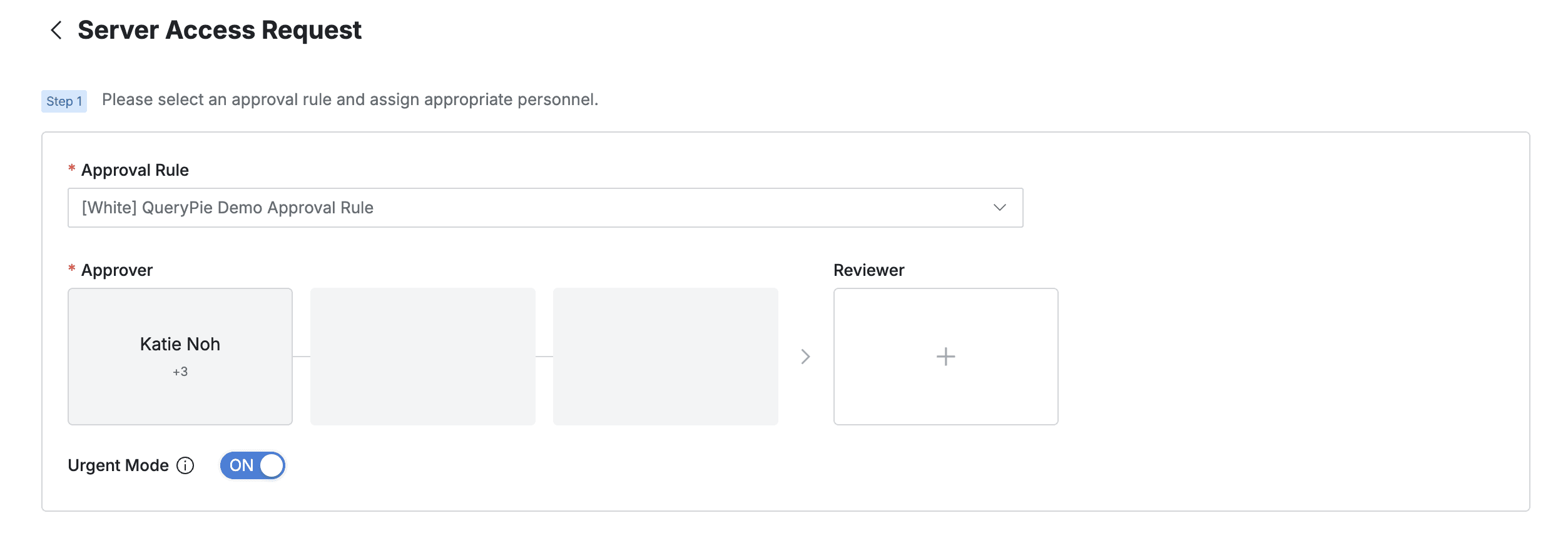
Q. I can’t see the Urgent Mode switch. A. If you select an approval rule where the administrator has not allowed Urgent Mode, this feature will not be displayed as such.
5. Adding Target Servers
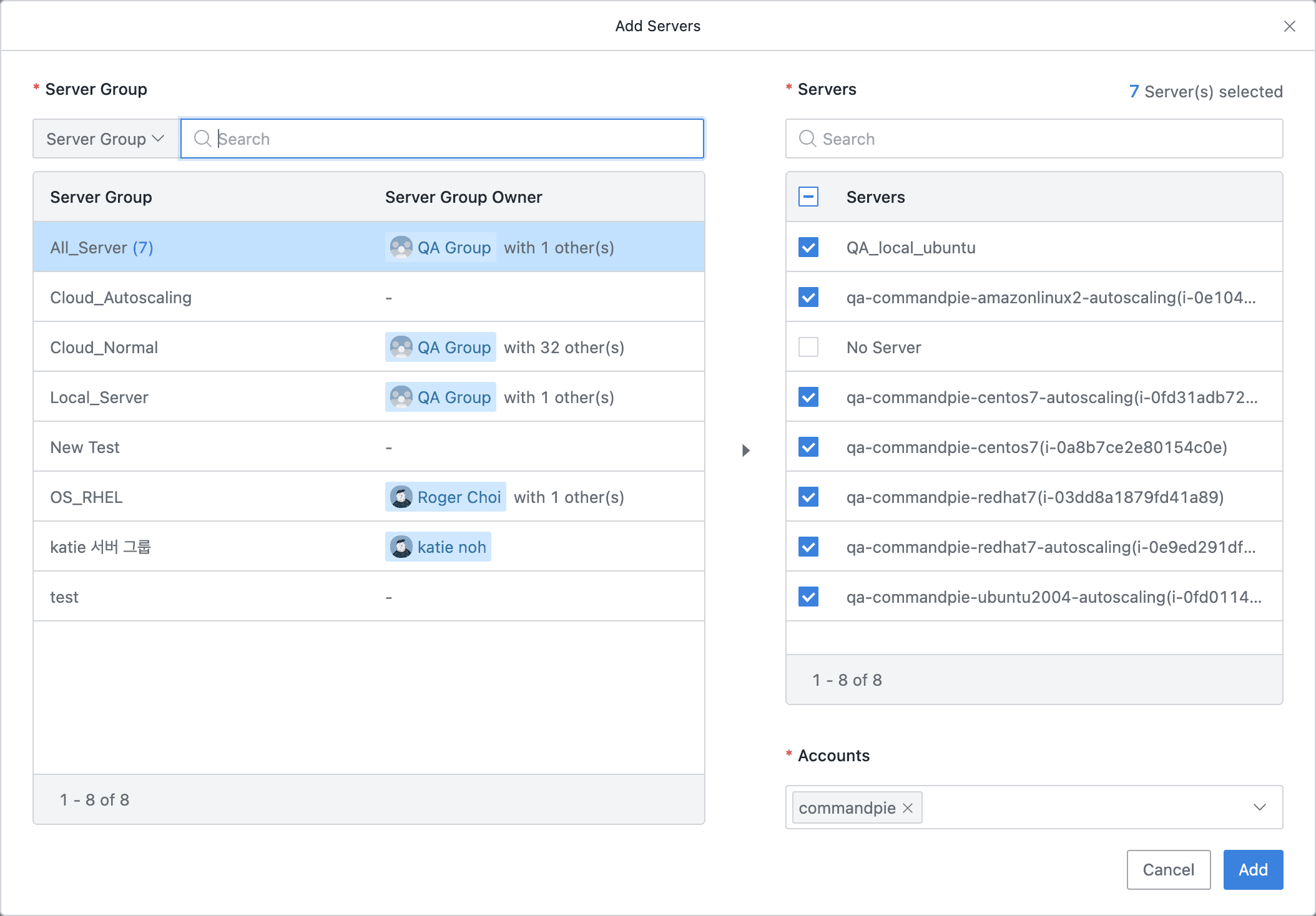
Workflow > Submit Request > Server Access Request > Step 2 > Add Servers
- Click
Add Serversto display a popup window where you can select servers. - From the Server Group list on the left, select the server group to which the server you want to request permissions belongs.
- From the Servers list on the right, select the target server for the request. (Multiple selection possible, the number of selected servers is displayed in the top right)
- In Accounts, select the account for which you want to request permissions. (Multiple selection possible)
- Click the
Addbutton to close the modal and complete server selection.
When Require Minute-Based Requests is On

- Start Trigger : Select the permission grant start condition.
- Access to the Server: Permissions are activated immediately when the user accesses the server. Regardless of server session maintenance, server access is possible for the specified period from the activation time.
- Grant: The timer starts immediately upon permission grant, and permissions are valid only for the specified period regardless of the user’s actual access.
- Duration(Minutes) : Enter the time in minutes for which server access permissions are valid. You can set from 1 minute to the maximum allowed time, and access permissions automatically expire after the specified time.
When Require Minute-Based Requests is Off

- Access Expiration Date : Enter the expiration date of the requested permission. The default value follows the Maximum Access Duration value in SAC configurations > Server Access Request Default Settings in the administrator page.
- It is recommended to request only the period necessary for appropriate connection access permission management.
In Server Access Request, Direct Permission requests are only possible for one server group at a time. If you open the Add Servers modal again while servers are already added to the Server List table, all selected content will be reset.
6. Entering Request Information
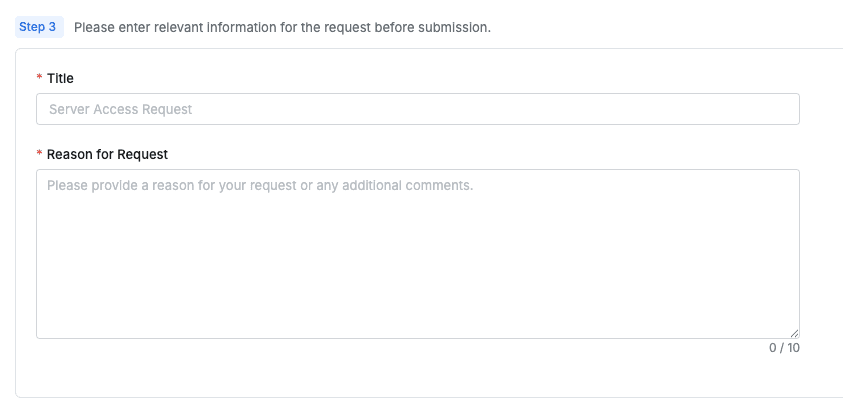
Workflow > Submit Request > Server Access Request > Step 3
- Title : Enter the request title.
- Reason for Request : Enter the reason for requesting connection access permission.
- Submit : If you have completed all the requests, click the
Submitbutton to complete the submission.
For how to access servers with granted permissions, please refer to the Connecting to Authorized Servers document.
Permissions granted through Direct Permission are applied when Default Role is selected in the server list. Access permission policies are subject to the default server access policies set at the time of Server Access Request application.