Session Logs
Overview
Records server access sessions managed by the organization. Administrators can monitor users’ work execution history within servers through video playback.
Viewing Session Logs
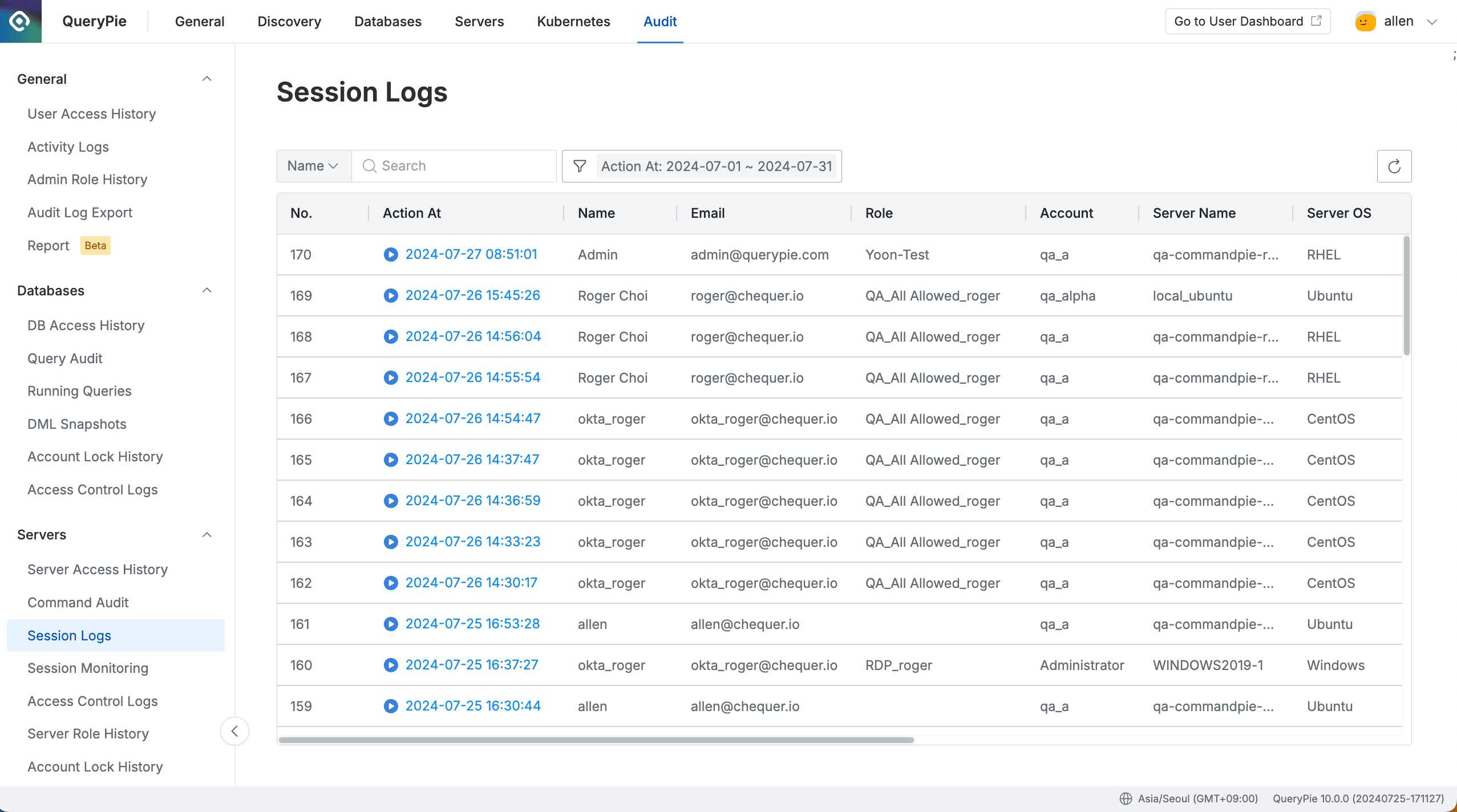
Administrator > Audit > Servers > Session Logs
- Navigate to the Administrator > Audit > Servers > Session Logs menu.
- Logs are displayed in the table list in descending order.
- You can search with the following conditions through the search field in the top left of the table:
- Name : User name
- Email : User email
- Account : Server access account
- Server Name : Connected server name
- Host : Connected server host
- Client IP : User IP
- Client Name : User’s connection method
- Click the filter button on the right side of the search field to filter by re-specifying the date and time range for Action At.
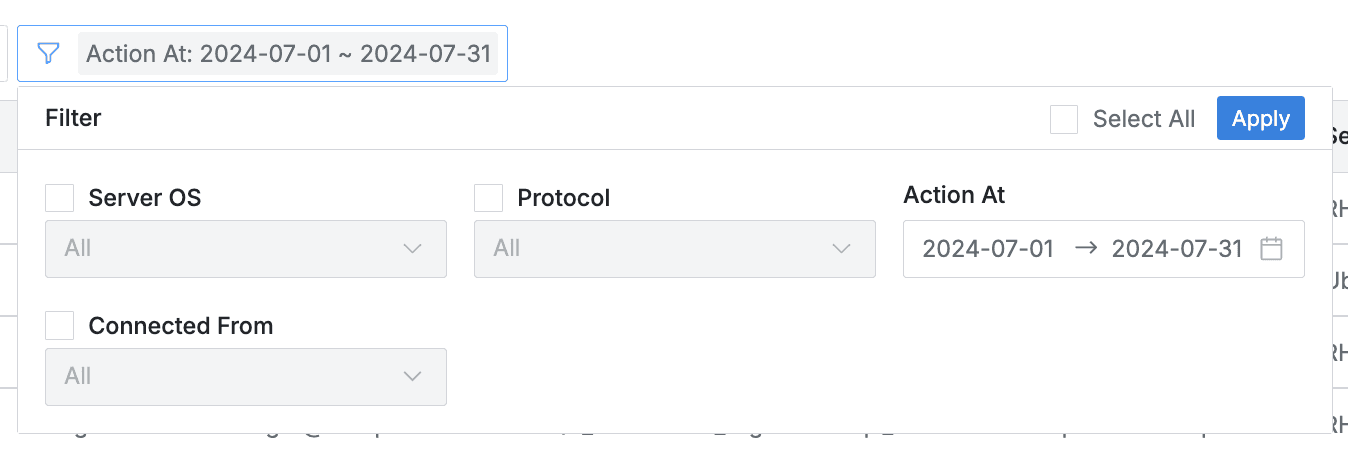
- Server OS : OS of the connected server
- Protocol : Protocol used for connection
- Action At : Connection time
- Connected From : Connection method subject
- You can refresh the log list through the refresh button in the top right of the table.
- The table provides the following column information:
- No : Event identification number
- Action At : Session recording start date and time
- Name : Target user name
- Email : Target user email
- Role : Role name used for server connection
- Account : Server access account
- Server Name : Connected server name
- Server OS : OS of the connected server
- Host : Connected server host
- Port : Port used for connection
- Protocol : Protocol used for connection
- Client IP : User client IP address
- Client Name : User’s connection method
- Connected From : Connection method subject
- Web
- Proxy
Playing Session Records
Click the Action At link in each row to play the session recording history.
Depending on whether the recorded file size exceeds 700MB, it displays the playback screen or download button.
- Less than 700MB
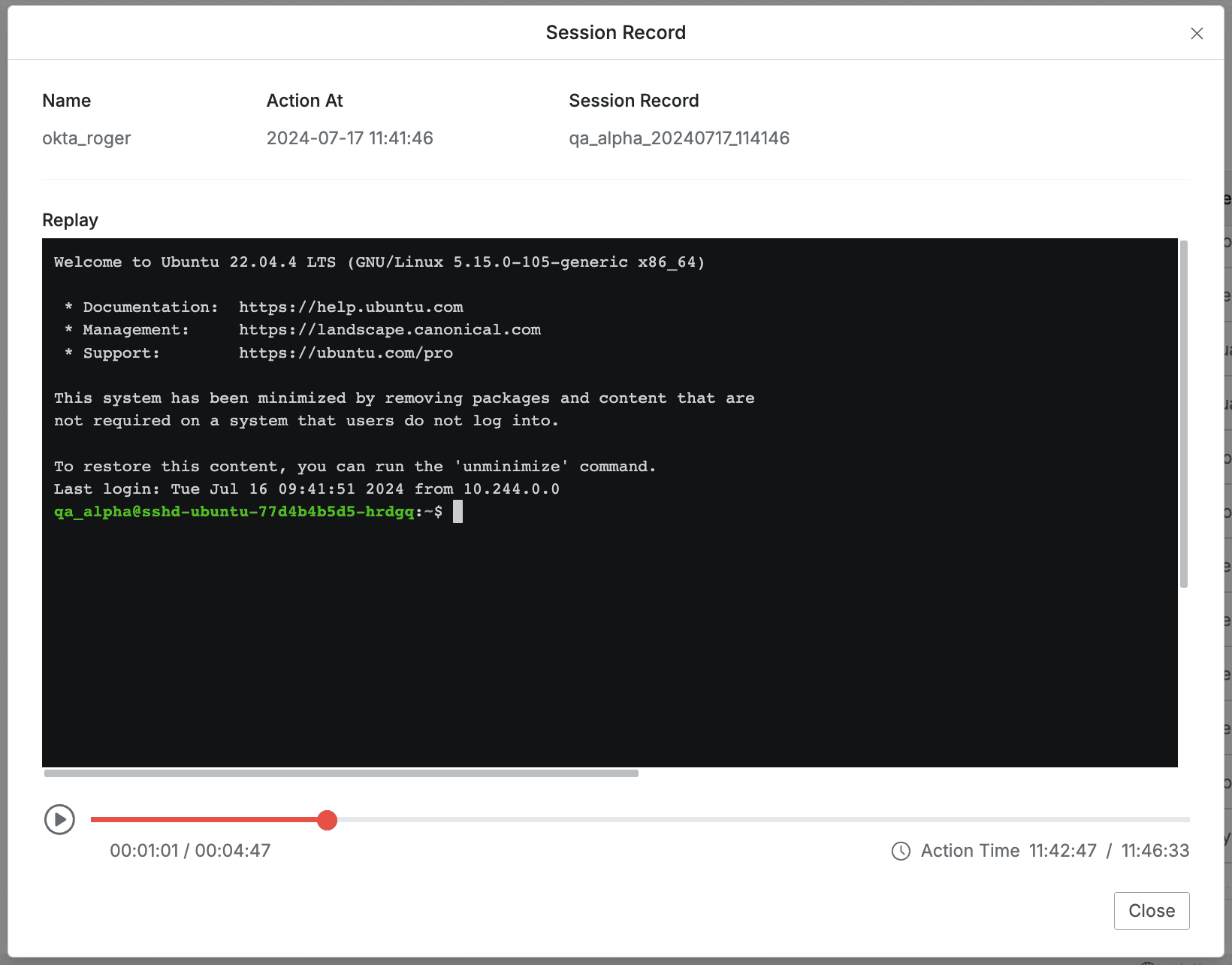
- Basic information is displayed at the top and the Replay playback screen is displayed at the bottom.
- Name : Executor name
- Action At : Occurrence date and time (start)
- Session Record : Recording name
- Click the play button to start.
- Conversely, click the pause button to stop playback.
- You can also drag the line to the right of the button or click on the desired point to play from that part.
- Click the
Closebutton to close the window. - 700MB or more
- Provides a download button along with a message that playback is not possible within the playback screen.
- The file size exceeds 700MB and the session cannot be played back.
- To view this session recording, you need to download the file content and play it.
- Click the
Downloadbutton to proceed with the download and create a file locally.- When the common option
Export a file with Encryptionlocated in Administrator > General > Company Management > Security > Others is set toRequired, an encryption modal appears additionally during the download and the download is executed after the modal.
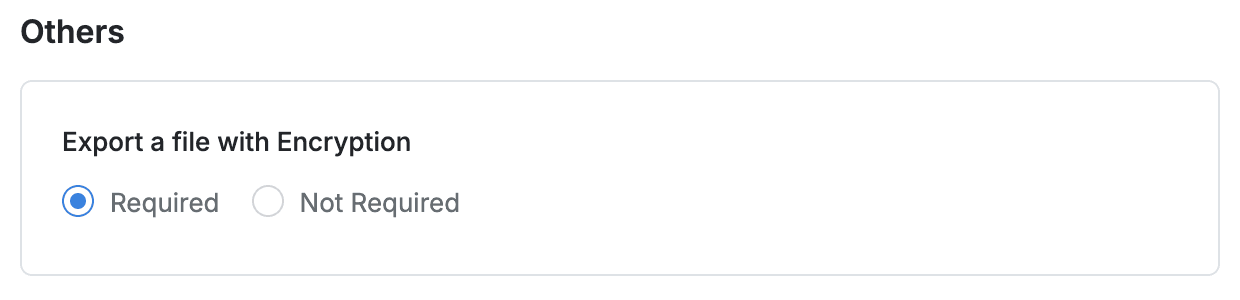
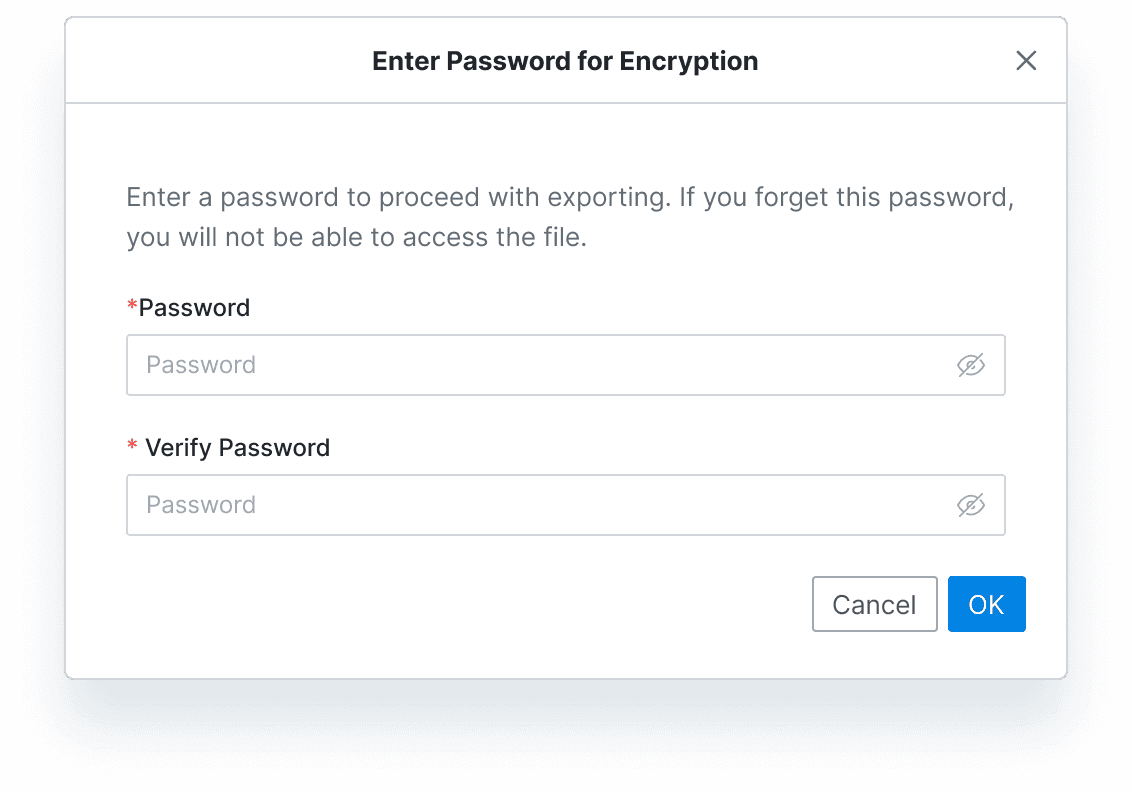
- When the common option
- Provides a download button along with a message that playback is not possible within the playback screen.
Last updated on