Masking Pattern
Overview
The Masking Pattern page manages patterns for detecting and masking sensitive information. By default, 25 masking patterns are provided, and you can directly add additional patterns as needed.
Menu Location Change From version 11.2.0, the menu has been moved from Administrator > Databases > Policies > Masking Pattern to Administrator > Databases > General > Masking Pattern.
Viewing Masking Pattern List
You can view registered masking patterns on the Masking Pattern page. (Searchable by pattern name)

Administrator > Databases > General > Masking Pattern
Viewing/Modifying/Deleting Masking Pattern Details
Clicking on an item in the table you want to view details for opens a Drawer where you can view, modify, or delete detailed information.
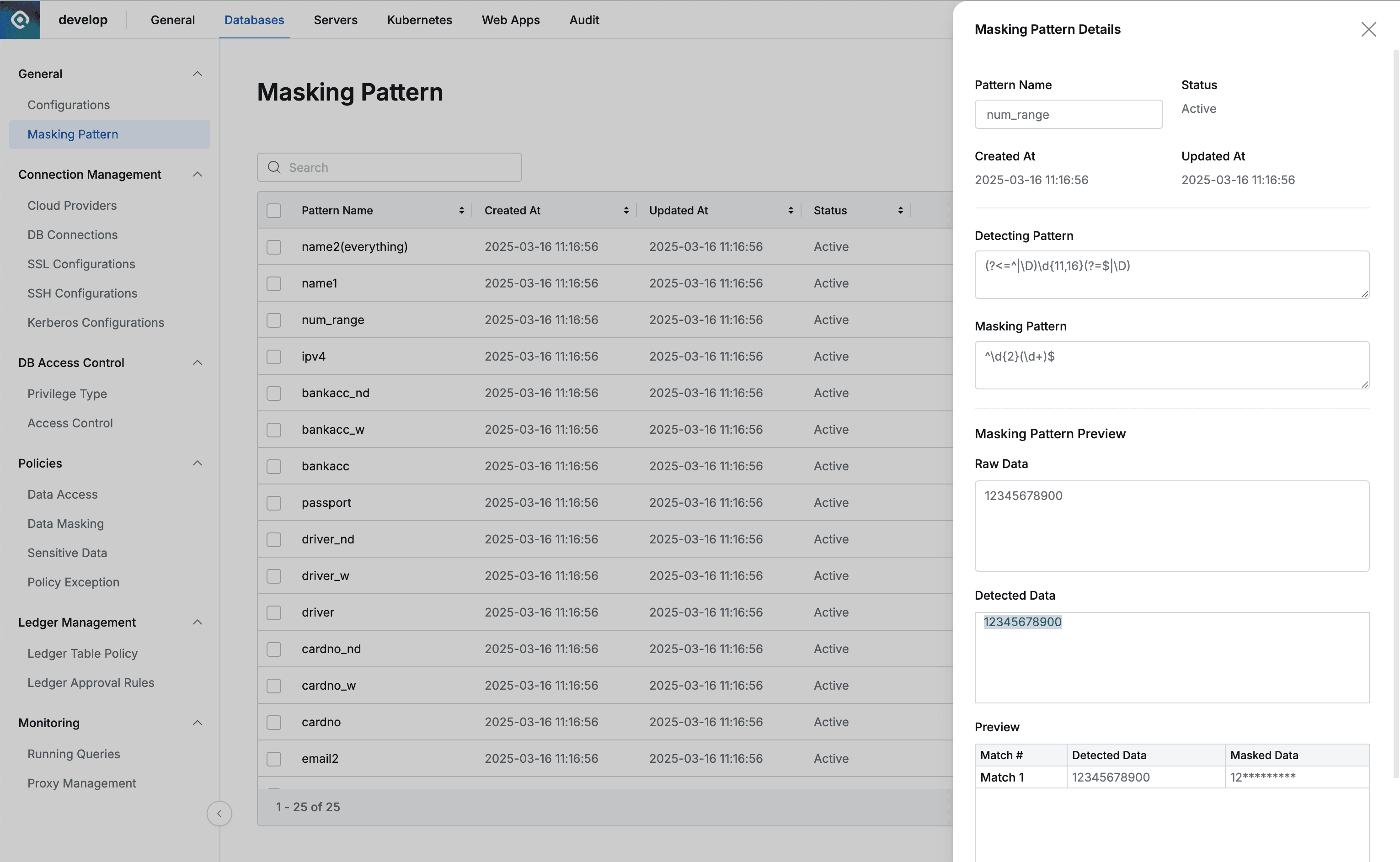
Administrator > Databases > General > Masking Pattern > Details
- Detecting Pattern: Sensitive information detection pattern
- Masking Pattern: Sensitive information masking pattern
- Masking Pattern Preview: Preview of masking pattern application results
- Raw Data: Sample data
- Detected Data: Areas detected as sensitive information in sample data by the Detecting Pattern (blue shading)
- You can check the sensitive information masking results for sample data in Masked Data within the Preview table
Save Clicking the button saves the changes.
Delete Clicking the button and Delete clicking the button in the confirmation modal completes the masking pattern deletion.
Alternatively, you can select items to delete using checkboxes in the Masking Pattern list and click the Delete button to delete them.
Adding Additional Masking Patterns
Create Pattern Clicking the button opens a modal.
After entering all necessary information, click the Save button to save.

Create Pattern
- Name: Masking pattern name
- Detecting Pattern: Pattern for detecting sensitive information (regular expression)
- Masking Pattern: Pattern for masking sensitive information (regular expression)
- Masking Pattern Preview: Information for previewing whether the masking pattern is entered correctly
- Entering sample data in Raw Data displays detected data in Detected Data
- Organized results are displayed in the Preview table
- Only one sample data can be entered