General
Overview
The General page allows you to change basic settings for the entire QueryPie.
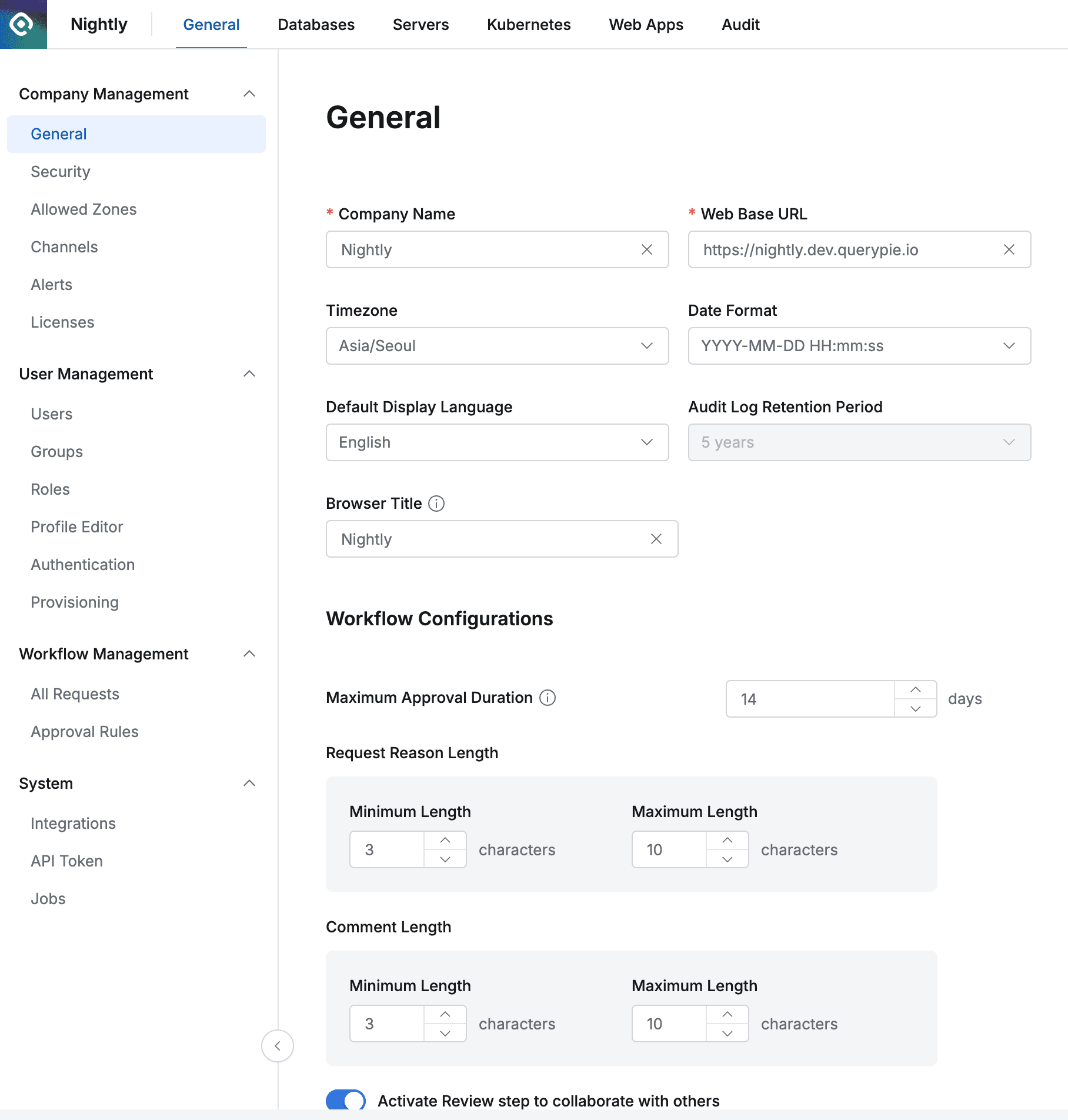
Administrator > General > Company Management > General
Basic Settings
- Company Name : Enter the company name to be displayed in profile areas, etc.
- Web Base URL : Basic domain address used to access QueryPie service
- Timezone : Set the timezone to be applied to date and time information displayed throughout QueryPie.
- Date Format : Specify the date notation method.
- Default Display Language : Set the default language setting for QueryPie. (Default: English)
- Audit Log Retention Period : Set the audit log retention period. Currently fixed at 5 years.
- Go to System Properties : Click to view system configuration values.
System Properties
The System Properties page allows you to view configuration values of QueryPie system components and save them as files.
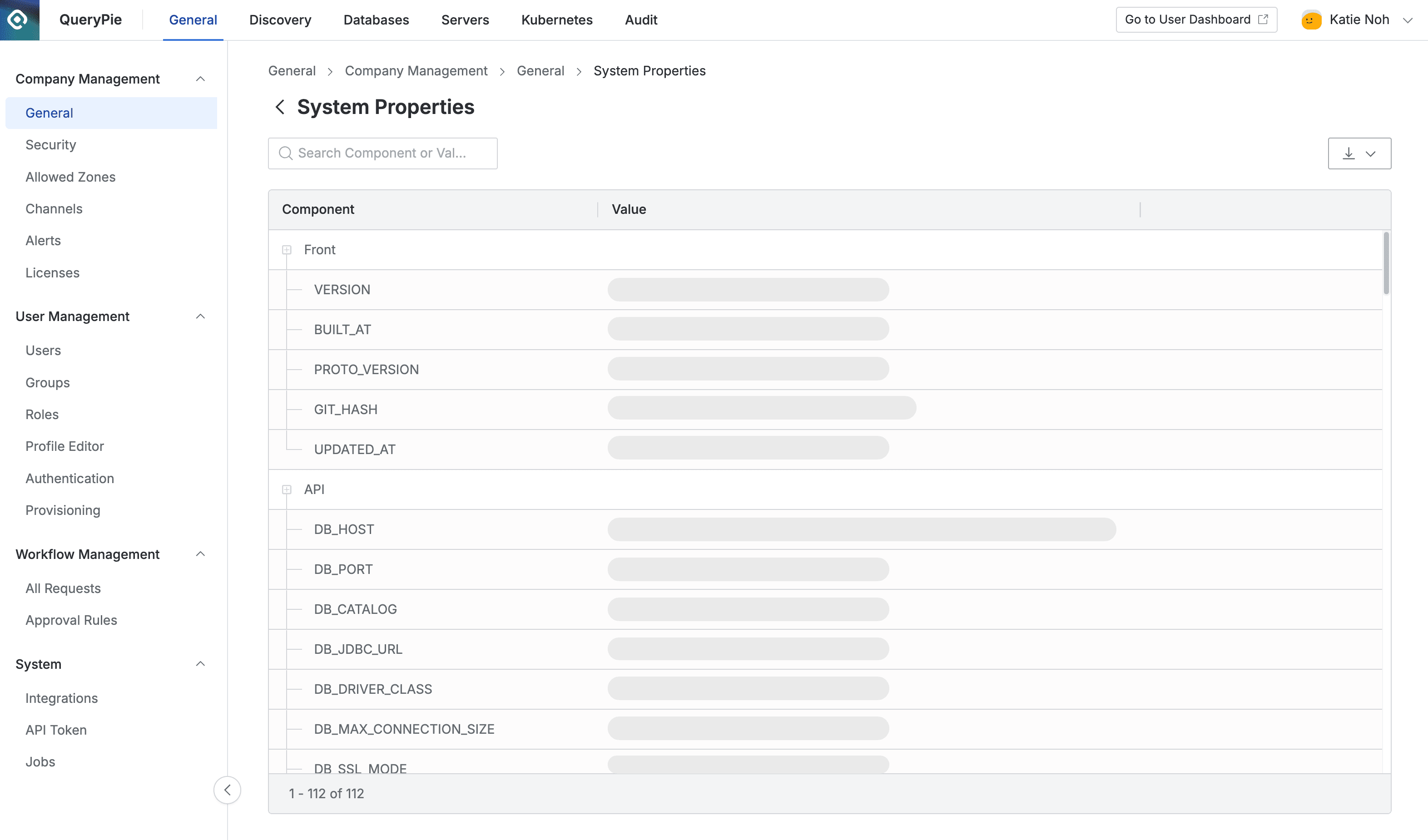
Administrator > General > Company Management > General > System Properties
Workflow Configuration
Workflow Configurations allows you to change settings related to approval submission and approval.
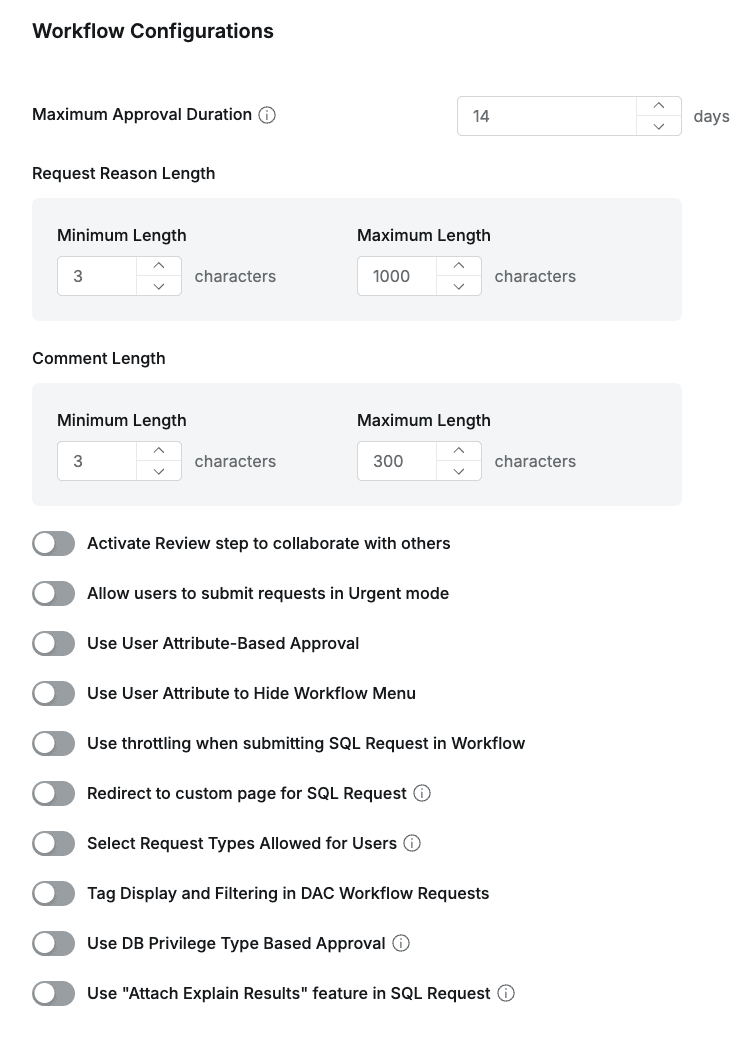
Maximum Approval Period Setting
Sets the maximum period to uniformly limit the approval expiration date for all workflow requests.
Administrators can set the period until approval pending requests are automatically expired from 1 day to a maximum of 14 days in the Maximum Approval Duration item. The period set here is applied as the maximum value for the Approval Expiration Date (approval expiration date) that users select when submitting workflows.
- If the Maximum Access Duration in Admin > Databases > Configurations or the Maximum Access Duration in Admin > Servers > Configurations is set shorter than the Maximum Approval Duration, the Approval Expiration Date follows the shorter Access Expiration Date (access expiration date) to prevent situations where approval is processed after permissions have already expired.
Workflow Reason Input Character Count Limit Setting
This is a feature to set the minimum and maximum character count for Reason for Request in workflows and Comments entered when approving, rejecting, canceling, or confirming. Through this setting, administrators can manage input character count according to organizational policies.
- Administrators can specify character count ranges for the following items on the Workflow Configurations page.
- Reason for Request: Sets the minimum and maximum character count for reason input when submitting workflows. (Default: minimum 3 characters, maximum 1000 characters)
- Comments: Sets the minimum and maximum character count for input values when approving, rejecting, executing undo, or reviewing confirmation in workflows. (Default: minimum 3 characters, maximum 300 characters)
- Character count ranges can only be set between a minimum of 3 and a maximum of 1000 characters.
Reviewer Assignment Activation
Activate with the Activate Review Step to collaborate with others toggle.
- Determines whether to allow specifying reviewers when submitting Workflow requests.
- When the toggle is on, the reviewer assignment button is displayed in the approval rule specification area of the request creation screen.
- When the toggle is off, the button is removed. (Previously specified history is maintained and can still be viewed in the list.)
Post-Approval Allowance
Activate with the Allow users to submit requests in Urgent mode toggle.
- Determines whether to allow post-approval mode (Urgent Mode) when submitting Workflow requests.
- When the toggle is on, post-approval related toggles are displayed in the following areas.
- Approval Rules : Approval rule creation and modification
- Submit Request : Approval rule specification area of request creation screen
- When the toggle is off, post-approval related toggles are no longer displayed in the above areas. However, previously requested items in post-approval mode remain as they are and can be executed.
Attribute-Based Approver Assignment Feature
From 11.4.0, the attribute-based approver assignment feature has been improved to allow specifying multiple attributes.
- The Use User Attribute-Based Approval option switch has been removed from Admin > General > Company Management > General > Workflow Configurations.
- Previously, only one Attribute could be specified for attribute-based approver assignment, but now different Attributes can be selected so that approvers with different attributes can be mapped for each approval stage.
You can automatically assign approvers based on specific Attributes (e.g., team leader, department head) in user profiles.
- Important:
- The value of the selected Attribute must contain the QueryPie Login ID of the approver.

Admin > General > Users > Detail page > Profile tab
- The value of the selected Attribute must contain the QueryPie Login ID of the approver.
- In the Administrator > General > Workflow Management > Approval Rules page, when adding new approval rules or modifying existing rules, select ‘Allow Assignee selection (Attribute-Based)’ in the ‘Assignee for Approval’ item, then specify the Attribute (e.g., teamLeader) to map with the approver.
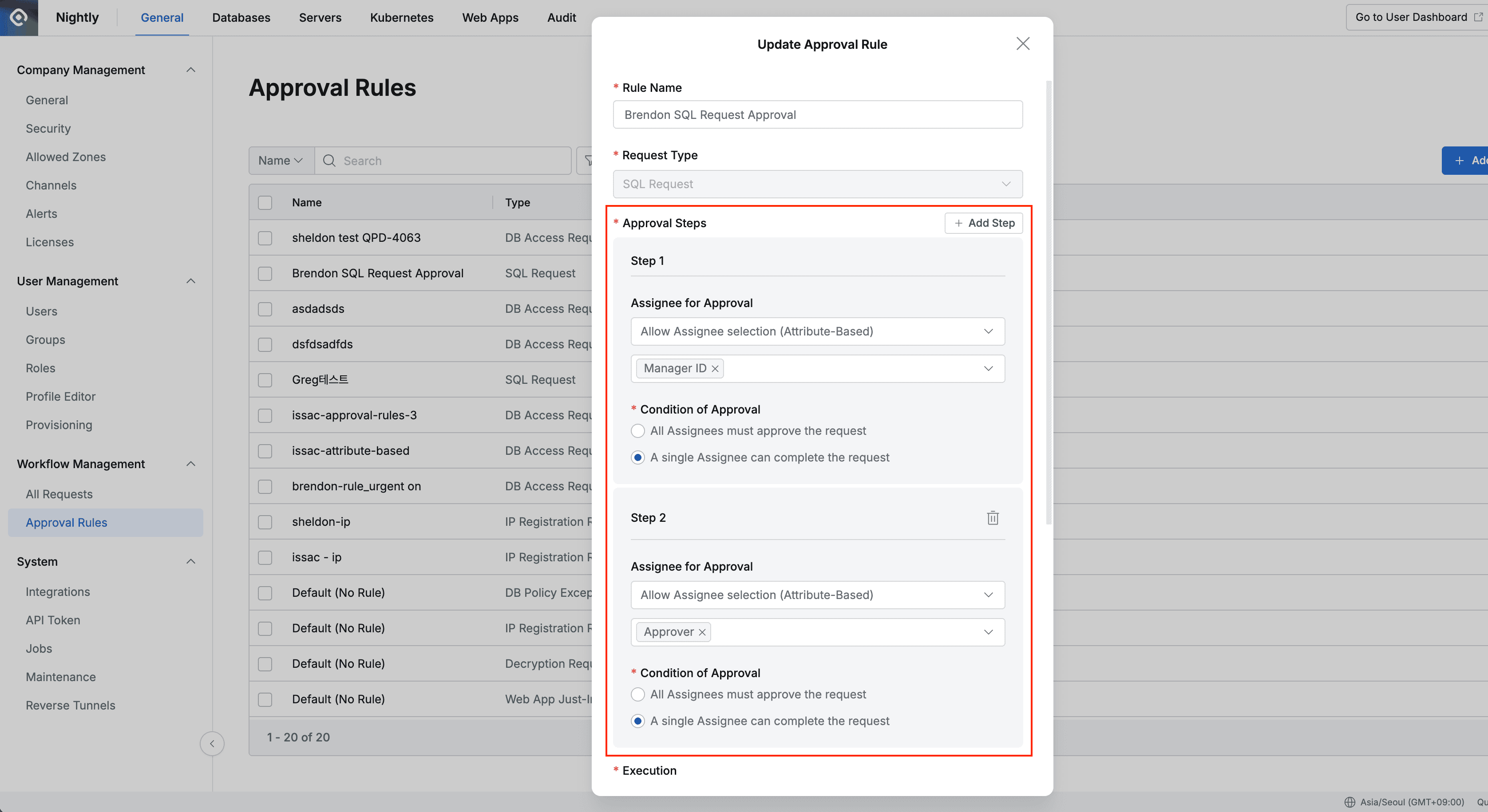
- Integration when self-approval is disabled: If the ‘Self Approval (self-approval)’ option is disabled in Approval Rules settings, when the approver determined based on Attributes is the requester themselves, that requester cannot be automatically assigned as an approver. In this case, approver assignment may fail or be processed through other routes according to workflow settings or system policies, so caution is needed.
- Notification when Attribute value is missing
- If the corresponding Attribute value is empty in the submitter’s User Profile (i.e., no approver Login ID is specified), a notification modal with the following content is displayed when submitting workflows and request submission is interrupted. Submitters must contact administrators to set the Attribute value in their profile.
- Error message example:
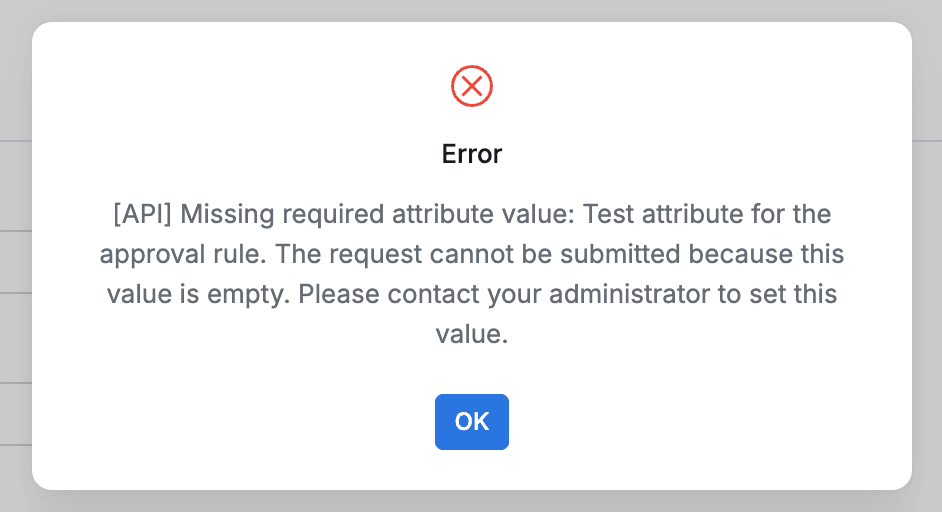
- Error message example:
- If the corresponding Attribute value is empty in the submitter’s User Profile (i.e., no approver Login ID is specified), a notification modal with the following content is displayed when submitting workflows and request submission is interrupted. Submitters must contact administrators to set the Attribute value in their profile.
- When Attribute value exists but the corresponding user is deactivated
- If the approver specified by the corresponding Attribute value in the submitter’s User Profile is deactivated, the specified approver is not displayed in the Approver field when submitting workflows, and a notification modal with the following content is displayed and request submission is interrupted.
- Error message example:
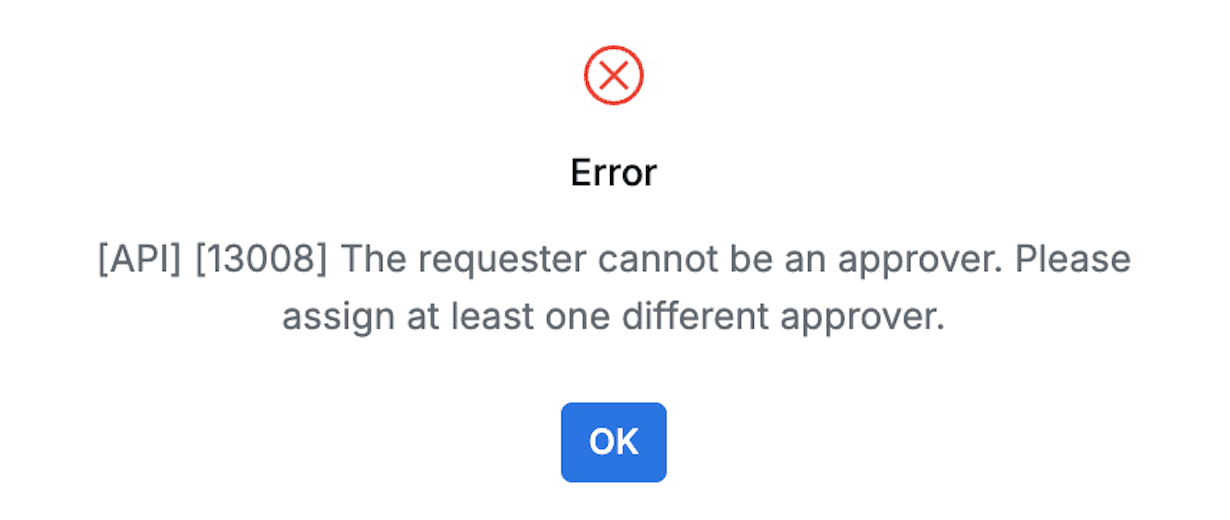
- Error message example:
- If the approver specified by the corresponding Attribute value in the submitter’s User Profile is deactivated, the specified approver is not displayed in the Approver field when submitting workflows, and a notification modal with the following content is displayed and request submission is interrupted.
Attribute-Based Workflow Menu Hiding Feature (Use User Attribute to Hide Workflow Menu)
Activate the Use User Attribute to Hide Workflow Menu toggle.

This is a feature to hide the Workflow menu from the user dashboard based on specific user attributes (User Attribute).
- When the toggle is activated, you can select and input
KeyandValuepairs ofUser Attribute. - Users matching the
Key:Valuecondition set here will not see theWorkflowmenu in their user dashboard. - Example: If ‘Department Code’ is selected as
User Attribute Keyand ‘Department A’ is entered asValue, users belonging to that department code will not see theWorkflowmenu.
Allow Delegated Approval (Enable/Disable)
The option to enable/disable delegated approval was added in 11.3.0.
From 11.4.0, audit logs are recorded for user approval delegation assignment/removal events.
These logs can be queried using the External API (/api/external/v2/workflows/approval-delegations/logs).
This option allows administrators to enable or disable delegated approval, a feature that delegates the approver role to another user for a certain period. If disabled, the Approver setting menu will not be displayed on the user preferences screen.

Allow Delegated Approval switch
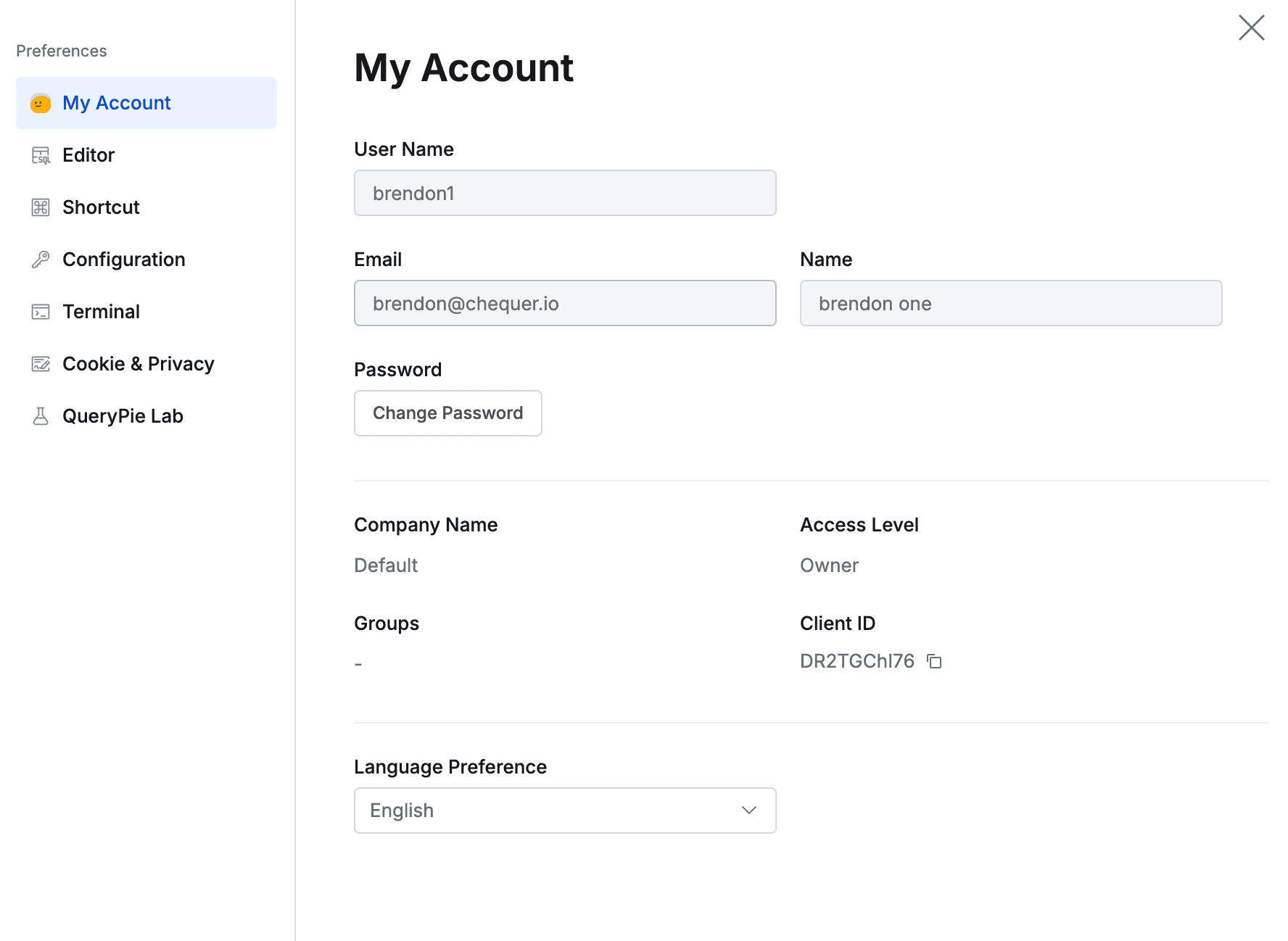
Preferences with delegated approval disabled
Use throttling when submitting SQL Request in Workflow
When the toggle is turned on, throttling is applied when executing SQL requests submitted in Workflow.
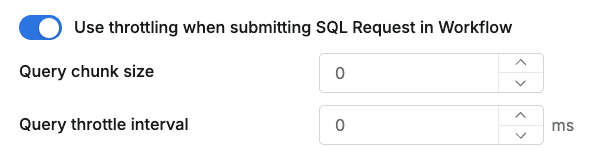
When this option is enabled, queries are executed continuously for the specified number, then wait for the specified interval (ms). This prevents DB load from large-scale query execution.
- Query chunk size : Set to a value between 1~999,999, divides multiple queries by that number and executes them sequentially
- Example) When there are 100 queries, if Query chunk size is set to 10, 10 queries are executed at once.
- Query throttle interval : Interval between consecutive query executions and the next batch (1 ~ 9,999 ms)
Ledger Table DML Workflow Custom URL Redirection Feature
Activate the Redirect to custom page for SQL Requests toggle.

This option determines whether to redirect users to a pre-defined custom URL page when Send Request clicking the button when workflow approval requests occur due to INSERT, UPDATE, DELETE query execution on Ledger tables in User Agent.
This allows customers to strengthen integration with their own external workflow systems.
- When the toggle is activated
- A field to input custom URLs appears in the Administrator > General > Workflow Configurations page.
- When User Agent users execute change queries on Ledger tables and send approval requests, clicking
Send Requestredirects to that custom URL, and query or user information is not transmitted at this time.
- When the toggle is deactivated
- The field to input custom URLs in the Administrator > General > Workflow Configurations page is not displayed.
- When User Agent users execute INSERT, UPDATE, DELETE queries on Ledger tables and the workflow approval request modal is displayed,
Send Requestclicking the button moves to QueryPie’s internal standard workflow page as before
Workflow Request Type User Exposure Control Feature
Activate the Select Request Types Allowed for Users toggle.
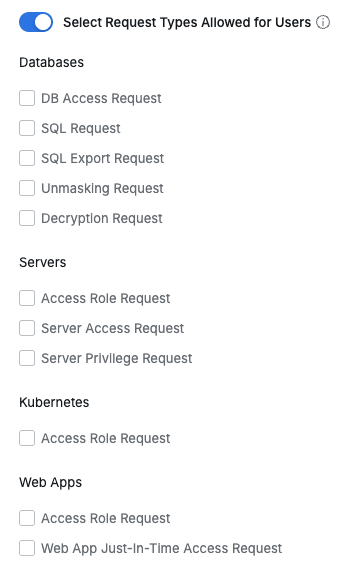
This option allows administrators to selectively control the request types of workflows that users can access and request.
- When the toggle is activated (On):
- In the Administrator > General > Workflow Configurations page:
- A list of request types classified by product (Databases (DAC), Servers (SAC), Kubernetes (KAC), Web Apps (WAC)) is displayed as checkboxes below the Select Request Types Allowed for Users toggle.
- Administrators can selectively specify request types to expose to users using these checkboxes. By default, all request types are selected and displayed.
- User workflow submission screen:
- Only request types selected (checked) by administrators are displayed and available to users.
- Special behavior of Access Role Request:
- Access Role Request items are exposed to users only when Access Role Request is selected in one or more products among Servers (SAC), Kubernetes (KAC), Web Apps (WAC).
- When requesting Access Role Request, only products selected by administrators (e.g., “Server Access Control”) are displayed in the internal Service items.
- In the Administrator > General > Workflow Configurations page:
- When the toggle is deactivated (Off) (default):
- In the Administrator > General > Workflow Configurations page:
- Checkbox lists for request type selection are not displayed.
- User workflow submission screen:
- As before, all workflow request types of related products are exposed and available to users according to licenses assigned to users.
- Service items within Access Role Request are also all exposed according to licenses.
- In the Administrator > General > Workflow Configurations page:
DB Access Request Permission-Based Approval Line Assignment Feature
To specify approval lines (Approval Rule) according to requested permissions when submitting DB Access Request through Workflow, activate the “Use DB Privilege Type Based Approval” toggle.
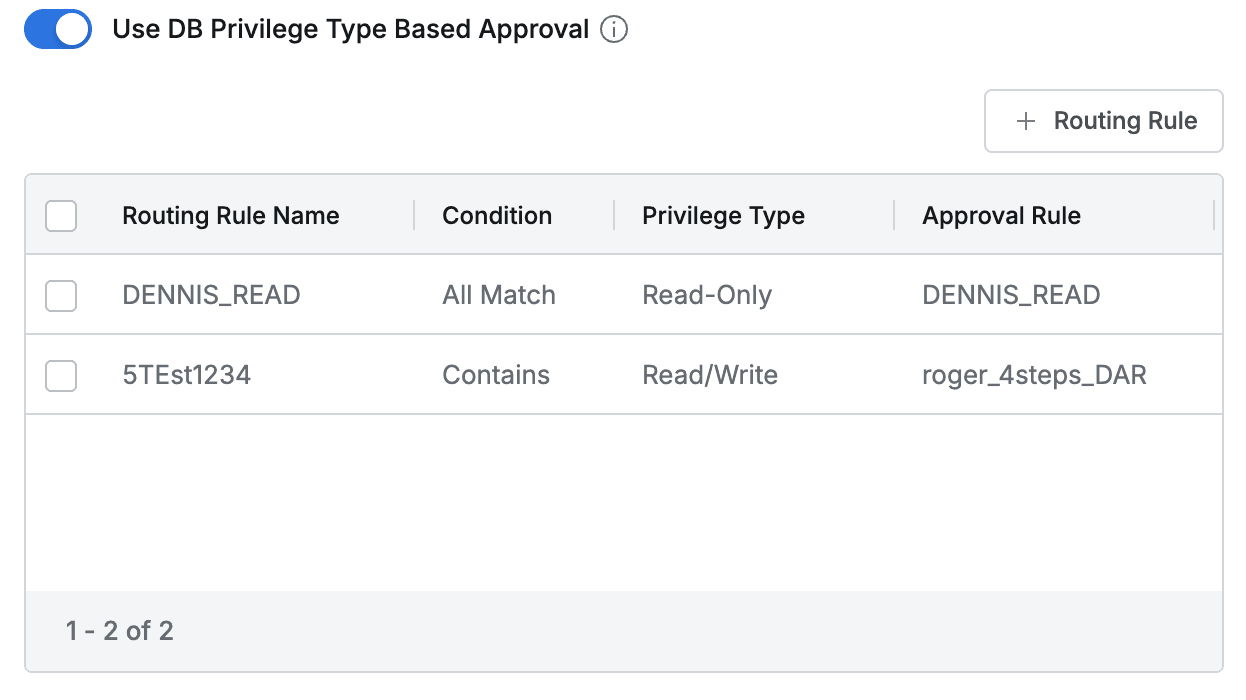
Use DB Privilege Type Based Approval
+Routing Rule Click the button to specify conditions for privileges and set routing for approval lines.
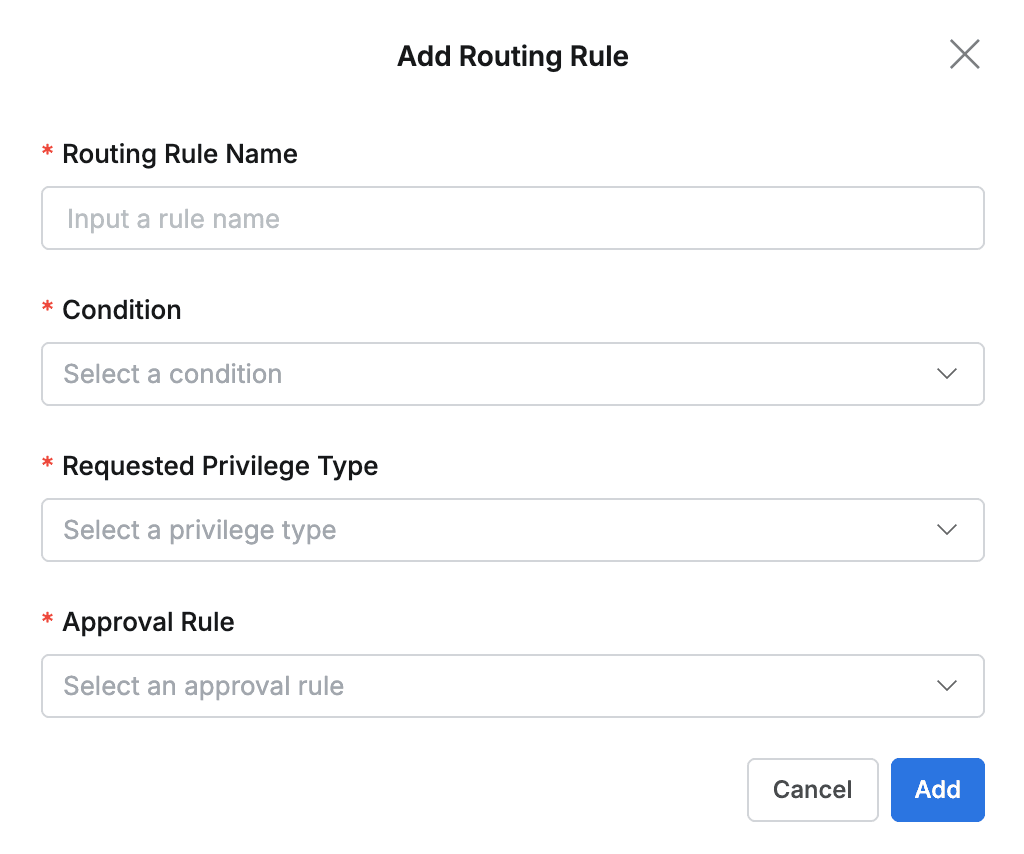
- Routing Rule Name : Enter an easily identifiable name for the routing rule.
- Condition : Specify conditions for Privilege.
- All Match : A condition that operates when all Privilege Types specified by users when submitting DB Access Request are of the same type.
- Contains : A condition that operates when at least one of the Privilege Types specified by users when submitting DB Access Request includes the specified type.
- Requested Privilege Type : Select one of the Privilege types defined in Administrator > Databases > DB Access Control > Privilege Type.
- Approval Rule : Specify the approval line (Approval Rule) to be enforced when the above condition is met.
Routing Rule Assignment Example
- If you want to force the use of a specific Approval rule when all privileges specified for the target connection requested by users through Workflow’s DB Access Request are “Read-Only”, set as follows and click the
Addbutton.- Condition: Select All Match.
- Requested Privilege Type : Select Read-Only.
- Approval Rule : Select the Approval Rule you want to enforce.
- If you want to force the use of a specific Approval rule when at least one of the privileges specified for the target connection requested by users through Workflow’s DB Access Request includes Read/Write, set as follows and click the
Addbutton.- Condition: Select Contains.
- Requested Privilege Type : Select Read/Write.
- Approval Rule : Select the Approval Rule you want to enforce.
SQL Request Execution Plan Attachment Feature Activation/Deactivation Option
Provides options to activate or deactivate the “Attach Explain Results” feature that attaches execution plan results when submitting queries to be performed through Workflow’s SQL Request.

Even if administrators activate this option, “Attach Explain Results” in the Workflow’s SQL Request form is set to Off, so users must explicitly change the “Attach Explain Results” toggle switch to On when needed for execution plan results to be attached.