User Password Reset via Email
Overview
From QueryPie 10.2.2, when administrators have configured Email integration and user account authentication information exists in QueryPie’s internal database, users can reset their passwords through Email. This feature cannot be used when authentication information is external to QueryPie, such as with ID Provider or LDAP.
Methods for resetting user passwords in QueryPie
- Administrators directly reset user passwords (issue temporary passwords)
- Administrators send password reset emails to users (supported from QueryPie 10.2.2)
- Users directly request password reset from the login screen (supported from QueryPie 10.2.2)
Password Reset through Password Reset Email
If you have been notified by an administrator about user password reset, you should check if a password reset email has been received in your inbox. The content of the email that users receive is similar to the following.
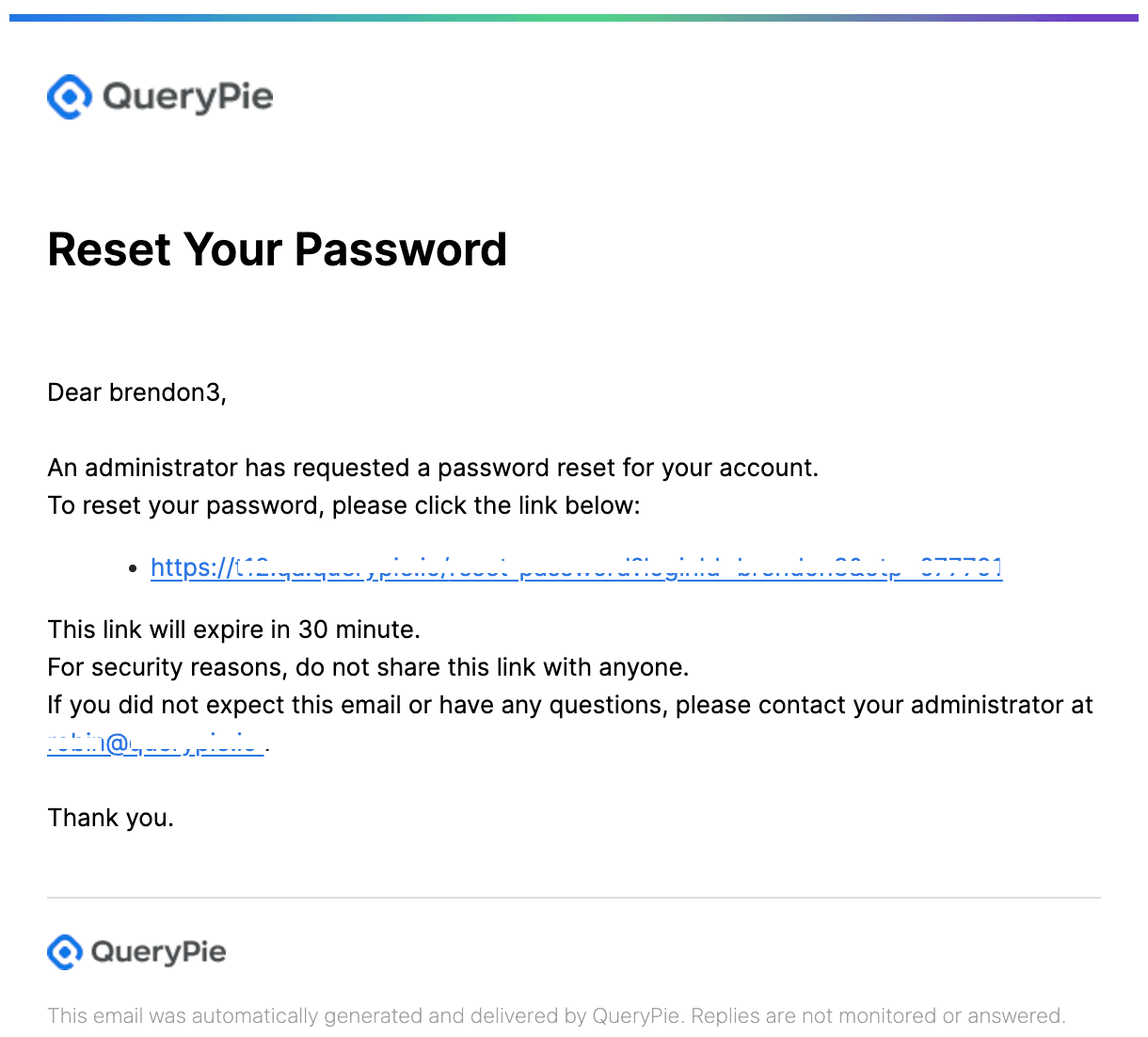
Password Reset Email
The password reset link provided in the email is valid for 30 minutes. In this case, you must request password reset from the administrator again.
Requesting Authentication Code for Direct Password Reset from Login Screen
- Click the “Forgot your password?” link on the login page.
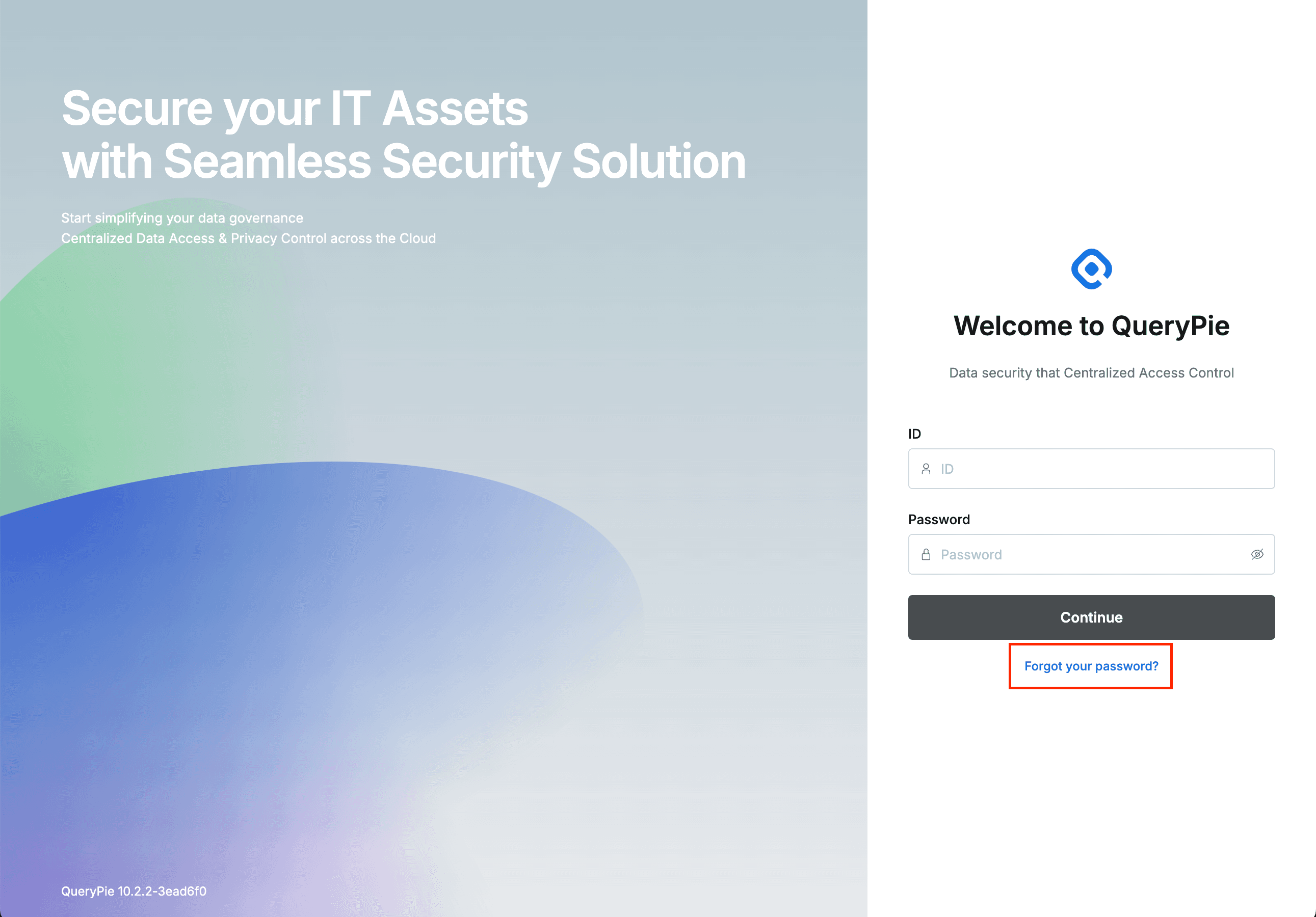
Forgot your password?
- Enter your ID in the dialog box and click the
Requestbutton.
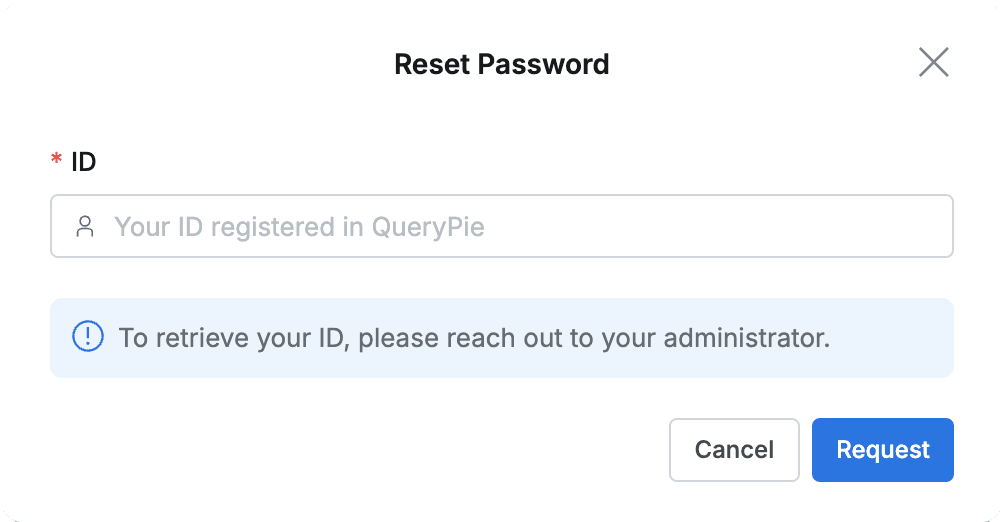
Password Reset Request
- Check if an authentication code for identity verification has been received in your inbox.
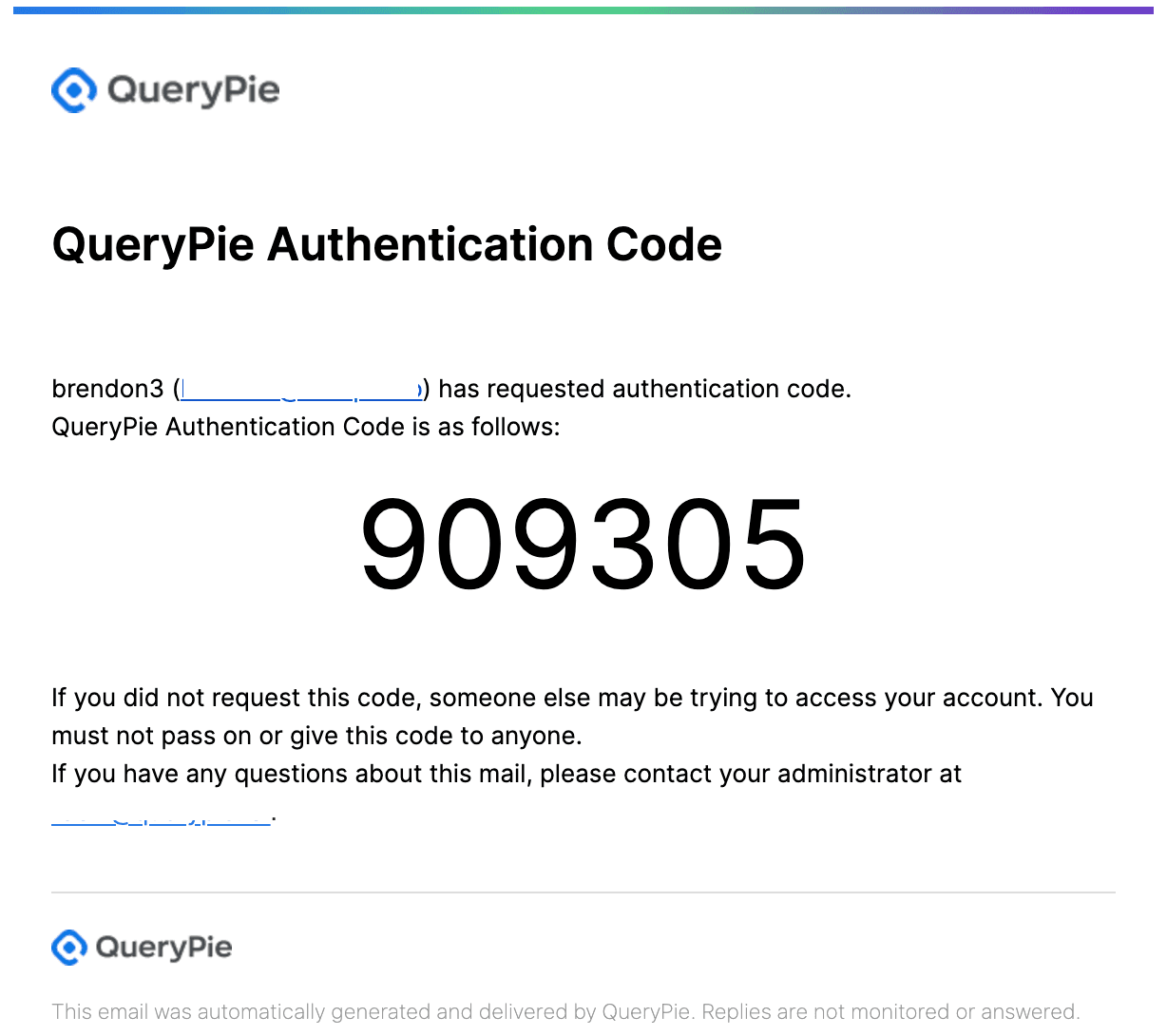
Authentication Code Received via Email
- Enter the authentication code confirmed in the email. The received authentication code must be entered within 30 minutes. If you didn’t receive the email, you can click the “Resend authentication code” link to request the authentication code email again. However, resend requests are only possible 5 minutes after the initial resend.
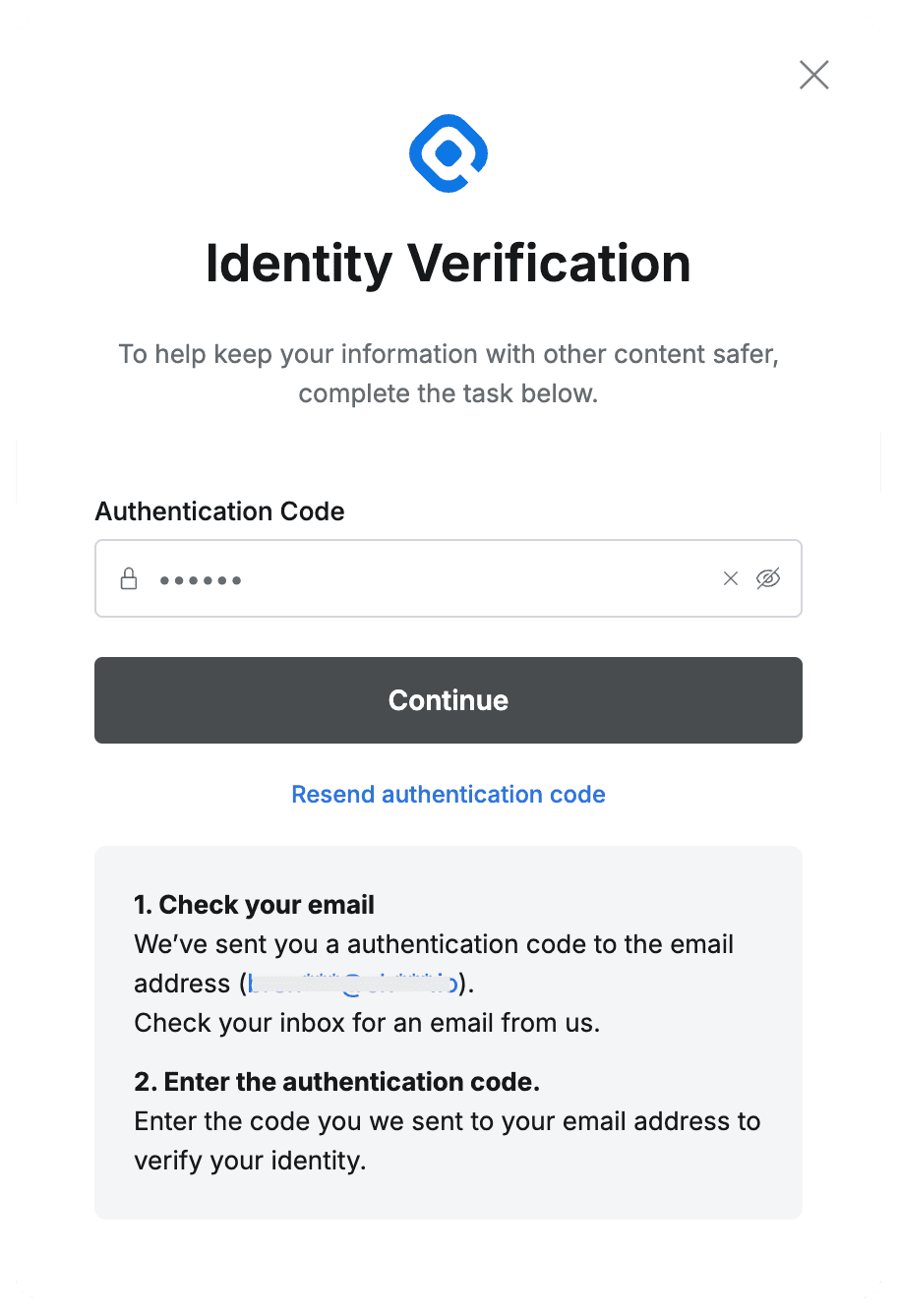
Enter Authentication Code
- Enter your ID and register a new password.

Enter New Password

Confirm Password Change
- Log in with the changed password.