Using Web Terminal
Overview
QueryPie provides a web terminal that allows you to execute commands through a web browser.
Web Terminal Screen Layout
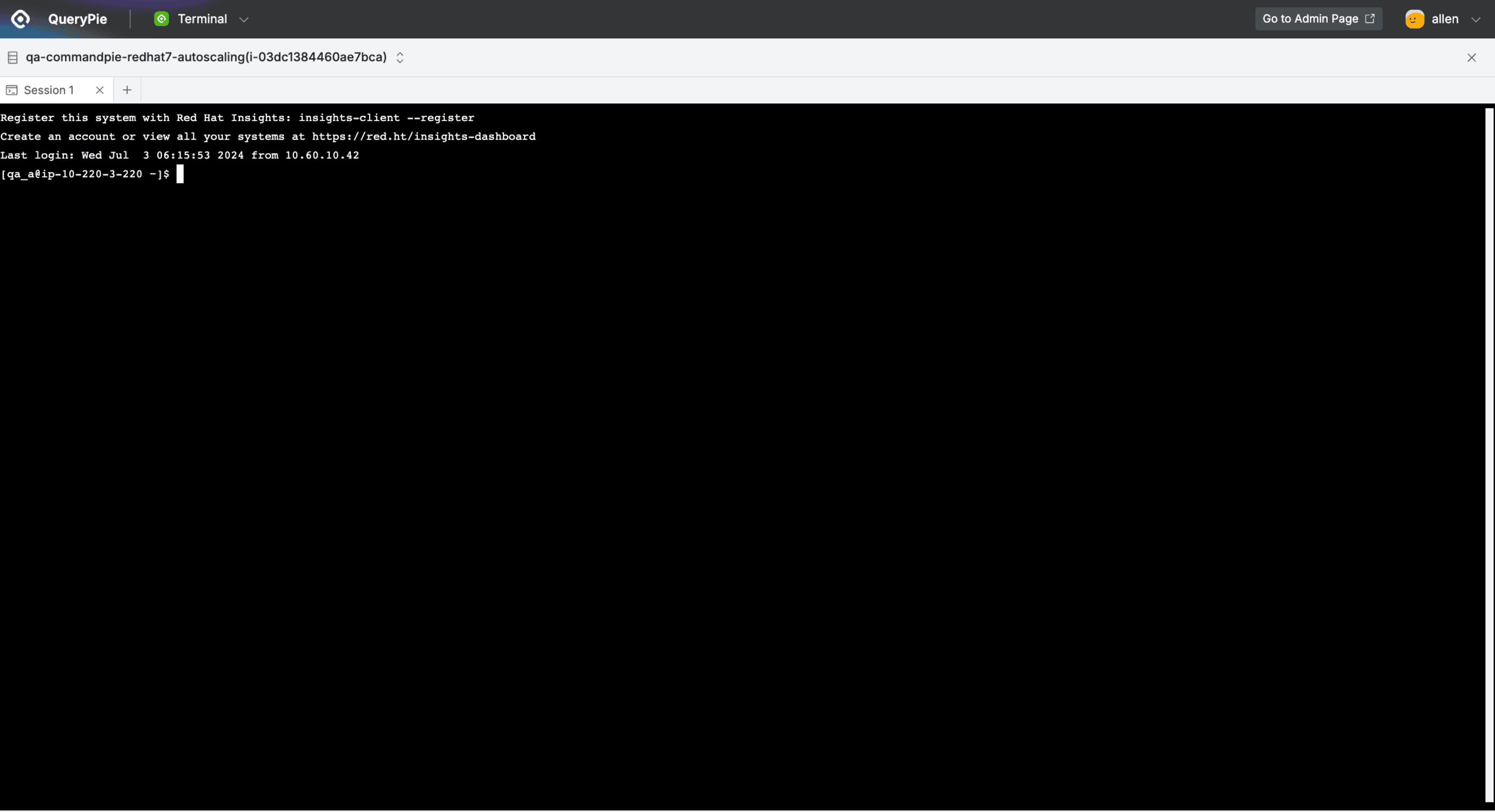
QueryPie Web > Servers > Terminal
- When you successfully connect by selecting the SSH protocol, the web terminal screen is displayed as shown above.
- The top has a toolbar where you can open and navigate between multiple servers and sessions, and the bottom has a terminal where you can execute commands.
QueryPie Lab provides high-performance web terminal functionality. The high-performance web terminal applies memory optimization technology and is suitable for tasks that require high memory performance, such as using multiple sessions simultaneously or exploring large amounts of log files. If you want to use it, please set the User High Performance Web Terminal switch to On in Top Menu Bar > Profile > Preference > QueryPie Lab.
Connecting Multiple Servers
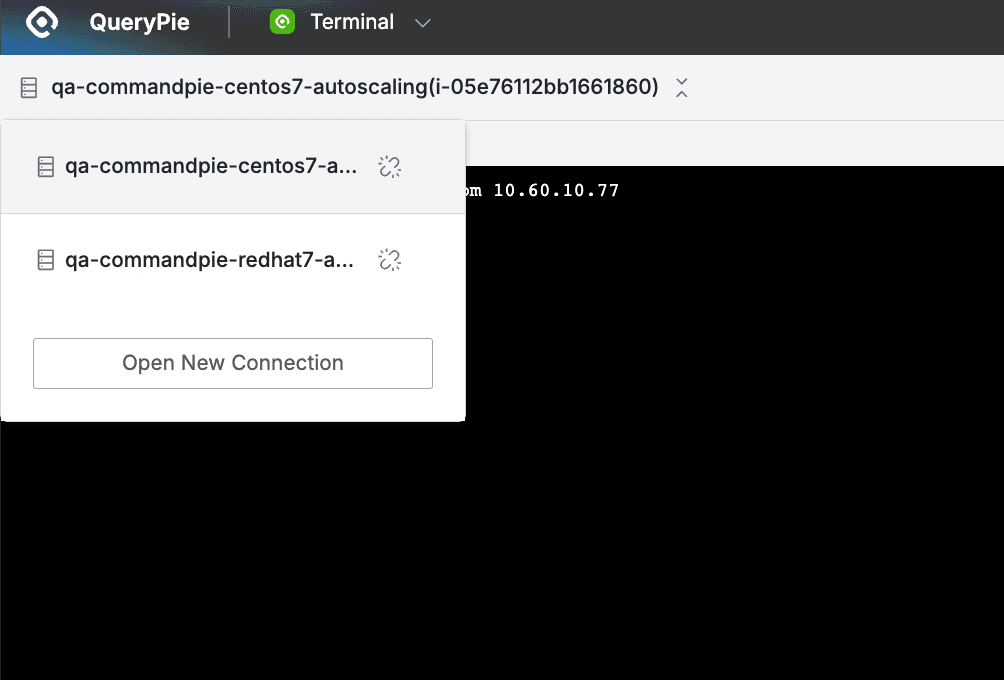
QueryPie Web > Servers > Terminal
- Click on the server name in the top left area to check all currently connected servers and navigate between servers.
Disconnect: You can disconnect by clicking theDisconnectbutton on the right of the connected server name.Open New Connection: You can also add new servers directly from here.
Opening Multiple Sessions
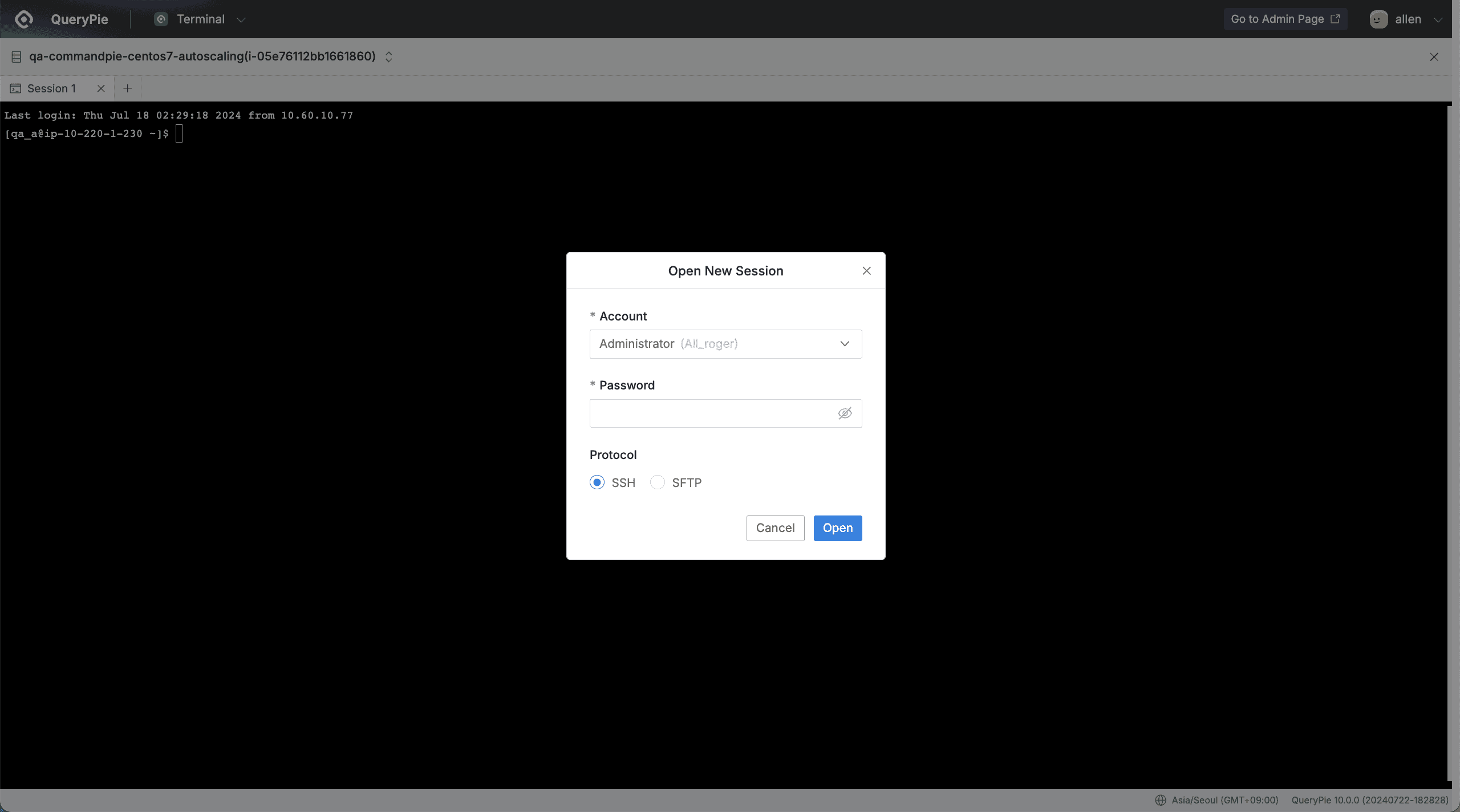
Servers > Terminal > Open New Session
- If the administrator has set the maximum number of sessions for the server to 1 or more, you can open multiple sessions by clicking the
+button in the top toolbar. - Select the account and protocol to connect to as when first connecting to the server, then click the
Openbutton.
Session Expiration Alert
To prevent web terminal sessions from unexpectedly terminating during long-running commands or tasks, browser notifications are provided 5 minutes before session expiration. This notification applies to Stale Timeout (session expiration after a certain period of inactivity).
To receive notifications properly, you must set the notification (Notifications) permission of the web browser you are using to ‘Allow’. The session timeout time is applied based on the shortest time among various policies set by the administrator (Server Session Timeout, Server Default Settings, Policy).
Q. Are there any limitations when inputting once or pasting from clipboard? A. The maximum size allowed for one-time input is 65,000 bytes.