WAC Troubleshooting Guide
This document provides guidance on problems that may occur during WAC use and their solutions.
When access policies are not applied or audit logs are missing in tests immediately after Extension (QueryPie Web Secure) installation
Management is not guaranteed for tabs that were open before WAC extension installation.
To prevent such situations, please close all existing browser tabs and windows before installing the extension.
When WebApp access fails and the browser displays an ERR_TIMED_OUT error message

This may be a phenomenon that occurs when the browser cannot connect to the WAC Proxy.
First, check if the WAC Proxy address is properly set in the Admin > Web Apps > Web app Configuration menu.

Run the following command in the local terminal of the browser where the problem occurred to check if the connection to WAC Proxy is working.
First, check if port access is possible using nc(netcat) CLI.
$ nc -vz internal-proxy.querypie.io 7447
Connection to internal-proxy.querypie.io port 7447 [tcp/*] succeeded!If nc connection works well, check if HTTP requests and responses are working properly with curl command as shown below.
If nc connection works well, check if HTTP requests and responses are working properly with curl command as shown below.
$ $ curl -v -k https://internal-proxy.querypie.io:7447
* Host internal-proxy.querypie.io:7447 was resolved.
* IPv6: (none)
* IPv4: 10.60.40.1, 10.60.52.85, 10.60.74.191
* Trying 10.60.40.1:7447...
* Connected to internal-proxy.querypie.io (10.60.40.1) port 7447
* ALPN: curl offers h2,http/1.1
* (304) (OUT), TLS handshake, Client hello (1):
* (304) (IN), TLS handshake, Server hello (2):
* (304) (IN), TLS handshake, Unknown (8):
* (304) (IN), TLS handshake, Certificate (11):
* (304) (IN), TLS handshake, CERT verify (15):
* (304) (IN), TLS handshake, Finished (20):
* (304) (OUT), TLS handshake, Finished (20):
* SSL connection using TLSv1.3 / AEAD-CHACHA20-POLY1305-SHA256 / [blank] / UNDEF
* ALPN: server did not agree on a protocol. Uses default.
* Server certificate:
* subject: CN=internal-proxy.querypie.io
* start date: Feb 13 00:00:00 2025 GMT
* expire date: Feb 13 00:00:00 2075 GMT
* issuer: CN=querypie
* SSL certificate verify result: unable to get local issuer certificate (20), continuing anyway.
* using HTTP/1.x
> GET / HTTP/1.1
> Host: internal-proxy.querypie.io:7447
> User-Agent: curl/8.7.1
> Accept: */*
>
* Request completely sent off
< HTTP/1.1 407 Proxy Authentication Required
< Proxy-Authenticate: Basic realm="QueryPie Proxy"
< Date: Tue, 01 Apr 2025 01:22:26 GMT
< Content-Length: 0
<
* Connection #0 to host internal-proxy.querypie.io left intactIf the same issue persists even after proceeding this far, Chrome browser network logs are needed.
Execution Method
- Open
chrome://net-export/in Chrome browser and click Start Over. (Select the default optionStrip private information.)

- Enter the WebApp address that cannot be accessed in Chrome browser and navigate to it.
- Confirm that the issue has been reproduced, then go back to the
chrome://net-export/tab and click Stop Logging. - Copy the Chrome browser network log file.
Log Analysis Method
- Access https://netlog-viewer.appspot.com/ .
- Upload the log file received above in the Import menu on the left.
- Check network transmission and reception content in the Events menu on the left.
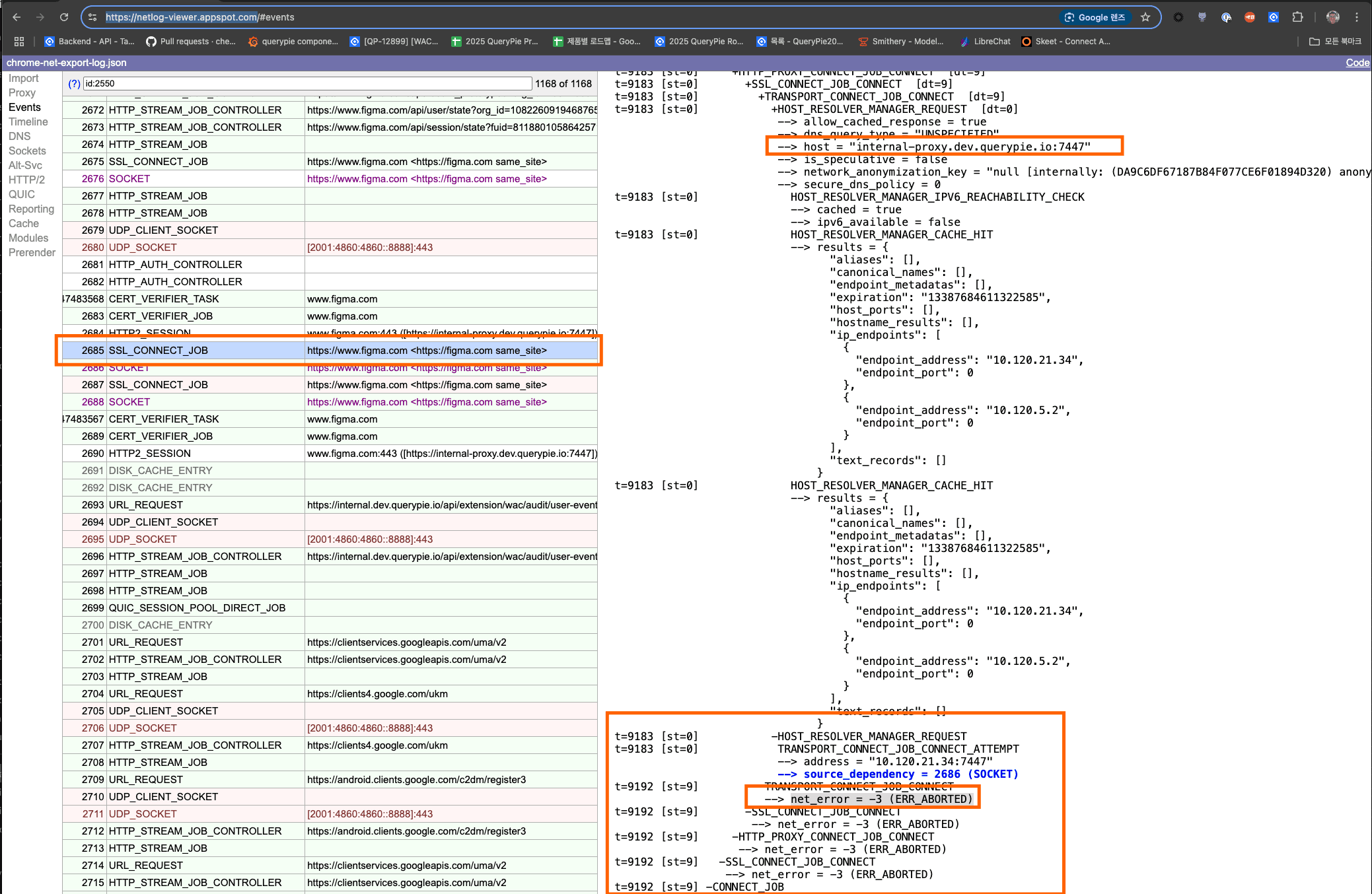
When Chrome browser’s managed login window appears after PC wakes up from long sleep mode
When a PC enters sleep mode and then wakes up, a login window managed by Chrome browser may appear.
This login window appears because browser Proxy authentication failed, and authentication will not work even if you enter QueryPie ID and password.
In this case, you can use the product normally again by proceeding as follows.
Solution:
- Log in to the extension again.
- Select a Role.
- Refresh the tab that displays the login window managed by Chrome browser.
When mouse clicks become unresponsive in web browser due to QueryPie API server failure
When QueryPie API server failure occurs, mouse clicks may continue to be unresponsive within the web browser.
In this case, temporarily disable the WAC extension as follows, then contact the administrator.
Solution:
- Go to Chrome > Extensions management page. (You can easily navigate by entering chrome://extensions/ in the address bar)
- Find QueryPie Web Secure (extension) from the list of all extensions and disable the toggle in the bottom right.
This allows normal browsing of web apps that are not specified to be accessed only through QueryPie WAC.
After QueryPie API server is normalized, you can use the extension again. It is recommended to perform reconfiguration after enabling the extension.
How to Extract QueryPie Web Secure Logs
This guide explains how to extract related logs when problems occur with QueryPie Web Secure (Extension).
-
Run Chrome developer tools using the following method.
- Windows : Ctrl + Shift + I
- MacOS : Cmd + Option + I
- Or, right-click on the window where the problem occurred and click the
Inspectbutton in the context menu
-
Click
QueryPie Web Securefrom the panel list.

- The log extraction function runs in developer tools. Click the
Export Logbutton to save the querypie-web-secure-logs.json file separately. Click theSavebutton.
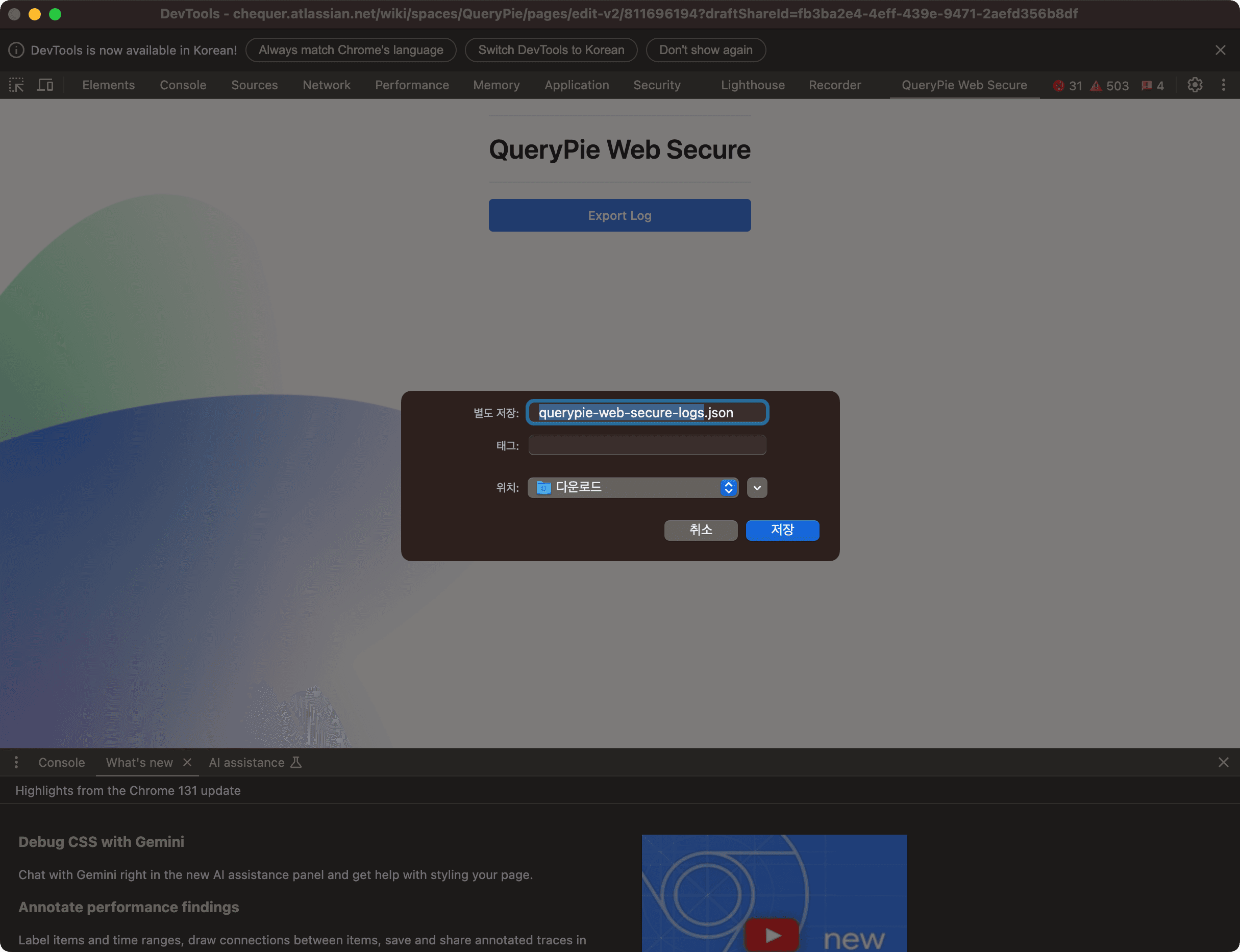
- Attach the saved log when making a CS request.