Activity Logs
Overview
In Activity logs, you can view the history of resource registration and configuration changes performed by administrators.
Viewing Activity Logs
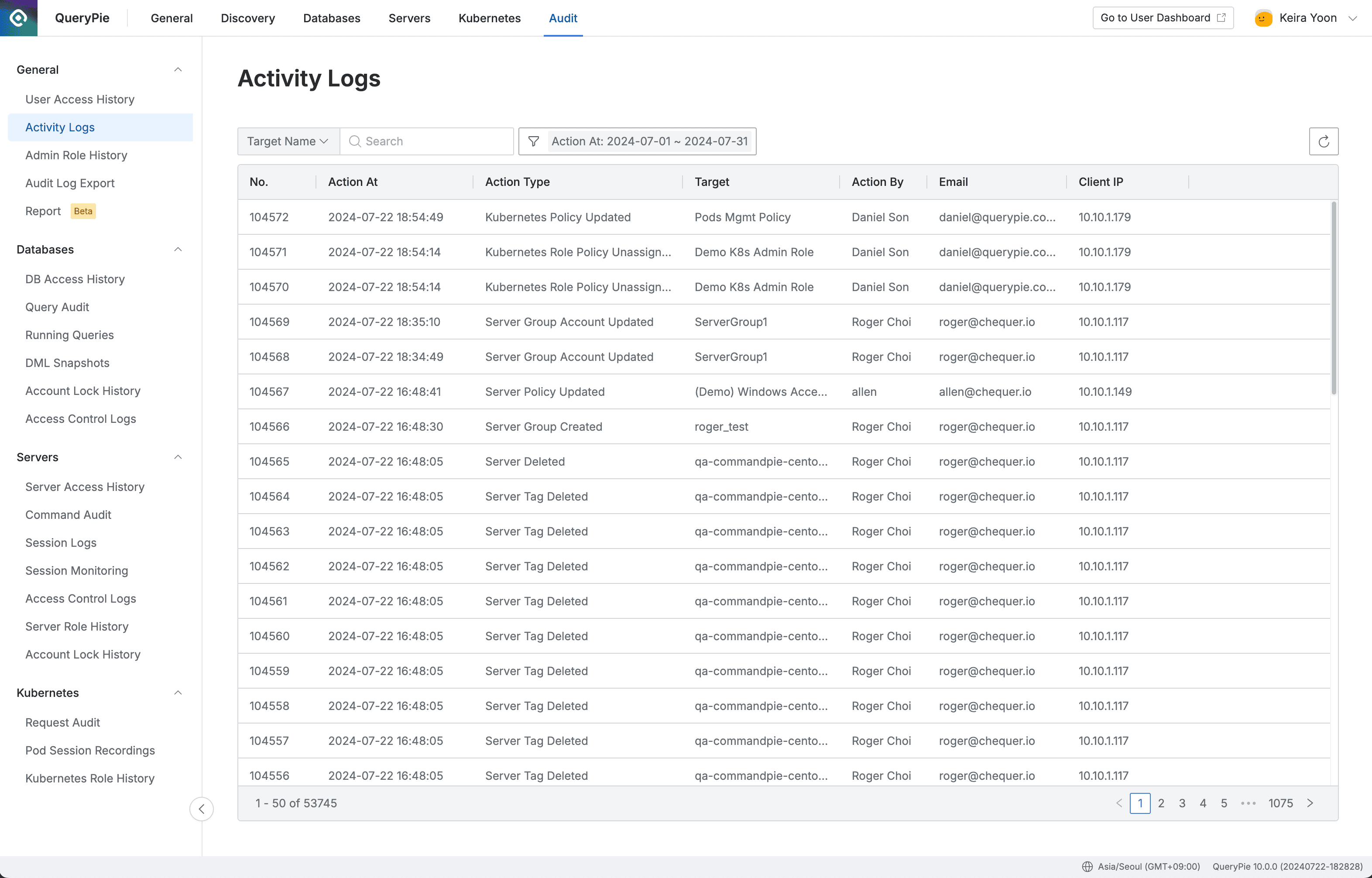
Administrator > Audit > General > Activity Logs
- Access the Administrator > Audit > General > Activity Logs menu.
- Query Period : By default, the log list for this month is displayed in the latest order.
- To change the query period, open the filter panel and change the query reference date in Action At.
- Action Type : You can briefly check the resource change content. The format is as follows:
{Resource type that was changed}{Created | Updated | Deleted…}: When a specific resource was created, modified, or deleted- Example:
DB Connection Created,Server Updated,Kubernetes Policy Deleted
- Example:
{Resource type that was changed}{Resource type that was modified}{Created | Updated | Deleted | Assigned | Unassigned…}: When another resource was added, modified, deleted, assigned, or revoked to a specific resource- Example:
Server Group Server Added,Server Group Account Updated,Kubernetes Role Policy Unassigned
- Example:
- You can filter the log list by specific Action Type.
- Target : In Activity Logs, you can check the name of the resource type that was changed due to administrator actions.
Viewing Activity Logs Details
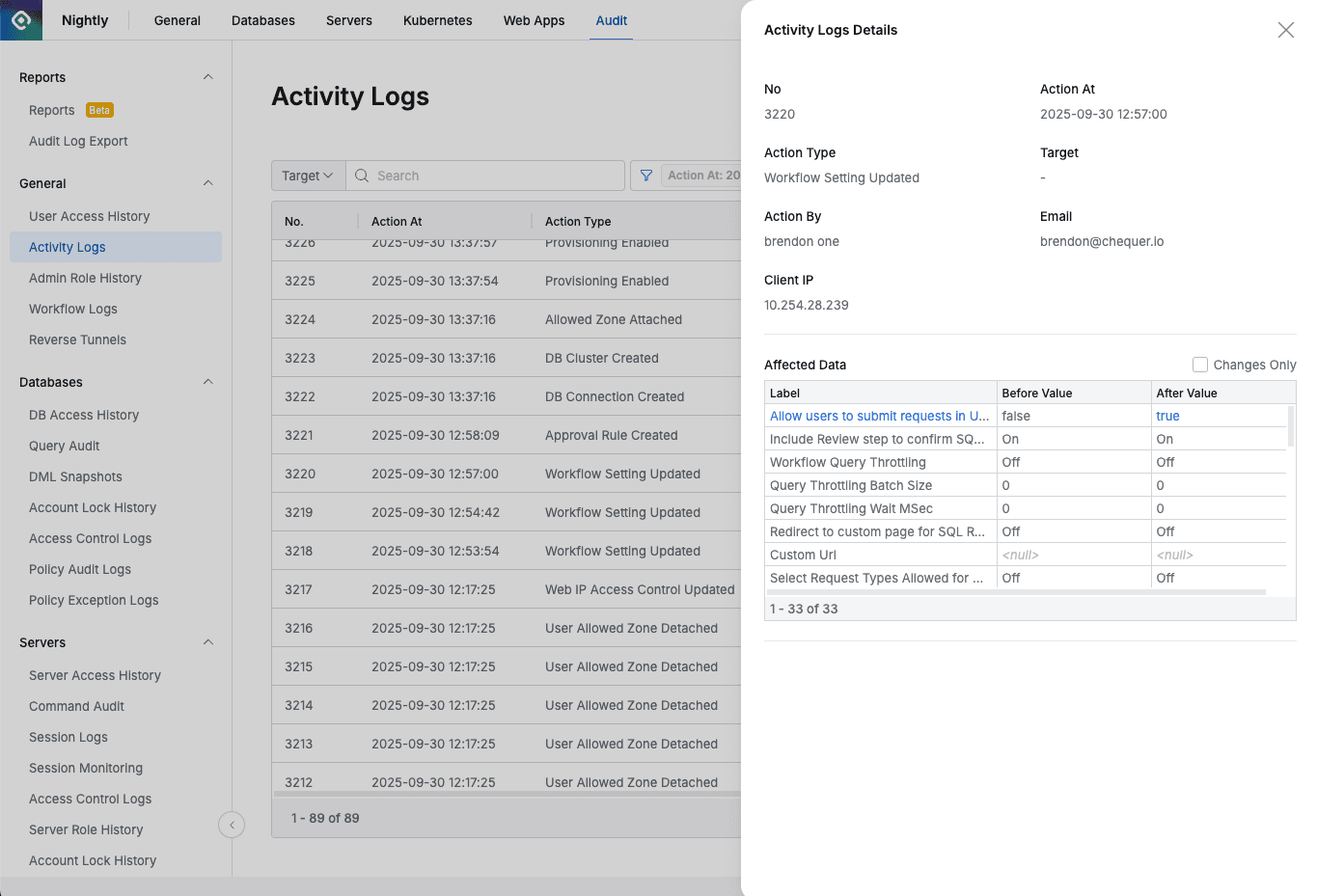
Administrator > Audit > General > Activity Logs > Activity Logs Details
- Click on a row in the list to open a Drawer and view detailed content.
- Affected Data : Displays the data details that were changed by the action. The meaning of each column is as follows:
- Label : Data column name
- Before : Value before the action
- After : Value after the action
- Related Logs : Displays logs that occurred in a chain or simultaneously for the action. Includes both before and after logs.
- You can check not only actions directly caused by administrators, but also automatic system actions derived from them.
- Action logs displayed in Related Logs are also kept as individual logs.
From 11.3.0, a “Changes Only” checkbox has been added to the Activity Logs detail view (Drawer) so you can filter to see only changed items. Also, empty values are displayed as “<null>” instead of “-(dash)”.
Last updated on