Web Access History
Overview
Records the role history of web applications managed by the organization.
Viewing Web Access History
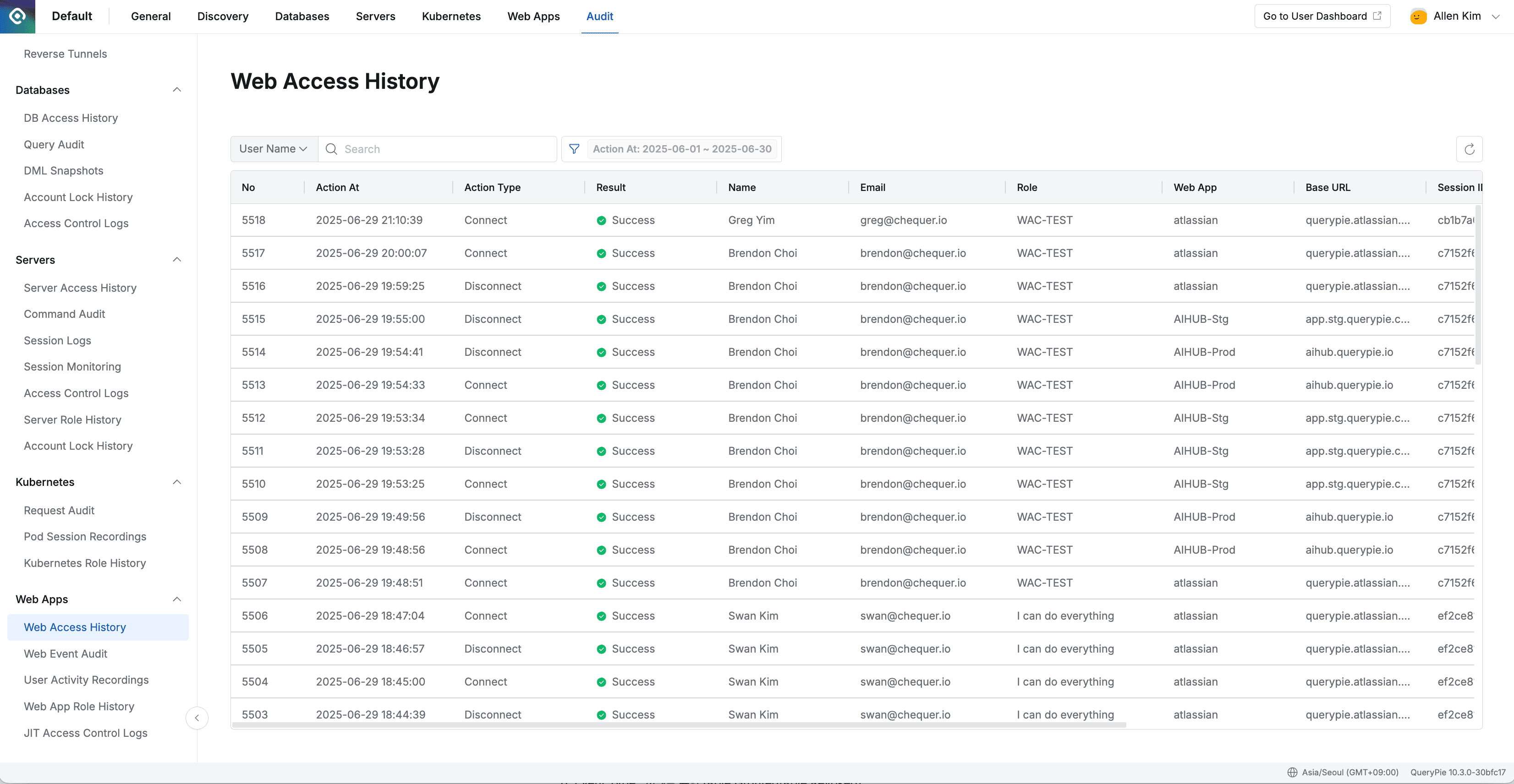
Administrator > Audit > Web Apps > Web Access History
- Navigate to the Administrator > Audit > Web Apps > Web Access History menu.
- Logs are displayed in descending order based on the current month.
- You can search with the following conditions through the search field in the top left of the table:
- User Name : User name
- User Email : User email
- Role Name : Role name
- Web App Name : Web application name
- Web App Base Url : Web application base URL
- Session Uuid : Session unique identifier
- Tab Id : Tab identifier
- Client Ip : Client IP address
- Message : Message content
- Click the filter button on the right side of the search field to filter with AND conditions for the following:
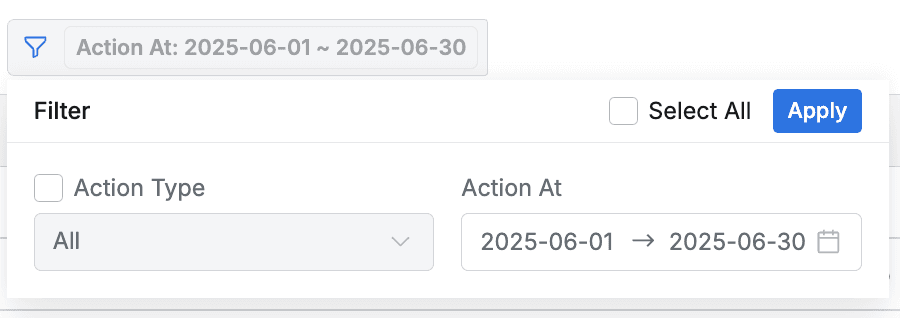
- Action Type : Action type
- Action At : Action occurrence date and time range
Viewing Web Access History Details
You can view detailed information by clicking on each row.
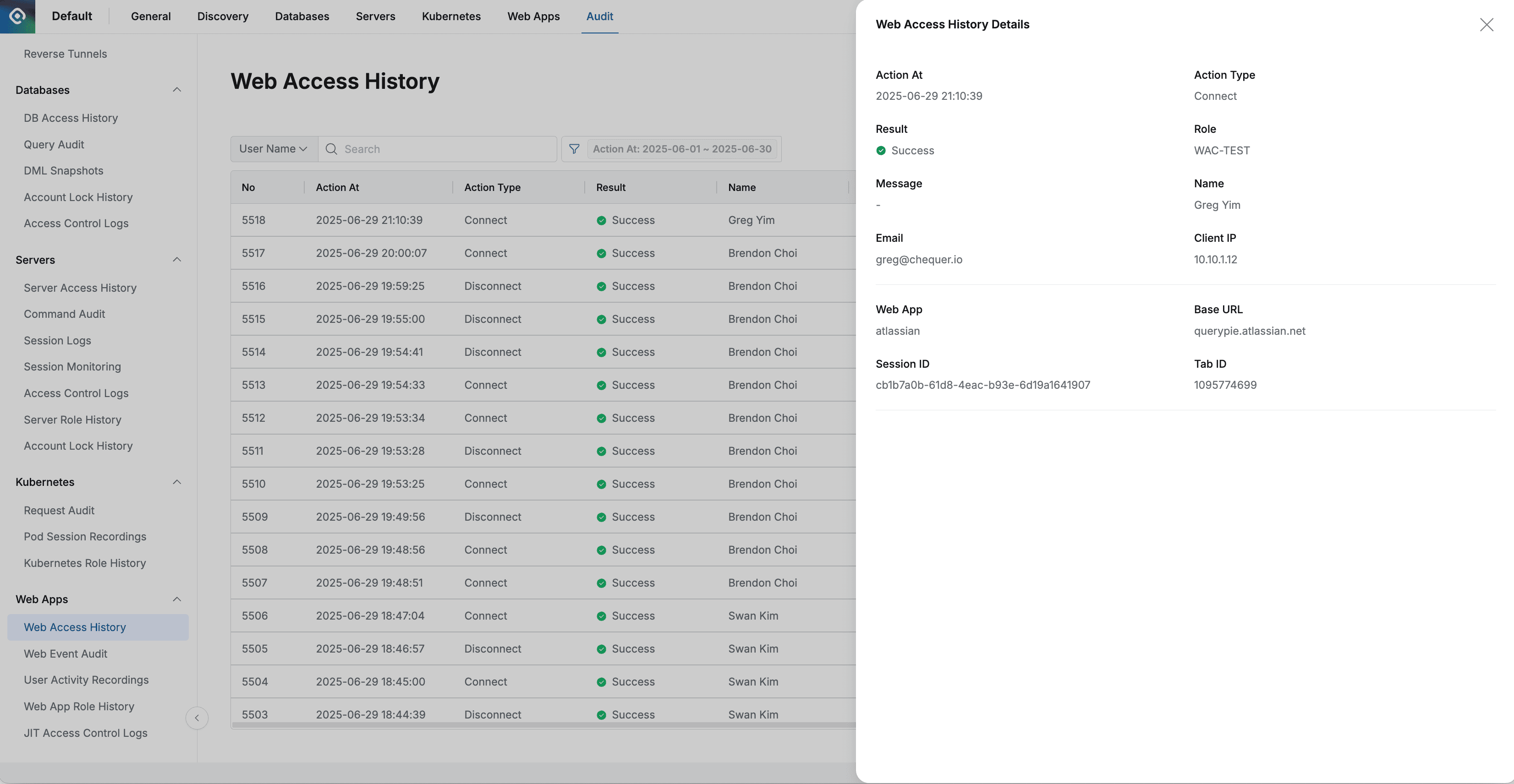
Administrator > Audit > Web Apps > Web Access History > Web Access History Details
- The right drawer displays the following information:
- Action At : Action time
- Action Type : Action type (Connect / Disconnect)
- Result : Connection success/failure status
- ✅ Success
- ❌ Failure
- Role : User role name
- Message : Records of unusual events such as action execution
- Name : Target user name
- Email : Target user email
- Client IP : Client IP address
- Web App : Web application name
- Base URL : Web application base URL
- Session ID : Session unique identifier
- Tab ID : Tab identifier
Last updated on