Google BigQuery OAuth Authentication Configuration
Authentication Method Selection
Starting from QueryPie 10.2.4, QueryPie connections have been improved to allow selective specification of Google Cloud authentication methods when accessing BigQuery. The default authentication method used in Google Cloud synchronization is Service Account key authentication, so connections also use Service Account key authentication by default. Additionally, you can change the authentication method from Service Account key to OAuth 2.0 authentication for both manually created connections and cloud-synchronized connections. To use OAuth 2.0 authentication, you must first register the Client ID and Client Secret from the Google Cloud API Console in QueryPie.
Google Cloud API Integration
For Google Cloud API Integration setup, please refer to this document: Integrating Google Cloud API for OAuth 2.0
Specifying OAuth 2.0 Client ID for Connection
Both cloud-synchronized connections and manually created connections can select “Using Google User Account (OAuth 2.0)” as the Authentication Method.
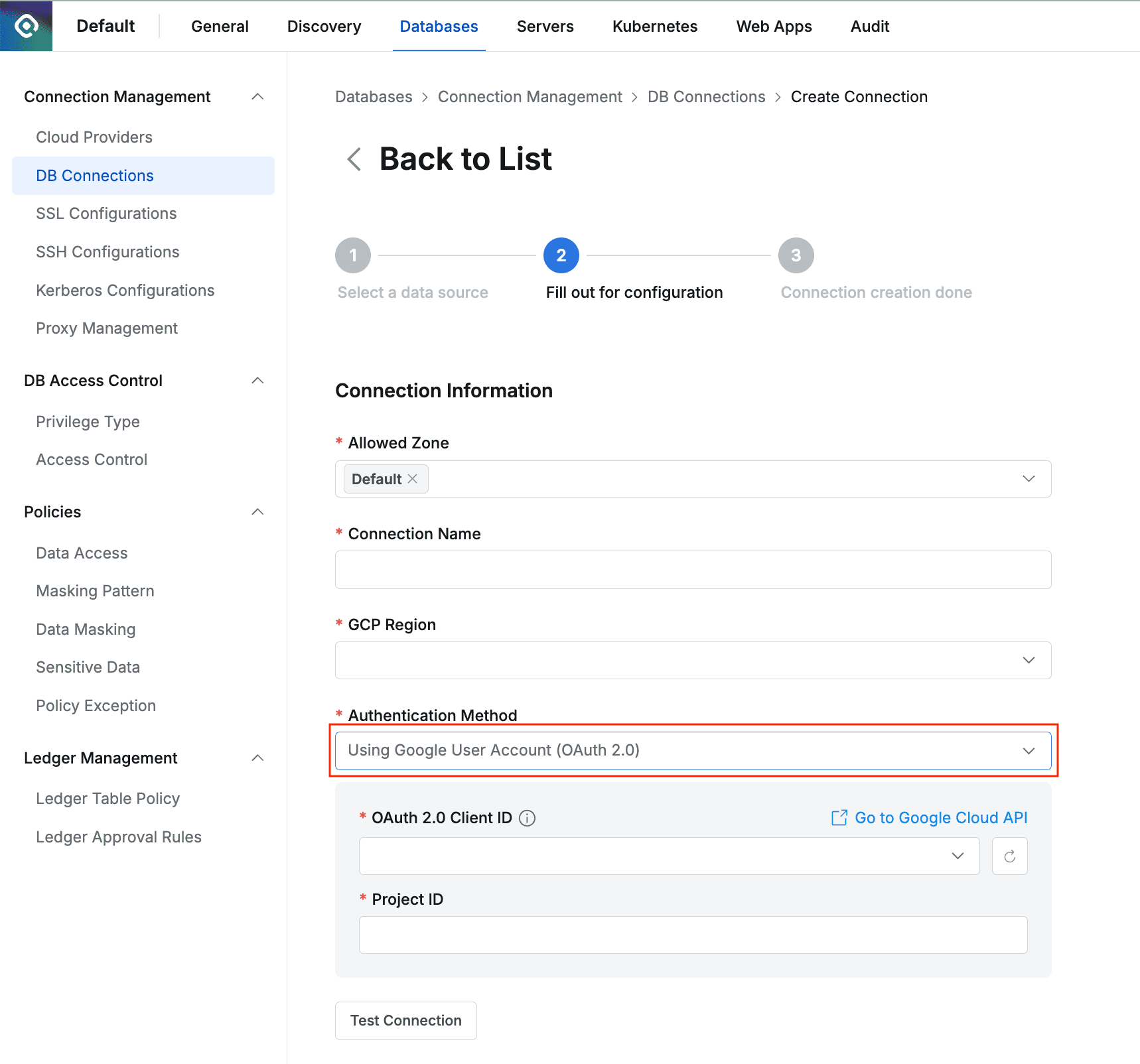
Specify Authentication Method when creating a new BigQuery connection
- Select “Using Google User Account (OAuth 2.0)” in Authentication Method.
- In the OAuth 2.0 Client ID field, select the Client ID configured in General > System > Integration > Authentication > Google Cloud API. If the Integration settings for the Client ID are not yet configured, you can click the “Go to Google Cloud API” link to navigate to the Integration screen.
- Enter the Google Cloud Project ID.
- Configure other required and optional fields and save.