Workflow Configurations
Overview
Workflow Configurations allows you to modify the following approval submission and approval-related settings.
Starting from version 10.2.6, Slack DM notification-related settings have been moved to Integrations. Please refer to the Slack DM Integration document for usage. For Slack DM setup methods in version 10.2.5 and below, please refer to the 10.1.0 version manual document .
Configuring Approval Submission and Approval
Click the ⚙️ button in the top right corner of the Approval Rules page to open the Workflow Configurations modal.
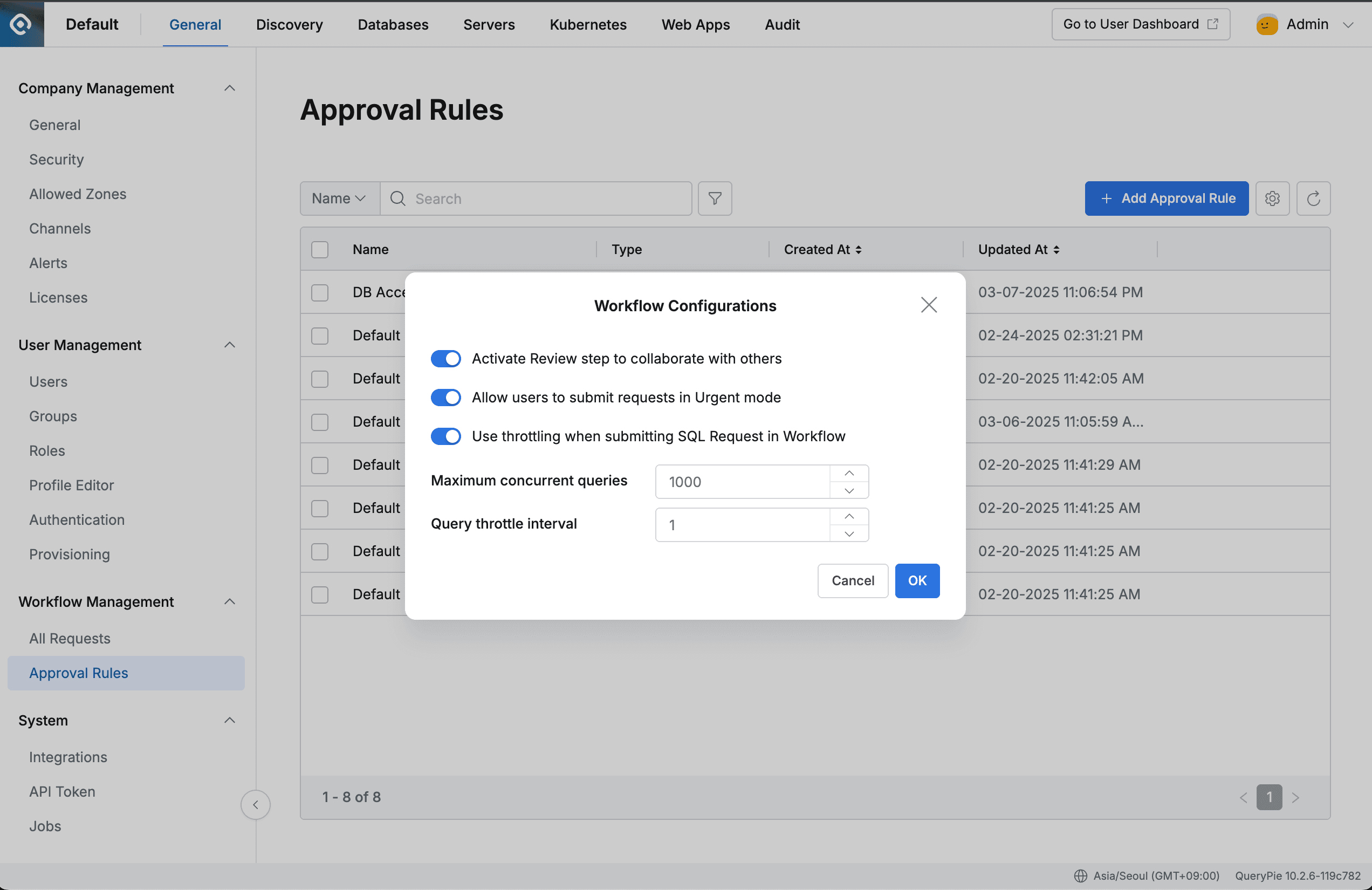
Administrator > General > Workflow Management > Approval Rules > Workflow Configurations
Activating Reviewer Assignment
Activate with the “Activate Review Step to collaborate with others” toggle.
- Determines whether to allow specifying reviewers when submitting workflow requests
- When the toggle is on, the reviewer assignment button is displayed in the Approval Rules section of the request creation screen
- When the toggle is off, the button is removed (previously assigned records are maintained and can still be viewed in the list)
Allowing Post-Approval
Activate with the “Allow users to submit requests in Urgent mode” toggle.
- Determines whether to allow post-approval mode (Urgent Mode) when submitting workflow requests
- When the toggle is on, post-approval related toggles are displayed in the following areas:
- Approval Rules : Creating and modifying approval rules
- Submit Request : Approval rules section in the request creation screen
- When the toggle is off, post-approval related toggles are no longer displayed in the above areas. However, previously submitted requests in post-approval mode remain and can be executed
Activating Throttling for SQL Request Execution (Use throttling when submitting SQL Request in Workflow)
When the toggle is on, throttling is applied when executing SQL requests submitted in Workflow.
When this option is activated, queries are executed continuously up to the specified number, then wait for the specified interval (ms). This prevents DB load from executing large-scale queries.
- Maximum concurrent queries : Maximum number of queries that can be executed continuously (1 ~ 999,999)
- Query throttle interval : Interval between continuous query executions (1 ~ 9,999 ms)
Filtering by Tag in Workflow Forms (Tag Display and Filtering in DAC Workflow Requests)
Activate with the “Tag Display and Filtering in DAC Workflow Requests” toggle switch.
When this option is activated, you can filter targets by tag in the following request forms:
- DB Access Request : You can view tags assigned to DB Connections in the list and filter to show only connections with specific tags
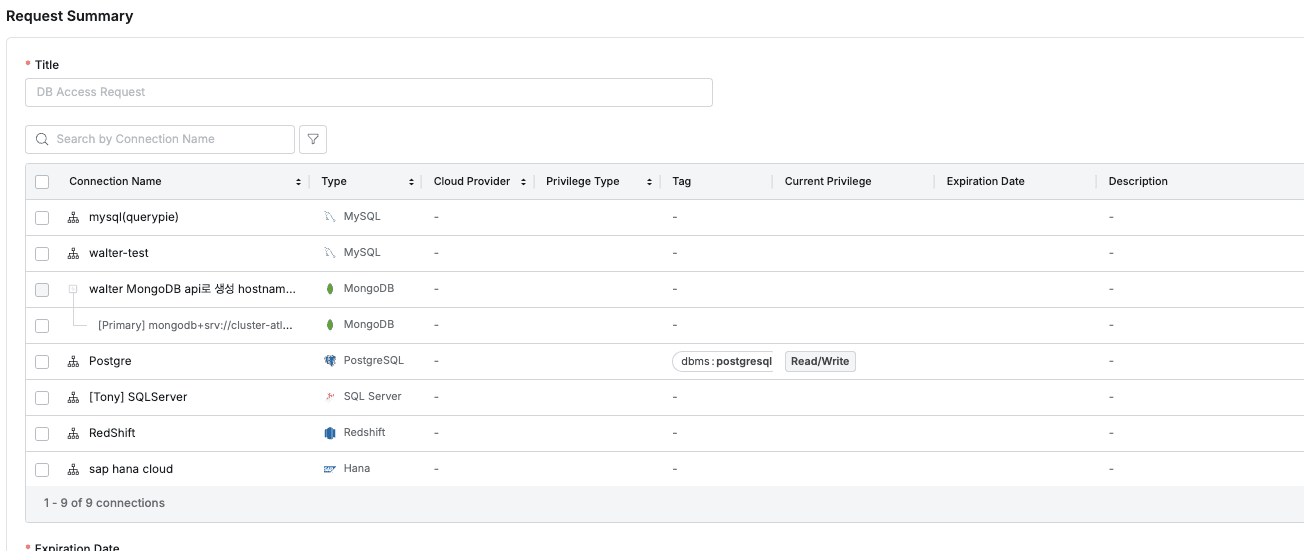
Tag Display and Filtering in DB Access Request Form