Policies
Overview
Supports viewing, creating, modifying, and deleting access policies (Policy) for Kubernetes clusters managed by the organization. Policy is the first step in implementing and applying Kubernetes access permissions.
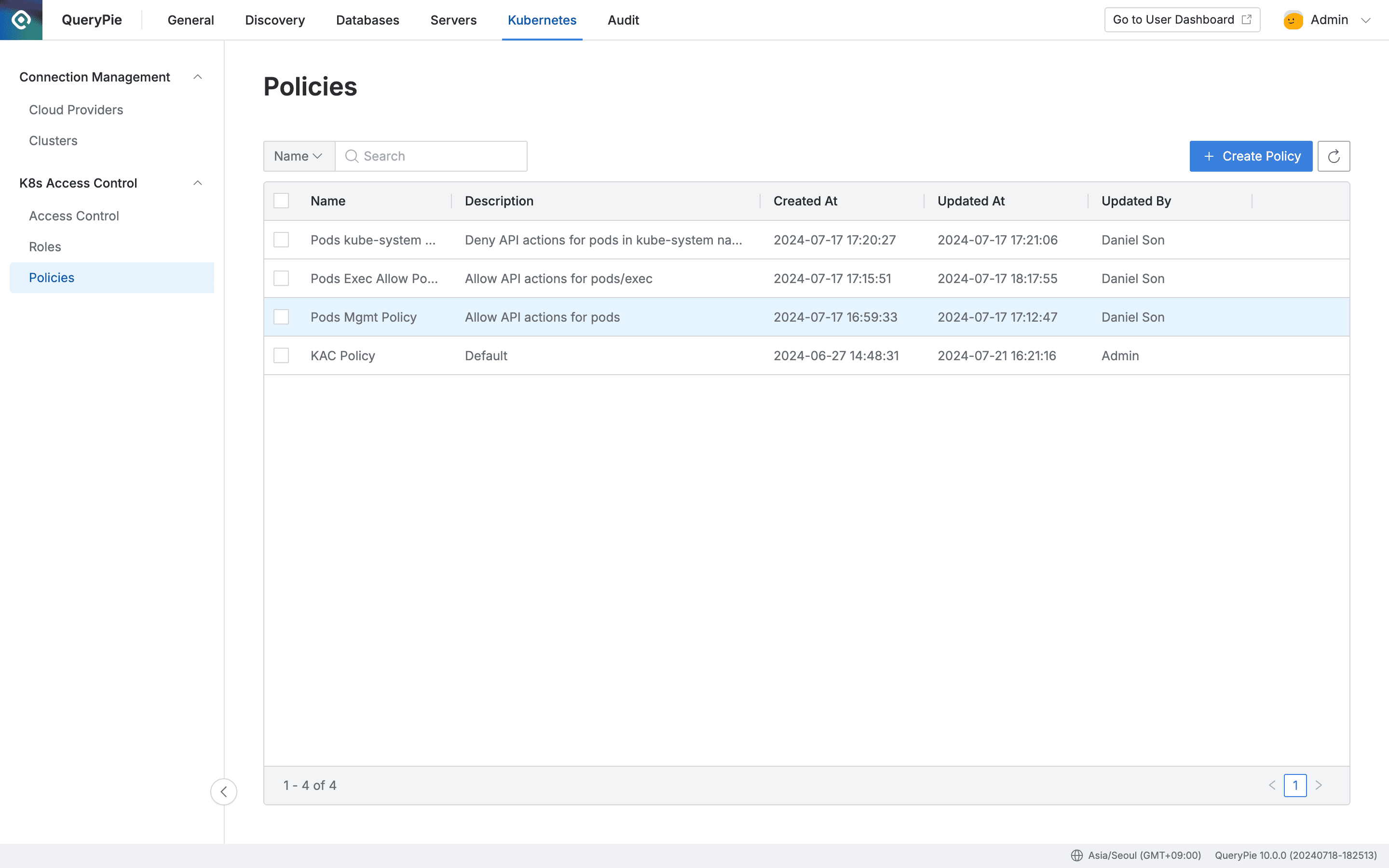
Administrator > Kubernetes > K8s Access Control > Policies
Viewing Policies
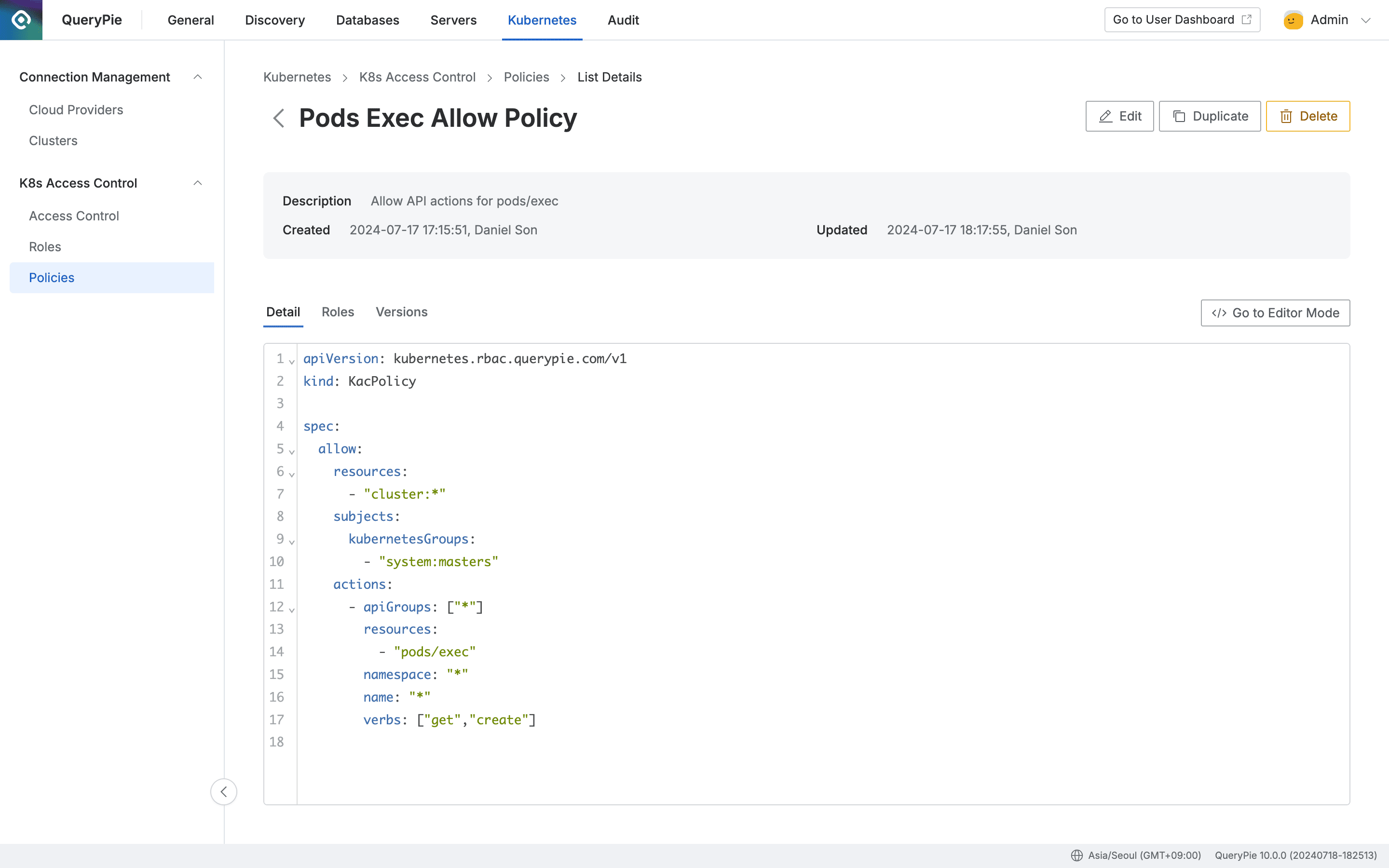
Administrator > Kubernetes > K8s Access Control > Policies > List Details
- Navigate to Administrator > Kubernetes > K8s Access Control > Policies menu.
- You can search by policy name using the search box in the top left of the table.
- You can refresh the Policy list using the refresh button in the top right of the table.
- The table provides the following column information:
- Name : Policy name
- Description : Policy detailed description
- Created At : Policy initial creation date and time
- Updated At : Policy last modification date and time
- Updated By : Administrator name who performed the last update
- Click on each row to view policy detailed information.
- Detail
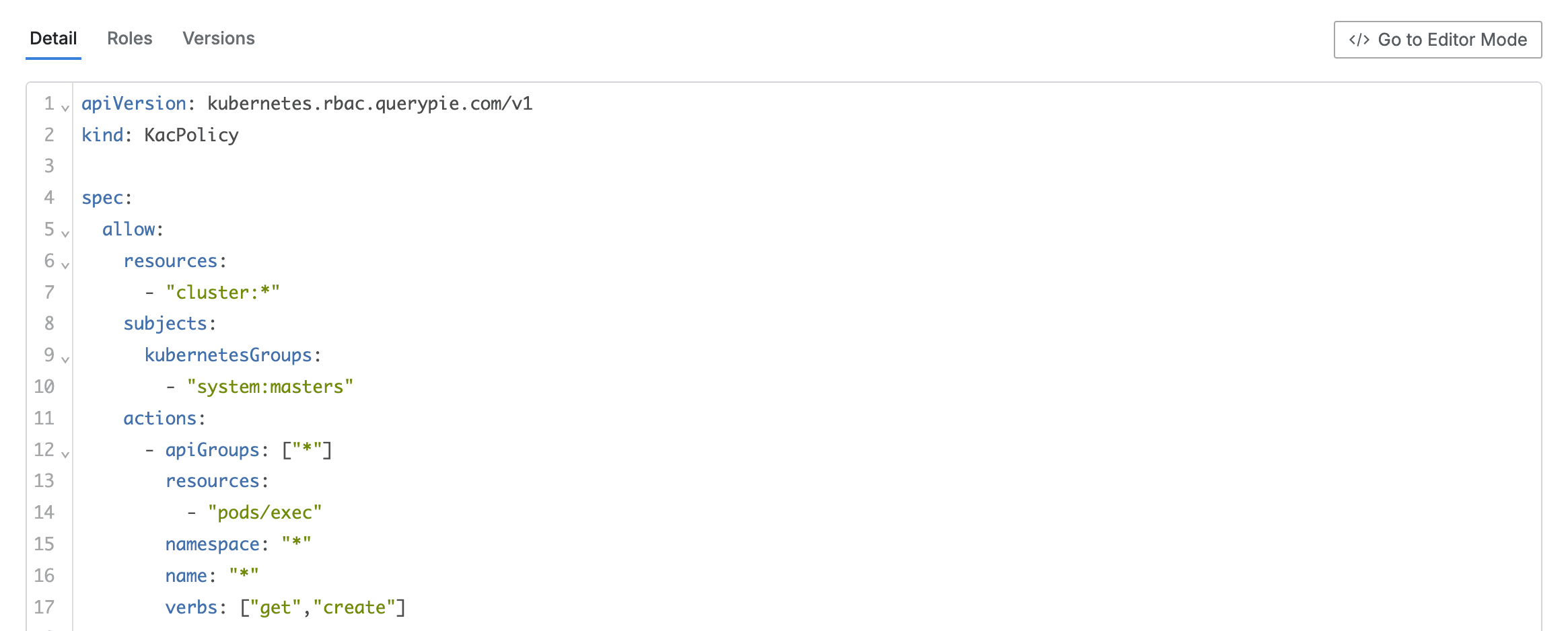
- This is the default tab where you can view the code defined by the policy.
- When positioned in the Detail tab, there is a
Go to Editor Modebutton on the right, and clicking it switches to the Code Editor page screen. - Roles

- Lists the Role list where the policy is assigned.
- The list exposes the following information for each Role:
- Name : Role name
- Description : Role detailed description
- Assigned At : Date and time when the policy was assigned to the Role
- Assigned By : Administrator name who assigned the policy to the Role
- Click on each row to provide detailed information about the Role in drawer format.
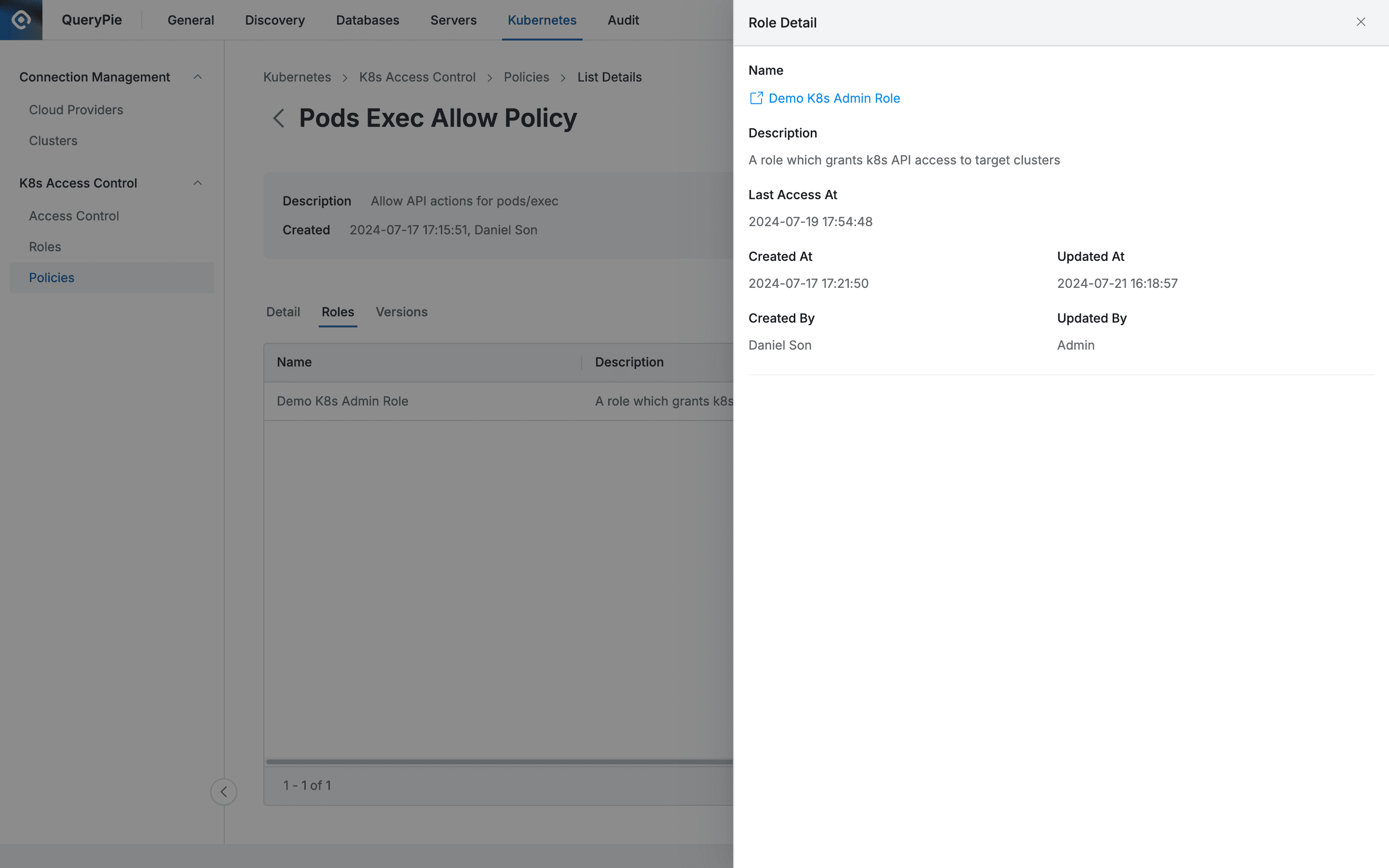
- Name : Role name
- Provides a link to the role detailed page.
- Description : Role detailed description
- Last Access At : Last call date and time for the role
- Created At : Role creation date and time
- Created By : Role creator name
- Updated At : Role update date and time
- Updated By : Last Role modifier name
- Versions

- Lists the history for each version of the policy.
- Policy versions are updated when Code is modified and saved.
- The list exposes the following information for each version:
- Version : Version name
- Justification : Reason for policy update entry
- Updated At : Version creation date and time
- Updated By : Version modifier name
- Click on each row to provide detailed information about the version in drawer format.
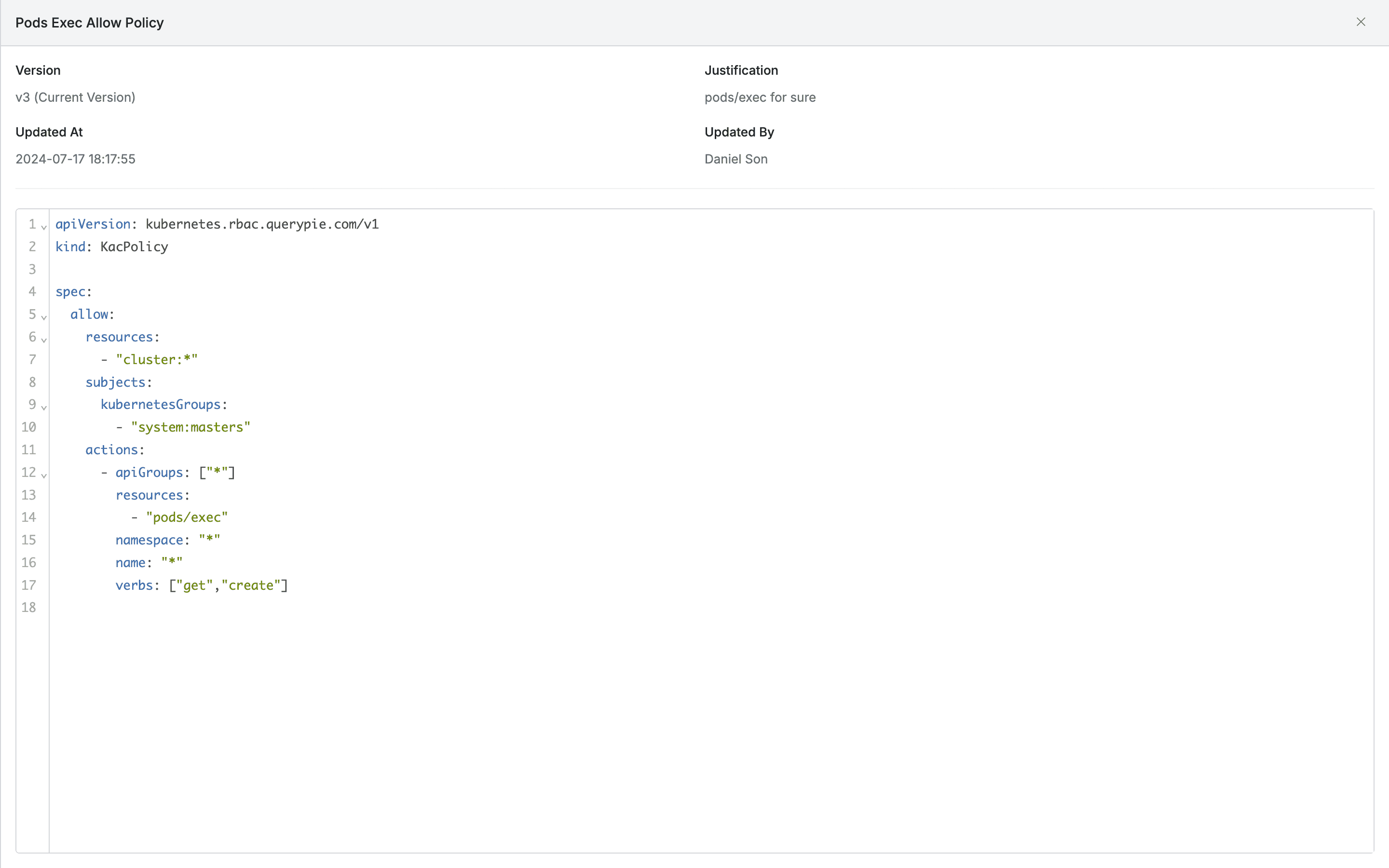
- (Title) : Policy name
- Version : Policy version
- Justification : Reason for policy update entry
- Updated At : Version creation date and time
- Updated By : Version modifier name
- The policy code snapshot at that time is exposed at the bottom.
Creating Policies
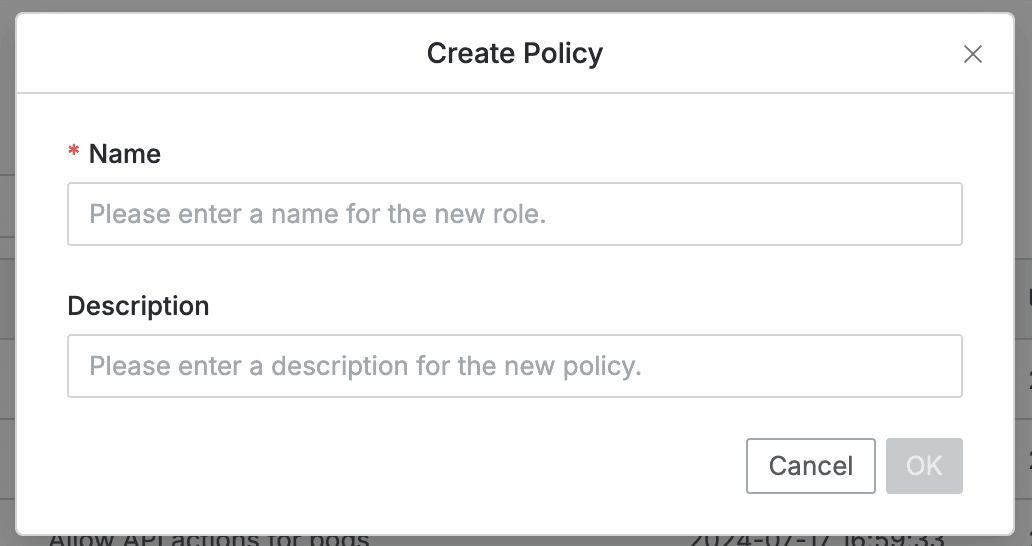
- Navigate to Administrator > Kubernetes > K8s Access Control > Policies menu.
- Click the
+ Create Policybutton in the top right. - Enter the following information for policy creation. (All information below is exposed to users.)
- Name : Identifiable policy name (required)
- Description : Additional description of the policy
- Click the
OKbutton to create. - Click the newly created policy at the top of the policy list.
- Set the policy by referring to the Setting Kubernetes Policies guide.
Modifying Policies
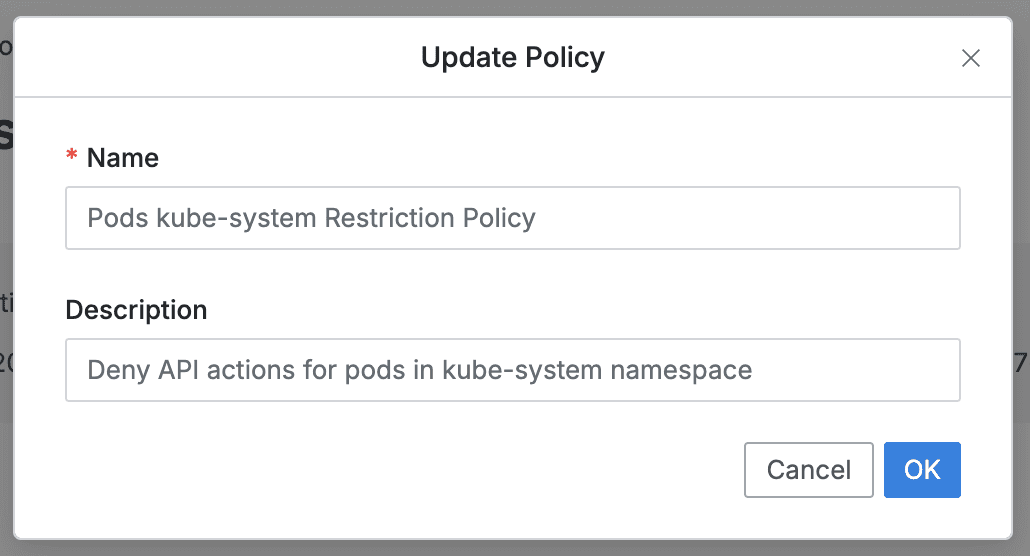
- Navigate to Administrator > Kubernetes > K8s Access Control > Policies menu.
- Click on the Policy to modify from the list to move to the detailed page.
- Click the
Editbutton in the top right of the screen to modify the following information.- Name : Identifiable policy name (required)
- Description : Additional description of the policy
- Click the
OKbutton to apply the modifications.
Duplicating Policies
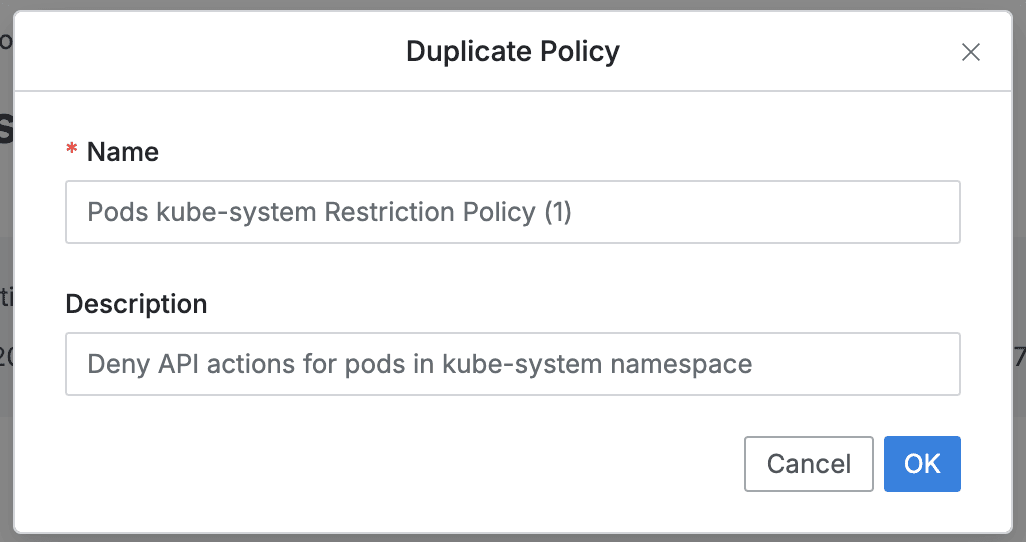
- Navigate to Administrator > Kubernetes > K8s Access Control > Policies menu.
- Click on the Policy to duplicate from the list to move to the detailed page.
- Click the
Duplicatebutton in the top right of the screen to modify the duplicate’s information.- Name : Identifiable policy name (required)
- Description : Additional description of the policy
- Click the
OKbutton to apply the modifications. - Click the newly duplicated policy at the top of the policy list to view/modify.
Deleting Policies
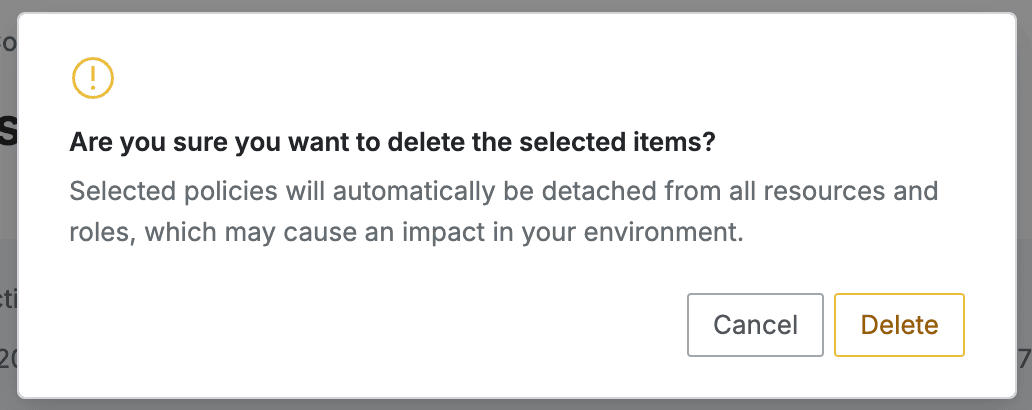
- Navigate to Administrator > Kubernetes > K8s Access Control > Policies menu.
- You can proceed with the deletion step in two ways:
- Delete from list
- Check the checkbox on the left of the target policy to delete in the table.
- Click the
Deletebutton that appears in the table column line.
- Delete from detailed page
- Click the
Deletebutton in the top right of the screen.
- Click the
- Delete from list
- When a popup appears, click the
Deletebutton to proceed with deletion.
When deleting a Policy, it is automatically separated from Kubernetes cluster resources and roles where the policy was granted.
Last updated on