Creating ProxyJump
Overview
Through ProxyJump settings, you can connect to servers in other Network Zones or apply QueryPie’s access control to servers with overlapping CIDR. QueryPie must be able to connect to Jump Hosts. Proxyjump for Windows Servers is also supported.
Creating ProxyJump
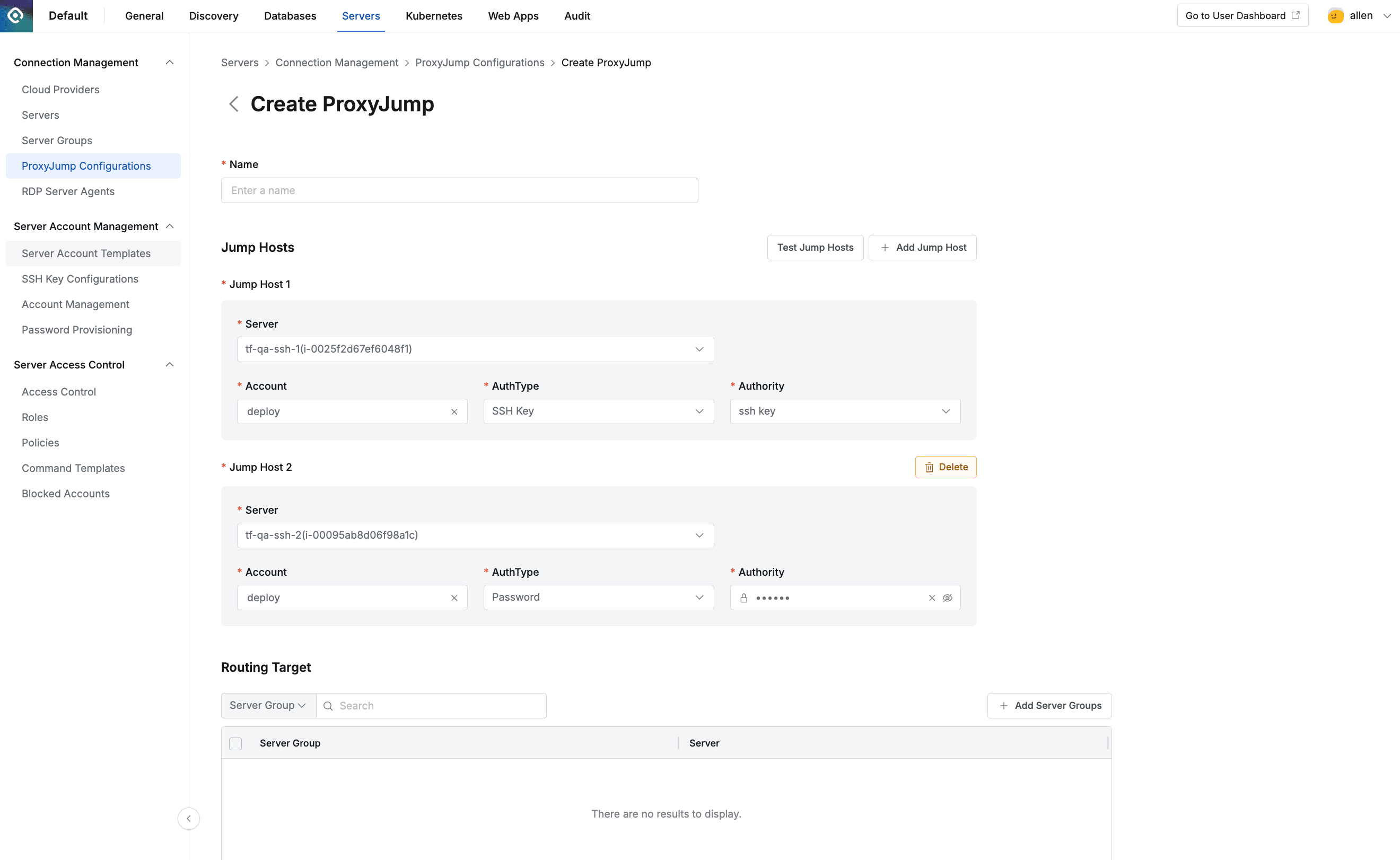
Administrator > Servers > Connection Management > ProxyJump Configurations > Create ProxyJump
- Navigate to Administrator > Servers > Connection Management > ProxyJump Configurations menu.
- Click the
+ Create ProxyJumpbutton in the top right. - Enter the following information for group creation.
- Name : Name of the ProxyJump setting.
- Jump Hosts : Set the Jump Host to be used as Hop.
- Server : Select the Jump Host from servers registered in Servers.
- Account : Enter an Account that can connect to the Jump Host.
- Auth Types : Select the authentication method to use when connecting to the Jump Host.
- Password : Enter the password directly.
- SSH Key : Select the SSH Key registered in SSH Key Configurations.
- Managed by Job : Select credentials managed by QueryPie. Only displayed when “Password Provisioning” item is set in SAC General Configurations menu.
- Authority : Enter password or select SSH Key.
- Test Jump Hosts : Check if connection to Jump Host is possible with the entered Account.
- Add Jump Host : Add Jump Host. When connecting to servers, it attempts to connect to the final server by sequentially going through all added Jump Hosts. Up to 5 Jump Hosts can be used.
- Delete : Delete added Jump Host. Jump Host 1 cannot be deleted.
- Routing Target : Select server groups to connect through Proxyjump. One server group can only be set to one Proxyjump.
- Save through the
Savebutton.
Windows Server Proxyjump Settings
- Connect to Windows Server and install server agent.
- Register Windows Server through Manually Registering Individual Servers.
- Add the registered Windows Server to server group.
- Add server group to Routing Target.
- Access Administrator > Servers > Connection Management > Server Agents for RDP menu and check if the Server Agent of the registered Windows Server has been added. Server Agent addition takes about 1-2 minutes.
Last updated on