Web Apps
Overview
QueryPie supports viewing, creating, and modifying Web Apps assets. All web apps registered through web applications, APIs, or manually registered web apps are managed on the same page.
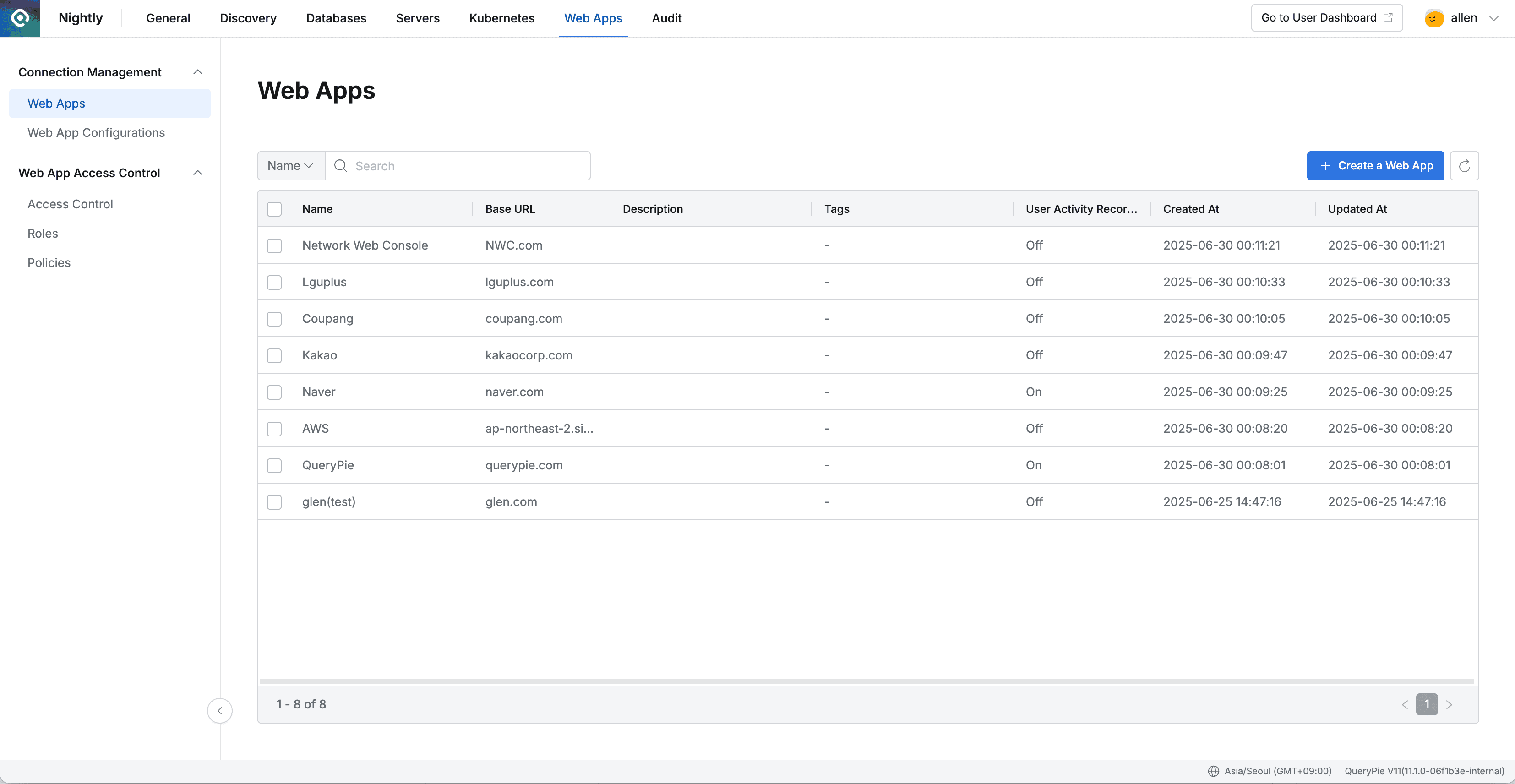
Administrator > Web Apps > Connection Management > Web Apps
Viewing Web Apps
- Navigate to Administrator > Web Apps > Connection Management > Web Apps menu.
- You can search by web app name through the search field in the top left of the table.
- You can refresh the web app list through the refresh button in the top right of the table.
- The table provides the following column information:
- Name : Web app name
- URL : Web app URL or domain
- Description : Web app description
- Tags : List of tags attached to the web app
- User Activity Recording : Whether user activity is recorded (setting for tracking web app access and usage history)
- Created At : Web app creation date and time
- Updated At : Web app last modification date and time
- Clicking each row allows you to view web app detailed information.
Creating Web Apps
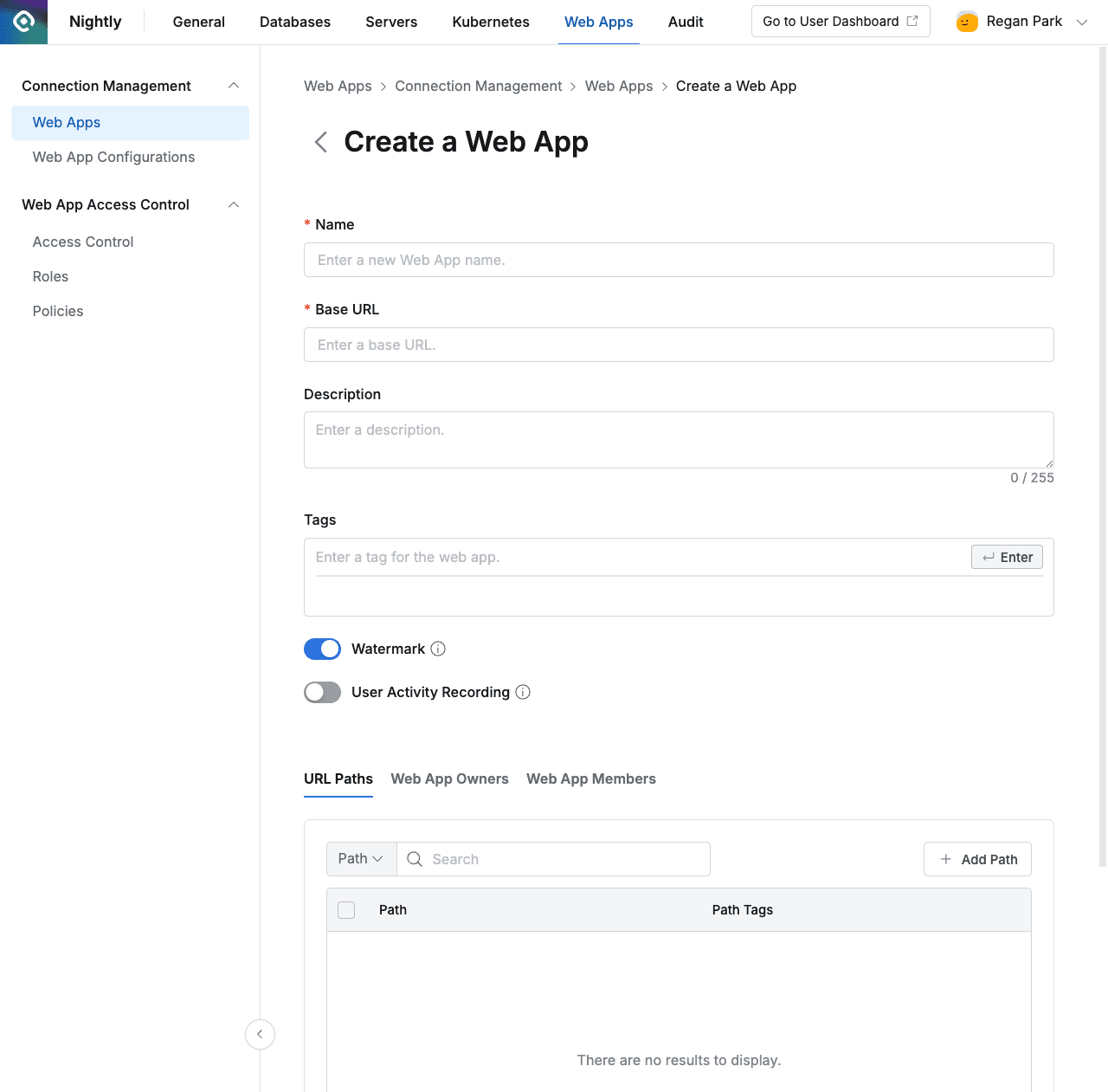
Administrator > Web Apps > Connection Management > Web Apps
- Navigate to Administrator > Web Apps > Connection Management > Web Apps menu.
- Click the + Create Web App button in the top right.
- Web App creation screen
- Name : Web app name
- Base URL : Web app URL or host address
- Description : Web app description
- Tags : Tag settings to add to the web app
- Watermark : Whether to apply watermark to browser
- User Activity Recording : Whether user activity is recorded (setting for tracking web app access and usage history)
- URL Paths: Enter sub-paths of the Web App
Setting Web App Owners and Members
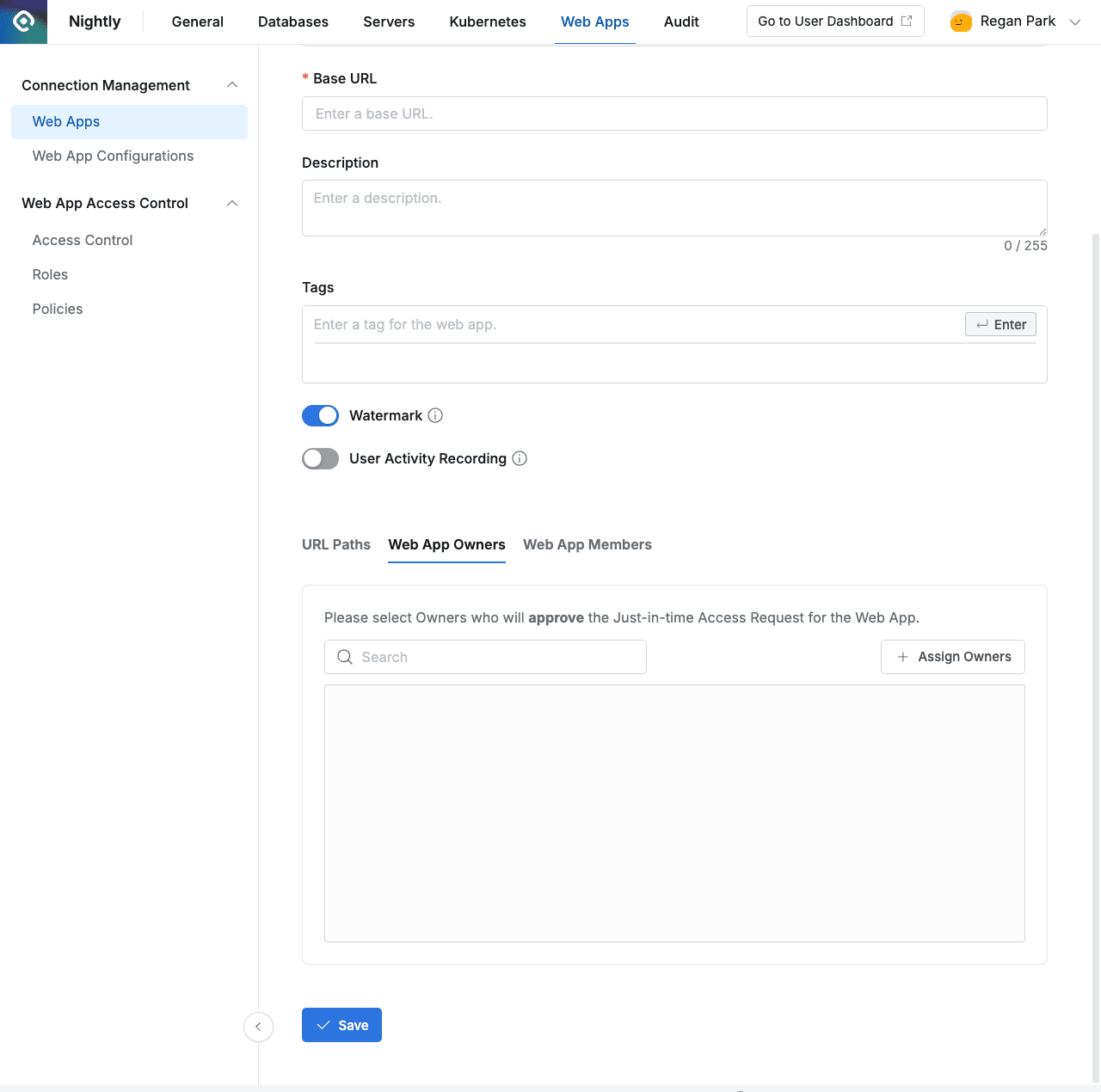
Administrator > Web Apps > Connection Management > Web Apps > Web App Owners
You can specify Owners and Members for Web Apps to granularly manage permissions for Just-In-Time (JIT) access requests. The permissions for each role are clearly separated as follows.
- Web App Owner: Has approval authority for JIT access requests.
- Web App Member: Has submission (application) authority for JIT access requests.
- One user can have both Owner and Member permissions simultaneously, in which case both request submission and approval are possible.
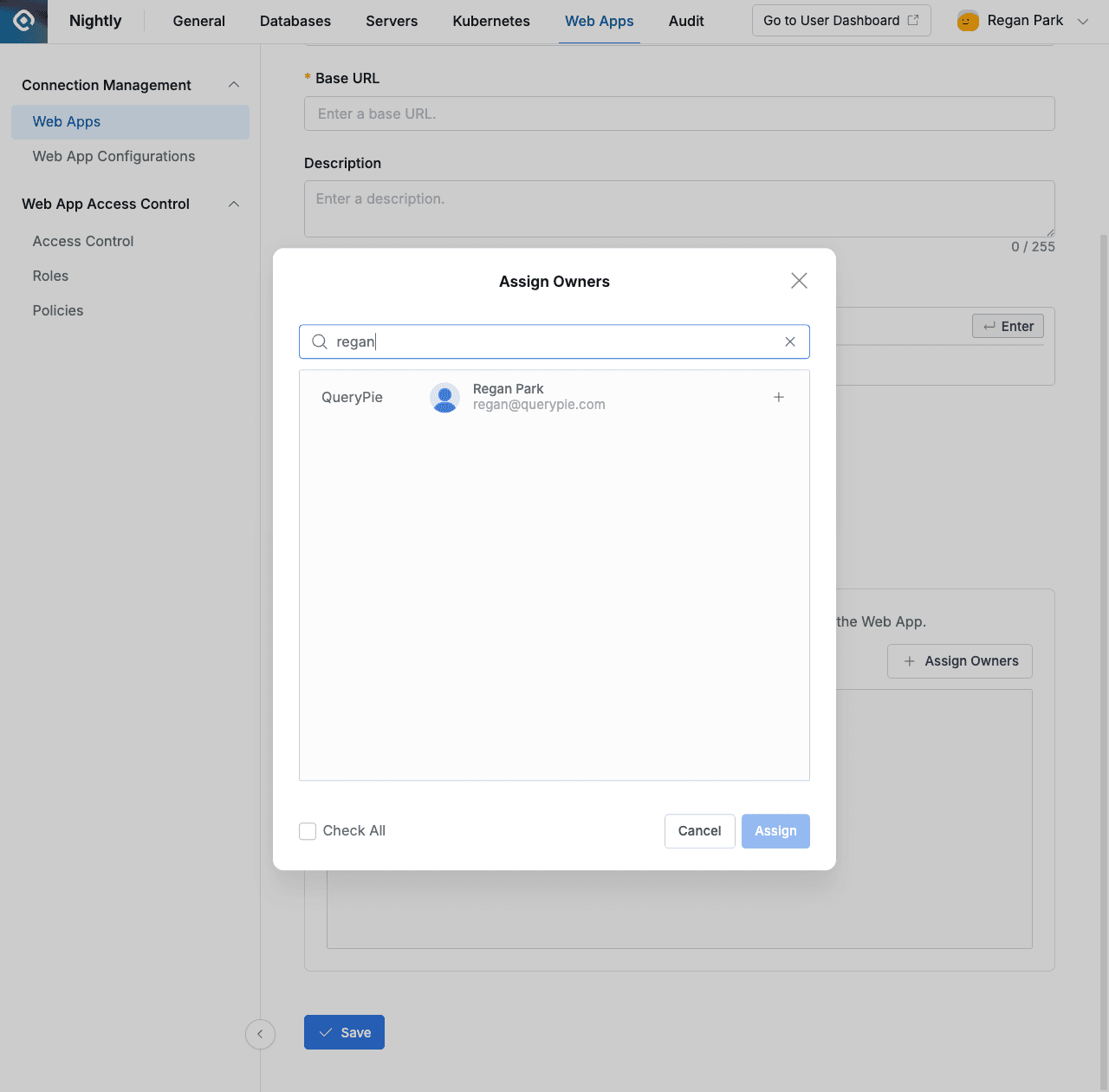
Assign Owners screen
You can set Owners/Members when creating a Web App or in the detailed information screen. Clicking the + Assign Owners or + Assign Members button brings up a user addition modal.
In the modal window, only users with Status Active are displayed, and you can select and add desired users.
Deleting Web Apps
- Navigate to Administrator > Web Apps > Connection Management > Web Apps menu.
- Check the checkbox on the left of the target web app to delete in the table.
- Click the Delete button that appears on the table column line.
- When a popup appears, enter the DELETE text and click the Delete button to proceed with deletion.
When deleting a Web App, all access permissions for that web app granted to users/groups are deleted in bulk.