Access Control
Overview
Supports granting and revoking management of access permissions to web applications managed by the organization for QueryPie users and groups. Access Control represents the final step for implementing and applying web app access permissions.

Administrator > Web Apps > Web App Access Control > Access Control
Viewing Access Control Status
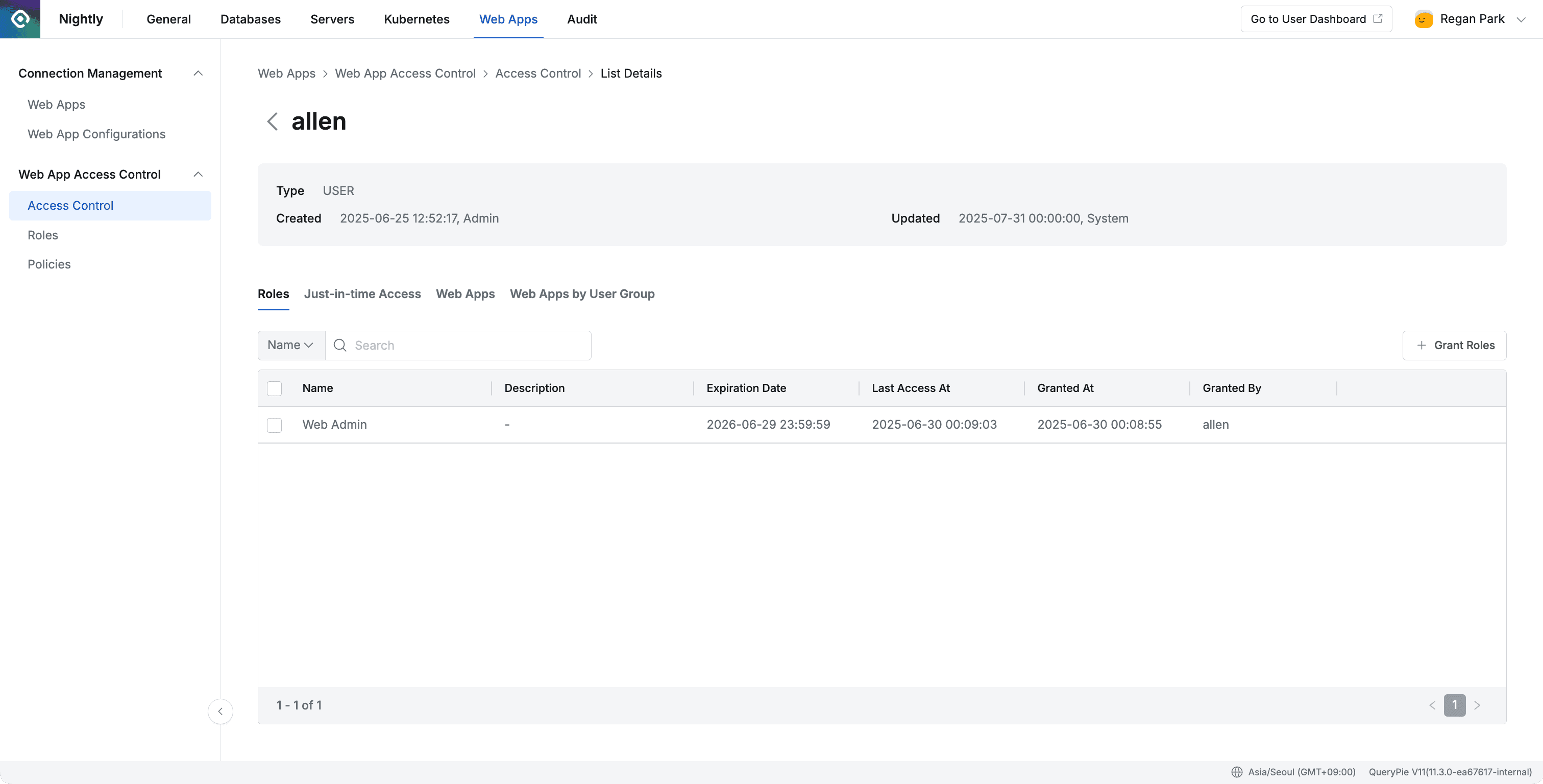
Administrator > Web Apps > Web App Access Control > Access Control > List Details
- Navigate to Administrator > Web Apps > Web App Access Control > Access Control menu.
- You can search by user/group name through the search field in the top left of the table.
- You can refresh the user/group list through the refresh button in the top right of the table.
- The table list displays the following information for each user/group:
a. User Type : User/group type
b. Provider : Represents the user/group’s provider
c. Name : User/group name
d. Email : User email address
e. Members : List of members belonging to the group
f. Roles : Number of assigned Roles - Clicking a row in the Access Control list navigates to the detailed page for the target user/group.
- Roles
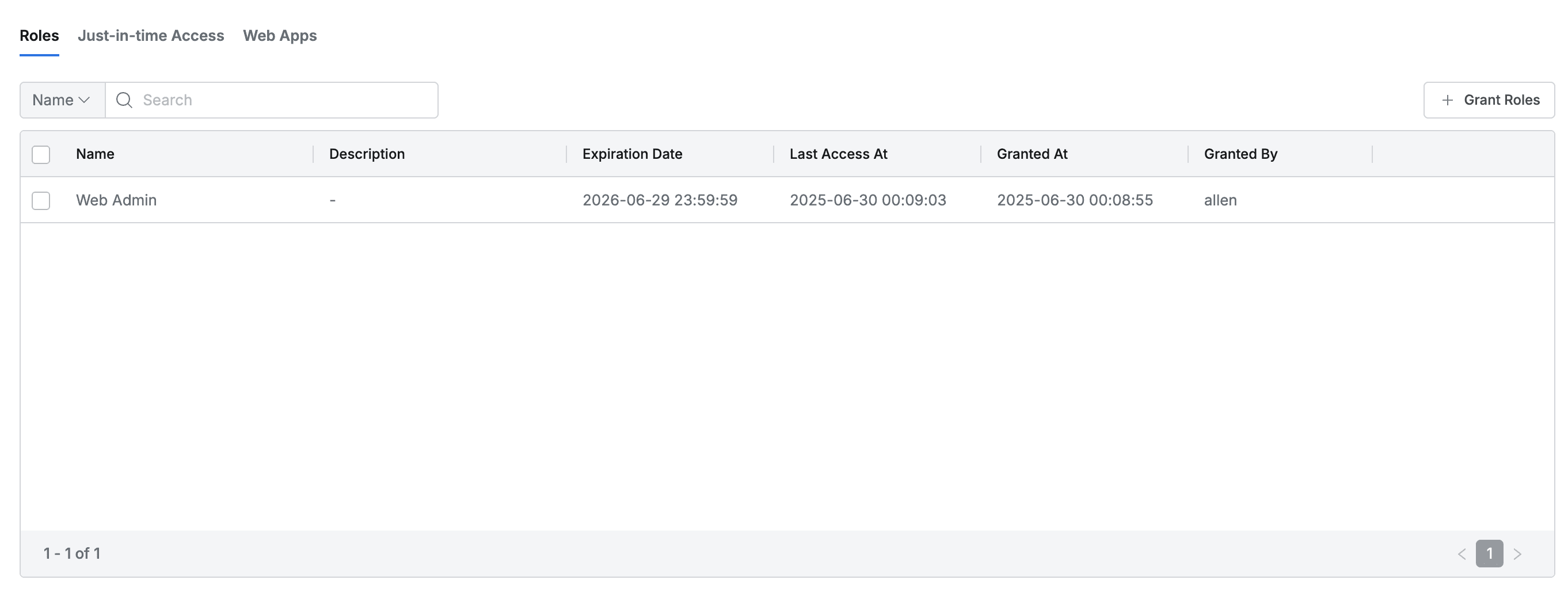
- This is the default tab where you can view the list of assigned Roles.
- You can search by Role name.
- The list displays the following information for each Role:
- Name : Role name
- Description : Role detailed description
- Expiration Date : Expiration date
- Last Access At : Last call date and time for this role
- Granted At : Date and time when the Role was assigned to this user/group
- Granted By : Administrator name who assigned this Role to the user/group
- Just-in-time Access
- You can view the list of web apps that have acquired temporary access permissions. Temporary access permissions can be requested through the “Web App Just-In-Time Access Request” in Workflow.
- You can search by web app name.
- The list displays the following information for each web app:
- Web App Name : Web app name
- Expiration Date : Temporary access permission expiration date
- Last Access : Last access date and time
- Granted By : Administrator name who granted temporary access permissions
- Granted At : Date and time when temporary access permissions were granted
- Administrators can immediately revoke Just-in-Time (JIT) access permissions granted to users even before the expiration date. When permissions are revoked, the user’s web app session is immediately terminated.
- Select the item for which you want to revoke permissions from the Just-in-Time Access menu list.
- Click the Revoke button located in the top left of the list.
- When the permission revocation confirmation window appears, check the content and click the confirmation button to finally revoke the permissions.
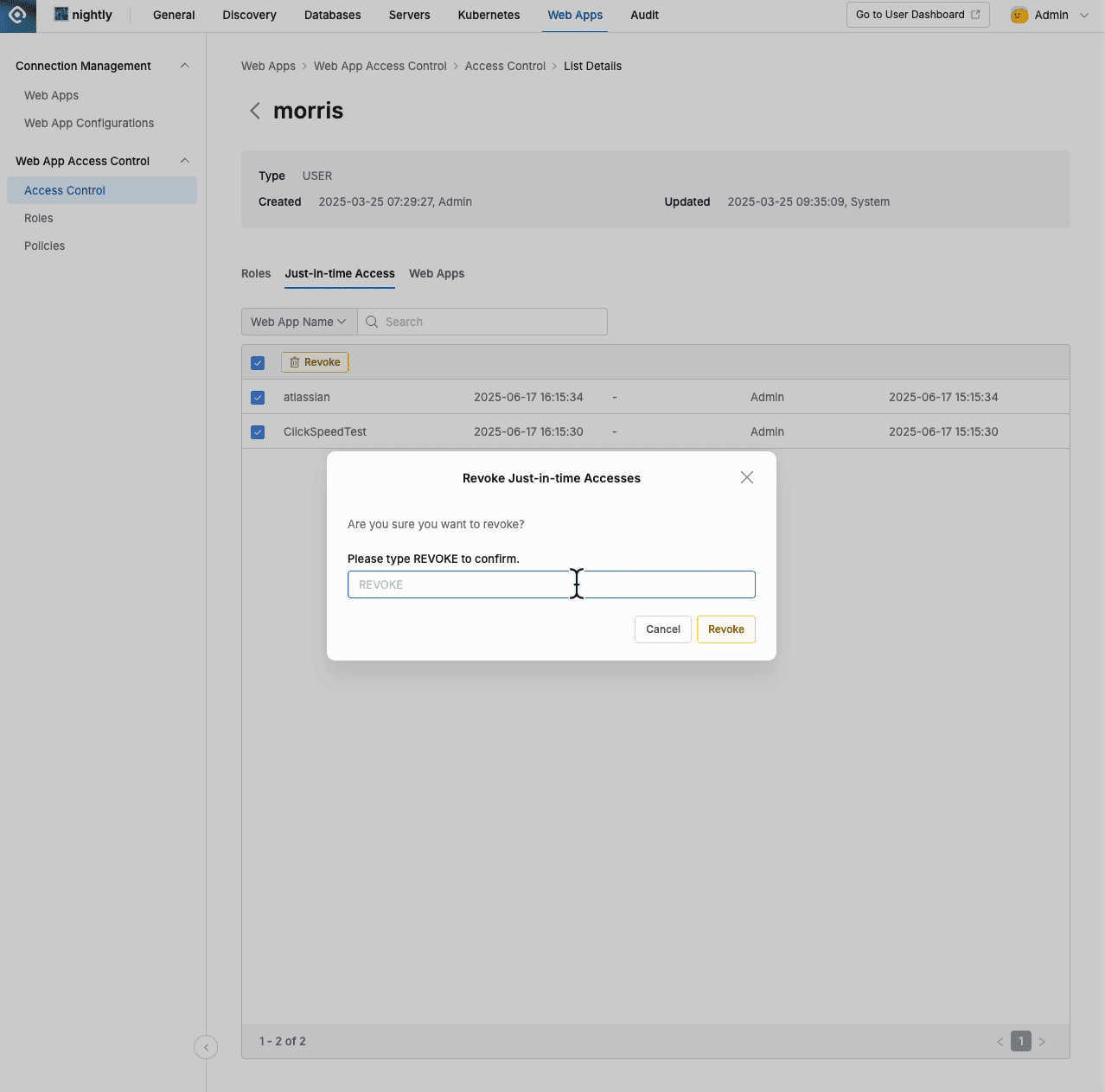
- Web Apps
- Lists the web application list accessible by assigned Roles.
- You can search by web app name, Role name.
- The list displays the following information for each web app:
- Name : Web app name
- Base URL : Web app URL
- Description : Web app description
- Tags : List of tags attached to the web app
- Role : List of related Roles
- Created At : Web app initial creation date and time
- Updated At : Web app last modification date and time
- Web Apps by User Group
- Lists the web application list accessible through Roles inherited from User Groups that the user belongs to. This allows you to clearly identify web apps accessible due to group permissions.
- You can search by web app name.
- The list displays the following information for each web app:
- Name : Web app name
- Base URL : Web app URL
- Description : Web app description
- Tags : List of tags attached to the web app
- Created At : Web app initial creation date and time
- Updated At : Web app last modification date and time
Last updated on